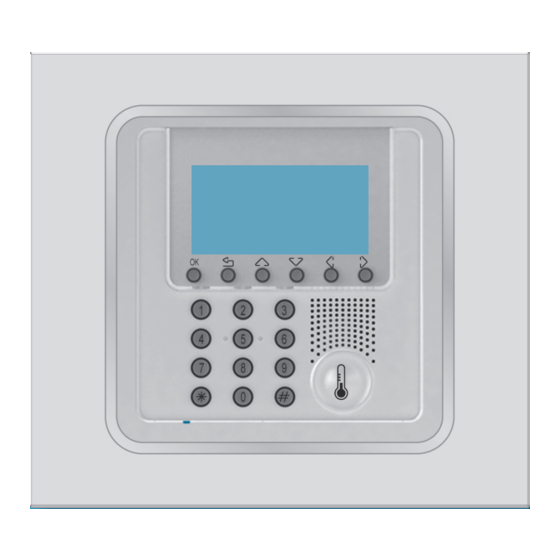
Summary of Contents for LEGRAND 5739 18
-
Page 1: Control Unit
Temperature control unit 5739 18/19 Installation manual Part. U3582A - 12/08-01 PC... -
Page 2: Table Of Contents
Contents 1 - Introduction __________________________________________________ 5 1.1 - Warnings and tips _________________________________________________ 5 1.2 - Contents of package ______________________________________________ 5 2 - Description of the Control unit ______________________________________ 6 2.1 - Overview ________________________________________________________ 6 2.2 - Display__________________________________________________________ 7 2.3 - Navigation keys __________________________________________________ 8 2.4 - Main functions ___________________________________________________ 9 2.5 - Mode of operation ________________________________________________ 9 2.6 - Factory settings _________________________________________________ 10... - Page 3 Contents 6.7 - Contacts management ____________________________________________ 66 6.8 - Chiller _________________________________________________________ 67 6.9 - Maintenance ____________________________________________________ 68 6.9.1 - Language _____________________________________________________ 69 6.9.2 - Confi gure zone ________________________________________________ 70 6.9.3 - Probe setting __________________________________________________ 79 6.9.4 - System test ____________________________________________________ 80 6.9.5 - Maintenance code ______________________________________________ 81 6.9.6 - Total reset _____________________________________________________ 82 6.9.7 - Automations __________________________________________________ 83...
-
Page 4: Introduction
(storms), suitable protection must be installed on the power supply line and it must be connected to the earth as rigorously as possible and respecting IEC standards. 1.2 - Contents of package The Control unit package contains: • Temperature control unit 5739 18/19. • Installation manual. • User manual. -
Page 5: Description Of The Control Unit
2 - Description of the Control unit 2.1 - Overview Graphic display: displays the messages which guide the programming operations and the events which have occurred (more information on the next page). Navigation keypad: lets you navigate through the menus and enables the confirmation or cancellation of programming operations. -
Page 6: Display
2 - Description of the Control unit 2.2 - Display First page In normal operation the Control Unit display shows the following information in the first page: State: Winter (heating) Mode of operation Summer (cooling) Exam pl e Name of the program being 11 :2 6 01-10-2008 Time... -
Page 7: Navigation Keys
2 - Description of the Control unit Fault signalling In normal operation, when one of the following modes is set for some zones of the system, the Control Unit display will show their icons in the first page: The page indicates a system fault; press any key for direct access to the Diagnostics menu. -
Page 8: Main Functions
2 - Description of the Control unit 2.4 - Main functions Control Unit 5739 18/19, which can only be used for the In One by Legrand® temperature control function, can set the system and modify the mode of operation. Coming with management... -
Page 9: Factory Settings
2 - Description of the Control unit 2.6 - Factory settings The temperature control unit is supplied with the following settings: User code 00000 (DISABLED) Maintenance code 12345 Language ENGLISH Mode WEEKLY Program EXAMPLE (preset) State WINTER Winter : T*: 7.0°c - T1: 18.0°C - T2: 20°C - T3: 22°C Temperatures Summer: Pt: 35.0°c - T1: 20.0°C - T2: 23°C - T3: 25°C Remote control... -
Page 10: Installation
3 - Installation 3.1 - Rear view of the Control Unit Battery housing Made in Italy REMOTE Remote Connection Slide switch Reset ON OFF pushbutton SCS Bus Serial connector for programming from PC (with cable 0492 34) -
Page 11: Connecting The Battery
3 - Installation 3.2 - Connecting the battery Connect the battery to the connector respecting the polarities indicated inside the housing. 3.3 - Installing the unit After making all connections, fasten the Unit to the base. Be careful not to damage the wires. -
Page 12: Switching On For The Fi Rst Time
4 - Switching on for the fi rst time When the Control Unit is switched on for the first time it shows the Maintenance menu with the Language function highlighted. To activate the Control Unit and make it operational: • Select the Language. -
Page 13: Learning The Zones
4 - Switching on for the fi rst time 4.2 - Learning the zones This function lets the Control Unit recognise all the system zones. Language Configure zones Select Configures zones Probe setting System test Confirm by pressing No zone configured The Control Unit signals “No zone configured”... -
Page 14: Confi Guring The Zone Actuators
4 - Switching on for the fi rst time 4.3 - Confi guring the zone actuators This function completes the zone configuration, indicating: • which actuators are installed for Heating; • which actuators are installed for Cooling; • which type of load the zone manages. Only perform with Standard confi guration (see Technical Guide) Living room Zone2... - Page 15 4 - Switching on for the fi rst time Not connected ON/OFF OPEN/CLOSE One of the following options can be selected for FAN–COIL 3V each operation: Fan-coil with control of one valve and selector switch up to 3 FAN–COIL 3V speeds ON/OFF Load managed by just one contact (e.g.
-
Page 16: Confi Guring The Pumps
4 - Switching on for the fi rst time 4.4 - Confi guring the pumps Can complete the zone configuration, indicating which pumps must control the zone and with how much delay. This function can only be used if the probe is confi gured with the CEN confi gurator in socket P. - Page 17 4 - Switching on for the fi rst time On pressing the key the configuration set is sent to the zone. Zone test . . . The control unit sends the configuration: The following error message may be given ERROR Verify the probe configuration...
-
Page 18: Setting The Date And Time
4 - Switching on for the fi rst time 4.5 - Setting the Date and Time Setting the Date/Time correctly is important for correct running of the set weekly programs. Zone state Current profiles Select Setup Programming Setup Confirm by pressing Temperature Summer/Winter Date/Time... -
Page 19: Setting The Summer/Winter System
4 - Switching on for the fi rst time 4.6 - Setting the Summer/Winter system Sets the mode of operation of the Cooling or Heating system. Before performing the switching, perform all the operations necessary for the hydraulic system to work correctly. Temperature Summer/Winter Select Summer/Winter... -
Page 20: Programming
5 - Programming 5.1 - Programming from personal computer Type of program The Unit can be programmed by using the ThermoConfig software. Programming from a PC requires a cable 0492 34, for the connection between the Unit 6-way connector and a PC USB port. Connection is carried out as follows: Use the maintenance code to enter the Maintenance using the Maintenance menu, take the Unit OFF the bracket. -
Page 21: Main Menu
6 - Main menu Access to the Main Menu After performing the operations described in the “Switching on for the first time” chapter, you can access the programming menus to perform a wide series of customisations which can exploit the features of the Temperature control unit to the full and satisfy user requirements. -
Page 22: Mode
6 - Main menu Main Menu tree MODE Weekly Manual Scenarios Holiday Holidays Antifreeze ZONE STATE Zone list CURRENT PROFILES Zone list PROGRAMMING Weekly Scenarios Holiday SETUP Temperature Summer/Winter Date/time Remote control User code Contrast Diagnostic Probes Contacts manag. Chiller To quit the Main Menu wait for 2 minutes without pressing any key or press the key. - Page 23 6 - Main menu Enter code ******** Record MAINTENANCE Language Configure zone Probe setting System test Mainten. Code Total reset Automations To quit the Main Menu wait for 2 minutes without pressing any key or press the key.
- Page 24 6 - Main menu Zone state Current profiles Programming Setup Maintenance 6.1 - Mode This mode can select the mode of operation in every zone of the system; the active modes are identified by the highlighted identification code. Active zones Weekly Manual Scenarios...
- Page 25 6 - Main menu Zone state Current profiles Programming Setup Maintenance 6.1.1 - Weekly Can set a weekly program selected from those programmed. Weekly Manual Select Weekly Scenarios Holiday Press to confirm Example Week 2 Select the weekly program (e.g.: Week 2) Week 3 Press to confirm...
- Page 26 6 - Main menu Zone state Current profiles Programming Setup Maintenance 6.1.2 - Manual Can set a fixed temperature on the whole system Weekly or on the individual zone. Manual Scenarios Holiday Select Manual Press to confirm ALL ZONES Zone1 Select ALL ZONES or the zone required (e.g.: Zone 2) Zone2...
- Page 27 6 - Main menu Zone state Current profiles Programming Setup Maintenance 6.1.3 - Scenarios Can activate a previously programmed scenario. Weekly Manual Select Scenarios Scenarios Holiday Press to confirm Scenario n1 Scenario n2 Select the weekly program (e.g.: Scenario n2) Scenario n3 Scenario n4 Press...
- Page 28 6 - Main menu Zone state Current profiles Programming Setup Maintenance 6.1.4 - Holiday The Holiday mode can select a particular daily profile for a set period. The program is run until the programmed date and time, after which the weekly program chosen will be reset. Weekly Manual Select Holiday...
- Page 29 6 - Main menu Zone state Current profiles Programming Setup Maintenance 6.1.5 - Holidays This mode keeps the system in Antifreeze or Heat protection until the set date and time, after which the weekly program chosen will be reset. • Antifreeze 7°C (for the heating function) •...
- Page 30 6 - Main menu Zone state Current profiles Programming Setup Maintenance 6.1.6 - OFF Can put all or some of the system zones in the OFF state, until one of the other modes is reset. Scenarios Holiday Select OFF Holidays Press to confirm ALL ZONES...
- Page 31 6 - Main menu Zone state Current profiles Programming Setup Maintenance 6.1.7 - Antifreeze / Heat protection Can set the antifreeze or heat protection temperature in some or all of the system zones as a function of the type of operation active. Holiday Holidays Select Antifreeze/Heat protection...
- Page 32 6 - Main menu Mode Current profiles Programming Setup Maintenance 6.2 - Zone state Gives the temperature measured, the temperature set and the system state for each zone. Select Zone state Mode Zone state Current profiles Programming Press to confirm Zone1 Zone2 Select the Zone required (e.g.: Zone1)
-
Page 33: Zone State
6 - Main menu Mode Zone state Programming Setup Maintenance 6.3 - Current profi les Checks the mode of operation and the profile set for each zone. Mode Zone state Select Current profiles Current profiles Programming Press to confirm Zone1 Zone2 Select the Zone required (e.g.: Zone1) Zone3... -
Page 34: Current Profiles
6 - Main menu Mode Zone state Current profiles Setup Maintenance 6.4 - Programming This menu programs the profiles for the system modes of operation. To access the Programming menu: Mode Zone state Select Programming Current profiles Programming Press to confirm Weekly Scenarios Select a programming... - Page 35 6 - Main menu Mode Zone state Current profiles Setup Maintenance 6.4.1 - Weekly Can create up to 3 weekly programs for each of the system modes of operation (heating and cooling). Different daily temperature profiles (0h – 24h) can be defined for each day and each zone. Weekly Scenarios Select Weekly...
- Page 36 6 - Main menu Mode Zone state Current profiles Setup Maintenance 6.4.1.1 - Modify This function can modify the weekly program selected, associating a daily profile to each zone. Example Week no. 2 Select the program to be modified (e.g.: Example) Week no.
- Page 37 6 - Main menu Mode Zone state Current profiles Setup Maintenance Modyfi ng a daily profi le The following information is shown on the display: 00:00 18.0C time corresponding temperature levels to the cursor position 18 24 cursor time axis There are two modes of work: cursor temperature...
- Page 38 6 - Main menu Mode Zone state Current profiles Setup Maintenance Example: writing the following daily temperature TEMPERATURE LEVEL SET profile (Monday): • from 00:00 06:00 - 18°C (T1) 18°C • from 06:00 to 09:00 - 22°C (T3) • from 09:00 to 16:30 - 20°C (T2) 20°C •...
- Page 39 6 - Main menu Mode Zone state Current profiles Setup Maintenance 22:00 T3 22.0C 22:00 20.0C 18 24 18 24 23:45 23:45 20.0C T2 20.0C 18 24 18 24...
- Page 40 6 - Main menu Mode Zone state Current profiles Setup Maintenance 6.4.1.2 - Copy from (day) Selecting the “Copy from” function a daily profile can be copied. Monday Tuesday Select Copy from Wednesday Modify Monday Tuesday Select the day to be modified (e.g.: Tuesday) Wednesday Copy from Press...
- Page 41 6 - Main menu Mode Zone state Current profiles Setup Maintenance Copy from (zone) Selecting the “Copy from” function the daily profile of a zone can be copied. Zona1 Zona2 Select the zone to be copied into Zona3 Copy from Press to confirm Zona1...
- Page 42 6 - Main menu Mode Zone state Current profiles Setup Maintenance Copy from (weekly progam) This function can copy a weekly program. Example Week no.2 Select the zone to be copied into Week no.3 Press to confirm Example Week no.2 Select the day to copy Week no.3 Copy from...
- Page 43 6 - Main menu Mode Zone state Current profiles Setup Maintenance 6.4.1.3 - Visualize This function can visualize the daily profiles associated with each zone. Example Week no.2 Select the weekly program (e.g.: Example) Week no.3 Visualize Press to confirm Sunday Monday Select the day of the week (e.g.: Sunday)
- Page 44 6 - Main menu Mode Zone state Current profiles Setup Maintenance 6.4.1.4 - Erase This function can erase a weekly program resetting the default name, the profiles of all the zones and putting the program into antifreeze or heat protection. Example Winter week Select the program to be erased...
- Page 45 6 - Main menu Mode Zone state Current profiles Setup Maintenance 6.4.2 - Scenarios Can create 16 scenarios for the Winter working and 16 for the Summer working and for each of them set different temperatures in the various zones. Weekly Scenarios Select Scenarios...
- Page 46 6 - Main menu Mode Zone state Current profiles Setup Maintenance 6.4.2.1 - Modify This function can modify the selected scenario associating a temperature level to each zone. Scenario n1 Scenario n2 Select the scenario to be modified (e.g.: Scenario n2) Scenario n3 Modify Press...
- Page 47 6 - Main menu Mode Zone state Current profiles Setup Maintenance 6.4.2.2 - Copy from This function can copy a scenario (temperature level set for each zone). Scenario n1 Scenario n2 Select the scenario to be copied into (e.g.: Scenario n2) Scenario n3 Copy from Press...
- Page 48 6 - Main menu Mode Zone state Current profiles Setup Maintenance 6.4.2.3 - Visualize This function can visualize the temperature level set for each zone. Scenario n1 Scenario n2 Select the scenario to display (e.g.: Scenario n2) Scenario n3 Visualize Press to confirm Zone1...
- Page 49 6 - Main menu Mode Zone state Current profiles Setup Maintenance 6.4.2.4 - Erase This function can erase the selected scenario and reset the name and default temperatures (20°C for winter, 23°C for summer). Scenario n1 Night Select the scenario to be erased (e.g.: Night) Scenario n3 Erase Press...
- Page 50 6 - Main menu Mode Zone state Current profiles Setup Maintenance 6.4.3 - Holiday Can program a daily profile for each zone (as base the profile of the Sunday of the Example program is associated with each zone). Weekly Scenarios Select Holiday Holiday Press...
- Page 51 6 - Main menu Mode Zone state Current profiles Setup Maintenance 6.4.3.1 - Modify This function can modify the daily profile associated with a zone. Zone1 Zone2 Select the zone to be modified (e.g.: Zone1) Zone3 Modify Press to confirm 00:00 18.0C Modify the daily profile...
- Page 52 6 - Main menu Mode Zone state Current profiles Setup Maintenance 6.4.3.2 - Copy from Can copy the daily profile from an already programmed zone. Zone1 Zone2 Select the zone to be copied into (e.g.: Zone1) Zone3 Copy from Press to confirm Zone1 Zone2...
- Page 53 6 - Main menu Mode Zone state Current profiles Setup Maintenance 6.4.3.3 - Visualize This function can visualize the daily profile associated with each zone. Zone1 Zone2 Select the zone to display into (e.g.: Zone1) Zone3 Visualize Press to confirm Zone1 Press to return to the previous page, keep...
-
Page 54: Setup
6 - Main menu Mode Zone state Current profiles Programming Maintenance 6.5 - Setup This menu can modify the available settings. To access the Setup menu: Zone state Current profiles Select Setup Programming Setup Press to confirm Temperature Summer/Winter Select a setting Date/time Remote control Settings present:... - Page 55 6 - Main menu Mode Zone state Current profiles Programming Maintenance 6.5.1 - Temperatures Can set the temperature levels T1, T2, T3 and Antifreeze/Heat protection (as base the same for all the zones) for each zone. Temperature Summer/Winter Select Temperature Date/time Remote control Press...
- Page 56 6 - Main menu Mode Zone state Current profiles Programming Maintenance 6.5.2 - Summer/Winter Sets the mode of operation of the Cooling or Heating system. Temperature Summer/Winter Select Summer/Winter Date/time Remote control Press to confirm Operation: Winter The display indicates the current state: Winter Summer Press to confirm...
- Page 57 6 - Main menu Mode Zone state Current profiles Programming Maintenance 6.5.3 - Date/time Sets the current date and time. Setting the Date/time correctly is important in running the weekly programs set correctly. Temperature Summer/Winter Select Date/time Date/time Remote control Confirm by pressing Time 6 : 2 7...
-
Page 58: Remote Control
6 - Main menu Mode Zone state Current profiles Programming Maintenance 6.5.4 - Remote control Can enable/disable the remote control for remote management (user) and remote after-sales service (installer) using portal. The remote management lets the user know and control the temperature of each zone remotely. -
Page 59: User Code
6 - Main menu Mode Zone state Current profiles Programming Maintenance 6.5.5 - User code Can enable/disable and customise the user code (as base 00000). Summer/Winter Date/time Select User code Remote control User code Confirm by pressing State: disabled The display indicates the current state: disabled Enable Press to confirm and change the state... -
Page 60: Contrast
6 - Main menu Mode Zone state Current profiles Programming Maintenance 6.5.6 - Contrast Sets the level of contrast of the graphic display. Date/time Remote control Select Contrast User code Contrast Confirm by pressing Increase by Set the contrast level required Decrease by Press to confirm... -
Page 61: Diagnostic
6 - Main menu Mode Zone state Current profiles Programming Maintenance 6.5.7 - Diagnostic If there is a fault in one or more of the system zones it can check the devices installed in the individual zones. Remote control User code Select Diagnostic Contrast Diagnostic... - Page 62 6 - Main menu Mode Zone state Current profiles Programming Maintenance 6.5.7.1 - Visualize Visualizes the diagnostic information of the zone required in detail. Zone1 Zone2 Select the zone (e.g.: Zone1) Zone3 Visualize Press to confirm No problem The display indicates the zone state detected Press to return to the previous page...
- Page 63 6 - Main menu Mode Zone state Current profiles Programming Maintenance 6.5.7.2 - Update Can question the probe to update the state of the zone selected. Zone1 Zone2 Select the zone (e.g.: Zone1) Zone3 Update Press to confirm Diagnostic update . . . Enable Zone1 Zone2...
-
Page 64: Probes
6 - Main menu Mode Zone state Current profiles Programming Maintenance 6.6 - Probes Displays the list of the probes configured through the ThermoConfig software and changes its set threshold value. User code Contrast Select the Probes Diagnostic Probes Press to confirm External temp. -
Page 65: Contacts Management
6 - Main menu Mode Zone state Current profiles Programming Maintenance 6.7 - Contacts management Enables/disables the management of the auxiliary contacts (e.g. window contacts). Contrast Diagnostic Select the Contacts manag. Probes Contacts manag. Press to confirm State: disabled Enable Press to change the current setup State:... -
Page 66: Chiller
6 - Main menu Mode Zone state Current profiles Programming Maintenance 6.8 - Chiller This menu appears entirely if one or more Climaveneta Chillers have been detected in the system. Allows you to change the settings of the Chillers in the system. Contrast Diagnostic Select the Chiller... -
Page 67: Maintenance
6 - Main menu Mode Zone state Current profiles Programming Setup 6.9 - Maintenance To prevent inexpert users modifying the settings and affecting the operation of the Temperature control unit, access to this menu is protected by the Maintenance Code (base 12345). - Page 68 6 - Main menu Mode Zone state Current profiles Programming Setup 6.9.1 - Language Can select the language in which the messages are shown on the display. Language Configured zones Select Language Probe setting System test Confirm by pressing English English Select the language required Enter by pressing...
-
Page 69: Confi Gure Zone
6 - Main menu Mode Zone state Current profiles Programming Setup 6.9.2 - Confi gure zone Can perform the system learning and manage the zone configuration. Language Configured zones Select Configure zones Probe setting System test Confirm by pressing Zone1 Zone2 Select the zone Zone3... - Page 70 6 - Main menu Mode Zone state Current profiles Programming Setup 6.9.2.1 - Actuators This function completes the zone configuration, indicating: • which actuators are installed for Heating; • which actuators are installed for Cooling; • which type of load the zone manages. Only perform with Standard confi guration (see Technical Guide) Living room Zone2...
- Page 71 6 - Main menu Mode Zone state Current profiles Programming Setup Not connected ON/OFF One of the following options can be selected for each actuator in the list: OPEN/CLOSE FAN–COIL 3V FAN–COIL 3V Fan-coil with control of one valve and selector switch up to 3 FAN–COIL 3V speeds GATEWAY...
- Page 72 6 - Main menu Mode Zone state Current profiles Programming Setup 6.9.2.2 - Pumps Can complete the zone configuration, indicating which pumps must control the zone and with how much delay. This function can only be used if the probe is confi gured with the CEN confi gurator in socket P.
- Page 73 6 - Main menu Mode Zone state Current profiles Programming Setup Press the key to send the configuration set to the zone. Zone test . . . The control unit tests the configuration: The following error message may be given ERROR Verify the probe...
- Page 74 6 - Main menu Mode Zone state Current profiles Programming Setup 6.9.2.3 - Erase Can erase the zone selected from the configuration. Living room Zone2 Select the zone Zone3 Erase Press to confirm Erase Zone2 Select YES Press to confirm Zone2 Zone3 Zone4...
- Page 75 6 - Main menu Mode Zone state Current profiles Programming Setup 6.9.2.4 - Reset all Can erase the saved configuration of all the zones. Living room Zone2 Zone3 Reset all Press to confirm Reset Select YES system? Press to confirm Reset in progress .
- Page 76 6 - Main menu Mode Zone state Current profiles Programming Setup 6.9.2.5 - Zone search Searches all the zones in the system. No zone configured Zone search Press to confirm Zone search The system searches the zones from 1 to 99. automatic Depending on the system size, this operation may take a few minutes...
- Page 77 6 - Main menu Mode Zone state Current profiles Programming Setup 6.9.2.6 - Send Sends the actuator and pump settings to all the configured zones. Living room Zone2 Zone3 Send Press to confirm Living room The control unit sends the configuration set to the zones in the system.
-
Page 78: Probe Setting
6 - Main menu Mode Zone state Current profiles Programming Setup 6.9.3 - Probe setting Can align the temperature measured by the probes to a value measured with other devices (thermometer,…) to guarantee better precision in system operation. Language Configure zones Select Probe setting Probe setting System test... - Page 79 6 - Main menu Mode Zone state Current profiles Programming Setup 6.9.4 - System test Can put the System in test (the whole system OFF) to check the system. It automatically disables all the commands (including the remote commands). Language Configure zones Select System test Probe setting...
-
Page 80: Maintenance Code
6 - Main menu Mode Zone state Current profiles Programming Setup 6.9.5 - Maintenance code Can set a new Maintenance code. Configure zones Probe setting Select the Maintenance Code System test Mainten. code Press to confirm Current: 12345 New: 12345 Type the new maintenance code (e.g.: 55555) Current: 12345... -
Page 81: Total Reset
6 - Main menu Mode Zone state Current profiles Programming Setup 6.9.6 - Total reset Can perform a Control Unit total reset. All the settings will be lost and the factory settings will be reset (see page 10 of the manual). Probe setting System test Select Total reset... -
Page 82: Automations
6 - Main menu Mode Zone state Current profiles Programming Setup 6.9.7 - Automations By using the ThermoConfig software, it is possible to programme automations that will start operating when specific temperature conditions, detected by the gateway or probes in the system, occur. -
Page 83: Appendix
The Item in this manual is provided with the CE Conformity Declaration according to the requirements shown below: Legrand declares that the product, Item: 5739 18/19 is in compliance with the essential requirements of the 2006/5/CE directive, as it complies with... -
Page 84: Troubleshooting
Troubleshooting PROBLEM SOLUTION Check that the battery is correctly connected. Battery flat signal If the problem continues, replace the battery. Check whether any problems have been A zone does not adjust correctly signalled (Settings>Diagnostic>Update). The probe does not respond; check whether it is A zone signals “Error on probe”... -
Page 85: Note
Note... - Page 86 Legrand reserves at any time the right to modify the contents of this booklet and to communicate, in any form and modality, the changes brought to the same. World Headquarters and International Department 87045 LIMOGES CEDEX FRANCE : 33 5 55 06 87 87 Fax : 33 5 55 06 74 55 www.legrandelectric.com...


Need help?
Do you have a question about the 5739 18 and is the answer not in the manual?
Questions and answers