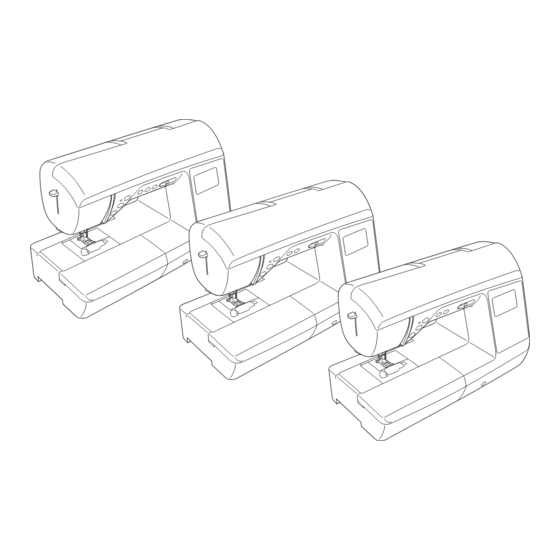
Brother 888-F50 Operation Manual
Brother sewing machine operation manual
Hide thumbs
Also See for 888-F50:
- Operation manual (145 pages) ,
- Quick reference copy manual (32 pages) ,
- Operation manual (144 pages)
Summary of Contents for Brother 888-F50
-
Page 1: Sewing Machine
Operation Manual Sewing Machine Product Code: 888-F50/F52/F60/F62/F70/F72 Be sure to read this document before using the machine. We recommend that you keep this document nearby for future reference. -
Page 3: Introduction
Never operate this machine if it has a damaged cord or plug, if it is not working properly, has been dropped or damaged, or water is spilled on the unit. Return the machine to the nearest authorized Brother dealer for examination, repair, electrical or mechanical adjustment. - Page 4 For repair or adjustment: • If the light unit is damaged, it must be replaced by an authorized Brother dealer. • In the event a malfunction occurs or adjustment is required, first follow the troubleshooting table in the back of the Operation Manual to inspect and adjust the machine yourself.
- Page 5 • Always replace the fuse cover. Never use plugs with the fuse cover omitted. • If the available electrical outlet is not suitable for the plug supplied with this equipment, you should contact your authorized Brother dealer to obtain the correct lead.
-
Page 6: About This Manual
ABOUT THIS MANUAL ABOUT THIS MANUAL This manual was written for several machine models. The machine models are categorized according to their specifications and referred to as “Model” followed by a number. Refer to the Quick Reference Guide for the model of your machine. The screen displays may differ from the ones displayed on your machine. -
Page 7: Table Of Contents
CONTENTS CONTENTS INTRODUCTION..........i Sewing with free motion mode ..........44 Hands-free raising and lifting of the presser foot ....45 IMPORTANT SAFETY INSTRUCTIONS ....i Stitch Setting Chart ..........46 ABOUT THIS MANUAL ........iv WHAT YOU CAN DO WITH THIS MACHINE ..iv Sewing Basic operations Chapter 1 SEWING ATTRACTIVE... - Page 8 CONTENTS Decorative sewing Chapter 1 CHARACTER / DECORATIVE STITCHES Sewing the Various Built-in Decorative Patterns ..2 Selecting stitch patterns ............2 Deleting a pattern..............3 Sewing attractive finishes ............3 Basic sewing ................4 Combining patterns ..............5 Repeating combined patterns ..........5 Checking the selected pattern..........
-
Page 9: Basic Operations
Basic operations This section provides details on the initial setup procedures as well as descriptions of this machine’s more useful functions. Page number starts with “B” in this section. Chapter1 GETTING READY............B-2 Chapter2 STARTING TO SEW ..........B-33... -
Page 10: Chapter 1 Getting Ready
Names of Machine Parts and Their Functions GETTING READY Chapter Names of Machine Parts and Their Functions The names of the various parts of the machine and their functions are described below. Before using the machine, carefully read these descriptions to learn the names of the machine parts and their locations. Machine ■... -
Page 11: Needle And Presser Foot Section
Names of Machine Parts and Their Functions Needle and presser foot section Operation buttons d e f 1 “Start/Stop” button Press the “Start/Stop” button to start or stop sewing. The machine stitches at a slow speed at the beginning of sewing while the button is pressed. -
Page 12: Operation Panel And Operation Keys
Names of Machine Parts and Their Functions Press to apply the selection or perform the operation. Operation panel and operation keys F Numeric keys Use these keys to quickly select one of the ten most often used stitches. When selecting other stitches, use these keys to type in the number of the desired stitch. -
Page 13: Using The Flat Bed Attachment
Names of Machine Parts and Their Functions Using the flat bed attachment Pull the top of the flat bed attachment to open the accessory compartments. A presser foot accessory tray is stored in the accessory compartment of the flat bed attachment. 1 Storage space of the flat bed attachment 2 Presser foot accessory tray Basic operations B-5... -
Page 14: Included Accessories
Note • (For U.S.A. only) Foot controller: Model T This foot controller can be used on the machine with product code 888-F50/F60/F70. The product code is mentioned on the machine rating plate. • The presser foot holder screw is available through your authorized Brother dealer. (Part code: XG1343-001) -
Page 15: Optional Accessories
• All specifications are correct at the time of printing. Please be aware that some specifications may change without notice. • Visit your nearest authorized Brother dealer for a complete listing of optional accessories available for your machine. • Always use accessories recommended for this machine. -
Page 16: Functions Available With Each Model
Names of Machine Parts and Their Functions Functions available with each model Using the utility stitch tables in the “Sewing” section Specifications differ depending on the machine model. For the functions available with your sewing machine model, The utility stitch numbers differ depending on the model of refer to the table below. -
Page 17: Turning The Machine On/Off
If the cord or plug is damaged, take the machine to your authorized Brother dealer for repairs before continuing use. • Unplug the power cord if the machine is not to be used for a long period of time. Otherwise, a fire may result. -
Page 18: Turning On The Machine
Turning the Machine On/Off Turning on the machine Turning off the machine When you are finished using the machine, turn it off. In Make sure that the machine is turned off (the main addition, before transporting the machine to another location, power switch is set to “... -
Page 19: Lcd
Viewing the LCD When the power is turned on, the LCD comes on, and the following screen is displayed. The screen will vary slightly depending on your machine model. The screen is changed using the keys below the LCD. Display Item Name Explanation Page... -
Page 20: Settings Screen
Settings screen Press to change various sewing machine operations and sewing settings. Press to move to previous/next pages. * You can also move to next pages by pressing Press to select the next/previous items. * Press (Downward arrow) to select the next item. * Press (Upward arrow) to select the previous item. - Page 21 9 Changes the size of the stitch pattern. For details, refer to “Changing the pattern size” in the “Decorative sewing” section. 0 Adjusts the up and down position of the pattern. For details, refer to “Realigning the pattern” in the “Decorative sewing” section. A Adjusts the left and right position of the pattern.
-
Page 22: Choosing The Display Language
Adjust the input sensitivity by pressing the “-” or “+” Choosing the display language key. • The lower the setting, the less sensitive the keys will be; the higher the setting, the more sensitive the keys Press will be. The default setting is “3”. Select (Language) display. -
Page 23: Winding/Installing The Bobbin
Winding/Installing the Bobbin Winding/Installing the Bobbin Place the bobbin on the bobbin winder shaft so that the spring on the shaft fits into the notch in the bobbin CAUTION Press down on the bobbin until it snaps into place. • Only use the Bobbin (part code: SA156, SFB: XA5539-151) designed specifically for this machine. - Page 24 Winding/Installing the Bobbin Slide the spool cap onto the spool pin. Memo Slide the spool cap as far as possible to the right, as shown, with the rounded side on the left. • When sewing with fine, cross-wound thread, use the small spool cap, and leave a small space between the cap and the spool.
- Page 25 Winding/Installing the Bobbin While holding the thread near the spool with your right While holding the thread with your left hand, wind the hand, as shown, pull the thread with your left hand, thread that was pulled out clockwise around the and then pass the thread behind the thread guide cover bobbin five or six times with your right hand.
-
Page 26: Installing The Bobbin
Winding/Installing the Bobbin Press the “Start/Stop” button once to start winding the Installing the bobbin bobbin. When the foot controller is plugged in, press down on the foot controller. Install the bobbin wound with thread. You can begin sewing immediately without pulling up the bobbin thread by simply inserting the bobbin in the bobbin case and guiding the thread through the slit in the needle plate cover. - Page 27 Winding/Installing the Bobbin Remove the bobbin cover. While lightly holding down the bobbin with your right hand (1), guide the thread through the slit in the needle plate cover (2) and lightly pull it with your left Hold the bobbin with your right hand with the thread hand (3).
- Page 28 Winding/Installing the Bobbin Reattach the bobbin cover. Insert the tab in the lower-left corner of the bobbin cover, and then lightly press down on the right side. → The bobbin threading is finished. Next, thread the upper thread. Continue with the procedure in “Upper Threading”...
-
Page 29: Upper Threading
Upper Threading Upper Threading Turn on the machine. CAUTION Raise the presser foot lever to raise the presser foot. • Three spool cap sizes are available, allowing you to choose a spool cap that best fits the size of spool being used. If the spool cap is too small for the spool being used, the thread may catch on the slit in the spool or the needle may break. - Page 30 Upper Threading Place the spool of thread onto the spool pin. While using your right hand to lightly hold the thread passed under the thread guide plate, pass the thread Slide the spool onto the pin so that the spool is through the guides in the order shown below.
-
Page 31: Threading The Needle
Upper Threading Slide the thread behind the needle bar thread guide. Cut the thread with the cutter on the left side of the machine. The thread can easily be slid behind the needle bar thread guide by holding the thread in your left hand, then feeding the thread with your right hand, as shown. -
Page 32: Threading The Needle Manually (Without Using The Needle Threader)
Upper Threading Lower the needle threader lever on the left side of the Threading the needle manually (without machine until it clicks, and then slowly return the lever to its original position. using the needle threader) When using specialty thread, such as transparent nylon thread, a wing needle or a twin needle which cannot be used with the needle threader, thread the needle as described below. -
Page 33: Using The Twin Needle
Memo • Traditionally a twin needle is also used for creating pin tucks. Contact your nearest authorized Brother dealer to obtain the optional pin tuck foot for your machine (SA194, F069: XF5832-001). CAUTION Pull up the bobbin thread, pass it under the presser •... - Page 34 Upper Threading Insert the horizontal spool pin onto the bobbin winder Without passing the thread through the needle bar shaft. thread guide, manually thread the right needle. Insert the horizontal spool pin so that it is perpendicular Insert the thread through the eye of the needle from the to the bobbin winder shaft.
- Page 35 Upper Threading Start sewing. • For details on starting to sew, refer to “STARTING TO SEW” on page B-33. → Two lines of stitching are sewn parallel to each other. Note • When changing the sewing direction, press (Needle position button) to raise the needle from the fabric, and then raise the presser foot lever and turn the fabric.
-
Page 36: Replacing The Needle
Replacing the Needle Replacing the Needle Be sure to observe the following precautions concerning the handling of the needle. Failure to observe these precautions is extremely dangerous, for example, if the needle breaks and fragments are dispersed. Be sure to read and carefully follow the instructions below. -
Page 37: Checking The Needle
Replacing the Needle Press Checking the needle • If is pressed while the presser foot is raised, an error message appears. Lower the presser foot. Sewing with a bent needle is extremely dangerous since the → The screen changes, and all keys and operation needle may break while the machine is being operated. - Page 38 Replacing the Needle While holding the needle with your left hand, use the screwdriver to tighten the needle clamp screw. Turn the screw toward the back of the machine (counterclockwise). CAUTION • Be sure to insert the needle until it touches the needle stopper and securely tighten the needle clamp screw with the screwdriver, otherwise the needle may break or damage may result.
-
Page 39: Replacing The Presser Foot
Replacing the Presser Foot Replacing the Presser Foot Place a different presser foot below the holder so that the presser foot pin is aligned with the notch in the CAUTION holder. • Use the presser foot appropriate for the type of stitch that you wish to sew, otherwise the needle may hit the presser foot, causing the needle to bend or break. -
Page 40: Removing And Attaching The Presser Foot Holder
Replacing the Presser Foot ■ Attaching the presser foot holder Note Raise the presser foot lever. • When a stitch is selected, the icon for the presser foot that should be used appears in the screen. Check that the correct presser foot is attached Align the presser foot holder with the lower-left side of before starting to sew. -
Page 41: Chapter 2 Starting To Sew
Sewing STARTING TO SEW Chapter Sewing CAUTION • While the machine is in operation, pay special attention to the needle location. In addition, keep your hands away from all moving parts such as the needle and handwheel, otherwise injuries may occur. •... -
Page 42: Selecting A Stitch Pattern
Sewing ■ When selecting from the preset utility stitches Character stitches Since various stitches have been assigned to the numeric There are five character stitch modes: Gothic font mode keys, these stitches can be selected simply by pressing the , Handwriting font mode , Outline font mode designated numeric key. -
Page 43: Sewing A Stitch
Sewing Lower the presser foot. Sewing a stitch You do not have to pull up the bobbin thread. Adjust the sewing speed with the sewing speed Turn the main power to ON and push (Needle controller. position button) to raise the needle. You can use this controller to adjust sewing speed Select the desired stitch following the procedure during sewing. - Page 44 Sewing Insert the foot controller plug into its jack on the machine. CAUTION • Do not press (Thread cutter button) after the threads have been cut. Doing so could tangle the thread or break the needle and damage the machine. •...
-
Page 45: Sewing Reinforcement Stitches
Sewing Sewing reinforcement stitches Automatic reinforcement stitching Reverse/reinforcement stitches are generally necessary at the After selecting a stitch motif, turn on the automatic reinforcement stitching function before sewing, and the beginning and end of sewing. You can use (Reverse stitch machine will automatically sew reinforcement stitches (or button) to sew reverse/reinforcement stitches (Refer to “Stitch reverse stitches, depending on the stitch motif) at the... - Page 46 Sewing Press (Reverse stitch button) or (Reinforcement Reverse stitch Reinforcement stitch button). stitch button button When the automatic Machine starts Machine starts reinforcement sewing and then sewing at the stitching function is sews reinforcement beginning, then not active while stitches while completes the selecting character/ decorative stitches...
-
Page 47: Setting The Stitch
Setting the Stitch Setting the Stitch This machine is preset with the default settings for the stitch width and stitch length for each stitch. Some models CAUTION are also preset with the default settings for upper thread tension for each stitch. •... -
Page 48: Setting The Thread Tension
Setting the Stitch Setting the thread tension You may need to change the thread tension, depending on the fabric and thread being used. ■ Correct thread tension The upper thread and the bobbin thread should cross near the center of the fabric. Only the upper thread should be visible from the right side of the fabric, and only the bobbin thread should be visible from the wrong side of the 1 Wrong side of fabric... -
Page 49: Saving Stitch Settings
Setting the Stitch Pushing the thread tension dial toward the right makes the thread tension tighter. Note • The next time that the same straight stitch is selected, the stitch length is set to 2.0 mm. • Both of the stitch width (zigzag width) and stitch length are saved, not just the setting that was changed. -
Page 50: Useful Functions
Useful Functions Useful Functions Automatically cutting the thread Memo • Programmed thread-cutting will not be performed The machine can be set to automatically cut the threads at the if the “Start/Stop” button is pressed while sewing. end of the stitching. This is called “programmed thread- Press (Reverse stitch button) or cutting”. -
Page 51: Adjusting The Presser Foot Pressure
Useful Functions Select (Automatic fabric sensor system) in the settings screen. Memo • Depending on the selected stitch, mirroring may Set the sensor system to “ON” by pressing the “-” or not be possible; for example, buttonhole stitch. “+” key. •... -
Page 52: Sewing With Free Motion Mode
Useful Functions Press the “Start/Stop” button to stop the machine at Note the point where the sewing direction changes. • (Needle position) in the settings screen, must be set to the down position for the pivot function to be used. When (Needle position) is set in the raised position, cannot be used. -
Page 53: Hands-Free Raising And Lifting Of The Presser Foot
Useful Functions CAUTION • With free motion quilting, control the feeding speed of the fabric to match the sewing speed. If the fabric is moved faster than the sewing speed, the needle may break or other damage may result. ■ Adjusting free motion presser foot height Select (Free motion foot height) in the settings screen. -
Page 54: Stitch Setting Chart
Stitch Setting Chart Stitch Setting Chart Applications, stitch lengths and widths and whether the twin needle can be used are listed for utility stitches in the following table. This table applies to several models (Model 3, 2 and 1). Refer to the Quick Reference Guide for the model of your machine. - Page 55 Stitch Setting Chart Stitch width Stitch length [mm (inch)] [mm (inch)] Reverse/ Presser Twin Reinforce- Walking Stitch Stitch name Applications foot needle ment foot Auto. Auto. stitching Manual Manual Stitch number 3 steps elastic Overcasting (medium, 5.0 (3/16) 1.0 (1/16) zigzag stitch heavyweight and 0.0 - 7.0...
- Page 56 Stitch Setting Chart Stitch width Stitch length [mm (inch)] [mm (inch)] Reverse/ Presser Twin Reinforce- Walking Stitch Stitch name Applications foot needle ment foot Auto. Auto. stitching Manual Manual Stitch number Hand-look Quilting stitch made to 0.0 (0) 2.5 (3/32) Reinforce- quilting stitch look like hand quilting...
- Page 57 Stitch Setting Chart Stitch width Stitch length [mm (inch)] [mm (inch)] Reverse/ Presser Twin Reinforce- Walking Stitch Stitch name Applications foot needle ment foot Auto. Auto. stitching Manual Manual Stitch number Serpentine Decorative stitching 5.0 (3/16) 1.0 (1/16) Reinforce- stitch and attaching elastic 0.0 - 7.0 0.2 - 5.0...
- Page 58 Stitch Setting Chart Stitch width Stitch length [mm (inch)] [mm (inch)] Reverse/ Presser Twin Reinforce- Walking Stitch Stitch name Applications foot needle ment foot Auto. Auto. stitching Manual Manual Stitch number Hemstitching Heirloom, decorative 5.0 (3/16) 2.0 (1/16) Reinforce- hems 0.0 - 7.0 0.4 - 5.0 ( J )
- Page 59 Stitch Setting Chart Stitch width Stitch length [mm (inch)] [mm (inch)] Reverse/ Presser Twin Reinforce- Walking Stitch Stitch name Applications foot needle ment foot Auto. Auto. stitching Manual Manual Stitch number Button sewing Attaching buttons 3.5 (1/8) Reinforce- stitch 2.5 - 4.5 —...
- Page 60 Stitch Setting Chart ■ P reset utility stitches The most frequently used utility stitches have been assigned to the numeric keys. These stitches can be selected simply by pressing the designated key while in the preset utility stitch mode. Stitch name Preset utility stitches Stitch number...
-
Page 61: Sewing
Sewing This section describes procedures for using the various utility stitches as well as other functions. It provides details on basic sewing in addition to the more expressive features of the machine, such as sewing tubular pieces and buttonholes. Page number starts with “S” in this section. Chapter1 SEWING ATTRACTIVE FINISHES...... -
Page 62: Sewing Tips
Sewing Tips SEWING ATTRACTIVE Chapter FINISHES Sewing Tips Trial sewing Sewing curves After you have set up the machine with the thread and needle Stop sewing, and then slightly change the sewing direction to appropriate for the type of fabric being sewn, the machine sew around the curve. -
Page 63: Sewing An Even Seam Allowance
Sewing Tips ■ Aligning the fabric with a needle plate marking Sewing an even seam allowance The markings on the needle plate show the distance from the needle position of a seam sewn with the straight stitch To sew an even seam, start sewing so that the seam allowance (left needle position). -
Page 64: Sewing Various Fabrics
Sewing Various Fabrics Sewing Various Fabrics Release the presser foot locking pin (black button). Sewing thick fabrics → The presser foot remains level, allowing the fabric to be fed. ■ If the fabric does not fit under the presser foot If the fabric does not fit easily under the presser foot, raise the presser foot lever even higher to bring the presser foot to its highest position. -
Page 65: Sewing Stretch Fabrics
Sewing Various Fabrics Sewing stretch fabrics Sewing hook-and-loop fastener tape First, baste the pieces of fabric together, and then sew without stretching the fabric. CAUTION • Use only the adhesive-free hook-and-loop fastener tape which is designed for sewing. When the glue adheres to the needle or the bobbin hook race, it may cause malfunction. -
Page 66: Chapter 2 Utility Stitches
Basic Stitching UTILITY STITCHES Chapter Basic Stitching Straight stitches are used for sewing plain seams. Basic stitching • Using the table below, refer to “Using the utility stitch tables in the “Sewing” section” in the “Basic operations” section. Baste or pin together the fabric pieces. Attach zigzag foot “J”. -
Page 67: Changing The Needle Position
Basic Stitching ■ Changing the needle position The needle position used as the baseline is different for the straight stitch (left needle position) and the straight stitch (center needle position). 1 Straight stitch (left needle position) 2 Straight stitch (center needle position) When the stitch width of the straight stitch (left needle position) is set to its standard setting (0.0 mm), the distance from the needle position to the right side of the... -
Page 68: Blind Hem Stitching
Blind Hem Stitching Blind Hem Stitching Secure the bottoms of skirts and pants with a blind hem. Use a chalk to mark on the fabric about 5 mm (3/16 inch) from the edge of the fabric, and then baste it. •... - Page 69 Blind Hem Stitching ■ If the needle catches too much of the hem fold Slide the item that you wish to sew onto the free arm, make sure that the fabric feeds correctly, and then start The needle is too far to the left. sewing.
- Page 70 Blind Hem Stitching Sew with the fold of the hem against the presser foot guide. Press the “Start/Stop” button to stop sewing when you are finished, and raise the presser foot and needle to remove the fabric by pulling it back. Note •...
-
Page 71: Overcasting Stitches
Overcasting Stitches Overcasting Stitches Sew overcasting stitches along the edges of cut fabric to Sew with the edge of the fabric against the presser foot guide. prevent them from fraying. Sewing overcasting stitches using overcasting foot “G” • Using the table below, refer to “Using the utility stitch tables in the “Sewing”... -
Page 72: Sewing Overcasting Stitches Using Zigzag Foot "J
Overcasting Stitches Sewing overcasting stitches using zigzag foot “J” • Using the table below, refer to “Using the utility stitch tables in the “Sewing” section” in the “Basic operations” section. 1 Needle drop point Stitch name Stitch Sewing overcasting stitches using the side Stitch number cutter (sold separately with some models) Zigzag stitch... - Page 73 Overcasting Stitches Remove the presser foot. Select a stitch. Hook the connecting fork of the side cutter onto the Make a cut of about 2 cm (3/4 inch) long in the fabric needle clamp screw. at the beginning of the stitching. 1 2 cm (3/4 inch) Position the fabric in the side cutter.
-
Page 74: Buttonhole Stitching/Button Sewing
Buttonhole Stitching/Button Sewing Buttonhole Stitching/Button Sewing • Using the table below, refer to “Using the utility Buttonhole sewing stitch tables in the “Sewing” section” in the “Basic operations” section. The maximum buttonhole length is about 28 mm (1-1/8 inches) (diameter + thickness of the button). Buttonholes are sewn from the front of the presser foot to the back, as shown below. - Page 75 Buttonhole Stitching/Button Sewing Use chalk to mark on the fabric the position and length Select a stitch. of the buttonhole. Position the fabric with the front end of the buttonhole mark aligned with the red marks on the sides of the buttonhole foot, and then lower the presser foot lever.
- Page 76 Buttonhole Stitching/Button Sewing Gently hold the end of the upper thread in your left For keyhole buttonholes, use the eyelet punch to make hand, and then start sewing. a hole in the rounded end of the buttonhole, and then use the seam ripper to cut open the buttonhole. →...
-
Page 77: Button Sewing
Buttonhole Stitching/Button Sewing Hook the gimp thread onto the part of buttonhole foot Raise the presser foot lever, and then slide the feed dog “A” shown in the illustration. position switch, located at the rear of the machine on the base, to (to the left as seen from the rear of the machine). - Page 78 Buttonhole Stitching/Button Sewing ■ Attaching a shank to a button Turn the handwheel toward you (counterclockwise) to check that the needle correctly goes into the two holes To sew the button with a shank, attach the button with of the button. space between it and the fabric, and then wind the thread by hand.
-
Page 79: Zipper Insertion
Zipper Insertion Zipper Insertion • Using the table below, refer to “Using the utility Press open the seam allowance from the wrong side of stitch tables in the “Sewing” section” in the “Basic the fabric. operations” section. Stitch name Stitch Stitch number 1 Wrong side of fabric Straight stitch (Middle) -
Page 80: Inserting A Side Zipper
Zipper Insertion Select stitch Inserting a side zipper Stitching is visible on only one piece of fabric. Use this type of zipper application for side openings and back openings. CAUTION • When using zipper foot “I”, be sure to select the straight stitch (center needle position), and slowly turn the handwheel toward you (counterclockwise) to check that the needle... - Page 81 Zipper Insertion Press the seam allowance so that the right side (the side Sew the zipper to the piece of fabric with the extra 3 that will not be stitched) has an extra 3 mm (1/8 inch). mm (1/8 inch), starting from the base of the zipper. 1 Wrong side of fabric 2 3 mm (1/8 inch) Align the zipper teeth with the pressed edge of the...
- Page 82 Zipper Insertion Topstitch around the zipper. Sew reverse stitches at the end of the zipper opening and align the zipper teeth with the side of the presser foot. 1 Right side of fabric 2 End of zipper opening 3 Reverse stitches 4 Beginning of stitching 5 Basting stitching CAUTION...
-
Page 83: Zipper/Piping Insertion
Zipper/piping Insertion Zipper/piping Insertion A zipper and piping can be sewn in place. Slide the presser foot over either the left or right feed dog. • Using the table below, refer to “Using the utility stitch tables in the “Sewing” section” in the “Basic operations”... -
Page 84: Inserting A Piping
Zipper/piping Insertion Topstitch around the zipper. After sewing, turn them over. 1 Stitching 2 Right side of fabric 3 Basting stitching 4 End of zipper opening CAUTION • When sewing, be sure that the needle does not touch the zipper, otherwise the needle may bend or break. -
Page 85: Sewing Stretch Fabrics And Elastic Tape
Sewing Stretch Fabrics and Elastic Tape Sewing Stretch Fabrics and Elastic Tape • Using the table below, refer to “Using the utility Pin the elastic tape to the wrong side of the fabric. stitch tables in the “Sewing” section” in the “Basic Pin the elastic tape to the fabric at a few points to make operations”... -
Page 86: Appliqué, Patchwork And Quilt Stitching
Appliqué, Patchwork and Quilt Stitching Appliqué, Patchwork and Quilt Stitching • Using the table below, refer to “Using the utility Appliqué stitching stitch tables in the “Sewing” section” in the “Basic operations” section. Cut out the appliqué, leaving a seam allowance of between 3 and 5 mm (1/8 and 3/16 inch). -
Page 87: Patchwork (Crazy Quilt) Stitching
Appliqué, Patchwork and Quilt Stitching Turn the handwheel toward you (counterclockwise), Piecing and then begin sewing around the edge of the appliqué, making sure that the needle drops just outside of the appliqué. Sewing together two pieces of fabric is called “piecing”. The fabric pieces should be cut with a 6.5 mm (1/4 inch) seam allowance. - Page 88 Appliqué, Patchwork and Quilt Stitching ■ Piecing using the 1/4" quilting foot with guide Topstitching quilting, 1/8 inch Sew with the edge of the fabric aligned with the left side of (sold separately with some models) the presser foot end. This quilting foot can sew an accurate 1/4 inch or 1/8 inch seam allowance.
-
Page 89: Quilting
Appliqué, Patchwork and Quilt Stitching Start sewing. Baste the fabric to be quilted. When the end of the stitching is reached, stop the Remove the presser foot and the presser foot holder. machine. • For details, refer to “Removing and attaching the Sew until the mark at the lower edge of the 1/4"... -
Page 90: Free Motion Quilting
Appliqué, Patchwork and Quilt Stitching ■ Using the quilting guide (sold separately with ■ Using free motion open toe quilting foot “O”* some models) or quilting foot* Use the quilting guide to sew parallel stitches that are * Sold separately with some models. equally spaced. - Page 91 Appliqué, Patchwork and Quilt Stitching Hold the quilting foot in place with your right hand, and tighten the presser foot holder screw using the CAUTION screwdriver with your left hand. • When using free motion quilting foot “C”, be sure to use the straight stitch needle plate and sew with the needle in middle (center) needle position.
- Page 92 Appliqué, Patchwork and Quilt Stitching Attach free motion quilting foot “C” at the front with After sewing is finished, slide the feed dog position the presser foot holder screw aligned with the notch in switch lever to (to the right as seen from the rear the quilting foot.
- Page 93 Appliqué, Patchwork and Quilt Stitching Tighten the screw with the included screwdriver. CAUTION • With free motion quilting, control the feeding speed of the fabric to match the sewing speed. If the fabric is moved faster than the sewing speed, the needle may break or other damage may result.
-
Page 94: Satin Stitching Using The Sewing Speed Controller
Appliqué, Patchwork and Quilt Stitching Finished project Select stitch While sewing, slide the sewing speed controller to adjust the stitch width. Slide the controller to the left to make the width narrower. Slide the controller to the right to make the width wider. -
Page 95: Reinforcement Stitching
Reinforcement Stitching Reinforcement Stitching Reinforce points that will be subject to strain, such as sleeve Determine the desired length of the bar tack. holes, inseams and pocket corners. Set the button guide plate on buttonhole foot “A” to the desired length. (The distance between the markings on •... -
Page 96: Darning
Reinforcement Stitching Pull down the buttonhole lever as far as possible. Darning 1 Buttonhole lever The buttonhole lever is positioned behind the bracket on the buttonhole foot. 1 Reinforcement stitching 1 Buttonhole lever 2 Bracket Determine the desired length of the darning. Gently hold the end of the upper thread in your left Set the button guide plate on buttonhole foot “A”... - Page 97 Reinforcement Stitching Position the fabric so that the needle is 2 mm (1/16 Raise the presser foot lever, remove the fabric, and inch) in front of the area to be darned. then cut the threads. Raise the buttonhole lever to its original position. Memo •...
-
Page 98: Eyelet Stitching
Eyelet Stitching Eyelet Stitching Eyelets, such as those on belts, can be sewn. Use the eyelet punch to cut a hole in the center of the eyelet. • Using the table below, refer to “Using the utility stitch tables in the “Sewing” section” in the “Basic operations”... -
Page 99: Attaching Patches Or Emblems To Shirt Sleeves
Attaching Patches or Emblems to Shirt Sleeves Attaching Patches or Emblems to Shirt Sleeves Use these stitch patterns to attach patches or emblems to Lower the needle into the fabric at the beginning of the stitching, and then start sewing. pant legs, shirt sleeves, etc. - Page 100 Attaching Patches or Emblems to Shirt Sleeves After you have sewn to the corner, stop the machine, and then select stitch again. After sewing 3 to 5 stitches at the beginning of the stitching, stop the machine. Memo • The feeding direction of the fabric differs depending on the stitch that is selected.
-
Page 101: Decorative Stitching
Decorative Stitching Decorative Stitching The utility stitches contain the following decorative Fagoting stitches. • Using the table below, refer to “Using the utility Stitching across an open seam is called “fagoting”. It is used stitch tables in the “Sewing” section” in the “Basic on blouses and children's clothing. -
Page 102: Scallop Stitching
Decorative Stitching Sew parallel stitching at intervals of 1 cm (3/8 inch). Scallop stitching The wave-shaped repeated pattern that looks like shells is called “scalloping”. It is used on the collars of blouses and to decorate the edges of projects. Attach monogramming foot “N”. -
Page 103: Shell Tuck Stitching
Decorative Stitching Shell tuck stitching Joining The gathers that look like shells are called “shell tucks”. They Decorative bridging stitches can be sewn over the seam are used to decorate trims, the front of blouses or cuffs made allowance of joined fabrics. This is used when making a crazy of thin fabrics. -
Page 104: Heirloom Stitching
Decorative Stitching Partially removing threads is called “drawnwork”. This gives Heirloom stitching beautiful results with fabrics that have a loose weave. Two ways to create drawnwork are described below. When sewing with the wing needle, the needle holes are enlarged, creating a lace-like decorative stitch. This is used to ■... - Page 105 Decorative Stitching ■ Drawnwork (Example 2) Pull out several threads from two sections of the fabric, separated by an unfrayed section of about 4 mm (3/16 inch). 1 4 mm (3/16 inch) Attach monogramming foot “N”. Select stitch Sew along the center of the unfrayed section. Sewing S-45...
- Page 106 Decorative Stitching S-46...
-
Page 107: Decorative Sewing
Decorative sewing This section provides instructions on sewing character stitches and decorative stitches as well as on adjusting and editing them. In addition, it describes how to use MY CUSTOM STITCH, which allows you to create original stitch patterns. Page number starts with “D” in this section. The screen display and machine illustration may vary slightly, depending on the machine model. -
Page 108: Chapter 1 Character / Decorative Stitches
Sewing the Various Built-in Decorative Patterns CHARACTER / Chapter DECORATIVE STITCHES Sewing the Various Built-in Decorative Patterns Cross stitch stitches Selecting stitch patterns This machine is equipped with the following decorative stitches and character stitches. Character stitch patterns Operation Font Icon Gothic Handwriting... -
Page 109: Deleting A Pattern
Sewing the Various Built-in Decorative Patterns ■ Character stitch patterns Memo Each press of changes the font in the following order. • If a new pattern is selected without deleting the previously selected one, the first and second patterns are combined. (Refer to “Combining patterns”... -
Page 110: Basic Sewing
Sewing the Various Built-in Decorative Patterns Basic sewing Memo • When sewing character stitches, the machine Select a decorative/character stitch pattern. automatically sews reinforcement stitches at the beginning and end of each character. Attach monogramming foot “N”. Place the fabric under the presser foot, pull the upper thread out to the side, press (Needle position button) to lower needle into fabric and then lower the... -
Page 111: Combining Patterns
Sewing the Various Built-in Decorative Patterns Combining patterns Repeating combined patterns When multiple stitches are combined, the sewing machine Select the first category and pattern. stops when the pattern displayed on the screen has been completed. Use the following operations to sew a combined →... -
Page 112: Checking The Selected Pattern
Sewing the Various Built-in Decorative Patterns Repeat steps Checking the selected pattern When the specified pattern is not displayed on the screen, check the pattern using the following steps. Select (Check) in the settings screen. Changing the stitch density If a satin stitch has been selected, the stitch density can be Press the “-”... -
Page 113: Changing Character Spacing
Sewing the Various Built-in Decorative Patterns Select (Elongation) in the settings screen, and select Creating step stitch patterns the desired length from among “1” to “5”. (For models equipped with step stitch patterns) Decorative stitches can be shifted to the left or right by half the width of the pattern, allowing you to create a step-shaped pattern. -
Page 114: Mirroring A Pattern Image
Sewing the Various Built-in Decorative Patterns Press Mirroring a pattern image After a single pattern has been selected, press mirror the pattern image horizontally. → The next pattern selected is moved half a width to the left. Press to specify that the patterns will be sewn repeatedly. -
Page 115: Returning To The Beginning Of The Pattern
Sewing the Various Built-in Decorative Patterns Returning to the beginning of the pattern Saving a pattern You can return to the beginning of the pattern after trial Combined patterns can be stored for later use. Since stored sewing or when the stitching is sewn incorrectly. patterns are not lost after the sewing machine is turned off, they can be recalled at any time. -
Page 116: Retrieving A Pattern
Sewing the Various Built-in Decorative Patterns Attach monogramming foot “N”. Retrieving a pattern Press once or twice until a list of saved patterns like the one shown below is displayed. Select Start sewing. Select the desired saved pattern using → The sewing machine stops after it has finished sewing the pattern. - Page 117 Sewing the Various Built-in Decorative Patterns Press the “-” or “+” key to adjust the vertical position. Press Select once again, start the sewing machine and check the stitching. Continue adjusting the pattern until it is sewn correctly. → Make the necessary adjustments according to how the pattern is sewn.
-
Page 118: Chapter 2 My Custom Stitch
Designing a Stitch MY CUSTOM STITCH Chapter Designing a Stitch With the MY CUSTOM STITCH function, you can sew stitch patterns that you design yourself Mark the points in the pattern that are positioned at Drawing a sketch of the pattern intersections in the grid, and then link those points with a continuous straight line. - Page 119 Designing a Stitch Press on the operation panel as many times as Select whether to finish editing the pattern and return to the sewing screen or to continue editing. necessary until is displayed, and press Select either of them using the “-” or “+” key, and then press 1 Continue editing →...
-
Page 120: Examples Of Designs
Designing a Stitch Examples of designs Enter each of the points indicated in the table to sew the sample stitch. Point Point Point Point Point Point Point Point D-14... -
Page 121: Appendix
Appendix This section provides important information for operating this machine. Please read this section to find troubleshooting tips and pointers as well as how to keep your machine in the best working order. Page number starts with “A” in this section. Chapter1 MAINTENANCE AND TROUBLESHOOTING .. -
Page 122: Chapter 1 Maintenance And Troubleshooting
If problems occur, such as difficulty turning the handwheel or CAUTION an unusual noise, immediately stop using the machine, and contact your authorized Brother dealer or the nearest Brother • Unplug the power cord before cleaning the authorized service center. - Page 123 For a new bobbin case, contact your nearest Brother authorized service center. • Be sure that the bobbin case is correctly installed, otherwise the needle may break.
-
Page 124: Frequent Troubleshooting Topics
You can solve most problems by yourself. If you need If the bobbin thread is incorrectly threaded, instead of the additional help, the Brother Solutions Center offers the appropriate tension being applied to the bobbin thread, it latest FAQs and troubleshooting tips. Visit us at is pulled through the fabric when the upper thread is pulled up. -
Page 125: Tangled Thread On Wrong Side Of Fabric
Troubleshooting ■ Remedy/check details Pull the thread to pass it through the slit in the needle plate cover, then cut it with the cutter. Remove the tangled thread, and then correct the upper threading. Remove the tangled thread. If it cannot be removed, cut the thread with scissors. -
Page 126: Incorrect Thread Tension
Troubleshooting Pass the thread under the thread guide plate, and then Incorrect thread tension pull it up. ■ Symptoms • Symptom 1: The bobbin thread is visible from the right side of the fabric. (Refer to illustration below) • Symptom 2: The upper thread appears as a straight line on the right side of the fabric. - Page 127 Troubleshooting Cause 2 • If the upper thread is visible from the wrong side of the fabric A needle and thread appropriate for the fabric are not Using thread tension key (For models equipped with being used. thread tension key. Refer to page B-8) The machine needle that should be used depends on the Press “+”...
-
Page 128: Fabric Is Caught In The Machine And Cannot Be Removed
Follow the procedure described below to remove the fabric from the machine. If the operation could not be completed according to the procedure, instead of attempting to complete it forcefully, contact your nearest Brother authorized service center. 1 Bobbin case ■... - Page 129 Troubleshooting Remove any threads in the race and around the feed dogs. Turn the handwheel to raise the feed dogs. Align the two screw holes in the needle plate with the two holes at the needle plate mounting base, and then fit the needle plate onto the machine.
-
Page 130: When The Thread Became Tangled Under The Bobbin Winder Seat
If the needle or feed dogs contact the needle plate, the machine may be malfunctioning; therefore, contact your nearest Brother authorized service center. Turn off the machine, and then install the bobbin and presser foot. • Refer to “Installing the bobbin” and “Replacing the presser foot”... - Page 131 Troubleshooting If the thread become tangled under the bobbin winder seat, press the “Start/Stop” button once to stop the bobbin winding. When the foot controller is plugged in, remove your foot from the foot controller. Cut the thread with scissors beside the bobbin-winding thread guide.
-
Page 132: List Of Symptoms
Cannot thread the needle. The needle threader hook is bent and does not Contact your authorized Brother dealer or the – pass through the eye of the needle. nearest Brother authorized service center. The needle threader lever cannot be moved or Contact your authorized Brother dealer or the –... - Page 133 There are scratches around the opening in the Replace the needle plate, or consult your needle plate. authorized Brother dealer. There are scratches around the opening in the Replace the presser foot, or consult your B-31 presser foot.
- Page 134 Upper thread There are scratches around the opening in the Replace the needle plate, or consult your breaks. needle plate. authorized Brother dealer. There are scratches around the opening in the Replace the presser foot, or consult your B-31 presser foot.
- Page 135 There are needle holes or friction scratches in Replace the bobbin case, or consult your the bobbin case. authorized Brother dealer. Slide the feed dog position switch to the right Feed dogs are set in the down position. Stitches are too close together.
- Page 136 Troubleshooting Symptom Probable Cause Remedy Reference The fabric feeds in Contact your authorized Brother dealer or the the opposite The feed mechanism is damaged. – nearest Brother authorized service center. direction. Firmly tighten the needle clamp screw. If the The needle The needle clamp screw is loose.
-
Page 137: Error Messages
Troubleshooting ■ After sewing Symptom Probable Cause Remedy Reference Check the steps for threading the machine and Upper threading is incorrect. B-21 rethread the machine. Reset the bobbin. (If needle plate was removed, reinstall needle plate and tighten screws prior to Bobbin is set incorrectly. - Page 138 Troubleshooting Error Messages Cause/Solution This message is displayed when the “Start/Stop” button was pressed while the foot controller was connected. This message is displayed when the buttonhole lever is down, a stitch other than a buttonhole is selected, and a button, such as the “Start/Stop” button, is pressed. This message is displayed when the buttonhole lever is up, a buttonhole stitch is selected, and a button, such as the “Start/Stop”...
- Page 139 This message is displayed when the needle plate is removed with the machine on. If error message “F**” appears in the LCD while the machine is being used, the machine may be malfunctioning. Contact your nearest Brother authorized service center. Appendix A-19...
-
Page 140: Operation Beep
Specifications Operation beep Nothing appears in the LCD Each time a key is pressed you will hear one beep. If an If nothing appears in the LCD when the machine is turned on, incorrect operation is performed you will hear two or four the brightness of the LCD is either too light or too dark. -
Page 141: Index
Index Index Numerics 1/4" quilting foot ............... S-28 Darning ..................S-36 1/4" quilting foot with guide ............. S-28 Darning stitch ................S-35 7 mm satin stitches ..............D-2 Decorative stitches & patterns ............ D-2 Design examples ..............D-14 Designing stitch patterns ............D-12 Drawnwork ................ - Page 142 Index Manual needle threading ............B-24 Realigning pattern ..............D-10 Mirroring ................ B-42 Recalling pattern ..............D-10 Mirroring stitches ..............B-42 Reinforcement stitch button ..........B-3 B-37 MY CUSTOM STITCH ............. D-12 Reinforcement stitching ............S-35 Removing presser foot holder ........... B-32 Repeating patterns ..............
- Page 143 Index Utility stitches ..............B-34 B-46 Winding bobbin ............... B-15 Wing needle ................S-44 Zigzag stitches ............... S-12 S-26 Zigzag width adjustment ............B-39 Zipper insertion centered ..............S-19 S-23 side ..................S-20 Appendix A-23...
- Page 144 Please visit us at where you can get product support and answers to frequently asked questions (FAQs). English 888-F50/F52/F60/F62/F70/F72 Printed in Vietnam XF9995-001...















Need help?
Do you have a question about the 888-F50 and is the answer not in the manual?
Questions and answers
Start sewing button "Red" light will not go away
@Carol E Ferree
The red light on the Brother sewing machine model 888-F50 indicates that the machine cannot sew. Possible reasons include:
- The bobbin winder shaft is pushed to the right.
- No stitch pattern is selected.
- The presser foot is not lowered.
- The “Start/Stop” button was pressed while the foot controller is connected.
- The “Start/Stop” button was pressed while the presser foot is raised.
- The twin needle setting is ON with an incompatible stitch pattern.
Check and correct these conditions to turn off the red light.
This answer is automatically generated