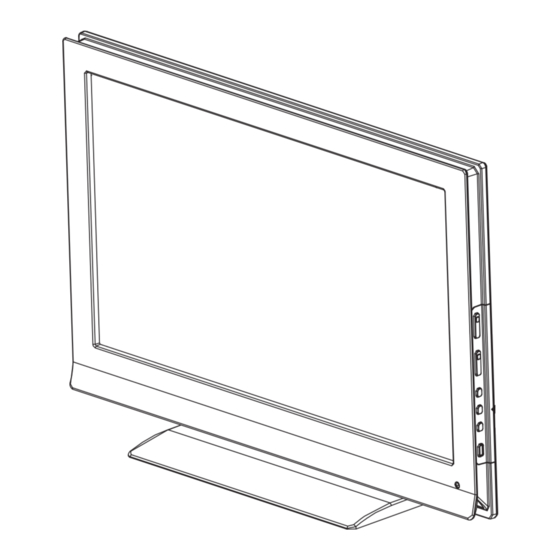
Insignia NS-L42X-10A User Manual
42"/46" lcd tv
Hide thumbs
Also See for NS-L42X-10A:
- User manual (64 pages) ,
- Update instructions (4 pages) ,
- Quick setup manual (2 pages)
Table of Contents
Advertisement
Advertisement
Table of Contents
Troubleshooting

Summary of Contents for Insignia NS-L42X-10A
-
Page 1: User Guide
User Guide 42”/46” LCD TV NS-L42X-10A / NS-L46X-10A... -
Page 3: Table Of Contents
CHILD SAFETY ...........1 Important safety instructions . - Page 4 Labeling an input source ........31 Adjusting the INSIGNIA logo brightness ......32 Turning Auto Input Sensing on or off .
-
Page 5: Child Safety
It makes a difference how and where you use As you enjoy your new product, keep these The issue The home theater entertainment experience is a growing trend, and larger TVs are popular purchases. However, TVs are not always supported on the proper stands or installed according to the manufacturer’s recommendations. -
Page 6: Important Safety Instructions
Important safety instructions CAUTION RISK OF ELECTRIC SHOCK DO NOT OPEN This symbol indicates that dangerous voltage constituting a risk of electric shock is present within your TV. This label is located on the back of your TV. This symbol indicates that there are important operating and maintenance instructions in the literature accompanying your TV. -
Page 7: Cautions
Power source Operate your TV only from the type of power source indicated on the marking label. If you are not sure of the type of power supplied to your home, consult an electrician or your local power company. Cautions Damage requiring service Unplug this TV from the power outlet and refer servicing to qualified service personnel under the... -
Page 8: Non-Active Pixels
TV speakers sound more lifelike. See page 19 for instructions on how to adjust the audio settings to take advantage of Audyssey. SRS TruSurround HD: At Insignia, providing you with superior audio quality is just as important as exceptional picture quality. That's why we added... -
Page 9: Tv Components
TV components Accessories Make sure that the following accessories are provided in the packaging: • Remote control • AA batteries (2) • Remote control holder • AC power cord • Component cable • Cleaning cloth • User Guide • Quick Setup Guide Cleaning cloth The cleaning cloth is for cleaning the TV screen only. -
Page 10: Side
Side # Jack Description For service only. SERVICE PORT Connect the video (VGA) for a computer to this jack. PC IN VGA For more information, see “Connecting a computer” on page 13. Connect the audio for a computer to this jack. For more PC IN AUDIO information, see “Connecting a computer”... -
Page 11: Using The Remote Control
# Button Description Press to fast reverse on DVD, DVR, PVR, or CD devices. You need to program the remote control to control (fast reverse) connected devices. For more information, see “Programming your remote control” on page 33. In DVD, DVR, PVR, or CD mode, press to skip back to the previous title or track. -
Page 12: Aiming The Remote Control
Programming a universal remote control to work with your TV You can operate your Insignia TV with a new or existing universal remote control. To program a universal remote control: 1 Find the code for your universal remote control by identifying its model (or your set-top box’s... -
Page 13: Making Connections
• If your universal remote control has a “Learn” feature, you can manually program it using the Insignia TV remote to “teach” the commands one at a time. See your universal remote control’s instructions for details. 3 If all else fails, you must use a different universal remote control that can operate both your set-top box and your TV. -
Page 14: Connecting Satellite Tv Via A Satellite Tv Box
With converter/descrambler box If your cable box descrambles only some channels (such as premium channels), you need a two-way splitter, an RF (A/B) switch, and four lengths of antenna cable. The two-way splitter and RF switch are not provided. To connect cable TV with a converter/descrambler box: •... -
Page 15: Connecting A Camcorder Or Game Console
3 Turn on your TV, then turn on the VCR. 4 Press INPUT to open the Source List, then press to select AV1. 5 Insert a videotape into the VCR, then press PLAY. Connecting a camcorder or game console To connect a camcorder or game console: 1 Connect an AV cable to the AV IN 2 VIDEO and AV IN 2 L and R audio jacks on the side of your Camcorder or... -
Page 16: Connecting A Component Video Device
2 Turn on your TV, then turn on the HDMI device. 3 Press INPUT to open the Source List, then press to select HDMI 4 or HDMI 5 . Note You cannot connect a DVI device to the HDMI 4 or HDMI 5 jack on the side of your TV. -
Page 17: Connecting A Computer
Connecting a computer Note If the computer has an HDMI jack, you can connect it to an HDMI jack on your TV. To connect a computer: 1 Connect a VGA cable to the PC IN VGA jack on the side of your TV and the VGA jack on the computer. -
Page 18: Connecting An Analog Audio Amplifier
Connecting an analog audio amplifier To connect an analog audio amplifier to your TV: • Connect a standard audio cable to the AUDIO OUT L and R audio jacks on the back of your TV and to the AUDIO IN jacks on the amplifier. -
Page 19: Understanding The Basics
Understanding the basics Note Unless otherwise noted, all tasks in this section are based on using the remote control. Turning your TV on or off To turn your TV on and off: 1 Make sure that the power cord is connected to your TV and a power outlet. -
Page 20: Navigating The Menus
Audio menu PICTURE Audio Audyssey Dynamic Volume SRS TruSurround HD Treble Bass Balance Digital Audio/SPDIF MOVE SELECT MENU ENTER Adjust settings to affect sound quality Channels menu PICTURE Channels Auto Channel Search Add/Skip Channels Favorites Channel Labels Channel Strength Audio Only MOVE SELECT MENU... -
Page 21: Adjusting The Volume
Adjusting the volume To adjust the volume: • Press VOL – or VOL + to decrease or increase the volume. • Press MUTE to turn off the sound. Press MUTE again to turn the sound back on. Displaying additional information To display additional information: •... -
Page 22: Adjusting Advanced Video Settings
Adjusting Advanced Video settings To adjust advanced video settings: 1 On the Picture menu, press Advanced Video, then press OK/ENTER or . The Advanced Video menu opens. PICTURE Picture Brightness Contrast Color Tint Sharpness Advanced Video MOVE SELECT MENU ENTER Adjust advanced video features to fine tune the picture PICTURE Advanced Video... -
Page 23: Freezing The Picture
3 Press to modify a scale or to move from left to right to make a choice in a submenu. Press to move up or down when selecting from a list of choices in a submenu. 4 Press MENU to go to the previous menu or EXIT to close the menu. -
Page 24: Playing Tv Audio Only
Playing TV audio only When watching TV, you can turn off the TV picture and listen to the audio only. To play TV audio only: 1 Press MENU. The on-screen menu opens with the Picture menu displayed. PICTURE Picture Mode Brightness Contrast Color... -
Page 25: Hiding Channels
4 Press to highlight Antenna, Cable, or Cable/Satellite Box, then press OK/ENTER to start the scan. You can see the search progress and how many channels are found in the on-screen menu. After the scan is complete, the menu closes and your TV tunes to the first channel in the list. -
Page 26: Viewing A Favorite Channel
4 Press to highlight the channel you want to add to the Favorites list, then press OK/ENTER to check the highlighted channel. You can remove a channel from the list by highlighting the channel and unchecking it. 5 Repeat Step 4 to add additional channels. 6 Press MENU to return the previous menu, or press EXIT to close menu. -
Page 27: Checking The Dtv Signal Strength
Checking the DTV signal strength To check the DTV signal strength: 1 Press MENU. The on-screen menu opens with the Picture menu displayed. PICTURE Picture Mode Brightness Contrast Color Tint Sharpness MOVE SELECT MENU ENTER Adjust settings to affect picture quality 2 Press to select CHANNELS. -
Page 28: Setting Parental Control Levels
4 Press the number buttons to enter the password. If you have not set a password, enter 0000. The Parental Controls menu opens. PICTURE Settings Parental Controls Button Lock Block Unrated TV USA Parental Locks Canadian Parental Locks Change Password MOVE SELECT MENU... -
Page 29: Blocking Unrated Tv
5 Press to highlight USA Parental Locks or Canadian Parental Locks, then press OK/ENTER or to open the USA Parental Locks or Canadian Parental Locks screen. PICTURE AUDIO CHANNELS Settings Parental Controls USA Parental Locks None None TV-Y TV-Y7 NC-17 TV-G PG-13 TV-PG... -
Page 30: Downloading Rating Information
2 Press to select SETTINGS. The Settings menu opens. PICTURE Settings Parental Controls Closed Caption Time Menu Settings LOGO Brightness Auto Input Sensing MOVE SELECT MENU ENTER Set various TV options 3 Press to highlight Parental Controls, then press OK/ENTER or . The Enter Password screen opens. -
Page 31: Locking Control Buttons
5 Press to scroll down the list of options and highlight RRT5. PICTURE Settings Parental Controls Block Unrated TV USA Parental Locks Canadian Parental Locks Change Password RRT5 MOVE SELECT MENU ENTER Display an advanced V-Chip ratings table for digital channels 6 Press OK/ENTER or to open the RRT5 screen. -
Page 32: Customizing Dtv Closed Captioning Styles
2 Press to select SETTINGS. The Settings menu opens. PICTURE Settings Parental Controls Closed Caption Time Menu Settings LOGO Brightness Auto Input Sensing MOVE SELECT MENU ENTER Set various TV options 3 Press to highlight Closed Caption, then press OK/ENTER or to open the Closed Caption menu. -
Page 33: Adjusting Time Settings
6 Press to adjust the option. 7 Press MENU to go to the previous menu or EXIT to close the menu. Note The default of Digital CC Settings is Automatic. All other settings will be available only when Style is set to Custom. -
Page 34: Adjusting Menu Settings
4 Press to highlight Sleep Timer, then press OK/ENTER to open the sleep timer list. PICTURE Settings Time 5 minutes 10 minutes Date/Time 15 minutes 30 minutes Sleep Timer 60 minutes 90 minutes 120 minutes 180 minutes 240 minutes MOVE SELECT ENTER 5 Press... -
Page 35: Labeling An Input Source
2 Press to select SETTINGS. The Settings menu opens. PICTURE Settings Parental Controls Closed Caption Time Menu Settings LOGO Brightness Auto Input Sensing MOVE SELECT MENU ENTER Set various TV options 3 Press to highlight Menu Settings, then press OK/ENTER or to open the sub-menu. -
Page 36: Adjusting The Insignia Logo Brightness
Adjusting the INSIGNIA logo brightness You can adjust the brightness of the INSIGNIA logo on the front of your TV. To change the INSIGNIA logo brightness: 1 Press MENU. The on-screen menu opens with the Picture menu displayed. PICTURE Picture... -
Page 37: Resetting Settings To The Defaults
Resetting settings to the defaults To reset settings to the defaults: 1 Press MENU. The on-screen menu opens with the Picture menu displayed. PICTURE Picture Mode Brightness Contrast Color Tint Sharpness MOVE SELECT MENU ENTER Adjust settings to affect picture quality 2 Press to select SETTINGS. -
Page 38: Using Learning
If more than 10 seconds pass between key presses, the remote exits programming. If the LED displays one long flash instead, either your batteries are low, or the Insignia remote control has a memory fault. In either case, the remote cannot learn a new key. - Page 39 Volume is independently controlled for the selected devices. Programming channel lock Channel control can be locked so that the Insignia remote controls a single device’s channel-changing functions, regardless of operating mode. This is often enabled by users who watch all broadcast TV through one device (for example, a cable set-top box).
- Page 40 5 Repeat Steps 1-4 for additional keys you wish to remove. Programming macros Your Insignia universal remote control includes the ability to program any key (other than the SET key) with a macro function. Each one can be set up to perform a pre-programmed set of sequential key presses with the press of a single key.
-
Page 41: Troubleshooting Remote Control Programming
Troubleshooting remote control programming Problem: The LED does not blink when you press a key. Solution: Try pressing different keys. Replace the batteries with two new AA batteries. Problem: The LED blinks when you press a key, but the device does not respond. Solution: Make sure that the remote control is aimed at your device and is not more than 40 feet away. -
Page 42: Audio Receivers
30189 Harman/Kardon 30110, 30189, 30891, 31289, 31304, 31306, 32241 Hitachi 31273, 31801 iLive 32013 Inkel 30491 Insignia 31030, 31077, 31893, 32169, 32175 Integra 30135, 30842, 31298, 31320, 31805 iSymphony 32258 30110, 31306 31058, 30074, 31374, 31495, 31871, 32239 Kawasaki 31390... -
Page 43: Cable/Pvr Combos
Cable converters Archer 00237 00276 Bell South 00899 British Telecom 00003 Century 00008 Cisco 01877,00877,01982 Clearmaster 00883 ClearMax 00883 Cool Box 00883 Coolmax 00883 Digeo 01187, 02187 Director 00476 Fosgate 00276 00144 General Instrument 00476,00810,00276,00003 Gibralter 00003 00883 GoldStar 00144 Hamlin 00009,00273 Hitachi... -
Page 44: Dvd Players
CD players Myryad 30157 30157 Onkyo 31327,30101 Optimus 30000,30032,30087,30393,30420 Panasonic 30029,30388,30752 Parasound 30420 Penney 30029 Philips 30626,30157,30274 Pioneer 31062,30032,31087 Polk Audio 30157 Proceed 30420 Proton 30157 30157 Quad 30157 Quasar 30029 RadioShack 30000,30032,30180,30420 31062, 30032,30053,30420 Realistic 30000,30032,30087,30180,30420 Revox 30157 Roksan 30435 Rotel 30157,30420... - Page 45 Harman/Kardon 20582, 20702 Hello Kitty 20831 Hitachi 20573, 20664, 21247 Hiteker 20672 Humax 21500, 21588 21348 Initial 20717 Insignia 21268 Integra 20571, 20627, 21769 20783 20702 Jensen 21016 20695 20558, 20623, 20867, 21164, 21275, 21550 Kawasaki 20790 Kenwood 20490, 20534...
-
Page 46: Home Automation
DVD players Venturer 20790 Vizio 21064, 21226 Xbox 20522, 22083 Yamaha 20490, 20539, 20545 Yamakawa 20872 Zenith 20503, 20591, 20741, 20869 Zeus 20784 Zoece 21265 DVD players (Blu Ray and HD-DVD) DVD players (Blu Ray and HD-DVD) Denon 22258 Integra 21769 20741 Microsoft... - Page 47 DVR/PVR systems for satellite receivers 00099 Sony 00639, 01639, 01640 Star Choice 00869 Star Trak 00772, 00869 Thomson 00392, 00566 Tivo 01142, 01442, 01443, 01444 Toshiba 00749, 01749, 00790, 01285 UltimateTV 01392, 01640 Ultrasat 01806 Uniden 00722 Voom 00869 Zenith 01856 A-Mark 10047, 10054...
- Page 48 Hyundai 10849, 10865, 11219, 11294 11286, 11603, 11684, 11990 10236, 10180, 10178 Infinity 10054 InFocus 11164 Initial 11603, 11990 Insignia 10171, 11204, 11326, 11517, 11564, 11641, 11710, 11780, 11963, 12002 Inteq 10017, 10145 10054 10000 Jensen 10761, 10815, 10817 10030...
- Page 49 Prima 10761, 10783, 10815, 10817, 11785 Princeton 10700, 10717 Prism 10250, 10051 Proscan 11447, 10047, 10466, 11347 Proton 10178, 10466 Pulsar 10017, 10092 Pulser 10178, 10092 Quartz 10150, 10178 Quasar 10250, 10051, 10650 Rabbit 10047 RadioShack 10047, 10154, 10180, 10150, 10178, 10030, 10056 11447, 10047, 10054, 10000, 10051, 10093, 10178, 12002, 11958, 11781, 11547, 11347,...
- Page 50 Audiovox 21071, 21121, 21122 Axion 21071 Broksonic 20695 Citizen 20695 Emerson 20675, 21268 21268 Funai 21268 Go Vision 21071 Hitachi 21247 Insignia 21268 Jensen 21016 Magnavox 21268 Panasonic 21490 Philips 20854, 21260 Prima 21016 21022 Samsung 20899 Sansui 20695 Sova...
- Page 51 TV/VCR/DVD combination controlled by the VCR TV/VCR/DVD combination controlled by the VCR Sharp 20807 VCRs VCRs A-Mark 20037, 20000, 20046 21972 Accurian 20000 Admiral 20060, 20048, 20039, 20209, 20479 Adventura 20037, 20000 Aiwa 20037, 20000 Alba 20209 Alienware 21972 Allegro 20039 American High 20035, 20081...
- Page 52 VCRs Nikkodo 20037 Niveus Media 21972 Northgate 21972 Olympus 20035, 20162 Optimus 21062, 20035, 20162, 20037, 20048, 20000, 20593, 21162, 21262 Orion 20184, 20000, 20121, 20209, 20479, 21479 Panama 20035 Panasonic 21062, 20035, 20162, 20000, 20225, 20614, 20616, 21035, 21162, 21262 Penney 20035, 20162, 20037, 20081, 20000, 20042, 20067, 20038, 21035, 21237 Pentax...
-
Page 53: Maintaining
Video Accessories Gateway 01272 Hewlett Packard 01272, 01267 Howard Computers 01272 01272, 01267 Hush 01272 iBUYPOWER 01272 Insignia 01415 KoolConnect 01481 01415 Linksys 01272, 01365 Media Center PC 01272 Microsoft 01272, 02049 Mind 01272 Motorola 00858, 01363, 01998 Netgear 02036... -
Page 54: Specifications
Hyper band - AA ~ ZZ, AAA, BBB Ultra band - 65 ~ 94, 100 ~ 135 Power source NS-L42X-10A: AC 120 V ~ 50/60 Hz NS-L46X-10A: AC 120 V ~ 50/60 Hz Power consumption NS-L42X-10A: 220 W with TV on NS-L46X-10A: 300 W with TV on <1 W in standby mode... -
Page 55: Legal Notices
Legal notices FCC Part 15 This device complies with Part 15 of the FCC Rules. Operation of this product is subject to the following two conditions: (1) this device may not cause harmful interference, and (2) this device must accept any interference received, including interference that may cause undesired operation. - Page 56 Energy Star Audyssey Dynamic Volume ™ www.insigniaproducts.com...
-
Page 57: Two-Year Limited Warranty
Products and parts replaced under this warranty become the property of Insignia and are not returned to you. If service of Products or parts are required after the Warranty Period expires, you must pay all labor and parts charges. - Page 58 www.insigniaproducts.com...
- Page 59 www.insigniaproducts.com...
- Page 60 7601 Penn Avenue South, Richfield, MN USA 55423-3645 © 2009 Best Buy Enterprise Services, Inc. All rights reserved. INSIGNIA is a trademark of Best Buy Enterprise Services, Inc. Registered in some countries. All other products and brand names are trademarks of their respective owners.





Need help?
Do you have a question about the NS-L42X-10A and is the answer not in the manual?
Questions and answers