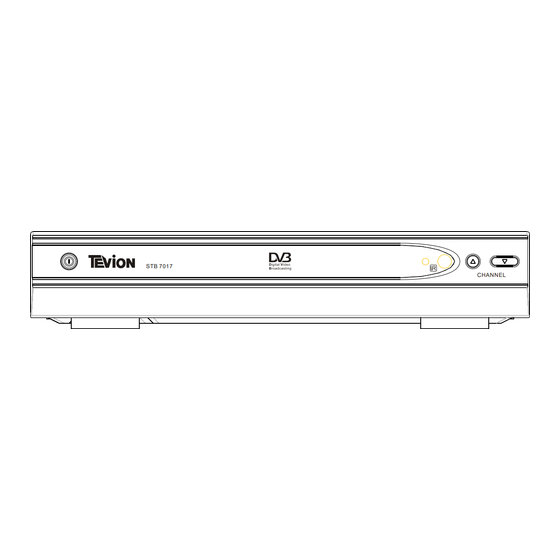
Table of Contents
Advertisement
Advertisement
Table of Contents

Summary of Contents for Tevion STB7017
- Page 1 STB 7017 CHANNEL After Sales Support Now you have purchased a Tevion product you can rest assured in the knowledge that as well as your 3 year parts and labour warranty you have the added peace of mind of dedicated helplines :...
-
Page 2: Table Of Contents
Table of Contents Welcome section ----------------------------------------------------------------------- 1 Introduction----------------------------------------------------------------------------- Safety Information--------------------------------------------------------------------- Remote Control-------------------------------------------------------------------------- 4 Front and Rear panel illustration--------------------------------------------------- 6 Connecting to a Television ----------- ----------------------------------------------- 7 Connecting to a Television and Video--------------------------------------------- 8 Connecting to a Surround Sound System--------------------------------------- 9 Getting Started ------------------------------------------------------------------------ 10 Switching on for the first time------------------------------------------------------ 10 Automatic channel scan------------------------------------------------------------ 11... -
Page 4: Introduction
Introduction Thank you for purchasing this product which has been designed and manufactured to give you many years of trouble-free service. About This User Guide This user guide contains all the information you need to know about how to setup and watch available free view Channels using your set top box. What is Freeview? It is the new, free digital service currently providing up to thirty digital channels, over twenty digital radio stations plus a whole new world of interactive services. -
Page 5: Safety Information
Safety Information CAUTION RISK OF ELECTRIC SHOCK DO NOT OPEN Safety is Important To ensure your safety and the safety of others, please ensure you read the Safety Instructions before you operate this product. Keep this information in a safe place for future reference. Please read all the safety information before using the product. -
Page 6: Remote Control
Remote Control Remote Key Function: 1. DTV/VCR Used to switch between the VCR SCART input and the DTV output mode. STANDBY DTV/VCR 2. MUTE Used to turn the sound on or off. 3. P+: Used to change the channels. 4. PAUSE Used to pause or playback the programme being MUTE viewed . - Page 7 Installing the Batteries Remove the battery cover from the remote control and put 2xAAA size batteries inside the compartment. The diagram inside the battery compartment shows the correct way to install the batteries. 1.Open the cover 2.Install batteries 3.Close the cover Using the Remote Control To use the remote control, point it towards the front of the digital set top box The remote control has a range of up to 7 metres from the set top box at an angle...
-
Page 8: Front Panel And Rear Panel Illustration
Front Panel and Rear Panel Illustration 1. Front panel STB 7017 CHANNEL POWER BUTTON: Used to switch the set top box on and off. Standby Indicator: Used to visually show power state of the set top box, the green LED will show if turned on the set top box and the red LED will be light if the set top box entered standby mode. -
Page 9: Connecting To A Television
Connecting to a Television Set top box 100-240V~ 50/60Hz... -
Page 10: Connecting To A Television And Video
Connecting to a Television and Video Set top box 100-240V~ 50/60Hz VCRor Video system... -
Page 11: Connecting To A Surround Sound System
Connecting to a Surround Sound System Set top box 100-240V~ 50/60Hz Audio system... -
Page 12: Getting Started
Getting Started Switching on for the first time Turn on your TV set and select the corresponding AV input (with the AV key, or simular, on the television remote control). Turn on the main power supply to the STB, the indicator on the front of the unit will turn red and then green. -
Page 13: Automatic Channel Scan
Automatic channel scan 1) Press the "MENU" button to enter the main menu of the STB. 2) Press the "UP" or "DOWN" cursor button to select Channel Search 3) Press the "OK" button to enter the sub-menu. 4) Highlight the "Search Type" and press the "LEFT" or "RIGHT" cursor button to select "... -
Page 14: System Setting
System Setting Many aspects of your STB can be set to reflect your circumstances and preference. The System Setting menu is accessed from main menu. A/V Setting This menu allows the users to set TV shape, Video Output and OSD Transparency. -
Page 15: Antenna Power
Antenna Power This menu allows users to active the antenna power supply for external active antenna. 1. Enter the System Setting menu, press the "UP" or "DOWN" cursor to highlight the Antenna Power menu. 2. Press the "OK" button to enter the Antenna Power menu, 3. -
Page 16: Change Pin Code
Change Pin Code This menu allows users to change pin code 1), Enter the System Setting menu, press the "UP" or "DOWN" cursor to highlight the Change Pin Code menu. 2), Press the "OK" button to enter the sub-menu. 3), Enter the old pin code using the numeric buttons(Default pin code is 888888). 4), Press the "UP"... -
Page 17: Basic Operations
Basic Operations Manual Mode: 1) Enter the Software Update menu, press the "UP" or "DOWN" cursor to highlight Manual Mode. 2) Press the "OK" button to enter Manual Mode menu. 3) Press the "LEFT" or "RIGHT" cursor to highlight "Scan" icon. 4) Press the "OK"... - Page 18 a), Press the "MENU" button to enter main menu of the STB. b), Press the "UP" or "Down" cursor to select "Channel List". c), Press the "OK" button to enter the channel list menu. d), Press the "UP" or "DOWN" cursor to highlight the desired channel. e), Press the "OK"...
-
Page 19: Volume Control
Volume Control The volume level of the STB can be altered with the "VOL +" or "VOL -" button on the remote control. You can silence the sound from the receiver by pressing the "MUTE" button. The sound remains muted until the "MUTE" button is pressed again or until the "VOL+" or "VOL-"... -
Page 20: Channel Schedule
Channel Schedule From the channel schedule(EPG,Electronic programme Guide), you can change channels available, check programme information, access one-week programme schedule which details the times and programmes for the next seven days. 1, Press the "EPG" button to enter the Channel Schedule. 2, Press the "CH+"... -
Page 21: Channel List
Channels List The Channel List presents a list of all channels found during the channel search. From the Channel List you can watch and listen to the selected channels, delete them from the list or set a password to access the channel. 1), Press the "MENU "... -
Page 22: Favourite List
Favourite list This menu allows the user to store a list of your favourite channels so that you can access them more easily. In this STB, you have five favourite lists to set potentially, each family member can have his own favourite list. Adding channels to favourite list: 1), Press the "MENU"... -
Page 23: Help And Advice
Help and Advice Problem Probable cause What to do Mains lead unplugged Check mains lead Standby light not lit Mains fuse blown Check fuse Aerial is disconnected Check aerial lead No signal found Aerial is damaged/misaligned Check aerial Out of digital signal area Check with dealer No picture or sound Viewing incorrect scart output... -
Page 24: Technical Specifications
Technical Specification Power Supply Input Voltage 100-240V~ 50/60Hz. Power Consumption Maximum 10W, Standby 5W. Decoder Transmission: stream DVB-T TS Profile Level: ISO/IEC 13818-2 MPEG-2(MP@ML) compatibleInput Rate :15Mbps Max. Video Formats: PAL, 4:3/16:9 Video Output CVBS, RGB Audio Formats: MPEG Layer I & II 32/44.1/48KHz Connection Fixed Type. - Page 25 DIGITAL TERRESTRIAL RECEIVER...
- Page 26 DIGITAL TERRESTRIAL RECEIVER...



Need help?
Do you have a question about the STB7017 and is the answer not in the manual?
Questions and answers