Advertisement
Table of Contents
English
Operating Instructions
LED TV
Contents
Be Sure to Read
Important Notice ·················································2
Safety Precautions ·············································3
Quick Start Guide
Accessories ························································5
Connections························································7
Identifying Controls ···········································11
First time Auto Tuning ·······································13
Using your VIERA
Operations ························································14
How to Use eHELP ···········································15
Others
FAQs·································································16
Maintenance ·····················································16
Specifications ···················································17
Thank you for purchasing this Panasonic product.
Please read these instructions carefully before operating this product and
retain them for future reference.
The images shown in this manual are for illustrative purposes only.
Australia
TH-L42E6A
TH-L50E6A
For more detailed instructions, refer to [eHELP]
(Built-in Operating Instructions).
●
How to use [eHELP]
(p. 15)
Model No.
New Zealand
TH-L32E6Z
TH-L42E6Z
TH-L50E6Z
CGR
TQB4GC1027-1
Advertisement
Table of Contents

Summary of Contents for Panasonic Viera TH-L42E6A
-
Page 1: Table Of Contents
Specifications ···················································17 ● How to use [eHELP] (p. 15) Thank you for purchasing this Panasonic product. Please read these instructions carefully before operating this product and retain them for future reference. TQB4GC1027-1 The images shown in this manual are for illustrative purposes only. -
Page 2: Important Notice
Panasonic has no authority to and does not grant you that permission and explicitly disclaims any right, ability or intention to obtain such permission on your ●... -
Page 3: Safety Precautions
Do not use an unapproved pedestal / mounting ● Ensure that children do not climb onto the pedestal. equipment. Be sure to ask your local Panasonic dealer ● Install or remove the TV from the pedestal with at least to perform the setup or installation of approved wall- two people. - Page 4 In this case, turn the TV off with Mains power On / Off switch, then turn it on again. ● Additional information for the wireless LAN and access point may be on the following website. http://panasonic.net/viera/support ■ Ventilation Caution Allow sufficient space around the TV in order to help prevent excessive heat, which could lead to early failure of some electronic components.
-
Page 5: Accessories
Accessories Remote Control Batteries (2) Pedestal Mains lead ● (see below) (p. 7) (p. 11) (p. 11) ● N2QAYB000832 Operating Instructions with Fall-prevention parts Warranty statement (p. 6) ● Accessories may not be placed all together. Take care not to throw them away unintentionally. ●... - Page 6 ■ Preventing the TV from falling over It is recommended to secure the pedestal to a furniture as shown to prevent the TV from falling over. ● This information is designed to reduce the risk of injuries caused by the TV falling over. However, no measure can ●...
-
Page 7: Connections
Connections ● External equipment and cables shown are not supplied with this TV. ● Ensure that the unit is disconnected from the mains socket before attaching or disconnecting any leads. ● Check the type of terminals and cable plugs are correct when connecting. ●... - Page 8 AV devices ■ ■ DVD Recorder / VCR Aerial DVD Recorder / VCR HDMI cable RF cable RF cable ■ ■ Set top box HDMI cable Set top box Network ● To enable the network service functions (VIERA Connect, etc.), you need to connect the TV to a broadband network ■...
- Page 9 Other connections ■ DVD player (COMPONENT equipment) (Listening) DVD Player (Viewing) ■ Camcorder / Game equipment (VIDEO equipment) (Listening) Camcorder (Viewing) Game equipment ■ Amplifier (to listen with speakers) HDMI cable Amplifier with External equipment speaker system (DVD Player, etc.) ●...
- Page 10 Types of connectable equipment to each terminal Terminal COMPONENT VIDEO Features To play back videocassettes / DVDs (VCR / DVD Player) To watch satellite broadcasts (Set top box) To watch camcorder images (Video camera) To play games (Game equipment) To use amplifier with speaker system To use network services USB HDD Recording VIERA Link...
-
Page 11: Identifying Controls
Identifying Controls Remote Control APPS ● Displays [APPS list] (applications list). ● Confirms selections and choices. ● Press after selecting channel positions to quickly change channel. ● Displays the Channel List. [Option Menu] ● Easy optional setting for viewing, sound, etc. Coloured buttons (red-green-yellow-blue) ●... - Page 12 Indicator / Control panel ● When pressing 1, 2, 3 buttons, the control panel guide appears on the right side of the screen for 3 seconds to highlight the pressed button. ● Volume Up / Down ● Cursor Left / Right (when in the menu system) Mains power On / Off switch ●...
-
Page 13: First Time Auto Tuning
First time Auto Tuning Automatically sets up the TV and searches for available TV channels when the TV is turned on for the first time. ● These steps are not necessary if the setup has been completed by your local dealer. ●... -
Page 14: Operations
Operations Turn power on ● Mains power On / Off switch should be on. (p. 12) (TV) (Remote Control) The last viewed [Home Screen] is displayed. Example: [TV Home Screen] Example: Selected content screen ● To return to [Home Screen] at any time ●... -
Page 15: How To Use Ehelp
How to Use eHELP [eHELP] is the detailed operating instructions built into the TV, and helps you to get more understanding of the operations for each feature. Display [eHELP] [Help] [eHELP] ● [Read first] will be displayed on the top page. Please read these instructions fully to get more understanding of the operation in [eHELP]. -
Page 16: Faqs
FAQs Before requesting service or assistance, please follow these simple guides to solve the problem. ● For more information, refer to [eHELP] (Support > FAQs). The TV does not switch on ● Check the mains lead is plugged into the TV and the socket outlet. The TV goes into Standby mode ●... -
Page 17: Specifications
Specifications 32-inch model 42-inch model 50-inch model TH-L42E6A TH-L50E6A Model No. TH-L32E6Z TH-L42E6Z TH-L50E6Z AC 220-240 V, 50 / 60 Hz AC 220-240 V, 50 / 60 Hz AC 220-240 V, 50 / 60 Hz Rating 0.72 A 0.36 A 0.45 A... - Page 18 Temperature: 0 °C - 35 °C Operating conditions Humidity: 20 % - 80 % RH (non-condensing) Standard compliance and Frequency range*: IEEE802.11a/n 5.15 GHz - 5.35 GHz, 5.47 GHz - 5.85 GHz Built-in wireless LAN IEEE802.11b/g/n 2.40 GHz - 2.4835 GHz Security: WPA2-PSK (TKIP/AES) WPA-PSK (TKIP/AES) WEP (64 bit/128 bit) * The frequency and channel differ depending on the country.
- Page 19 If there is a major failure in regard to the product which cannot be remedied then you must notify us within a reasonable period by contacting the Panasonic Customer Care Centre. If the failure in the product is not a major failure then Panasonic may choose to repair or replace the product and will do so in a reasonable period of time from receiving notice from you.
- Page 20 New Zealand WARRANTY - New Zealand only NEW ZEALAND Distributed in New Zealand by Panasonic New Zealand Limited 350 Te Irirangi Drive East Tamaki, Private Bag 14911, Panmure Auckland Tel. 09 272 0100 Customer Care Center Email: Customerservice@nz.panasonic.com www.panasonic.co.nz Warranty Information on Disposal in other Countries outside the European Union This symbol is only valid in the European Union.
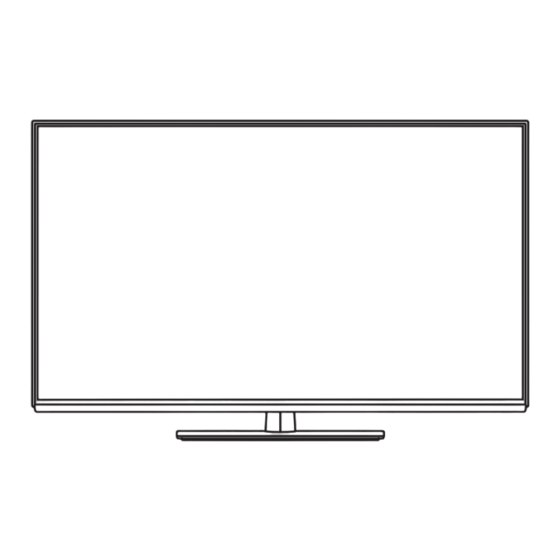













Need help?
Do you have a question about the Viera TH-L42E6A and is the answer not in the manual?
Questions and answers