Table of Contents
Advertisement
English
Operating Instructions
Plasma Television
Contents
Be Sure to Read
Important Notice········································· 2
Safety Precautions ····································· 3
Quick Start Guide
Accessories ·············································· 6
Connections ·············································· 8
Identifying Controls ··································· 14
First time Auto Setup ································· 18
Using your VIERA
Operations ·············································· 19
How to Use eHELP ··································· 20
Viewing 3D images ··································· 21
Others
FAQs ····················································· 22
Maintenance ··········································· 23
Specifications ·········································· 24
Thank you for purchasing this Panasonic product.
Please read these instructions carefully before operating this product and
retain them for future reference.
The images shown in this manual are for illustrative purposes only.
For more detailed instructions, refer to [eHELP]
(Built-in Operating Instructions).
●
How to use [eHELP]
Model No.
TX-P60ZT65B
(p. 20)
TQB0E2309U
Advertisement
Table of Contents

Summary of Contents for Panasonic Viera TX-P60ZT65B
-
Page 1: Table Of Contents
● Specifications ·········································· 24 How to use [eHELP] (p. 20) Thank you for purchasing this Panasonic product. Please read these instructions carefully before operating this product and retain them for future reference. TQB0E2309U The images shown in this manual are for illustrative purposes only. -
Page 2: Important Notice
Panasonic has no authority to and does not grant you that permission and explicitly disclaims any right, ability or intention to obtain such permission on your behalf. -
Page 3: Safety Precautions
Do not twist the lead, bend it excessively or stretch it. • This product is licensed under the AVC patent portfolio Do not use a damaged mains plug or socket outlet. • license for the personal and non-commercial use of a Ensure the TV does not crush the mains lead. - Page 4 ● Do not use an unapproved pedestal / mounting ■ Radio wave equipment. Be sure to ask your local Panasonic dealer to perform the setup or installation of approved wall- Warning hanging brackets. ● Do not use the TV, 3D Eyewear, Electronic Touch ●...
- Page 5 ● Do not mix different battery types (such as alkaline and ■ Ventilation manganese batteries). ● Do not use rechargeable batteries (Ni-Cd, etc.). Caution ● Do not burn or break up batteries. Allow sufficient space around the TV in order to help ●...
-
Page 6: Accessories
3 times of the image height. while they are viewing 3D images. TX-P60ZT65B: 2.3 m or more ● Stop viewing 3D images immediately if you feel tired, When black bands at the top and bottom of the screen... - Page 7 Assembling / Removing the pedestal Assembly screw (8) Bracket Cover M5 × 16 Assembly screw Base Cable clamp (4) (p. 13) M4 × 10 ■ Assembling the pedestal Removing the pedestal from the TV Be sure to remove the pedestal in the following way when using the wall-hanging bracket or repacking the TV. 1 Remove the assembly screws from the TV.
-
Page 8: Connections
Installing / Removing batteries ■ Remote Control Close Pull open Hook Note the correct polarity (+ or -) ■ VIERA Touch Pad Controller Slide open Close Note the correct polarity (+ or -) Connections ● External equipment and cables shown are not supplied with this TV. ●... - Page 9 Basic connections Mains lead, satellite dish and aerial ● To ensure your satellite dish or aerial is correctly installed, please consult your local dealer. Also please consult the received broadcasting companies for details. ■ freesat, Other Sat. / Satellite Satellite dish Mains lead (supplied) ■...
- Page 10 ■ DVD Recorder / VCR and Cable Cable Cable TV box HDMI cable Terrestrial aerial SCART cable SCART cable Cable AV1 (SCART) RF Cable adaptor (supplied) DVD Recorder / VCR RF cable Network ● To enable the network service functions (VIERA Connect, etc.), you need to connect the TV to a broadband network environment.
- Page 11 Other connections ■ DVD player (COMPONENT equipment) (Listening) DVD Player (Viewing) AV2 (COMPONENT / VIDEO) adaptor (supplied) ■ Camcorder / Game equipment (VIDEO equipment) (Listening) Camcorder (Viewing) Game equipment AV2 (COMPONENT / VIDEO) adaptor (supplied) ■ Amplifier (to listen with speakers) HDMI cable Amplifier with External equipment...
-
Page 12: Common Interface
■ Headphones Less than ● To adjust volume 10 cm [Headphone Volume] in the Sound Menu (M3 stereo mini plug) Ferrite core - Small size (supplied) Installing the Ferrite core Pull back the tabs Wind the cable twice Close (in two places) ■... - Page 13 Using the cable tie and cable clamp (supplied) ● Do not bundle the Satellite cable, RF cable and mains lead together (could cause distorted image). ● Fix cables with the cable tie and cable clamp as necessary. ● When using the optional accessory, follow the option’s assembly manual to fix cables. Attach the cable tie Bundle the cables hole...
-
Page 14: Identifying Controls
Identifying Controls Remote Control Information ● Displays channel and programme information. ● Confirms selections and choices. ● Press after selecting channel positions to quickly change channel. [Option Menu] ● Easy optional setting for viewing, sound, etc. Coloured buttons (red-green-yellow-blue) ● Used for the selection, navigation and operation of various functions. - Page 15 VIERA Touch Pad Controller This touch pad controller is designed for the convenient operations, especially, on Home Screen or internet contents. You can operate the TV intuitively with this controller. ● The touch pad controller can be used by registering to this TV with Bluetooth wireless technology. Setup screen to register will appear in “First time Auto Setup”...
- Page 16 Electronic Touch Pen You can paint or play games on the TV screen with the Electronic Touch Pen. ● The Electronic Touch Pen can be used by pairing to the TV in “First time Auto Setup” (p. 18) or [Touch Pen Setup]. For more information, refer to [eHELP] (Functions >...
- Page 17 Indicator / Control panel ● When pressing 1, 2, 3 buttons, the control panel guide appears on the right side of the screen for 3 seconds to highlight the pressed button. Channel Up / Down Cursor Up / Down (when in the menu system) Volume Up / Down Cursor Left / Right (when in the menu system) Mains power On / Off switch...
-
Page 18: First Time Auto Setup
First time Auto Setup Automatically sets up the TV and searches for available TV channels when the TV is turned on for the first time. ● These steps are not necessary if the setup has been completed by your local dealer. ●... -
Page 19: Operations
Operations Turn power on ● Mains power On / Off switch should be on. (p. 17) (Remote Control) (TV) The last viewed [Home Screen] is displayed. Example: [TV Home Screen] Example: Selected content screen ● To return to [Home Screen] at any time ●... -
Page 20: How To Use Ehelp
How to Use eHELP [eHELP] is the detailed operating instructions built into the TV, and helps you to get more understanding of the operations for each feature. Display [eHELP] [Help] [eHELP] ● [Read first] will be displayed on the top page. Please read these instructions fully to get more understanding of the operation in [eHELP]. -
Page 21: Viewing 3D Images
*: The 3D format that the images for the left and right eyes are recorded with the high definition quality and alternately played back. 3D Eyewear Use the supplied 3D Eyewear or Panasonic 3D Eyewear that has this logo and supports Bluetooth wireless ®... -
Page 22: Faqs
Turn the 3D Eyewear on and put it on Connection status and battery status are displayed on the bottom right of the screen. View the 3D images Safety precautions will be displayed when you first watch the 3D image. Select [Yes] or [No] to continue to view 3D images. -
Page 23: Maintenance
This is a quick reference. If you have any problems, check the Operating Instructions or ask a friend or family member to show you how. Alternatively, go to your local electrical retailer, contact your local Panasonic dealer or visit freeview.co.uk/retune Re-tuning only takes a few minutes, just follow the steps below: 1. -
Page 24: Specifications
Specifications ■ Model No. TX-P60ZT65B 1,404 mm × 921 mm × 308 mm (With Pedestal) Dimensions (W × H × D) 1,404 mm × 828 mm × 47 mm (TV only) 44.0 Net (With Pedestal) Mass 36.5 Net (TV only) - Page 25 Lens type Liquid Crystal Shutter Usage temperature range 0 °C - 40 °C Coin-shaped lithium battery CR2025 Battery Operation time: Approx. 75 hours in continuous use of the battery made by Panasonic Main body: Resin Materials Lens section: Liquid crystal glass...
- Page 26 Length: 186.7 mm Dimensions Diameter: 18.2 mm Mass Approx. 30 (excluding battery) Usage temperature range 0 °C - 40 °C Panasonic R03 battery Operation time : approx. 8 hours Battery Panasonic LR03 battery Operation time: approx. 30 hours Materials Main body: Resin Note ●...
- Page 27 Plasma Television Declaration of Conformity (DoC) “Hereby, Panasonic Corporation declares that this TV is in compliance with the essential requirements and other relevant provisions of the Directive 1999/5/EC.” If you want to get a copy of the original DoC of this TV, please visit the following website: http://www.doc.panasonic.de...
- Page 28 Or go on line through our Internet Accessory ordering application at www.pas-europe.com. • Most major credit and debit cards accepted. • All enquiries transactions and distribution facilities are provided directly by Panasonic UK. • It couldn’t be simpler! • Also available through our Internet is direct shopping for a wide range of finished products. Take a browse on •...
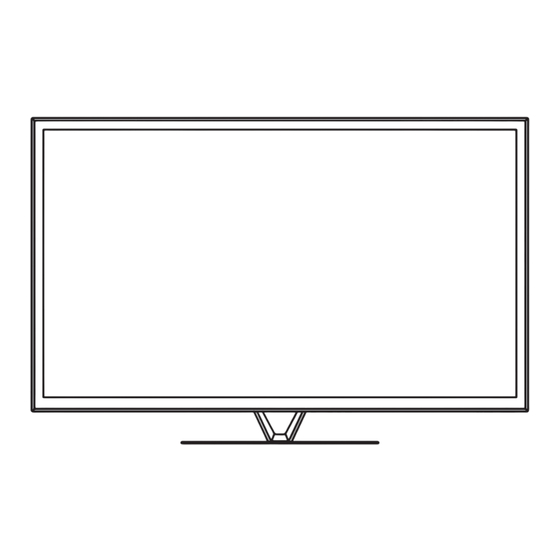













Need help?
Do you have a question about the Viera TX-P60ZT65B and is the answer not in the manual?
Questions and answers