Table of Contents

Subscribe to Our Youtube Channel
Summary of Contents for Archos 48
- Page 1 Инструкция для Archos 48 Internet Tablet ENG Перейти в карточку товара 8 800 775 98 98...
- Page 2 Please visit www.archos.com/manuals to download the latest version of this manual. Dear Customer, Thank you for choosing this ARCHOS product. We hope that you will enjoy using it and that it will give you satisfaction for many years to come.
-
Page 3: Table Of Contents
USING THE ARCHOS INTERFACE ........ - Page 4 RESETTING YOUR ARCHOS ........
-
Page 5: Introduction
If you do not plan on using the ARCHOS for an extended period of time, keep the Power button held down until you see a window appear with a list of options. Tap on “Power Off”. -
Page 6: First Time Usage
Bluetooth headphones. Note that not all types of Bluetooth devices are compatible with “Wireless controls”. LEG STAND • Your ARCHOS is equipped with a leg stand, located on the back of the device. • FIRST TIME USAGE CHARGING THE BATTERY completely charge its battery: •... -
Page 7: The Power Button
ARCHOS and Android™ logos to appear. • While the ARCHOS is on, holding down on the Power button will display a win dow with a list of options: airplane mode: cuts the WiFi and Bluetooth connections. - Page 8 INTRODUCTION > P. 7 8 internet tablet Home Screen “ ”, “ ”, “ Browser EMail icon to open the corresponding application. You can shortcuts and widgets, changing the wallpaper, etc. : Tap on this icon to reveal all the Android™ applications in Home screen by pressing and holding on their icons.
- Page 9 Main Settings. USING THE TOUCHSCREEN Your ARCHOS is equipped with a touchscreen. Below is a description of the main tactile screen areas and a few tips on how to use the touchscreen. Main Touchscreen Actions •...
-
Page 10: Product Care
INTRODUCTION > P. 9 8 internet tablet PRODUCT CARE Your ARCHOS is an electronic product that needs to be treated with care: • Do not subject it to shock or vibration. • • Keep it away from water and excessively humid areas. -
Page 11: Using The File Browser
Copying and Moving Files and Folders About your ARCHOS internal memory: DO NOT delete or rename the original folders: Music, Pictures, Video, Playlists, etc. In the Home screen, several icons “Video”, “Music”, “Photo”...) lead directly to these folders and they will no longer work if the folders are deleted or renamed. - Page 12 USING THE FILE BROWSER > P. 11 8 internet tablet FILE BROWSER MENU ITEMS Note that some of the above menu items may not appear if they are not avail- “Select mode” ” to disable the Navigation mode “Create folder” creates a folder at the current location.
-
Page 13: Using The Virtual Keyboard
USING THE FILE BROWSER > P. 12 8 internet tablet USING THE VIRTUAL KEYBOARD The virtual keyboard is an interface that allows you to type in text, for instance to rename 1. Home icon 2. Back icon 3. current name of the 4. -
Page 14: Making A Wifi Connection
, then select “ ” Settings ” screen, select “ ”. Settings ” line to turn it on. Then select “ ”. Wi-Fi Wi-Fi settings The ARCHOS will scan automatically for available WiFi networks and display them at the bottom of the screen. -
Page 15: The List Of Available Networks
Tap on the network you want to connect to, enter the required network informa tion* and then tap on “ ”. Your ARCHOS will now attempt to establish a connection to that WiFi hot spot with the network parameters you entered. -
Page 16: Internet & Wifi Features
THE INTERNET FEATURES > P. 15 8 internet tablet INTERNET & WIFI FEATURES device and that you are connected to a WiFi network. Making a BROWSING THE WEB LAUNCHING THE WEB BROWSER From the Home screen, tap on the “ ”... -
Page 17: Playing Your Pc's Shared Media Files (Upnp)
Please note that some Web features requiring special plug-in software or Active X controls may not work in this special version of the Web Browser. PLAYING YOUR PC’S SHARED MEDIA FILES (UPNP) • When connected to your home WiFi network, your ARCHOS gives you the possi... - Page 18 THE INTERNET FEATURES > P. 17 8 internet tablet • or higher installed on your PC*. • This is especially useful when you have a large library of music and video and you • ® * If you cannot install Windows Media Player 11 or higher, it is possible to ac- Browsing Other Computers on the Network.
- Page 19 Media Sharing PLAYING YOUR SHARED MEDIA FILES ON THE ARCHOS Your PC needs to be connected to the same WiFi network as the one the ARCHOS will On the ARCHOS home screen, tap on the “ ”, “ ” or “...
-
Page 20: The Media Club
The Media Club gives you access to movies, videos, and music directly from your ARCHOS device without having to use your computer. Better yet, connect your ARCHOS to the optional DVR Station and then purchase or rent video and music con tent on your television from the comfort of your living room. - Page 21 THE INTERNET FEATURES > P. 20 8 internet tablet WATCHING WEB TV First connect to a WiFi network*. From the Home Screen, tap on “ ”, then choose “ ”. Media Club The “ ”, “ ”, Genre “ Favorites Making a The TV channel you select will open in the video player.
-
Page 22: Playing Video
” browser allows you to navigate through the folder of the Video Video ARCHOS internal memory. • You can go back one level in the interface by tapping on the Back icon Wherever you are in the interface, you can go back directly to the Home screen... -
Page 23: Video Playback
PLAYING VIDEO > P. 22 8 internet tablet “ Delete will pop up. “Create Bookmark” Video video. “Bookmark” “ ”: will resume playing the highlighted video from the bookmark. Resume “ Clear lighted. “Search” Allows you to search for a particular video by entering a few letters or a word. See: Using the Virtual Keyboard . - Page 24 PLAYING VIDEO > P. 23 8 internet tablet VIDEO PLAYBACK TOUCHSCREEN CONTROLS 5 in the • To pause/resume the video, tap on the Pause / Play • To display the menu overlay, tap once anywhere on the screen. To make it disap pear, tap again.
-
Page 25: Video Player Settings
”: saves the current image as a new thumbnail image in the “ ” Video browser. “ Wallpaper “Switch to TV out” Dock or Battery Dock, use this option to switch the display from the ARCHOS “Settings” Video Player Settings “Sound” Settings Sound VIDEO PLAYER SETTINGS •... -
Page 26: Putting Videos Onto Your Archos
: copy your videos using Windows Media Player 11 or higher: Use Windows Media Putting Files onto the ARCHOS for more details. Explorer folder of your ARCHOS. Video your ARCHOS, you MuST have Windows Media Player® 11 or higher installed on your computer. - Page 27 PLAYING VIDEO > P. 26 8 internet tablet To learn how to connect/disconnect the ARCHOS from your computer, see the Transferring Files section. CREATING COMPATIBLE VIDEO FILES WITH YOUR COMPUTER a compatible format: • vert most formats to the WMV format that your device can play.
-
Page 28: Playing Music
THE MUSIC LIBRARY • shows your music sorted by cat these song information tags. • When new music is copied to the ARCHOS, the Music Library will be updated automatically. • contain information tags, they will in the (Unknown) Music Library. - Page 29 PLAYING MUSIC > P. 28 8 internet tablet THE MUSIC BROWSER • The music browser allows you to navigate through the folder • To use it, select “ ” Internal Memory in the initial Music Library view. MUSIC LIBRARY AND MUSIC BROWSER MENU ITEMS* * The available menu items will vary depending on the mode you chose (Music Library or Music Browser).
-
Page 30: Music Playback
PLAYING MUSIC > P. 29 8 internet tablet “Settings” Music Player Settings “Sound” Settings Sound MUSIC PLAYBACK • • Tap on a song to select it and tap on it again to play it. MUSIC PLAYBACK SCREEN 1. Menu icon 2. -
Page 31: Music Player Settings
” menu item, Bookmark then choose “ Resume Clear “Set rating” “Switch to TV out” Dock or Battery Dock, use this option to switch the display from the ARCHOS “Settings” the “ “Sound” Settings Sound MUSIC PLAYER SETTINGS • “... - Page 32 “Repeat” nitely. plays the songs of the current folder ran “ ” domly. plays all the songs of your ARCHOS one “Normal” “All” after the other, and then stops. plays all the songs of your ARCHOS one “Repeat” nitely.
- Page 33 ” is set to “ ”. PlayMode Intro “SOUND” SETTINGS This screen allows you to adjust the sound settings of your ARCHOS to your personal taste. “Preset”* * These two parameters are grayed out when the sound is coming from the device’s built-in speaker.
- Page 34 A playlist is a list of audio tracks that the music player will automatically play one after the other. • On your ARCHOS, you can play, create and edit as many playlists as you want. Note: when you delete a playlist, you are only deleting the list and not the mu- sic itself.
- Page 35 PLAYING MUSIC > P. 34 8 internet tablet “ ”: allows you to change the position of the highlighted track within the Move playlist. Highlight the track you want to move, select the “ ” menu item, then choose “ ”.
- Page 36 To learn how to connect/disconnect the ARCHOS from your computer, see the Transferring Files section. TRANSFERRING YOUR CD COLLECTION TO YOUR ARCHOS 11 or higher to convert your CDs to a playable format for your ARCHOS: would like to perform. Choose CD.
- Page 37 ® Player PLAYING YOUR PC’S SHARED MUSIC (UPNP) • When connected to your home WiFi network, your ARCHOS gives you the possibility to play, directly on your device, shared music stored in • or higher* installed on your PC. * There are other products (software) on the market that also can share media •...
-
Page 38: Viewing Photos
” browser allows you to navigate through the folder of the Photo ARCHOS internal memory. • You can go back one level in the interface by tapping on the Back icon Wherever you are in the interface, you can go back directly to the Home screen... -
Page 39: Photo Viewer
VIEWING PHOTOS > P. 38 8 internet tablet “Start slideshow” starts a slideshow from the highlighted image. “Create Bookmark” creates a shortcut to this picture on the Home screen, in the “ ” menu. Photo “Settings” Photo Viewer Settings * The available menu items will vary depending on where you are in the “Photo”... - Page 40 “ ” menu item will appear, allowing you to pause the slide Pause slideshow show. “Set as wallpaper” “Switch to TV out” Dock or Battery Dock, use this option to switch the display from the ARCHOS “Settings”...
-
Page 41: Photo Viewer Settings
VIEWING PHOTOS > P. 40 8 internet tablet PHOTO VIEWER SETTINGS • the Photo viewer settings screen via the “ ” menu item. Settings • Use the left/right arrows to select a different setting for a parameter. “Picture Pause” “Transition” cool effects that you can choose from. -
Page 42: Putting Photos Onto Your Archos
ARCHOS. your ARCHOS, you MuST have Windows Media Player® 11 or higher installed on your computer. To learn how to connect/disconnect the ARCHOS from your computer, see the Transferring Files section. PLAYING YOUR PC’S SHARED PHOTOS (UPNP) •... -
Page 43: Transferring Files
TRANSFERRING FILES > P. 42 8 internet tablet TRANSFERRING FILES ATTENTION: To connect your ARCHOS to your PC, you MuST have Windows Media Player® 11 or higher installed on your computer. CONNECTING THE ARCHOS TO A COMPUTER Connect the supplied USB cable to the ARCHOS. -
Page 44: Putting Files Onto The Archos
ARCHOS. Video DISCONNECTING • Verify that no data are being transferred between your ARCHOS and your computer. • Now unplug the USB cable from your ARCHOS and/or computer. • When you disconnect the ARCHOS from a computer, your device automatically the Music and Photo Libraries. -
Page 45: Main Settings
MAIN SETTINGS > P. 44 8 internet tablet MAIN SETTINGS From the Home screen, tap on the Menu icon, tap on “ ” and choose a category: “ Settings Wireless ” “ ” “ ”, etc. Controls Sound & Display USING THE TOUCHSCREEN •... -
Page 46: Sound & Display
The list of Bluetooth devices in range will appear at the bottom of the “ Bluetooth ” screen, so that you can pair and connect them to the ARCHOS. settings Tap on the Bluetooth device you want to connect to, and follow the instructions on the screen. -
Page 47: Tv Out
Power button once, and press it again to unlock the screen. “TV OUT” These settings are useful when the ARCHOS is connected to the DVR Station, Mini Dock or Battery Dock. “TV Connection”... -
Page 48: Security & Location
” or Analog Line-Out HDMI “ ” interface depending on how you have connected the ARCHOS to your TV. SPDIF “SECURITY & LOCATION” This screen gives you the possibility to allow certain Android™ applications to deter and other security parameters. -
Page 49: Date & Time
“Automatic” enable this option if you want to set the clock automatically when your ARCHOS is connected to a WiFi network. disable this option to set the current date & time manually. The following param eters will appear: “... -
Page 50: About Device
“Firmware update” available, it will be installed automatically. See Updating the Firmware to learn more. UPDATING THE FIRMWARE • Directly on your ARCHOS if your device can connect to a WiFi network. • With a computer connected to the internet... - Page 51 ” button. Firmware update screen instructions. UPDATE USING A COMPUTER ( INTERNET CONNECTION NEEDED ) ” settings screen “About device” load it and copy it to your ARCHOS. could harm your computer. ARCHOS has taken precautions to insure that this...
-
Page 52: Archos Plug-Ins And Add-Ons
When connected to your ARCHOS and to your home enter tainment system, the DVR Station will allow you to: • • record video directly to your ARCHOS, from your cable box, satellite receiver, digi tal tuner, or most any standard video source • nal hard drive, digital camera, etc. -
Page 53: Battery Dock
ARCHOS PLUG-INS AND ADD-ONS > P. 52 8 internet tablet BATTERY DOCK The battery dock is like the Mini Dock but also includes a battery to give your ARCHOS extra play time. -
Page 54: Troubleshooting
“pinhole reset” button, locat ed on the back the device, next to the USB port, or at Note: Resetting your ARCHOS will not erase any data from your device. However some settings will be reset to their factory defaults. -
Page 55: Touchscreen Problems
TROUBLESHOOTING > P. 54 8 internet tablet “Format Disk” formats the internal memory. “Check Disk” does not erase any data. “Force Touchscreen Calibration” use this option if the touchscreen does not respond correctly and if you cannot Touchscreen Problems follow the instructions on the screen. TOUCHSCREEN PROBLEMS •... -
Page 56: Technical Support Information
TECHNICAL SUPPORT INFORMATION > P. 55 8 internet tablet TECHNICAL SUPPORT INFORMATION • On our Website: see the frequently asked questions section on www.archos.com/faq • support. • All brands and product names are registered trademarks and the property of their respec tive owners. - Page 57 Archos 48 Internet Tablet ENG Описание Характеристики Отзывы...
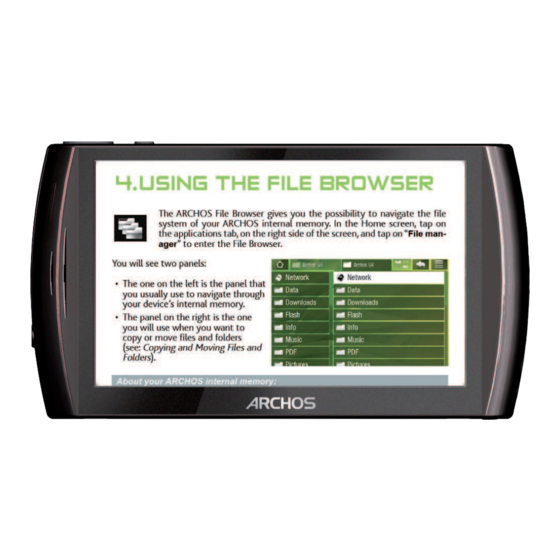









Need help?
Do you have a question about the 48 and is the answer not in the manual?
Questions and answers