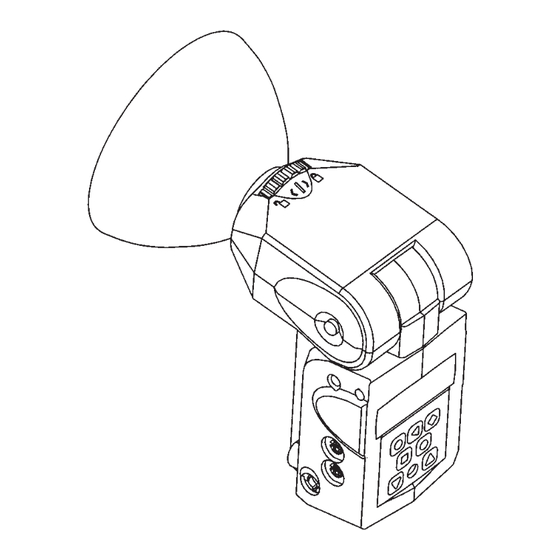
Summary of Contents for Quantum Qflash T4d
- Page 1 Qflash ® Digital Flash Models T4d, X4d Operating Instructions For use with Quantum Turbo ® , Turbo 2x2, Turbo Compact, or Turbo Z Batteries Quantum Instruments Designed and manufactured in the USA...
- Page 2 Reflector Lock Ring Open Flash (Test) Mode Button Option Button Set Button Modeling Light Down Button Up Button Flash Indicator...
-
Page 4: Table Of Contents
• DO NOT TOUCH THE FLASH TUBE SOCKET WITH METAL OBJECTS. • THIS IS A PROFESSIONAL INSTRUMENT. KEEP AWAY FROM CHILDREN • DO NOT ATTEMPT TO OPEN THE FLASH UNIT! DANGEROUS HIGH VOLTAGE INSIDE! • Repairs can be made only by a qualified Quantum service representative. -
Page 5: Setting Up Qflash
Push the flash tube in until it is seated snugly into the socket. Excessive force is not required. Replace the flash tube only with Quantum type QF30 or QF30uv for Qflash model T4d. Qflash model X4d requires QF32 or QF32uv flash tubes. - Page 6 Before turning on any power to Qflash always make all electrical connec- tions first, both to the camera and to Turbo Batteries. Plug the Qflash T4d cable into the output jack of any Quantum Turbo Battery. For Qflash X4d, connect the power cable to a Qpaq system*.
-
Page 7: New Features For Previous Qflash Owners
If at any other time Qflash should behave strangely or not respond to com- mands, it may be restored to factory settings. Refer to Section 5.10.7 to force a reset. Note that in the event of a reset all operator data entered (film speed, f/#, etc.) will be lost and must be entered again. -
Page 8: Quick Start
5. QUICK START IMPORTANT! With digital cameras perform a custom white balance prior to a shooting session. Otherwise, the camera will assume you are using some unknown flash. 5.1 Controls Qflash controls operate in predictable ways. Spend a moment to get the feel of the controls. - Page 9 5.3 Changing modes To change from one mode to another: Press Mode I button. The flash mode display will blink. Use Up J or Down L buttons to change mode. 5.4 Changing settings in Manual mode The camera exposure may be set to manual, or aperture or shutter priority;...
- Page 10 TTL mode requires a Quantum QF series TTL adapter compatible with the camera. The listing for compatible QF series TTL adapters is available from your dealer, in the latest Quantum price list, or at www.qtm.com. QF series TTL adapters are generally not compatible with digital cameras.
- Page 11 Your Qflash is factory preset with several Programs (which you can always change). To view them, press Mode I, then Up J or Down L until you see the Program mode displayed, like the one above. After the “P” stops blinking, press the Up J or Down L buttons jump to the next higher, or lower program number.
- Page 12 5.9.1 Flash Sensor Limit for Auto and Auto Fill Modes Flash sensor limit is an option that limits the distance that the sensor “sees” when the Qflash is in Auto mode. If the subject has no background (an open field outside) or the background is far away (a large catering hall), the sensor tries to balance the light from the subject with the lack of light coming from the background.
- Page 13 5.9.2 Linked Ratio Linked Ratio sets lighting ratios between any Qflash and a Qflash 4d. The available ratios are from -3 to +3 stops, in 1/3 stop increments that display as: -3, -2 , -2 , -2, ...etc... +2, +2 , +3.
- Page 14 When using a Telephoto Reflector QF63B the Auto mode cannot be used because the flash sensor is blocked. Use Manual, TTL, QTTL, Strobo or Linked modes. Use “B” series reflectors (QF61B, QF62B g/s, QF63B) with Qflash 4d. The standard QF60 reflector mounts to Qflash 4d as well. 5.9.7 Changing between Feet and Meters Set your preference for the display of metric (M) or US distance (Ft) units.
-
Page 15: Warnings
The Flash Indicators light for several seconds after a flash. See 5.10.2 above for the signals they display. The Speaker (if turned on, Section 5.9.4) will sound after a flash. The audi- ble signal is one “beep” for OK and “ready”, and three “beeps” for Under or Over. -
Page 16: Qflash Operation With Quantum Dedicated
5.10.9 Modeling Lamp The Lamp button activates the modeling lamp. The lamp lights for sev- eral seconds and shuts off. 6. Qflash OPERATION WITH QUANTUM DEDICATED QTTL ADAPTERS ® Quantum’s QTTL adapters provide a dedicated link between Qflash 4d ®... - Page 17 The camera exposure may be set to manual, or aperture or shutter priority, however, Qflash will emit the fixed amount of light shown on its display. Note that only the camera controls the F# and ISO shown on the display- you cannot change it on Qflash. The distance shown on the Qflash display will correspond to the correct distance for good exposure for the F# selected.
-
Page 18: Qttl Adapters
Error messages will appear if you choose a fill ratio which will is out of range of the flash. The error indications are: “OUT OF RANGE - DECREASE FILL OR F#” For example, the camera is set to F16 and QTTL fill flash is set to +2 stops. Either decrease F# on the camera or decrease the fill flash ratio on the QTTL adapter. -
Page 19: Multiple Qflash Operation - Wired Mode
6.5 Additional QTTL features 6.5.1 Rear curtain sync If supported by your camera, the QTTL adapter can fire Qflash in sync with the rear curtain. Rear curtain sync is selected by a switch located on the back of the adapter. Set it to “R” for rear curtain, or “F” for front curtain. 6.5.2 Auto focus assist If your camera requires an infrared focus assist the QTTL adapter will proj- ect a beam when the camera focuses. - Page 20 Fill/flash — QTTL D series adapters provide for fixing fill/flash ratios between the camera’s exposure and the flash’s exposure. Both fill/flash and Linked ratios can be set independently. Here’s an exam- ple of using both ratios: A QTTL adapter is connected to a camera set to f/8. A Control Qflash in Auto Fill mode is connected to the QTTL adapter.
- Page 21 Press the Mode I button on the Qflash that you want to be the Control Qflash (usually the one at the camera). The display for this Qflash will change to ‘Wired Control’, and display the data for Remote 1 (R1) and Remote 2 (R2).
- Page 22 Press Set G again to set the parameters for the mode selected. For example, power (1/64 to 1/1) for Man, F# for Auto, etc. There are no set- tings for TTL or OFF modes. If a QTTL adapter is connected to any of the Qflash 4d’s, then QTTL mode will be available for all of the Qflashes.
- Page 23 7.2.1 Two Qflashes in Manual or Strobo mode Each Qflash works independently. This allows you to increase power, create multiple light sources and to set ratios manually. 7.2.2 Two Qflashes in TTL or QTTL mode For this setup use either QF series TTL adapters, FW series TTL adapters, or D series QTTL adapters.
- Page 24 This set-up lets a Qflash 4d ratio the light from any number of Qflash or Qflash 2’s. With the Qflash T4d in Auto mode, the TTL mode of the Qflash Model T/T2 is replaced by Slave mode. The ‘Slave’ unit’s light output will be con- trolled by the sensor of the T4d.
- Page 25 Control Wired...
-
Page 26: Multiple Qflash Operation - Wireless Mode
8. MULTIPLE Qflash OPERATION - WIRELESS MODE Quantum Qflashes can be coordinated and controlled wirelessly using Quantum FREE Digital Transceivers. Qflash types can be mixed WIRE ™ (Section 8.2), or only Qflash 4d’s can be used. WIRE’s connected to Qflashes need to be set for the “TTL” option. - Page 27 8.1.1 Set the Control Qflash Set Wireless Control mode on the Qflash connected to the camera. To enter the Wireless mode press Mode I, then Up/Down J L. When the Wireless mode is first entered Qflash 4d defaults to “Wireless Remote1.” Press Set G.
- Page 28 If the Control Qflash is in Auto mode, then Linked mode may appear for R1 or R2 modes. Next to Linked will appear the ratio. Use the Up/Down J L buttons to change this ratio. (If both R1 and R2 are in ‘Linked’...
- Page 29 half way (to wake up the camera or metering function). The Qflash display will then update to the current camera settings. With some cameras, updating takes place automatically. The Control Qflash can be set to QTTL mode, and fill/flash ratios can be set on the QTTL adapter.
- Page 30 8.3 Matrix of Qflash / FREE WIRE features The chart on next page shows all possible operating modes for all models of Qflash when used in the wireless mode with FREE WIRE. Note that Wireless modes are not required. You may use the normal Manual, Auto, TTL, QTTL, etc.
- Page 31 Control Wireless...
-
Page 32: Exposure Compensation Of Qflash
9. EXPOSURE COMPENSATION OF Qflash Quantum calibrates Qflashes to American National Standards Institute (ANSI) standards with laboratory equipment traceable to the National Institute of Standards and Technology (NIST). From time to time, photographers may wish to fine-tune Qflash exposures to match their exposure meters, to compensate for variations in cameras or films, to match particular styles, for effects, or for individual taste. - Page 33 flash meter reading will be increased by whatever bounce occurs from nearby surfaces. These factors will affect calibration and should be considered. 3. Turn Qflash on and change the manual power setting to 1/8. 4. Set the film speed on the flash and the flash meter to the same value. 5.
- Page 34 6. Use Up J button to increase light output (if flash meter reads less than F 8.0), or use Down L button to decrease light output (if flash meter reads more than F 8.0). The light output can be increased or decreased by as much as 2 stops in 1/3 steps.
-
Page 35: Typical Lighting Situations
Place the camera at the Fill Qflash position. The Main Qflash can be placed in an umbrella or soft box. If Quantum FREE WIRE’s are used then the Qflashes will be in Wireless modes. See Section 8.0 for details... - Page 36 Now the system is set up for perfect portrait lighting, with no metering needed. The on camera Qflash (Control) which is producing a flat light will shut off one stop below the lens setting (Fill). Remote 1 Qflash will pro- duce a light from the left (loop lighting) that is equal to the lens setting (Main).
- Page 37 Suggestion: Use Program mode to preset a number of Auto, Auto Fill F stops with/without Sensor Limit for easy use during your photo shoot. 10.3 Manual shooting made easy Nothing can beat the combination of a flash meter and a flash set manu- ally.
- Page 38 • One Qflash / 2/ 2d/ 4d located off to the side of the subject • Two FREE WIRE’s • Two FW31 cables • Two Quantum Turbo, 2x2, Z, or Compact Batteries Set up: Connect the equipment as shown. Set the Main flash to TTL mode.
- Page 39 • One Qflash 4d located at camera position • One Qflash / 2/ 2d located off to the side of the subject • One QF50 control cable • Two Quantum Turbo, 2x2, Z, or Compact Batteries Set up : Same set up as previous page.
-
Page 40: Customer Service
11. CUSTOMER SERVICE Having any trouble in using your Quantum product? We are here to help. Mail, call, fax, or email our Service Department: Service Department Quantum Instruments Inc. 1075 Stewart Avenue Garden City NY 11530 Tel: 516 222 6000 Fax: 516 222 0569 email: QuantRep@qtm.com... - Page 41 Qflash T2/X2, T4d/X4d ACCESSORIES QF61B QF62Bs/g SNOOT BARE BULB ENHANCER QF63B QF67A TELE-REFLECTOR WIDE ANGLE DIFFUSER...
- Page 42 Qflash T2/X2, T4d/X4d ACCESSORIES QF63T / QF36X REMOTE FLASH HEAD QFT2/X2 QFT4d/X4d QF68 SOFTBOX...
- Page 43 OTHER QUANTUM PRODUCTS TURBO 2X2 TURBO COMPACT QPAQ-X RADIO SLAVE FREE WIRE ™...
- Page 44 Quantum Instruments Inc 1075 Stewart Ave. Garden City NY 11530 Tel: 516 222 6000 Fax: 516 222 0569 Email: QuantRep@qtm.com www.qtm.com P535...


Need help?
Do you have a question about the Qflash T4d and is the answer not in the manual?
Questions and answers