Table of Contents
Advertisement
Please read these instructions before operating your set and retain them for future reference.
The images shown in this manual are for illustrative purposes only.
Please refer to Pan European Guarantee Card if you need to contact your local Panasonic dealer for assistance.
For more detailed instructions, refer to the Operating Instructions on the CD-ROM.
To view the Operating Instructions on the CD-ROM, you need a computer equipped with a CD-ROM
drive, and Adobe® Reader® (Version 7.0 or later is recommended) installed on your computer.
Depending on the operating system or settings on your computer, the Operating Instructions may not start
automatically.
In this case, open the PDF file under \MANUAL\PDF manually to view the instructions.
English
Operating Instructions
LCD Television
Model No.
Contents
Be Sure to Read
●
························································ 4
●
············································································· 5
●
·································································· 5
Quick Start Guide
●
●
●
●
··········································12
●
TX-L32G10E
TX-L37G10E
···························6
·······························8
·······························10
··············14
TQB0E0810U-G
Advertisement
Table of Contents

Subscribe to Our Youtube Channel
Summary of Contents for Panasonic Viera TX-L37G10E
-
Page 1: Table Of Contents
The images shown in this manual are for illustrative purposes only. Please refer to Pan European Guarantee Card if you need to contact your local Panasonic dealer for assistance. For more detailed instructions, refer to the Operating Instructions on the CD-ROM. - Page 2 Turn your own living room into a movie theatre! Experience an amazing level of multi- Notice for DVB functions ● Any functions related to DVB (Digital Video Broadcasting) will work in areas where DVB-T (MPEG2 and MPEG4-AVC ) digital terrestrial broadcasting are (H.264) received or where DVB-C (MPEG2 and MPEG4-AVC ) digital cable services...
- Page 3 media excitement Enjoy rich multi-media SD Card Camcorder Personal computer Amplifier with DVD Recorder Set top box Speaker system DVD player Up to 60,000 hours LCD Panel Lifetime The LCD display panel used in the 2009 VIERA TV range is rated for up to 60,000 hours. ∗ ∗...
-
Page 4: Safety Precautions
TV unstable, risking injury. Be sure to ask ● Do not place containers with water (flower vase, your local Panasonic dealer to perform setup. ● cups, cosmetics, etc.) above the TV. (including on Use approved pedestals / mounts (p. 6). -
Page 5: (Warning / Caution) Notes
Notes ■ Auto power standby function Caution ● If no signal is received and no operation is ■ When cleaning the TV, remove the performed in Analogue TV mode for 30 minutes, the TV will automatically go to standby mode. mains plug ■... -
Page 6: Accessories / Options
WARNING! ● Failure to use a Panasonic bracket or choosing to mount the unit yourself will be done at the risk of the consumer. Any damage resulting from not having a professional installer mount your unit will void your warranty. -
Page 7: Securing The Tv
Do not use the pedestal if it becomes warped or physically damaged. ● If you use the pedestal while it is physically damaged, personal injury may result. Contact your nearest Panasonic dealer immediately. During set-up, make sure that all screws are securely tightened. ●... -
Page 8: Identifying Controls
Accessories / Options Using the clamper To tighten: To loosen: Keep the Rear of the TV knob pressed ● Do not bundle the RF cable and mains lead together (could cause distorted image). ● Fix cables with clampers as necessary. ●... - Page 9 Identifying Controls Remote Control VIERA IMAGE VIEWER Input mode selection ● Switches to SD Card viewing mode ● TV - switches DVB-C / DVB-T / Analogue mode Standby On / Off switch ● AV - switches to AV input mode from Input ●...
-
Page 10: Basic Connection
Basic Connection External equipment and cables shown are not supplied with this TV. Please ensure that the unit is disconnected from the mains socket before attaching or disconnecting any leads. Example 1 Example 2 Connecting aerial Connecting DVD Recorder / VCR TV only TV, DVD Recorder or VCR Rear of the TV... - Page 11 Example 3 Connecting DVD Recorder / VCR and Set top box TV, DVD Recorder / VCR and Set top box Rear of the TV Terrestrial aerial AC 220-240 V 50 / 60 Hz Cable Mains lead HDMI 1 HDMI 3 HDMI 2 DIGITAL AUDIO OUT...
-
Page 12: Auto Setup
Auto Setup Search and store TV channels automatically. ● These steps are not necessary if the setup has been completed by your local dealer. ● Please complete connections (p. 10 and p. 11) and settings (if necessary) of the connected equipment before starting Auto Setup. - Page 13 Using the On Screen Displays Many features available on this TV can be accessed via the On Screen Display menu. ■ How to use remote control Move the cursor / adjust levels / select from Move the cursor / select the menu item a range of options Access the menu / store settings after BACK/...
-
Page 14: How To Use Menu Functions
How to Use Menu Functions Various menus allow you to make settings for the picture, sound, and other functions. Display the menu ● Displays the functions that can be set INPUT MENU (varies according to the input signal) ASPECT MENU DIRECT TV REC Select the menu EXIT... - Page 15 ■ Overview ● How to operate p. 14 Main Menu Picture Menu Viewing Mode Dynamic Contrast Picture Brightness Colour Sound Sharpness Tint Colour Balance Warm Setup Colour Management Eco Mode Advanced Settings R-Gain Picture Menu G-Gain P-NR B-Gain 3D-COMB Gamma Advanced Settings Access Reset to Defaults...
-
Page 16: Menu List
How to Use Menu Functions ■ Menu list Menu Item Adjustments / Configurations (alternatives) Basic picture mode (Dynamic / Normal / Cinema / Game) ● Set for each input signal Dynamic : Provides enhanced picture contrast and sharpness when viewing in a bright room Normal : Recommended for viewing under normal ambient room lighting conditions Cinema : For watching movies in a darkened room producing a cinema-like picture Viewing Mode... - Page 17 Menu Item Adjustments / Configurations (alternatives) Mode Basic sound mode (Music / Speech) Bass Increases or decreases level to enhance or minimise lower, deeper sound output Treble Increases or decreases level to enhance or minimise sharper, higher sound output Balance Adjusts volume level of right and left speakers Headphone Volume Adjusts the volume of the headphones...
-
Page 18: Intelligent Auto Standby
How to Use Menu Functions ■ Menu list Menu Item Adjustments / Configurations (alternatives) Sets the time the TV automatically turns Off Off Timer (Off / 15 / 30 / 45 / 60 / 75 / 90 minutes) VIERA Link Sets to use VIERA Link functions (Off / On) Selects which AV terminal is to be used for data communication between this TV and a compatible recorder (AV1 / AV2) -
Page 19: Channel List
Menu Item Adjustments / Configurations (alternatives) Channel List Skips the unwanted Analogue channels or edits Analogue channels Auto Setup Automatically sets the Analogue channels received in the area Manual Tuning Sets the Analogue channels manually Retunes all TV channels to add DVB-T channels ●... - Page 20 Warranty Service purposes. Model Number Serial Number Web Site : http://www.panasonic.net © Panasonic Corporation 2009 Printed in Czech Republic...
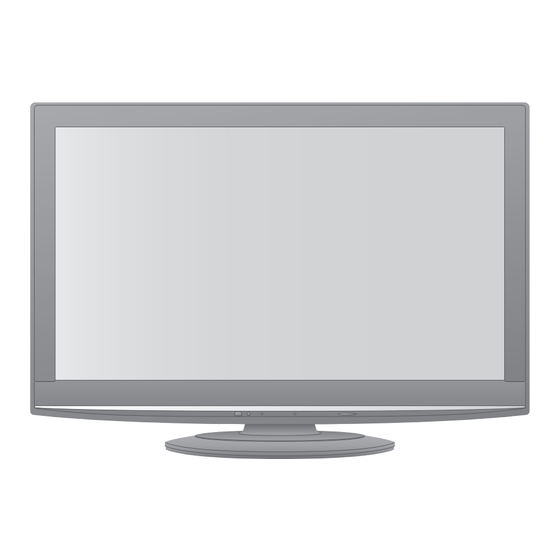















Need help?
Do you have a question about the Viera TX-L37G10E and is the answer not in the manual?
Questions and answers