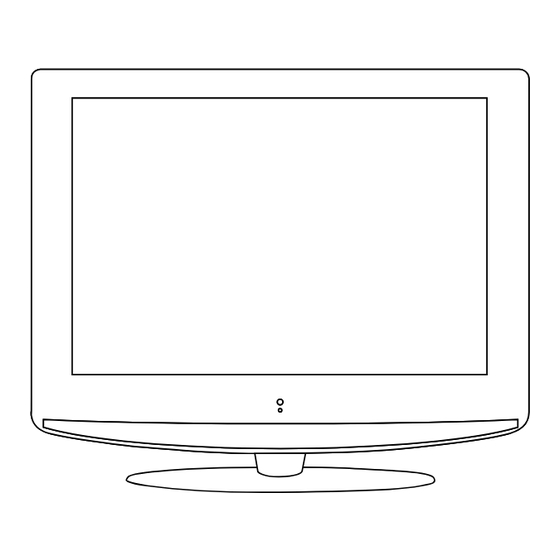
Table of Contents
Advertisement
Advertisement
Table of Contents

Subscribe to Our Youtube Channel
Summary of Contents for Marks & Spencer MS2251
- Page 1 LCD digital colour TV MS2251 USER GUIDE...
-
Page 2: Lcd Screen
LCD Screen Although the LCD screen is made with high-precision technology and 99.99% or more of the pixels are effective, black dots may appear or bright points of light (red, blue or green) may appear constantly on the LCD screen and is not a malfunction. HELP If you have any problem setting up this Television, trouble getting a signal or difficulties with the operation of the DVD player. -
Page 3: Table Of Contents
Caution Safety Information Unit and Accessories Getting Started Front View Rear View Remote Control Key Functions Menu Operation Basic TV operation PICTURE menu options SOUND menu options TIMER menu options FUNCTION menu options 13-14 SETUP menu options SimpleTroubleshooting Techincal Specifications... - Page 4 caution Caution The lightening flash with arrowhead symbol, within an equilateral triangle is intended to alert the user to the presence of un-insulated "dangerous voltage" within the products enclosure that may be of sufficient magnitude to constitute a risk of electric shock to the persons. The exclamation point within an equilateral triangle is intend to alert the user to the presence of important operating and maintenance (servicing) instructions in the literature accompanying the appliance.
-
Page 5: Safety Information
Safety Information Safety Information To ensure reliable and safe operation of this equipment, please read carefully all the instructions in this user guide, especially the safety information below. Electrical safety The TV set should only be connected to a mains supply which matches that stated on the label on the mains adaptor To prevent overload, don't share the same mains supply socket with too many other items of equipment. -
Page 6: Unit And Accessories
Unit and Accessories Unit and Accessories Power cable EASY START GUIDE USER GUIDE EASY START GUIDE USER GUIDE If any of the below is missing please return the boxed unit with its contents to nearest M&S store selling Technology products. -
Page 7: Getting Started
Getting Started Getting Started (IR) Infrared Receiver: Receives IR signals from the remote control. (Power on/Standby) LED Indicator: Press POWER to turn on and off, Indicator on(Red) Standby mode Indicator on(Green) Power on mode Power TV/AV Press to display the input source menu(see page 9). MENU... - Page 8 Getting Started TOGGLE SWITCH: Turn on/off the AC power. TV Signal...
- Page 9 Getting Started REAR CONNECTIONS Name Function Description Connect to power supply AC POWER IN Connect to the HDMI of your DVD or other equipment HDMI VGA signal from computer output VGA IN Connect to the composite terminal of your DVD/VCR SCART S-Video signal input S-Video IN...
-
Page 10: Remote Control Key Functions
Remote Control Key Functions POWER OFF Switch off the power supply. POWER FUNCTION STANDBY FUNCTION Press to display the input source menu .(see page 9) STANDBY TEXT SUBPAGE Turn the TV on/standby. Colour buttons: short cuts-follow the coloured links in HOLD REVEAL the text. -
Page 11: Menu Operation
Menu Operation Basic TV operation TURN ON LCD TV 1. Connect power supply cable to the mains power supply and turn on the power by using the “toggle switch” at the back of the tv on the left hand side. The standby indicator on the front of the tv will light up red. - Page 12 Press the MENU button to display the main menu. buttons to select menu, and press button to enter the menu. PICTURE SETUP SOUND Personal Picture Mode Volume Country Contrast Sound Mode Music Auto tuning Brightness Bass Manual tuning Color Treble Program Edit Tint Balance...
-
Page 13: Picture Menu Options
In this manual, the settings shown on the OSD (On Screen Display) may be different from those on your TV. Those printed here are only an example to help demonstrate TV operation. PICTURE menu options Press the MENU button on the top of your tv or the MENU button on your remote control then use button to select the picture menu, press to enter the menu. -
Page 14: Sound Menu Options
SOUND menu options Press the MENU button on the top of your tv or the MENU button on your remote control then use button to select the sound menu, press to enter the menu. (see picture below). SOUND 1. Use button to select what you want to adjust in the Sound menu. -
Page 15: Function Menu Options
FUNCTION menu options Press the MENU button on the top of your tv or the MENU button on your remote control then use button to select the Function menu, press to enter the menu. (see picture below) . FUNCTION 1. Use / button to select what you want to adjust in the Function menu. - Page 16 SETUP menu options (used in TV source) Press the MENU button on the top of your tv or the MENU button on your remote control then use button to select the setup menu, press to enter the menu. (see picture below). SETUP 1.
- Page 17 Program Edit Channel list Favorite: Set favorite channels.( You could use the Flags FAV button to view the favorite channels in TV 1. BBC1 source.) 2. BBC2 Use / (PROG+/-) button to select the channel, and press 3. ITV1 the green button on the remote control to set, and there 4.
-
Page 18: Simple Troubleshooting
Simple Troubleshooting Simple Troubleshooting If the display or performance fails check the tv in accordance with the following instructions. If the tv still fails to function correctly contact your dealer for assistance. SYMPTOM REMEDY GENERAL Dead. No LED Lit No power to the TV. Check all connections to the TV. -
Page 19: Techincal Specifications
Techincal Specifications Techincal Specifications TVSystem PAL/SECAM, BG/DK/I Screen size 22"(diagonal) Resolution 1680x1050pixels (RGB) Aerial input (unbalanced) Audio output power 2x3 W Power Consumption AC 100-240V 50/60Hz 60W Remote control Type infrared Control distance Control angle 30° (horizontal) Batteries 2 x 1.5 V, size AA Dimensions 48 x 168 x24 mm Weight... - Page 20 Your guarantee Your Marks & Spencer Product is covered by a warranty for 5 years from the date of purchase. Please retain your till receipt as this will validate your date of purchase. If a fault develops during this period call our customer service centre on 0845 671 0665, who will advise you on the best course of action.



Need help?
Do you have a question about the MS2251 and is the answer not in the manual?
Questions and answers