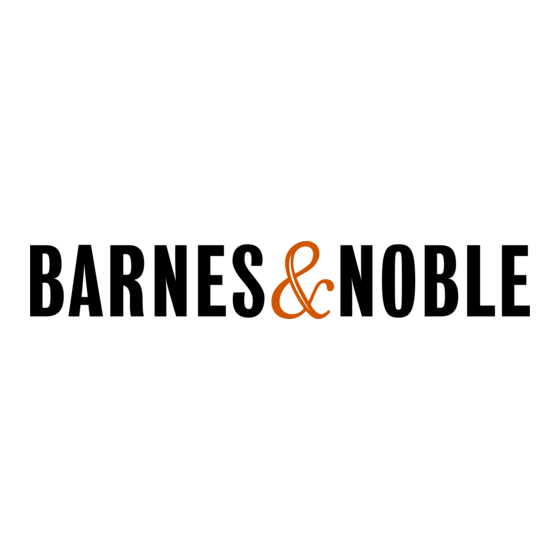
Table of Contents
Advertisement
Advertisement
Table of Contents

Summary of Contents for Barnes & Noble Nook BNTV600
- Page 2 Barnes & Noble, Inc. 122 Fifth Avenue, New York, NY 10011 USA. © 2012 Barnes & Noble, Inc. All rights reserved. NOOK®, NOOK Book™, NOOK Bookstore™, NOOK Cloud™, NOOK Developer™, NOOK Friends™, NOOK Kids™, NOOK Magazine™, NOOK Newspaper™, NOOK Newsstand™, NOOK Scrapbook™, NOOK Store™, NOOK Study™, NOOK Tablet™, Your NOOK Today™, AliveTouch™, LendMe®, ArticleView™, Daily Shelf™, PagePerfect™, VividView™, Read and Play™, Read and Record™, Read In Store™, Read to Me™, More In Store™, Free Friday™, PubIt!™, Lifetime Library™, Read What You Love.
-
Page 3: Table Of Contents
Table of Contents Introduction ..............................5 Contact Us ......................................5 Getting to Know Your NOOK ................................ 6 Power and Charging ............................8 Safety and Care ....................................10 Caring for Your NOOK .................................. 11 Turning on Your NOOK for the First Time ....................12 Charge Your NOOK .................................. - Page 4 Using Your Wishlist ..................................25 Using Your NOOK in a Barnes & Noble Store ..................26 Reading Books in a Barnes & Noble Store ............................ 26 Using Bluetooth® ............................27 Turning Bluetooth On and Off ............................... 27 Updating the Software on Your NOOK ..................... 28 Installing a Software Update over a Wireless Network ........................
-
Page 5: Introduction
Introduction This User Guide is designed to help you get the most enjoyment out of your NOOK. Contact Us If you have questions about your NOOK that this guide doesn’t answer, be sure to visit the NOOK online support center at: http://www.nook.com/support The online support center offers additional information about your NOOK, including: •... -
Page 6: Getting To Know Your Nook
Getting to Know Your NOOK Your NOOK is an eReader with a full-color touchscreen. On your NOOK, you can: • Read books, magazines, newspapers, catalogs, comics, and graphic novels • Shop over three million titles, including over one million free titles. Buy books, single issues of magazines and newspapers, as well as subscriptions to magazines and newspapers •... - Page 7 30-pin Port Your NOOK features 30-pin port for charging and for connecting to a personal computer. microSD Memory Card Slot Your NOOK features enough built-in memory to hold thousands of books, along with many magazines, newspapers, photos, and personal files such as PDFs. You can add more storage to your NOOK by installing a standard microSD Memory card.
-
Page 8: Power And Charging
Power and Charging Turning Your NOOK On and Off NOTE: If you have set up a passcode to protect your NOOK, you will have to enter the passcode after you turn on your NOOK. See “Using a Device Lock Passcode to Protect Your NOOK”. Turning On Your NOOK To turn on your NOOK, press the power button located on the left edge of your NOOK. -
Page 9: Wall Charging
Wall Charging To charge your NOOK, use the charging components included with your NOOK. CAUTION: Only use the Barnes & Noble power adapter and 30-pin USB cable supplied with your NOOK. Other power adapters might damage your NOOK and its battery. Do not use a power adapter and cable intended for other models of NOOK eReader. -
Page 10: Safety And Care
• Avoid high temperatures for charging, use, and storage. For more information, see “Temperature Ranges.” • Charge the battery half way before storing your NOOK for a week or more. • If you are not going to use your NOOK for more than 30 days, charge the battery to 40%-50% and then turn off your NOOK. -
Page 11: Caring For Your Nook
Caution About High Audio Volume WARNING: Exposure to loud noise from any source for extended periods of time may affect your hearing. The louder the volume, the faster your hearing may be affected. To protect your hearing: • Limit the amount of time you use headsets or headphones at high volume. •... -
Page 12: Turning On Your Nook For The First Time
Turning on Your NOOK for the First Time Charge Your NOOK You must charge your NOOK before using it the first time. Plug your NOOK into a wall outlet using the Power Adapter and 30-pin Cable included with your device. You can use your NOOK while it charges. -
Page 13: The System Bar
The System Bar The System Bar is a short gray panel that runs along the buttom of your Home screen, your Library, and the Shop. The System Bar on the Home Screen On the Home Screen, the System Bar contains: •... -
Page 14: An Nook Profiles
An NOOK Profiles A NOOK Profile™ tailors content and shopping experiences on your NOOK for an individual user. Your NOOK supports up to six NOOK Profiles, enabling different people, including parents and children, to use your NOOK and keep their content separate from one another. All the purchases made on your NOOK are processed through the BN.com account you signed in with or created when you registered your NOOK. -
Page 15: Nook Channels
NOOK Channels [ TBW ] Barnes & Noble NOOK User Guide... -
Page 16: Your Nook Today
Your NOOK Today™ Your NOOK Today, available through a button on the Home screen, presents daily offers and shopping suggestions based on your interests and recent purchases. It also displays today’s weather for your location. To access Your NOOK Today, press the NOOK button to call up the Home screen. On the Home screen, tap the Your NOOK Today button. -
Page 17: Your Library
Your Library Your Library holds: • books • magazines • newspapers • movies & TV shows • apps • catalogs • scrapbooks • any files you have sideloaded (transferred from your computer) onto your device Barnes & Noble NOOK User Guide... -
Page 18: Apps
Apps Overview Your NOOK includes the following built-in apps: • Browser • Calendar • Contacts • Email • Hulu Plus • Music Player • My Media (an image gallery) • NOOK friends • Pandora You can buy additional apps in the NOOK Store. To run an app, tap on its icon. -
Page 19: Nook Cloud
NOOK Cloud™ In addition to the storage available on your NOOK, you can store books, periodicals, catalogs, videos, and more on the NOOK Cloud, Barnes & Noble’s free virtual storage service for NOOK users. Viewing Items in NOOK Cloud If you have any items in NOOK Cloud, you can view them by opening the Library and tapping the Cloud tab at the top of the page. -
Page 20: Nook Scrapbook
NOOK Scrapbook™ See something you like? Tear it out! NOOK Scrapbook lets you save magazines and catalog pages you love in one spot so you can go back and enjoy them later Barnes & Noble NOOK User Guide... -
Page 21: Reading On Your Nook
Reading on Your NOOK Barnes & Noble NOOK User Guide... -
Page 22: Shopping On Your Nook
Shopping on Your NOOK Introduction NOTE: To access the Shop on your NOOK, you must be connected to a Wi-Fi network. If you are not con- nected to a network but you are in an area with Wi-Fi access, your NOOK will guide you through the process of connecting to a network. -
Page 23: Buying A Book
Buying a Book Once you’re in the Shop, you can buy any book you see that has a green button displaying the book’s price. (If you don’t see a green button with a price next to a particular book, it’s because you’ve already purchased the book. A gray label reading Purchased appears where the price button used to be.) To buy a book, do this: To buy a book, tap on the green button displaying a price next to the book’s cover or title. -
Page 24: Buying A Subscription To A Magazine Or Newspaper
Buying a Subscription to a Magazine or Newspaper Your NOOK offers free 14-day trials of magazines and newspapers. You are eligible for one free trial for each news- paper and magazine. To start your free 14-day trial, do this: Open the details page for the magazine or newspaper you want. Tap the Free Trial button. -
Page 25: Using Your Wishlist
Using Your Wishlist Your Wishlist is like a shopping cart on your NOOK. You can add books, magazines, newspapers, and apps to your Wishlist so you can buy them later. NOTE: The Wishlist on your NOOK is separate from the Wishlist on the BN.com Web site. Your Wishlist on BN.com can include paper books and other items, as well as NOOK books, magazines, and newspa- pers for your NOOK. -
Page 26: Using Your Nook In A Barnes & Noble Store
Using Your NOOK in a Barnes & Noble Store When you turn on your NOOK in a Barnes & Noble store, your NOOK automatically detects the Wi-Fi network running in the store. Your NOOK displays a special window, asking if you would like to connect to the InStore net- work. -
Page 27: Using Bluetooth
Using Bluetooth® Turning Bluetooth On and Off To turn Bluetooth on or off, do this: Tap the gear icon in the Status Bar to open the Quick Settings window. In the Quick Settings window, tap the All Settings menu choice. On the Settings screen, tap the Wireless and Devices menu choice on the left if it is not already selected. -
Page 28: Updating The Software On Your Nook
Updating the Software on Your NOOK From time to time Barnes & Noble will release software updates for your NOOK. Your NOOK will automatically install these updates. NOTE: Updating software does not delete any of your books, magazines, movies, TV shows, newspapers, or apps, nor does it delete any of the files you have transferred onto your NOOK from your personal computer. -
Page 29: File Types
File Types Your NOOK supports the following types of files. Audio: MP4, M4A, 3GP, AAC, MP3, FLAC, WAV, OGG, AMR Video: MP4, 3GP, WEBM, AVI Gallery pictures: JPEG, GIF, PNG, BMP Reader/Other: PDF, ePUB, DRP, ePIB, FOLIO, OFIP, CBZ, TXT, RTF, XLS, DOC, PPT, PPS, PPSX, DOCX, XLSX, PPTX, LOG, CSV, EML, ZIP Barnes &... -
Page 30: Appendix A: One Year Limited Warranty
Appendix A: One Year Limited Warranty THE FOLLOWING WARRANTY TERMS WERE IN EFFECT AS OF THE DATE YOUR DEVICE WAS MANUFAC- TURED, AND ARE PROVIDED FOR YOUR REFERENCE ONLY. THE ACTUAL TERMS OF YOUR WARRANTY ARE THE TERMS THAT WERE IN EFFECT AS OF THE DATE OF YOUR PURCHASE, WHICH MAY BE DIFFER- ENT THAN THE TERMS SET FORTH HEREIN. - Page 31 HOW DO I RETURN MY NOOK TO B&N? When you contact B&N at one of the numbers above, B&N will provide instructions to you as to how and where to return your NOOK. Your NOOK must be shipped, prepaid and insured, in appropriate protective packaging, together with proof of purchase and the Return Authorization Number provided by B&N, to the address specified by B&N.
- Page 32 This Limited Warranty also does not cover cosmetic damage or normal wear and tear. This Limited Warranty does not apply to NOOKs sold as used, refurbished or reconditioned, except to the extent that such NOOK is a certified pre-owned NOOK that was purchased directly from B&N or from a B&N authorized reseller of certified pre-owned NOOKs.
-
Page 33: Appendix B: Trademarks And Copyrights
Appendix B: Trademarks and Copyrights AccuWeather AccuWeather is a registered trademark of AccuWeather, Inc. Adobe Your NOOK contains Adobe® Reader® Mobile software under license from Adobe Systems Incorporated, Copy- right © 1995-2010 Adobe Systems Incorporated. All rights reserved. Adobe and Reader are trademarks of Adobe Systems Incorporated. -
Page 34: Microsd And Microsdhc
microSD and microSDHC The microSD and microSDHC marks and logos are trademarks of SD-3C, LLC. Wi-Fi Wi-Fi and Wi-Fi Alliance are registered trademarks of the Wi-Fi Alliance. Additional Information Additional copyright, trademark, and other notices may be found in the NOOK™ Terms of Service: http://www.nook.com/legal Barnes &... -
Page 35: Appendix C: Fcc Notices
Appendix C: FCC Notices FCC IDs NOOK WI-FI: XHHBNTV600-A MODEL: BNTV600 This device complies with Part 15 of the FCC Rules. Operation is subject to the following two conditions: (1) this de- vice may not cause harmful interference, and (2) this device must accept any interference received, including interfer- ence that may cause undesired operation. -
Page 36: Other Information Related To The Radio
Other Information Related to the Radio Also note the following: • For information on connecting to Wireless networks, see “Using Your NOOK at Wi-Fi Hotspots”. • Your NOOK has a Wi-Fi setting that turns off the radio. Wi-Fi networking should be turned off on airplanes. For more information, see “Airplanes”. -
Page 37: Appendix D: Industry Canada Notice
Appendix D: Industry Canada Notice The term “IC” before the equipment certification number only signifies that the Industry Canada technical specifica- tions were met. IC: 8961A-BNTV600A Operation is subject to the following two conditions: (1) This device may not cause harmful interference, and (2) this device must accept any interference received, including interference that may cause undesired operation. -
Page 38: Appendix G: European Union
Appendix G: European Union EU Regulatory Conformance We, barnesandnoble.com llc, hereby declare that this device is in conformance to all essential requirements of the R&TTE Directive 1999/5/EC. This equipment is marked with the symbol and can be used throughout the European Community. This indicates compliance with the R&TTE Directive 1999/5/EC and meets the relevant parts of the following technical specifications: •... -
Page 39: Appendix H: Nook ® Terms Of Service
Appendix H: NOOK Terms of Service ® The NOOK Terms of Service are located here: ® http://www.nook.com/legal Barnes & Noble NOOK User Guide... - Page 40 Barnes & Noble NOOK User Guide...
















Need help?
Do you have a question about the Nook BNTV600 and is the answer not in the manual?
Questions and answers