Table of Contents

Summary of Contents for RCS TS40
- Page 1 Model TS40 Wall Display Unit Installation and Operation Manual DCN: 141-01060 Revision 13 Date: 1/01/05 Applies to these TS40 Revisions or later Model Part Number Firmware Version TS40 WDU 001-01060-16 3.06.4 Residential Control Systems Inc.
- Page 2 The TS40 Wall Display Unit provides the typical thermostat user interface for RCS thermostats and HVAC Zone Controllers. The Wall Display Unit looks and functions like a traditional thermostat. The TS40 can be a part of a TR40 thermostat or used as one of the zone WDUs when connected to a ZCV2/4/6 zone control units.
- Page 3 Wall display Unit Control Buttons All 6 buttons on the TS40 Wall Display Unit are “Soft Keys” meaning that they change functions when you change screens. The function of the buttons is defined by “on-screen labels” that are dynamic and change when you change screens.
-
Page 4: Setpoint Display
Pushing the UP button will increment the setpoint value by one degree and conversely, pushing the Down button will decrement the setpoint one degree. Pushing and holding a button down will cause the setpoint to continuously change until the button is released. DCN: 141-01060-13 1/05 TS40 Manual... - Page 5 When the HVAC system type is set to Heat Pump, the mode selection will include EH for Emergency Heat mode. Mode Button AUTO MENU MODE Heat Cool Auto EH (if HP system type) Off Mode: System is off. No heating or cooling will come on. DCN: 141-01060-13 1/05 TS40 Manual...
- Page 6 There is also an AWAY mode that you can select if you press and hold the button for 3 seconds. In the Away mode, preset Heating and Cooling setpoints are used. Run Button AUTO MENU MODE Hold Away (Press and hold button) DCN: 141-01060-13 1/05 TS40 Manual...
- Page 7 “Comm Failure” at the top center of the Main Thermostat Screen (where outside temperature is normally displayed). Momentary display of “Comm Failure” caused by loss of data, will clear automatically when data communication is restored. If the “Communications Failure” display stays on, check wiring or control unit for problems. DCN: 141-01060-13 1/05 TS40 Manual...
-
Page 8: Main Menu Screen
Main Menu Screen Main Menu The TS40 Thermostat has a menu tree that can be accessed by pressing the “Menu” button on the Main Thermostat screen. Various configurations of the TS40 can have different screen contents. The first screen that will come up is the Main Menu screen that list the other menus or functions that can be accessed. - Page 9 Main Menu > SmartVent Smart Vent SmartVent is an automatic fresh air ventilation system. It is an optional feature of TS40 wall display units when used with ZCV2/4/6 zone control units and depends on if a SmartVent damper has been installed on the HVAC system.
-
Page 10: Message Screen
Main Menu > Messages Messages The TS40 Message Screen allows you to retrieve text messages sent from the serial network to the thermostat. The message screen features navigation buttons to read new and old messages and delete them. Up to 16 messages can be stored in the thermostat, if more than 16 messages are received, the oldest is erased to make room for the newest message. -
Page 11: Schedules Screen
Groups of days can be copied with the same schedule. When the TS40 is set to “Run” mode, the schedule will be executed daily, with the setpoints being changed as per that days schedule stored in the thermostat. “Hold” mode stops schedule operation and holds the current setpoints until changed manually or by network commands. - Page 12 Scroll Back Scroll Forward Select the next Day schedule Copy Next OR if the copy “c” is selected, go to copy schedule screen. Increase the time or temperature selected Decrease the time or temperature selected DCN: 141-01060-13 1/05 TS40 Manual...
-
Page 13: Copy Schedule
Move back with selection bar to previous day Move forward with selection bar to next day Copy Copy the schedule to the selected days Copy schedule to this day Do not copy schedule to this day DCN: 141-01060-13 1/05 TS40 Manual... -
Page 14: Users Settings
Default set to 30 seconds. User Settings Set Clock Screen Timeout F/C Mode Sensor Calibration Select Done Done Return to Main Menu Increment value Decrement value Select the function to be set Select DCN: 141-01060-13 1/05 TS40 Manual... -
Page 15: Set Clock Screen
Date 7/13/04 Back Set Clock Screen navigation buttons: Return to User Settings menu without changing clock settings Back Move back with selection box Move forward with selection box Set the time Increment Time/Day Decrement Time/Day DCN: 141-01060-13 1/05 TS40 Manual... -
Page 16: Sensor Calibration Screen
The Sensor Calibration screen allows you to change the temperature calibration for the internal and any external remote temperature sensors attached to the TS40 WDU. You can change the temperature calibration by +/- 7 degrees. Each Remote Sensor has an address, 1 to 4, that defines its function. - Page 17 DCN: 141-01060-13 1/05 TS40 Manual...
- Page 18 Thermostat Info Screen Thermostat Info TS40R Ver: 03.06.6 HCFRL Ver: 03.05.1 System Type: Standard Fan Type: No Fan w/HT Network Address: Done Thermostat Info Screen navigation buttons: Done Return to Main Menu screen. DCN: 141-01060-13 1/05 TS40 Manual...
-
Page 19: Installer Settings
Decrease setting by 1 or change from Y to N Scroll Up Scroll Down Installer Settings Menu Items These are the installer settings menu items that can be viewed and/or changed from this screen. The default settings are in parentheses. DCN: 141-01060-13 1/05 TS40 Manual... - Page 20 Auto Send Mode Sets the thermostat to automatically send changes out the serial port as they occur. (Off) CAUTION! Do not change these settings unless you are sure of the effect these changes will make. Changing the network address will make the thermostat not respond if the address is incorrect. DCN: 141-01060-13 1/05 TS40 Manual...
-
Page 21: Remote Sensors
Remote Sensors The TS40 Wall Display Unit has a Remote Sensor terminal block, J2, on the base for connection of an optional remote temperature sensor. The remote sensor has an address that can be set to 1, 2, 3, or 4. -
Page 22: Wiring Instructions
Wiring Instructions • Remove power from control unit. • Connect the WDU to the Thermostat Control Unit (TS40). • For Zone Controllers, connect each zone’s WDU to its respective zone input. • Connect optional Remote Sensors to the Wall Display Unit’s remote sensor input. See Remote Sensor wiring information for sensor address setting.
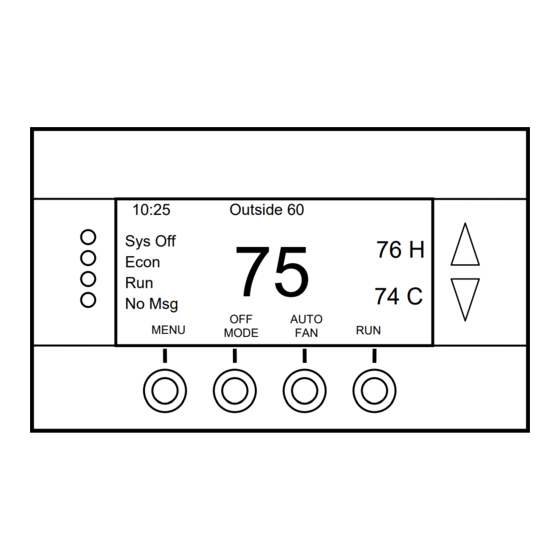

Need help?
Do you have a question about the TS40 and is the answer not in the manual?
Questions and answers