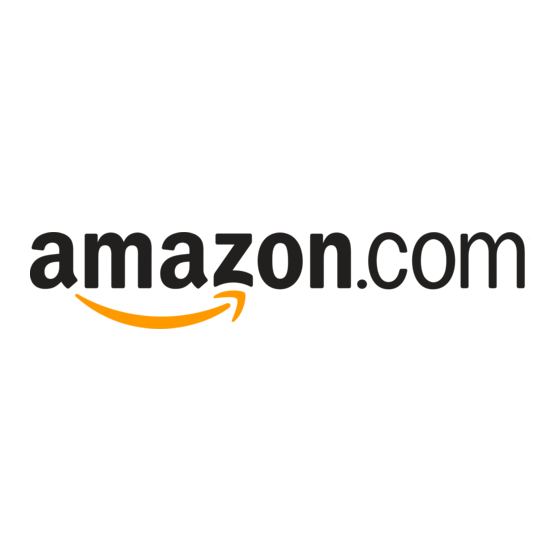
Advertisement
Quick Links
Advertisement

Summary of Contents for Amazon WebStore
- Page 1 WebStore by Amazon RAINING MANUAL ver. 0.9 © 2008 Amazon Services ...
-
Page 2: Training Manual
WebStore by Amazon: Training Manual WebStore by Amazon provides a powerful suite of tools to help you create, customize and maintain an e- commerce WebStore to sell your products. Whether this is your first online store or you have been selling online for years, you will find WebStore by Amazon to be comprehensive yet easy-to-use. - Page 3 5. Review information 6. Submit and log in to Seller Central Once in Seller Central you will want to click on the WebStore Design tab to get started. Getting Help WebStore provides a number of options to help merchants learn about the product and the process: •...
- Page 4 WebStore Setup Wizard The Setup wizard guides you through a six step process to create your WebStore. These steps are: 1. Enter Company Information 2. Category Structure – specify the categories 3.
- Page 5 Getting Help For detailed help on the WebStore Setup Wizard, visit: https://sellercentral.amazon.com/gp/help/51741 For detailed help with themes, visit: https://sellercentral.amazon.com/gp/help/51881 © 2008 Amazon Services Page | 4 ...
- Page 6 2. Select the Blue Style for your WebStore. 3. Enter a name that will appear at the top of your WebStore. If you would like to upload a custom image, choose Use an Image I Provide and select that image.
- Page 7 Product Recommendation – to create section for recommended products • Image – to add an image Customize the appearance of your WebStore, by adding your own custom CSS or by overriding the existing CSS tags for the template. Flash Easily embed Flash by using the HTML/Custom Script widget. You can upload your Flash files using the image upload link in the File Menu.
- Page 8 Getting Help To learn more about working with the Template Manager, watch this short video http://g‐ images.amazon.com/images/G/01/webstore/help/video/TemplateManagerOverview/TemplateM anagerOverview._V46504733_.html To learn more about some of the widgets, check out these videos: • Image Widget: http://g- images.amazon.com/images/G/01/webstore/help/video/HowToUseTheImageWidget/HowTo UseTheImageWidget._V45004116_.html • HTML Widget: http://g- images.amazon.com/images/G/01/webstore/help/video/HowToUseTheHTMLWidget/HowTo UseTheHTMLWidget._V44993139_.html • Menu Bar Widget: http://g- images.amazon.com/images/G/01/webstore/help/video/HowToUseTheMenubarWidget/How ToUseTheMenubarWidget._V45003859_.html •...
- Page 9 This lab will familiarize you with Template Manager by specifying a series of small tasks. 1. Go to the Template Manager 2. Upload a header image for your WebStore 3. Replace the header image in your design with this image 4.
- Page 10 4. Search: This tab allows you to search for products based on keyword. You can also search for Amazon Associates products using this tab. 5. Associate Products: This tab displays all Amazon Associates products in your catalog. 6. Excel Upload: This tab allows you upload an Excel file with your product to category mappings.
- Page 11 Getting Help To learn more about Category Manager, watch this short video http://g‐ images.amazon.com/images/G/01/webstore/help/video/HowToAddProductsToACategory/HowToA ddProductsToACategory._V44991355_.html To download a copy of the Excel Upload template, visit https://storeadmin.amazon.com/iws‐ merchant/uploadGetTemplate.htm?uploadType=productCategoryMappings © 2008 Amazon Services Page | 10 ...
- Page 12 1. Navigate to the Category Manager under the WebStore Design tab 2. Add a New Category 3. Enter a name for your Category 4. Use the Search tab to find 5 items from the Amazon catalog 5. Assign these 5 items to the new category you created Notes © 2008 Amazon Services ...
- Page 13 • Remove products from your inventory. Find it On Amazon Search the Amazon catalog in the Inventory tab to find products sold on Amazon that match your item. Now use the matched product to enter your own item information: •...
- Page 14 Simple Object Access Protocol (SOAP) allows you to call API’s from a remote server to send and receive inventory data with Amazon. • Amazon Merchant Transportation Utility (AMTU) works as a desktop application to post files and receive reports about your inventory. This program runs behind the scenes and syncs data periodically.
- Page 15 Lab 4: Add a new Product Use this lab to learn how to add a simple new product to your inventory. Find it on Amazon and list yours 1. Go to the Inventory Tab 2. Select Add a Product 3.
- Page 16 Publishing your Site and Setting your DNS. Publish WebStore: Allows you to publish all the changes to either a preview or public domain name. By default your store will be published as a subdomain of amazonwebstore.com. Your three available publishing options are: 1.
- Page 17 Create a Google Analytics account and enter the code that is provided. You can also enable E-commerce tracking. Froogle Feeds WebStore automatically creates a Froogle feed when you publish your store to a public domain. You can also download your Froogle feed and use it for submission to other shopping engines. Getting Help ...
- Page 18 Module 8: Processing Orders Now that you have made some sales on your new WebStore, it’s time to manage the orders. The Orders tab in Seller Central provides the resources to review, update and manage orders: 1. Search for an Order.
- Page 19 2. Units ordered by day 3. Refunds 4. Customer feedback 5. A-to-Z claims Payments Report Settlement Report 1. Order payments 1. Amazon gives you money 2. Refunds 2. Settlement report details the sources of the money 3. Chargeback’s 3. Order total 4. A-to-Z claims 4.
- Page 20 • Browse Node Id List Gift Wrap Offer gift wrapping and gift messaging for products on your WebStore. Set up this feature by: 1. Navigating to Settings > Gift Options 2. Select your options, Gift Wrapping and/or Gift Messaging 3. Specify the length and number of lines for Gift Wrapping Messaging 4.
- Page 21 Available configuration modes are Item/Weight based and Order value based. Taxes Amazon can collect sales taxes on behalf of a merchant. This requires manual a process as well as documentation from the merchant. To setup taxes, the merchant must contact TAM who will work with them through the process.

Need help?
Do you have a question about the WebStore and is the answer not in the manual?
Questions and answers