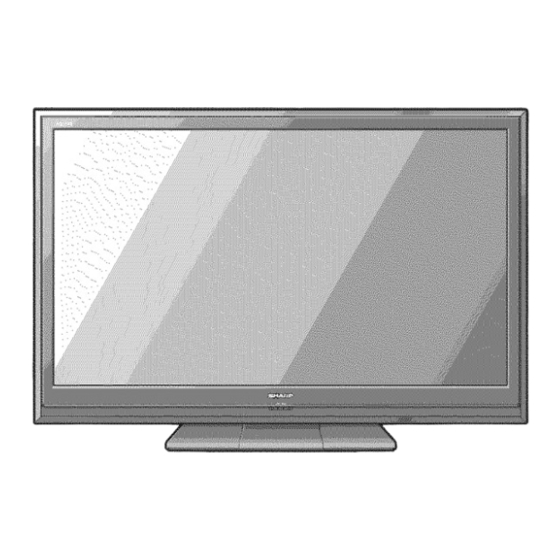
Sharp AQUOS LC-46D85U Operation Manual
Hide thumbs
Also See for AQUOS LC-46D85U:
- Specification sheet (2 pages) ,
- Operation manual (49 pages) ,
- User manual (32 pages)
Table of Contents
Advertisement
Quick Links
SHARP_
AQUOS
LC-46D85U
LC-52D85U
LiQUiD CRYSTAL TELEViSiON
TI_=LEVISEURACL
TELEVi SOR CON PANTALLA
DE(
OF
MODE
MAN
N_0M 1 24_4_;
NYCE
I"I"I
DOLBY
DIGITAL]
1-4111:::l
rl'll |
TM
HIGH-DEFINITION
MULTIMEDIA
INTERFACE
IMPORTANT
: Please read this operation
manual before starting
operating
the equipment.
IMPORTANT
: Veuillez lire ce mode d'emploi
avant de commencer
& utiliser I'appareil.
IMPORTANTE
: Lea este manual de operaci6n
antes de comenzar
a operar el equipo.
Advertisement
Table of Contents

Summary of Contents for Sharp AQUOS LC-46D85U
- Page 1 SHARP_ AQUOS LC-46D85U LC-52D85U LiQUiD CRYSTAL TELEViSiON TI_=LEVISEURACL TELEVi SOR CON PANTALLA MODE 1-4111:::l rl'll | I"I"I DOLBY DIGITAL] HIGH-DEFINITION MULTIMEDIA INTERFACE N_0M 1 24_4_; IMPORTANT : Please read this operation manual before starting operating the equipment. IMPORTANT : Veuillez lire ce mode d'emploi avant de commencer &...
-
Page 2: Important Information
LC-52D85U LIQU ID CRYSTAL TELEVISION ENGLISH OPERATION MANUAL IMPORTANT: Model No.: To aid reporting in case of loss or theft, please record the TV's model and serial numbers in the space provided. The Serial No.: numbers are located at the rear of the TV. IMPORTANT INFORMATION i WARNING:... -
Page 3: Trademarks
DECLARATION OF CONFORMITY: SHARP LIQUID CRYSTAL TELEVISION, MODEL LC-52D85U This device complies with Part 15 of the FCC Rules. Operation is subject to the following two conditions: (1) This device may not cause harmful interference, and (2) this device must accept any interference received, including interference that may cause undesired operation. -
Page 4: Dear Sharp Customer
DEAR SHARP CUSTOMER Thank you for your purchase of the Sharp Liquid Crystal Television. To ensure safety and many years of trouble-free operation of your product, please read the Important Safety Instructions carefully before using this product. IMPORTANT SAFETY INSTRUCTIONS... - Page 5 IMPORTANT SAFETY INSTRUCTIONS EXAMPLE OF ANTENNA GROUNDING AS PER Outdoor Antenna Grounding - If an outside antenna is NATIONAL ELECTRICAL CODE ANSI/NFPA 70 connected to the television equipment, be sure the antenna system is grounded so as to provide some protection against ANTENNA voltage surges and built-up static charges.
- Page 6 IMPORTANT SAFETY INSTRUCTIONS Congratulations on your purchase! As you enjoy your new product, please keep these safety tips in mind: THE ISSUE • The home theater entertainment experience is a growing trend and larger flat panel displays are popular purchases. However, flat panel displays are not always supported on the proper stands or installed according to the manufacturer's recommendations.
-
Page 7: Supplied Accessories
6100 Blue Lagoon Drive, Suite 150, Miami, Florida 33126, U.S.A. • To avoid scratching the frame or screen, please use a soft, lint free cloth for cleaning. Approved cleaning cloths are available directly from Sharp in single (00Z-LCD-CLOTH) or triple (00Z-LCD-CLOTH-3) packs. -
Page 8: Quick Installation Tips
IF THE UNIT DOES NOT POWER ON - UNPLUG THE TELEVISION FROM THE OUTLET AND REPEAT THE POWER INSTALLATION STEPS. IF YOU STILL ENCOUNTER NO POWER, PLEASE CONTACT US AT 1-800-BE-SHARP. The POWER indicator on the front of the television lights GREEN. {)PC POWER... -
Page 9: Preparation
Preparation To enjoy a clearer picture, use an outdoor antenna. The following is a brief explanation of the types of connections that are used for a coaxial cable. If your outdoor antenna uses a 75-ohm coaxial cable with an F-type connector, plug it into the antenna terminal at the rear of the TV set. -
Page 10: Table Of Contents
Contents IMPORTANT INFORMATION ........Auto Sync. (for Analog PC Input Mode Only)...24 Trademarks .............. Fine Sync ............. DEAR SHARP CUSTOMER ........Position ............IMPORTANT SAFETY INSTRUCTIONS ....3 Language ............Reset ............Supplied Accessories ..........QUICK REFERENCE ..........Parental CTRL (Parental Control Setting) ..25 Attaching the Stand .......... -
Page 11: Part Names
Part Names Remote control sensor °Fic P°i_ _ilWleRi_c(aiii(PSig_p2a1i)e14.)l .___ ._______. oPo indicator (See page 21 .) J * OPC: Optical Picture Control POWER button MENU AC INPUT button terminal iNPUT button INPUT 7 terminal (HDMI) INPUT 9 terminal buttons Channel (HDMI) (CHA/V) INPUT 8 terminal... -
Page 12: Remote Control Unit
Part Names TV POWER: Switch the 'f_/power on or enters standby. (See page 14.) DISPLAY: Display the channel information• SOURCE POWER: Turns the power of the external equipment on and off. External equipment operational buttons: Operate the external equipment. 0---9: Set the channel• (See page 15•) * (DOT}: (See pages 15 and 32.) INPUT: Select a rv input source. -
Page 13: Tv (Front)
Connecting to External Equipment You can connect many types of external equipment to your TV like a Blu-ray disc player, DVD player, VCR, Digital TV tuner, HDMI equipment, game console or camcorder. To view external source images, select the input source from INPUT on the remote control unit or on the TV. -
Page 14: Using Digital Audio Output
Connecting to External Equipment It is possible to output audio through the DIGITAL AUDIO OUTPUT terminal. (See page 30 for details.) PCM audio outputs from the terminal. To optical digital input of external audio devices Optical fiber cable (commercially available) •... -
Page 15: Watching Tv
Watching TV Press POWER on the TV, or TV POWER on the remote control unit to turn the power on. • POWERindicator (Green):The TV is on. (Aftera few seconds, a window appears with sound.) POWER • The initial setup starts when the TV powers on for the first time. If the TV has been turned on before, the initial setup will not be invoked. -
Page 16: Direct Button Operation
Direct Button Operation FREEZE MENU @ d::5_ Allows you to set a time when the TV automatically C®8 switches to standby. ®@® Press SLEEP. • Theremaining time displays when the sleeptimerhas beenset. • Eachtime you press SLEEP, the remainingtime switches FAVORITECH ®O@ 6)@@@... -
Page 17: Av Mode
Direct Button Operation • MTS/SAP stereo mode AV MODE gives you several viewing options to choose from to best match the surrounding environment of the The TV has a feature that allows reception of sound TV, which can vary due to factors like room brightness, other than the main audio for the program. -
Page 18: Power Saving
Direct Button Operation Press CC. • This will present the Closed Caption information Allows you to set the Power Saving level in order to display. decrease the power consumption and increase the backlight lifespan. Press CC while the Closed Caption information Press POWER SAVING. -
Page 19: View Mode
Direct Button Operation You can select the screen size. Press VIEW MODE. • The View Mode menu displays. • The menu lists the View Mode options selectable for the type of video signal currently being received. Press VIEW MODE or A/V while the View Mode menu is displayed to select a desired... -
Page 20: On-Screen Display Menu
On-Screen Display Menu For TV/INPUT 1/2/3 Mode For HDMI/PC-IN Mode Picture Menu Picture Menu OPC ..................Page 21 OPC ..................Page 21 Backlight ................Page 21 Baeklight ................Page 21 Contrast ................Page 21 Contrast ................Page 21 Brightness ................Page 21 Brightness ................ -
Page 21: On-Screen Display Menu Operation
On-Screen Display Menu Example Example Option "_[ Picture IIIIIIIIIIIIIIIIIIIIIIIIIIII Output select ® ® ® Item displayed in yellow • This indicates the item currently selected. • Press ENTER to go to the adjustment screen for this item. ® Item in brackets •... -
Page 22: Picture Menu
On-Screen Display Menu • When set to "On", the Optical Picture Control (OPC) senses Adjusts the picture to your preference with the the surrounding light and automatically adjusts the backlight following _icture settings. brightness. Make sure nothing obstructs the OPC sensor, which could affect its ability to sense surrounding light. -
Page 23: Audio Menu
On-Screen Display Menu Converts input signals depending on the type of images. You can adjust the sound quality to your preference Fast: Suitable for fast-moving images with the following settings. Slow: Suitable for smooth images with low amounts of Example flickers Audio •... -
Page 24: Power Control Menu
On=Screen Display Menu Power control setting allows you to save energy. Example Example Setup Power Control SAnG FREEZE MENU FAVORITECH ®®@@ 1 Press MENU to display the MENU screen, and then FAVORITECH m ®®©® press 4/_ to select "Power Control". 2 Press A/Y to select a "No Signal Off"... -
Page 25: Ch Setup
On-Screen Display Menu If initial setup does not memorize all the channels your region, follow the instructions below to manually Some input signals may have to be registered manually memorize the channels. to display properly. The pair of input signals (resolutions) Air/Cable: Make sure what kind of connection is made in the list below is not distinguishable when received. -
Page 26: Position
On-Screen Display Menu • New Secret You can set and change the secret number by using For adjusting a picture's horizontal and vertical 0-9. position. Input Secret No,: When you change the secret number H-Pes,: Centers the image by moving it to the left or enter the old 4-digit secret number here. - Page 27 On-Screen Display Menu • MPAA (Voluntary movie rating system) G: General audiences. All ages admitted. PG: Parental guidance suggested. Some material may not be Example suitable for children. PG-13" Parents strongly cautioned. Some material may be inappropriate for children under 13. R"...
- Page 28 On-Screen Display Menu Canadian Rating Systems (Canadian English ratings and Canadian French ratings) • The TV rating systems in Canada are based on the Canadian Radio-Television and Telecommunications Commission (CRTC) policy on violence in television programming. • While violence is the most important content element to be rated, the structure developed takes into consideration other program content like language, nudity, sexuality and mature themes.
-
Page 29: Option Menu
On-Screen Display Menu If the image does not come in clearly from the external Example equipment connected to INPUT 1 or INPUT 2, you may need to change the input signal type setting on INPUT FLASHBACK @© Option the "Input Select" menu. •... -
Page 30: Output Select
On-Screen Display Menu Allows you to select what controls the audio output. This function locks the operation buttons on the TV Fixed: Sound via speaker is adjusted with VOL+/- and the remote control. the remote control unit or VOL+/- on the TV. Off: No adjustment. -
Page 31: Digital Setup Menu
USB memory device with the update file into the Digital broadcasting. SERVICE terminal on the TV. To check for the availability of a software update, visit Example www.sharpusa.com. If you have any questions, please call 1-800-BE-SHARP (800-237-4277). [ _] Digital Setup i ®®® /iFREE ?iiO ®Q®... - Page 32 On-Screen Display Menu Press ENTER to start checking the data in the Press ENTER to start updating. USB memory device. • The screen becomes dark for a while until the update screen can be displayed. Please wait for the update screen to appear.
-
Page 33: Other Viewing Options
Other Viewing Options _,[_ &.ll li[_ lIHi[_1L_o] il i[;-[_'_ i ;[e 1! II,Hii[_] il You can operate the connected AV products (AV To operate the connected equipment, press receiver, cable box, SAT tuner, DTV, VCR, DVD, LD) FUNCTION to select the LED for your device. (VCR, using the presetting manufacturer function of your AUDIO, CBL/SAT (cable converter) or DVD.) The remote control unit. - Page 34 15, 22, 30 08,11,20 Proscan Dynatech Emerson 21,32, 35 03,24 Fisher 09, 10, 11 Samsung 07,12 Funai 01,10 28, 29 Sharp G.E. Sony 05,25 Goldstar Toshiba Hitachi Yamaha 06, 47 Zenith Instant Replay JC Penney 04, 06, 24, 30 15, 41,42, 53...
-
Page 35: Using Aquos Link
Using AQUOS LINK I-" IB]=_ II I_:_ Ll_i_?j _!l_e_',] I I I _I N What's AQUOS LINK? • Using the HDMI CEC (Consumer Electronics Control) protocol, with AQUOS LINK you can interactively operate compatible system equipment (Blu-ray Disc equipment, AV amplifier, DVD). •... -
Page 36: Aquos Link Setup
Using AQUOS LINK When multiple AQUOS LINK-compatible devices are connected, this function allows you to set the recorder for recording when you press REC on the TV's remote control unit. FREEZE MENU 0ES . Press A/V to select the recorder for recording. Press MENU to display the MENU screen, and then Example press 4/1_ to select "Option". -
Page 37: One Touch Playback
Using AQUOS LINK AQUOS LINK allows you to operate the HDMI- connected equipment with one remote control. SOURCE LIGHT Recorder Press • to start playing back a title. • The last played program is played back. You can use the following buttons during broadcast viewing. -
Page 38: Playback Of Titles Using Aquos Link
Using AQUOS LINK This section explains how to play back a title in the AQUOS LINK-compatible equipment. Press OPTION to display the AQUOS LINK MENU 1 Power on the AQUOS LINK-compatible equipment, screen. and select appropriate external input. Press A/V to select "Sound mode change", 2 Press OPTION to display the AQUOS LINK MENU... -
Page 39: Appendix
• Installing the TV requires special skill that should only be performed by qualified service personnel. Customers should not attempt to do the work themselves. SHARP bears no responsibility for improper mounting or mounting that results in accident or injury. Using an optional bracket to mount the TV •... -
Page 40: Troubleshooting
Appendix Problem Possible Solution • No power • Check if you pressed "IV POWER on the remote control unit. (See page 14.) If the indicator on the TV does not light up, press POWER on the TV. • Is the AC cord disconnected? (See page 7.) •... -
Page 41: Rs-232C Port Specifications
Appendix • PC control of the TV • Command format EightASCII codes + CR • Attach an RS-232C cable cross-type (commercially available) to the supplied Din/D-Sub RS-232C for the connections. \ ............7 ..........\ ............].........._°/ Command 4-digits Parameter 4-digits Return code •... -
Page 42: Specifications
*2 The dimensional drawings are shown on the inside back cover. • As part of policy of continuous improvement, SHARP reserves the right to make design and specification changes for product improvement without prior notice. The performance specification figures indicated are nominal values of production units. -
Page 43: Pc Compatibility Chart
The copyrights for the software components and various relevant documents included with this product that were developed or written by SHARP are owned by SHARP and are protected by the Copyright Act, international treaties, and other relevant laws. This product also makes use of freely distributed software and software components whose copyrights are held by third parties. -
Page 44: Product
Calling for Service For location of the nearest Sharp Authorized Service, or to obtain product literature, accessories, supplies, or customer assistance, please call 1-800-BE-SHARP. LIMITED WARRANTY CONSUMER LIMITED WARRANTY SHARP ELECTRONICS CORPORATION warrants to the first consumer purchaser that this Sharp brand Liquid Crystal Display product (the "Product"),... - Page 45 Service Centres or Sharp's Authorized Servicing Dealers. Damage caused or repairs required as a result of the use with items not specified or approved by Sharp, including but not limited to head cmeaning tapes and chemicam cmeaning agents. (d) Any reNacement...
-
Page 46: Dimensional Drawings
Dimensional Drawings Unit: inch (mm) 2121/32 _550) ,, 4 27/32 3 25/32 49 19/64(1252) (1 23) (96) " i 61/64 (329) 15 3/4 (400) L_12,,'... - Page 47 SHARP SHARP ELECTRONICS CORPORATION Sharp Plaza, Mahwah, New Jersey 07495-1163 SHARP CORPORATION Printed in Mexico Imprime au Mexique Impreso en Mexico TINS-D813WJN1 08P09 -MX-NM...







