Table of Contents
Advertisement
Contact SAMSUNG
WORLDWIDE
If you have any questions or comments relating to Samsung products, please contact the SAMSUNG customer care center.
Comuniquese
con 8AMSUNG WORLDWIDE
Si desea formular alguna pregunta o comentario en relaci6n con los productos de Samsung, comunJquese con el centro de
atenci6n al cliente de SAMSUNG.
Samsung Electronics Canada Inc., Customer
Service 55 Standish Court Mississauga,
Ontario L5R 4B2 Canada
CANADA
1-800-SAMSUNG(726-7864)
www.samsung.com
Samsung
Electronique Canada inc.,
Service a la Clientele 55 Standish Court
Mississauga,
Ontario L5R 4B2 Canada
Samsung
Electronics America,
inc.
U.S.A
1-800-SAMSUNG(726-7864)
www.samsung.com
105 Challenger Road
RJdgefield Park, NJ 07660-0511
I
imagine the possibilities
Thank you for purchasing
this Samsung
product.
To receive more complete
service, please
register
your proauct
at
www.samsu ng.com/register
Model
Serial No.
BN68-02540A-01
Advertisement
Table of Contents
Troubleshooting

Summary of Contents for Samsung series 5 530
- Page 1 If you have any questions or comments relating to Samsung products, please contact the SAMSUNG customer care center. Comuniquese con 8AMSUNG WORLDWIDE Si desea formular alguna pregunta o comentario en relaci6n con los productos de Samsung, comunJquese con el centro de atenci6n al cliente de SAMSUNG. Samsung Electronics Canada Inc., Customer...
- Page 2 United States, for the warranty period originally specified, and to the Original Purchaser only. The above described warranty repairs must be performed by a SAMSUNG Authorized Service Center. Along with this Statement, the Original Limited Warranty Statement and a dated Bill of Sale as Proof of Purchase must be presented to the Service Center. Transportation to and from the Service Center is the responsibility of the purchaser.
-
Page 3: Table Of Contents
Contents • List of Features ............• Media Play .............. • Accessories .............. Connecting a USB Device Screen Display • Installing the LCD TV Stand ........Playing Multiple Files • Viewing the Control Panel ......... Media Play - Additional Functions •... -
Page 4: List Of Features
Getting Started • Excellent Digital Interface & Networking: With a built-in HD digital tuner, nonsubscription HD broadcasts can be viewed without a cable box / STB (Set-Top-Box) satellite receiver. • Media Play: Allows you to play music files, pictures, and movies saved on a USB device. (R 24) •... -
Page 5: Viewing The Control Panel
Make sure to distinguish between the front and back of the Stand and Guide Stand when assembling them. Make sure that at least two persons lift and move the LCD TV. Stand the product up and fasten the screws, If you fasten the screws with the LCD TV placed down, it may lean to one side, The product color and shape may vary depending on the model, Remotecontrolsensor... -
Page 6: Viewing The Remote Control
Use these buttons in Media Play and at a preset time. (R 19) Anynet + modes. MTS: Press to choose stereo, mono or (_[]: Controls recording on Samsung Separate Audio Program (SAP recorders with the Anynet ÷feature) broadcast). (R 18) RMODE: Selects picture mode. -
Page 7: Connecting To An Antenna
When the TV isinitially powered on, basic settings proceed automatically. Connecting the power cord a nd antenna. VHF/UHF Antenna ..When the TV is initially powered on, a sequence of on-screen prompts will assist in configuring basic settings. Press the POWERLb button. -
Page 8: Connecting To An Av Device
Connections Using an HDMi / DVI Cable: HD connection (up to 1080p) We recommend using the HDMI connection for the best quality HD picture. Available devices: DVD, Blu-ray player, HD cable box, HD satellite receiver (STB). LN320530 / LN370530 / LN400530 / LN460530 LN400540 / LN460540 HDM_ _N I(DVl), 2, 3, 4 / PC/DV_ AUDIO B,_ °... -
Page 9: Connecting To An Audio Device
Using a Component Cable: (up to 1080p), Using an Audio/Video Cable: (480i only) Available devices: DVD, Blu-ray player, cable box, STB satellite receiver, VCR ..j When connecting to AV IN 1, the .._OMPONFNT 1_ 2 / AV 1,2_ color of the AV IN 1 [Y/VIDEOI jack (Green does not match the color of 1:he vlaeo cable (Yellow). -
Page 10: Connecting To A Pc
Connections Using an HDMI/DVI Cable / a D-sub Cable LN32C530 / LN37C530 / LN40C530 / LN46C530 LN40C540 / LN46C540 English... - Page 11 Display Modes (D-Sub and HDMm/DVm mnput) Optimal resolution is 1920X1080@60Hz. ii!_!_!_!_!_!_!#_iii ¸_I_I _i_!ii!ii_i_ ¸_i_i_ii_i:_ii_i_i_i_i_i_i_i_i_i_ 640 x 350 31.469 70.086 25.175 720 x 400 31.469 70.087 28.322 640 x 480 35.000 66.667 30.240 832 x 624 49.726 74.551 57.284 1152x870 68.681 75.062 100.000 720 x 576...
-
Page 12: Changing The Input Source
Connections Edit Name MENU rlTI --_ Input--_ Edit Name _ ENTERE__ Source List VCR / DVD / Cable STB / Satellite STB / PVR STB / AV Receiver / Game / Camcorder / PC / DVI PC / DVl MENUITTI _ Input _ Source List _ ENTERI_ Devices / TV / IPrv / Blu-ray / HD DVD / DMA: Name Use to select TV or an external input sources SOURCE... -
Page 13: Channel Menu
Using Favorite Channels MENUiTrl _ Channel --_ Channel List _ ENTERI_ Seeing Channels Add to Favorite / Delete from Favorite_ Channel List Set channels you watch frequently as Favorites. MENU rlTl --_ Channel _ Channel List _ ENTERE_ 1. Select a channel and press the TOOLS Add, delete or set Favorite channels and use button. -
Page 14: Editing Channels
Basic Features How to Stop Auto Programming Timer Viewing: You can set a desired channel to be displayed automatically at the set time; even when you Press the ENTERI_ button, are watching another channel. Set the current time first A message will ask Stop Auto Program? Select Yes by to use this function. -
Page 15: Picture Menu
PC will probably look different, but Economical Solutions the same basic set-up information will apply in most cases. (If not, contact your computer manufacturer or Samsung Dealer.) ECO Solution 1. Click on "Control Panel" on the Windows start menu. -
Page 16: Changing The Picture Options
ENTER I_ Tone, Size and Digital Noise Filter. (available in Standard / Movie mode) Compared to previous models, new Samsung TVs have a more precise picture. In PC mode, you can only make changes to Dynamic Contrast, Gamma and White Balance. -
Page 17: Sound Menu
After selecting Screen Fit i nHDMI (1080i/1080p) Auto Protection Time (2 hours / 4 hours / 8 hours Component (1080i/1080p) mode, you may n eed t o / 10 hours / Off): If the screen remains idle with a still center the picture: image for a certain period of time defined by the user, 1. -
Page 18: Setup Menu
Basic Features Dialog Cladty (Off / On) ..........................SPDIF Output (standard sound mode only) SPDIF (Sony Philips Digital Interface)is used to provide digital sound, reducing interference going to speakers and various Dialog Clarity emphasizes voice while maintaining the digital devices such as an A/V Receiver/Home theater. background sound level. -
Page 19: Using The Sleep Timer
DST ( Daylight Saving Time) (Off / On): Switches the Channel (when the Source is set to iV): Select the desired channel. Daylight Saving Time function on or off, This function is only available when the Clock Contents (when the Source is set to USB): Select a Mode is set to Auto. - Page 20 Basic Features iV Parental Guidelines: You can block TV programs Canadian French: You can block TV programs depending on their rating. This function allows you to depending on their French Canadian rating. control what your children are watching. - G: General/8 ans+: Programming generally - TV-Y: Young children / TV-Y7: Children 7 and over / considered acceptable for children 8 years and over...
-
Page 21: Other Features
How to watch a restricted channel Background Color: Options include Default, White, Black, Red, Green, Blue, Yellow, Magenta and Cyan. If the TV is tuned to a restricted channel, the V-Chip You can change the background color of the caption. will block it. -
Page 22: Picture In Picture (Pip)
Yes: If the test pattern does not appear or there is noise in the test pattern, select Yes. There may be a Picture In Picture (PIP) problem with the TV. Contact Samsung's Call Center for assistance (1-800-SAMSUNG). No: If the test pattern is properly displayed, select No. - Page 23 Software Upgrade can be performed by downloading the Refer to this information when connecting external devices to the T_. latest firmware from samsung.com to a USB memory device. Current Version - the software already installed in the TV. Contact Samsung Software is represented as 'Year/Month/DayVersion'.
-
Page 24: Media Play
• Before connecting your device to the TV, please back up your files to prevent them from damage or loss of data. SAMSUNG is not responsible for any data file damage or data loss. • Connect a USB HDD to the dedicated port, USB 1 (HDD} port. -
Page 25: Screen Display
Screen Display Move to the desired file using the up/down/righVleft buttons and then press the ENTER[__ or Fcq (Play) button. The file is played. Supports the View Devices and Contents Mode in Media Play homepage. You call ascertain the selected file name and tile number of files and page. - Page 26 Advanced Features • Supported Video Formats Divx 3.11 / 4.x / 5.1 / 6.0 1920x1080 6-30 *.avi 1920x1080 6 - 30 MP3 / AC3 / LPCM / *.mkv H.264 BP / MP / HP 1920x1080 6 - 30 ADPCM / DTS Core MPEG4 SP / ASP 1920x1080 6 - 30...
- Page 27 Playing movie continuously (Resume Play) If you exit the playing movie function, the movie can be played later from the point where it was stopped. Select the movie file you want to play continuously by pressing the 41or I_ button to select it from the file list section. Press the FCq (Play) / ENTERI:_ button.
-
Page 28: Playing Multiple Files
Advanced Features Playing Multiple Files Playing selected video/music/photo files Press the Yellow button in the file list to select the desired file. Repeat the above operation to select multiple files. NOTE * The _/mark appears to the left of the selected files. * To cancel a selection, press the Yellow button again. - Page 29 Videos/Music/Photos Play Option menu During playing a file, press the TOOLS button. Title You can move the other file directly. Repeat Mode You can play movie and music files repeatedly. Picture Size You can adjust the picture size to your preference. (Model / Mode2 / Original)
-
Page 30: Anynet
Anynet+ is a function that enables you to control all connected Samsung devices that support Anynet+ with your Samsung TV's remote. The Anynet+ system can be used only with Samsung devices that have the Anynet+ feature. To be sure your Samsung device has this feature, check if there is an Anynet+ logo on it. -
Page 31: Setting Up Anynet
* If you have selected external input mode by pressing the SOURCE button, you cannot use the Anynet+ function. Make sure to switch to an Anynet+ device by using the Device List. Recording You can make a recording of a TV Program using a Samsung recorder. Select Recording, When there are more than two recording devices * When multiple recording devices are connected, the recording devices are listed. -
Page 32: Listening Through A Receiver
Advanced Features Listening through a Receiver You can listen to sound through a receiver (i.e Home Theater) instead of the TV speaker. Select Receiver and set to On. Press the EXIT button to exit. If your receiver supports audio only, it may not appear in the device list. The receiver will work when you have properly connected the optical in jack of the receiver to the DIGITAL AUDIO OUT (OPTICAL} jack of the TV. -
Page 33: Anti-Theft Kensington Lock
Other Information The Kensington Lock is not supplied by Samsung. It is a device used to physically fix the system when using it in a public place, The appearance and locking method may differ from the illustration depending on the manufacturer. Refer to the manual provided with the Kensington Lock for additional information on proper use. - Page 34 Samsung is not liable for these kinds of accidents. * Samsung is not liable for product damage or personal injury when a non-VESA or non-specified wall mount is used or the consumer fails to follow the product installation instructions.
-
Page 35: Securing The Tv To The Wall
Caution:pulling, PUshing, orClimbing onthe _ may c ause the _ tofa!l. !n particular, ensure you! children not hang over or destabilize the IV; doing so may cause the TV to tip over, caus ng serious injuries or death. Follow all safety precautions provided on the included Safety Flyer. For added stability, install the anti,fall device for safety purposes, as follows. -
Page 36: Troubleshooting
If none of these troubleshooting tips apply, visit "www.samsung.com', then click on Support, or call Samsung customer service at 1-800-SAMSUNG. The TV image does not look as good as •... - Page 37 The TV won't turn on. • Make sure the AC power cord is securely plugged in to the wall outlet and the TV. Make sure the wall outlet is working. Try pressing the POWER button on the TV to make sure the problem is not the remote. If the TV turns on, refer to 'Remote control does not work' below.
- Page 38 The cabb/set top box remote control • Program the Cabb/Sat remote control to operate the T_ Refer to the Cable/Sat user manual doesn't turn the TV on or off, or adjust for SAMSUNG TV code. the volume. A "Not Supported Mode" message •...
-
Page 39: Specifications
PC Resolution (Optimum) 1920 x 1080 @ 60 Hz Environmental Considerations Operating Temperature 50°F to 104°F (10°C to 40°C) Operating Humidity 10% to 80%, non-condensing Storage Temperature -4°F to 113°F (-20°C to 45°C ) Storage Humidity 5% to 95%, non-condensing Stand Swivel (Left/Right) _20°_ 20°... -
Page 40: Dimensions
NOTE: All drawings are not necessarily to scale. Some dimensions are subject to change without prior notice. Refer to the dimensions prior to performing installation of your TV. Not responsible for typographical or printed errors. © 2010 Samsung Electronics America, Inc English... -
Page 41: Index
Anynet+ HDMI 8, 30 Sleep Timer AUDIO OUT Home theater 9, 30 Slide Show Auto Adjustment Software Upgrade Source List License Speaker Select Standby mode Blanking Bracket Balance M.......................... Media Play Timer Melody Component Menu Language MP3 Play Video play Volume 5, 6, 19 D_G_TALAUDIO OUT...
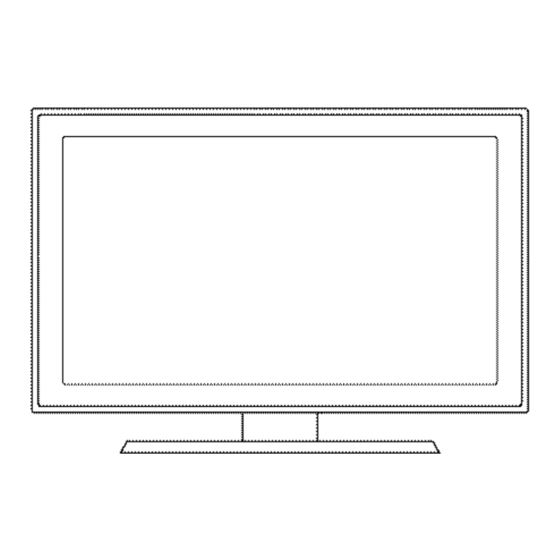














Need help?
Do you have a question about the series 5 530 and is the answer not in the manual?
Questions and answers
how to set it up for streaming