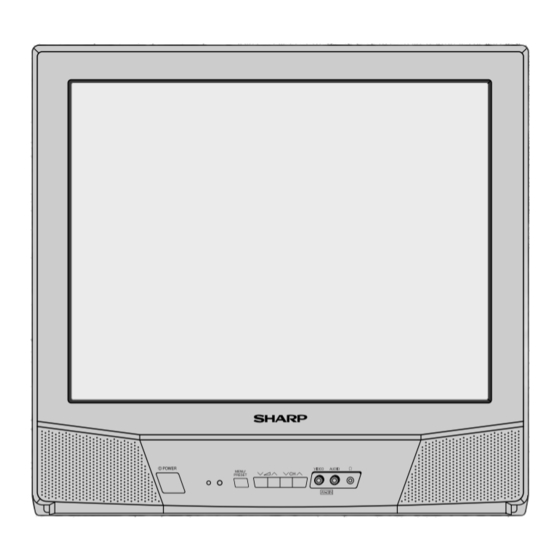
Table of Contents
Advertisement
Quick Links
21AG1-S
MK3
TINS-B766WJZZ
05P02-MSP
C O L O U R T E L E V I S I O N
TÉLÉVISEUR COULEUR
ЦВЕТНОЙ ТЕЛЕВИЗОР
21HF2-GA
21AG1-S
MK3
OPERATION MANUAL
M O D E D ' E M P L O I
ИНСТРУКЦИЯ ПО ЭКСПЛУАТАЦИИ
Please read this operation manual
carefully before using the colour
television.
Veuillez lire attentivement ce mode
d'emploi avant d'utiliser ce
téléviseur couleur.
Пожалуйста, перед началом
эксплуатации цветного телевизора
внимательно ознакомьтесь с настоящей
инструкцией по эксплуатации.
TINS-B766WJZZ
05P02-MSP
Advertisement
Table of Contents

Subscribe to Our Youtube Channel
Summary of Contents for Sharp 21AG1-SMK3
-
Page 1: Operation Manual
C O L O U R T E L E V I S I O N TÉLÉVISEUR COULEUR ЦВЕТНОЙ ТЕЛЕВИЗОР 21AG1-S 21HF2-GA 21AG1-S OPERATION MANUAL M O D E D ’ E M P L O I ИНСТРУКЦИЯ ПО ЭКСПЛУАТАЦИИ Please read this operation manual carefully before using the colour television. -
Page 2: Table Of Contents
Contents Preparation Accessories ..................2 Easy setup ..................3 Safety precautions ................4 Part names ..................6 Installing batteries in the remote control unit ........6 Watching TV Watching a TV programme ............... 8 Operating the TV buttons ..............9 Useful features Channel/Timer display .............. -
Page 3: Accessories
Dear SHARP Customer Thank you for buying SHARP’s Colour Television. We hope you will have many years of enjoyment from this television set. To ensure proper operation, please read this manual carefully, and keep it in a safe place for future reference. -
Page 4: Easy Setup
Easy setup To use your TV set, perform the easy setup procedure below. mark indicates the page numbers with more detailed information. Connect the antenna. • See to connect the antenna. Connect any video equipment. • See to connect video equipment. •... -
Page 5: Safety Precautions
The TV set may fall, causing serious injury to a child or adult, and serious damage to the set. Sharp recommends securing the TV set to a stable surface or wall to prevent the set from falling due to sudden shocks or impact. - Page 6 Safety precautions Liquid entry Do not place a flower vase or anything else containing liquid on the TV set, as liquid spilt on the TV set can cause electrical shock or failure. Object entry Never insert or drop any metallic or inflammable objects into the ventilation openings of the TV set, as this can cause fire, electrical shock, or electrical failure.
-
Page 7: Part Names
Part names mark indicates the page numbers with more detailed information. Remote control Infrared transmitter window Aim this window at the infrared sensor window on your TV set. TV/VIDEO Turns the TV on or to Switches between TV broadcasts Standby mode. TV/VIDEO and A/V input programmes. -
Page 8: Tv Set
Part names TV set Bottom Video input terminal (AV-2) Connects to a camcorder, video game, etc. POWER Audio input terminal (AV-2) POWER switch Connects to a camcorder, Turns on and off the main power. video game, etc. Power indicator Headphone jack Power can be turned on by Use to listen to the audio with the remote control when... -
Page 9: Watching Tv
Watching TV Watching a TV programme Simple operations for watching a TV programme TV Set (Bottom) Turn on power. • When the power indicator is off, press POWER • When the power indicator lights up dimly, press on the remote control. The power indicator changes to bright and a picture appears. -
Page 10: Operating The Tv Buttons
Watching TV Operating the TV buttons Simple operation of the TV set TV Set (Bottom) Using Press to increase volume. Press to decrease volume. VOLUME Using Press to increase channel number. Press to decrease channel number. TV Set (Bottom) Using headphone Insert headphone plug into headphone jack to listen to audio with headphone. -
Page 11: Useful Features
Useful features Channel/Timer display Displays the current channel number, the timer, and other settings on the screen. Press TV/VIDEO • The time remaining on the Off timer, On timer, and Reminder appears on the screen. 2:30 • When no timer is set, the channel 8:00 number, colour and sound system 1:50... -
Page 12: Channel Recall
Useful features Channel recall Switches back to the channel you were watching just before the current channel. Press • The channel previously viewed returns to TV/VIDEO TV/VIDEO the screen. Example: After switching from channel 5 to channel is pressed, the channel will change to channel 5. -
Page 13: Selecting Menu Items
Selecting menu items This TV set allows you to adjust the picture and sound, and set the channels and other features using the On-screen display with the remote control or from the TV set. Select the desired menu item by following the steps below and then refer to the indicated page for details. -
Page 14: Settings And Adjustments
Settings and adjustments On-screen display language selection The on-screen display language can be set to English, Chinese, French, Russian, Malay or Arabic. TV Set (Bottom) TV set ENGLISH MENU/PRESET Press on the TV set FRANÇAIS for more than two seconds. RUSSKIJ BAHASA MELAYU •... -
Page 15: Auto Channel Tuning
Auto channel tuning Automatically tunes in and presets receivable TV stations. TV Set (Bottom) ENGLISH MENU/PRESET Press on the TV set for FRANÇAIS more than two seconds. RUSSKIJ BAHASA MELAYU • The language select mode appear. AUTO(B/G) MENU/PRESET Press on the TV set MENU/PRESET 48.25MHz again to display AUTO mode... -
Page 16: Manual Channel Tuning
Settings and adjustments Manual channel tuning Enables manual channel tuning to a desired TV station. TV Set (Bottom) ENGLISH MENU/PRESET Press on the TV set for FRANÇAIS more than two seconds. RUSSKIJ BAHASA MELAYU • The language select mode appear. MANUAL(B/G) MENU/PRESET Press... -
Page 17: Channel Setting
Channel setting Enables individual channel setting. CH-SETTING CH-SET Press to call POSITION CH27 TV/VIDEO CH-SETTING screen. COLOUR AUTO SOUND SKIP Press FINE 168.25MHz select desired setting. :SELECT Each time you press :ADJUST , setting for individual items changes as follows: •... -
Page 18: Picture Adjustment
Settings and adjustments Picture adjustment PICTURE Press to call PICTURE PICTURE TV/VIDEO CONTRAST screen. COLOUR BRIGHTNESS TINT Press SHARPNESS WHITE TEMP select adjustment items. Adjust using • Wait for approximately three seconds to return to PICTURE menu. FEATURE TIMER PICTURE PICTURE CH-SET NORMAL... -
Page 19: Blue Screen
Blue screen Automatically turns the screen blue if a broadcast signal is not received. FEATURE Press FEATURE to call FEATURE TV/VIDEO BLUE BACK screen. Press select “BLUE BACK” to “ON” or “OFF”. :ADJUST FEATURE Press to return to normal screen. FEATURE TIMER PICTURE... -
Page 20: Off Timer
Settings and adjustments Off timer Automatically turns power off after a set length of time has passed. TIMER Press to call TIMER TIMER --:-- TV/VIDEO screen. --:-- POSITION VOLUME Press --:-- select “OFF ”. :SELECT :ADJUST TIMER Press to set 2:30 time for TV to turn off. -
Page 21: On Timer
On timer Automatically turns power on after a set length of time has passed. TIMER Press to call TIMER TIMER TV/VIDEO --:-- screen. --:-- POSITION VOLUME Press --:-- select “ON ”. TIMER Press to set --:-- time for TV to turn on. 8:00 POSITION •... -
Page 22: Reminder On-Screen Timer
Settings and adjustments Reminder on-screen timer Lets you know when a preset length of time has passed by displaying a countdown timer on the screen. This is useful for timer cooking while you watch TV. TIMER TIMER Press to call TIMER TV/VIDEO --:-- screen. -
Page 23: Connections
Connections Connecting to an antenna To enjoy a clearer picture, use an outdoor antenna. The following is a brief explanation of the types of connections that are used for coaxial and feeder cables. If your outdoor antenna uses a 75-ohm coaxial cable with a standard DIN45325 plug (IEC 169-2), plug it into the antenna jack at the rear of the set. -
Page 24: Connecting To Video Equipment
Connections Connecting to video equipment Enjoy playback from a video disc player, VCR or other video equipment by connecting them to this TV set using the Audio/Video in terminals. Example use of front terminals Camcorder Video Game To Audio/Video out terminals Yellow : To VIDEO White : To AUDIO Example use of rear terminals... -
Page 25: Troubleshooting
Troubleshooting The following problems do not always indicate a hardware failure. Therefore, please use the troubleshooting guide below before calling for repair service. If, after following the guide none of the remedies work, unplug the TV set and call for service. -
Page 26: Specifications
Specifications MODEL 21AG1-SMK3 Receiving System World multi 18 system TV Broadcasts/ PAL-I SECAM-B/G VCR Playback PAL-B/G SECAM D/K, K1 PAL-D/K VCR Playback NTSC 4.43/5.5 MHz/60 Hz NTSC 4.43/6.0 MHz/60 Hz NTSC 4.43/6.5 MHz/60 Hz NTSC 4.43/5.5 MHz/50 Hz NTSC 4.43/6.0 MHz/50 Hz NTSC 4.43/6.5 MHz/50 Hz SECAM-I (6.0 MHz) VCR Playback... - Page 27 SHARP CORPORATION E 26...









Need help?
Do you have a question about the 21AG1-SMK3 and is the answer not in the manual?
Questions and answers