Summary of Contents for Solid State Logic DSP-Powered PCI Audio Card 4.3
- Page 1 soundscape mixpander DSP-Powered PCI Audio Card for PC based Audio Workstations Installation & QuickStart Guide Version 4.3 English Version...
-
Page 2: Table Of Contents
Soundscape Mixpander Table of Contents Welcome to the SSL Soundscape Mixpander ................4 1. Introduction ........................5 How to use the manuals ............................. 5 Reading conventions ..............................5 Key commands and key combinations ....................... 5 Menus ..................................5 Screenshots ................................5 Disclaimer .................................. - Page 3 Soundscape Mixpander Using the WDM/KS drivers ............................. 33 Using the Multimedia (MME) drivers........................34 Using the SSL Soundscape ASIO-2 driver ......................35 Multiple SSL Soundscape hardware devices and Cubase ................36 5. Quick Start Tutorial ......................37 Starting the SSL Soundscape Mixer for the first time ..................37 Entering the mixer password ..........................
-
Page 4: Welcome To The Ssl Soundscape Mixpander
The Solid State Logic home page is at: http://www.solid- state-logic.com/ Solid State Logic is committed to the development and marketing of top-class solutions for native PC-based digital audio recording systems. The SSL Soundscape Mixpander PCI card, used in combination with our Alpha-Link audio converter products, delivers the most powerful input/output, DSP-powered mixing, effects and processing solution for PC-based audio recording and editing systems. -
Page 5: Introduction
Soundscape Mixpander 1. Introduction How to use the manuals The SSL Soundscape product range has been designed from the ground up to be easy to use. If you are familiar with the Windows environment, installing PCI cards and the basics of recording and playing back digital audio, you could probably just set the system up and feel comfortable running a session within an hour. -
Page 6: Disclaimer
SSL Soundscape Mixer. However, they are not contractual documents. Solid State Logic and/or the writer(s) of this manual cannot be held responsible for any loss or damage arising directly or indirectly from any error or omission in these manuals. -
Page 7: Software Drivers
(gate, expansion, compression and limiting), delay and delay based effects (chorus, flanger) and dither. Optional effects and processing plug-ins are available from Solid State Logic and other world renowned developers including Wave Mechanics, TC Electronic, Dolby Laboratories Inc., Cedar Audio, Sonic Timeworks, Aphex Systems, Arboretum Systems, Spinaudio, Drawmer, and Acuma Labs. -
Page 8: Native Effects And Processing Plug-Ins
Soundscape Mixpander When using a native MIDI+Audio sequencer in parallel with the SSL Soundscape Mixer, you can use VST and/or DirectX (depending on your choice of sequencer) and DSP-powered effects at the same time. In situations where the computer runs out of power, when the audio quality suffers or the MIDI timing becomes so poor that you cannot work with it, the SSL Soundscape hardware can take some of the work off the computer, allowing it to perform at its best and giving you the extra power needed to complete your work. -
Page 9: Technical Specifications
Soundscape format DSP-powered plug-ins Many high quality software plug-ins are available for the SSL Soundscape Mixer platform, both from specialist third party companies and from Solid State Logic. Visit our website for further details on available optional plug-ins for the SSL Soundscape Mixpander. -
Page 10: Installation
Soundscape Mixpander 3. Installation In order to run the SSL Soundscape Mixer software you need: - The drivers, SSL Soundscape Mixer software, and any plug-ins you own a password for. Please always use the latest software, downloadable from our website. - One or more SSL Soundscape Mixpander cards. -
Page 11: Recommended Bios Settings
Soundscape Mixpander This makes the Soundscape platform more efficient than others, since the "native" PCI Burst Speed can be used for an Interrupt (PCI Latency Timer set to 64), whereas other cards may use different values like for instance 255, making them more tolerant but also making it difficult for other devices to get CPU attention. -
Page 12: Hardware And Software Installation Overview
Soundscape Mixpander Common symptoms of unsuccessful IRQ sharing may include any of the following: - Low latency values are not possible without clicks in the audio. - Communication error messages from the Soundscape driver/application. - PC crashes or freezes. - CPU Load Spikes - Bad system performance with e.g. -
Page 13: Installing The Ssl Soundscape Mixpander
Soundscape Mixpander Installing the SSL Soundscape Mixpander NOTE: The guidelines below are general and apply in most cases. However, since all PCs are different, it is advisable to check your computer’s instruction manual for specific information. For example, for some PCs, the front panel needs to be removed first in order the access the cover mounting screws. ... -
Page 14: Connecting The Ssl Soundscape Mixpander To The Xlogic Alpha-Link
Soundscape Mixpander Connecting the SSL Soundscape Mixpander to the XLogic Alpha-Link The SSL Soundscape Mixpander features a single Expansion Bus connector (or “expansion port”): Expansion Bus connector Use the supplied Expansion Bus cable to connect the SSL Soundscape Mixpander’s Expansion Bus port to the XLogic Alpha-Link’s Expansion Bus port: Page 14 of 59... -
Page 15: Installing The Ssl Soundscape Device Drivers
Soundscape Mixpander Installing the SSL Soundscape Device Drivers The driver installation procedure is similar under Windows 2000 and Windows XP Windows needs to find the “Ssdev.inf” file which is part of the Soundscape Device Driver installation files. For the WDM/KS driver, the file is named “Sswdm.inf”. Installing hardware drivers is in itself a Windows procedure and is described in the Windows documentation. -
Page 16: Installing The Ssl Soundscape Device Drivers Under Windows Xp
Soundscape Mixpander Installing the SSL Soundscape Device Drivers under Windows XP The SSL Soundscape Mixpander card is “Plug and play”, and is automatically detected by Windows when the computer is started after installing the card in a PCI slot. Then a dialog box is displayed which lets you choose between an automatic or a manual installation procedure. - Page 17 Soundscape Mixpander Windows will then invite you to insert the installation CD for your hardware. Insert the SSL Soundscape Mixpander Installation CD. Windows will normally detect it automatically and find the driver files (otherwise you will just need to click “Next” for the installation to start): Page 17 of 59...
- Page 18 Soundscape Mixpander Further windows will be displayed while Windows copies the driver files. Depending on the specificities of your system, this could take a few seconds or a few minutes. Page 18 of 59...
-
Page 19: Device Manager
Soundscape Mixpander Eventually, the dialog box below confirms that the installation has been completed. Clicking “Finish” closes the Wizard: Device Manager After a successful installation, the SSL Soundscape Mixpander appears in the “SSL Soundscape Devices” category in the Windows Device Manager: Page 19 of 59... -
Page 20: Preparing Windows Plug And Play
Soundscape Mixpander Preparing Windows Plug and Play If you prefer, you can also prepare the Windows Plug and Play system to recognize your SSL Soundscape Hardware automatically. In order to do this, before physically installing the hardware, run the SSL Soundscape Driver Setup program (DrvSetup.exe) located in the “DRIVER”... -
Page 21: Installing The Ssl Soundscape Mixer Software
Soundscape Mixpander After physically installing the SSL Soundscape Mixpander and starting up the computer, Windows Plug and Play will detect the card and the “Found New Hardware” Wizard will appear, prompting you to install the driver (i.e., assign them to the card). Select “No, not this time”... -
Page 22: Shortcuts And Automatic Ssl Soundscape Mixer Startup
Soundscape Mixpander We strongly advise that you install the software using the default paths (c:\Program Files\Soundscape and c:\Soundscape). In case you should ever need it, technical support is easier to provide if all the files are installed where expected. Shortcuts and automatic SSL Soundscape Mixer startup A default shortcut for the SSL Soundscape Mixer is created in the Start Menu and is also copied into the Startup folder so that the SSL Soundscape Mixer software starts when you power up your PC. - Page 23 Soundscape Mixpander Target line Start in line Multiple cards are detected automatically by the software during startup. The Alpha-Link AX, Alpha-Link MADI AX or Alpha-Link MADI-SX must be connected and switched on. Page 23 of 59...
-
Page 24: Installing Soundscape Format Dsp-Powered Plug-Ins
Soundscape Mixpander Installing Soundscape format DSP-powered plug-ins To install Soundscape format DSP-powered plug-ins, insert the SSL Soundscape Mixpander Installation CD. The CD navigator will be displayed. Click the “Install Plug-Ins” button. Install Plug-Ins button NOTE: If for any reason the CD navigator is not displayed (for instance when the CD has been inserted ... - Page 25 Soundscape Mixpander Demo versions are provided for some of the plug-ins. If you wish to install demo versions, click the “Demo Menu” button in the Plug-in Menu window (above) to access the plug-in demo list. Then click the icon of the demo you want to install and follow the instructions on screen. Repeat the operation for every plug-in demo you wish to install.
-
Page 26: Installing The Ssl Soundscape Wdm/Ks Driver Under Windows Xp
Soundscape Mixpander Installing the SSL Soundscape WDM/KS Driver under Windows XP Plug and play device detection When the SSL Soundscape Mixer is started for the first time after the SSL Soundscape Mixpander has been installed, the Windows “Found New Hardware Wizard” starts automatically (the XLogic Alpha-Link unit must be switched on). - Page 27 Soundscape Mixpander Windows will then invite you to insert the installation CD for your hardware. Insert the SSL Soundscape Mixpander Installation CD. Windows will normally detect it automatically and find the WDM/KS driver files (otherwise you will just need to click “Next” for the installation to start): Page 27 of 59...
- Page 28 Soundscape Mixpander Further windows will be displayed while Windows copies the WDM/KS driver files. Depending on the specificities of your system, this could take a few seconds or a few minutes. Page 28 of 59...
- Page 29 Soundscape Mixpander Windows then displays a warning regarding “Windows Logo testing”. The mention that the SSL Soundscape WDM/KS Device “has not passed Windows Logo testing…” may give the impression that the driver failed a test. This is NOT the case and this message can safely be ignored. Click “Continue Anyway”: NOTE: ...
- Page 30 Soundscape Mixpander Eventually, the dialog box below confirms that the installation has been completed. Clicking “Finish” closes the Wizard: Page 30 of 59...
-
Page 31: Software Updates And Uninstalling Older Software Versions
Soundscape Mixpander Software updates and uninstalling older software versions New versions of the SSL Soundscape Mixer software can be downloaded from our website. To install the new version of the software, first decompress the downloaded file to a folder of your choice. -
Page 32: Configuring A Multiple Unit System
Soundscape Mixpander IMPORTANT: The computer must always be restarted after the SSL Soundscape Device Driver has been updated or removed. NOTE: The SSL Soundscape Device Driver only can also be removed by opening the Windows Control Panel, clicking “Add or Remove Programs”, selecting “SSL Soundscape Driver (remove only)”, clicking the Change/Remove button and following the on‐screen instructions. ... -
Page 33: Driver Settings
Soundscape Mixpander 4. Driver Settings Using the WDM/KS drivers The WDM/KS drivers are loaded during log on. These drivers can be set up in the Windows Control Panel, Sounds and Audio Devices, Audio tab. The individual inputs and outputs are always listed as pairs. -
Page 34: Using The Multimedia (Mme) Drivers
Soundscape Mixpander Multichannel compatible applications will output multichannel audio via the selected card according to the selected speaker configuration. Using the Multimedia (MME) drivers The legacy MME drivers are loaded during log on. They are still available for compatibility with certain applications: ... -
Page 35: Using The Ssl Soundscape Asio-2 Driver
Soundscape Mixpander Properties tab, expand “Audio Devices”, select “Audio for Soundscape Multimedia”, click the Properties button to open the Soundscape Multimedia Properties window, click the Settings button and use the dialog box to enter your choice of configuration. Close the windows using the OK buttons. -
Page 36: Multiple Ssl Soundscape Hardware Devices And Cubase
Soundscape Mixpander the SSL Soundscape Mixer’s track insert elements can then be disabled (as described in the “Track inserts” section of the “Mixer” chapter in the Soundscape Mixer Reference Guide). The “Release ASIO Driver in Background” box should be unchecked. If it is checked, the audio output from Cubase SX or Nuendo will stop when the window is minimized. -
Page 37: Quick Start Tutorial
Startup folder), you can start it up from the “sslMixer” entry in the Windows Start Menu (Start button|Programs|Solid State Logic|SSL Soundscape Mixer). Then click the system tray Mixer icon whenever you want to the display the main SSL Soundscape Mixer window. - Page 38 Soundscape Mixpander To close the SSL Soundscape Mixer software, you can either right-click the Mixer icon and click Exit…: …or click Exit under the File menu from within the program: Page 38 of 59...
-
Page 39: Entering The Mixer Password
Soundscape Mixpander Entering the mixer password The SSL Soundscape Mixer software is protected by a password system, whereby a password is generated according to the individual DSP serial number of the SSL Soundscape hardware installed on the host computer. The optional Soundscape format DSP-powered plug-ins are also protected by this system. - Page 40 Soundscape Mixpander If the password you entered was incorrect, a different dialog box will be shown, allowing you to try again: If you click Cancel when the first dialog box is shown, you will see a further dialog box: Clicking “OK” will allow you to open the SSL Soundscape Mixer. You will be able to look at the software, check out the menus, but you will not be able to hear any audio! Click the Go Back button to enter the password.
- Page 41 Soundscape Mixpander Clicking the Help button in any of the dialog boxes described above will open the Password Help dialog box: If the password was not entered the first time you used the software, a different dialog box will be shown the next time you start the program.
-
Page 42: Setting The Master Clock
Soundscape Mixpander Setting the Master Clock For digital devices to transmit and receive audio data they must be synchronized using a “Master Clock” signal. The clock master device generates and transmits this signal, the clock slave device (or devices) receives it and locks to it. The SSL Soundscape Mixpander does not have an on board Master Clock generator. - Page 43 Soundscape Mixpander - Inputs and Outputs: physical connections available for audio devices outside the host computer, such as microphone preamps, mixing desk, stereo mastering recorder and so on (i.e., the inputs and outputs are the connectors on the XLogic Alpha-Link). They may be called “physical” or “external”...
-
Page 44: Mixer Example: The Default 64 Ch Mixer
Soundscape Mixpander Mixer example: the default 64 Ch Mixer This is the default configuration loaded when you start the software for the first time. It allows audio data received at any AES/EBU or ADAT (depending on model), or Analogue input of the XLogic Alpha-Link to be routed through the Mixer (i.e., each successive pair of physical inputs of the Alpha-Link is connected to at least one of the first 32 stereo mixer columns). - Page 45 Soundscape Mixpander The screenshot below is used to describe the structure of mixer columns 1 to 32. NOTE: The signal path is always from the top to the bottom of the mixer column, so that the order of the mixer elements is an exact reflection of the signal path. Mixer column number. Input element.. The input Input element Mute button. element’s label reflects its The input signal to this current assignment to a mixer column is muted physical input of the (the button is highlighted).
- Page 46 Soundscape Mixpander numbered and colour-coded according to the streams they are assigned to). Double-clicking these elements calls up a dialog box where you can enable or disable the “Mix input always” function. Mix input always is disabled by default when you place a new Track Insert in a mixer column. However, in the case of the default 64 Ch Mixer configuration, we have enabled it for all Track Inserts, so that the input signal can flow through the corresponding channels even when you have not yet started your recording application.
-
Page 47: Supplied Mixer Files
Soundscape Mixpander Supplied mixer files Various other mixer files are provided, and mixers can be opened and saved using standard Windows dialog boxes via the File menu: The supplied mixer files include: - DEF_32 direct IO compact.mix: for 96kHz operation. - DEF_32 in 2.mix: default for 88 and 96kHz (same as previous). -
Page 48: Modifying The Routing
Soundscape Mixpander Modifying the routing Mixer creation and editing is explained in detail in the SSL Soundscape Mixer Reference Guide. However, you may already want to modify the routing of your signals in the preset configurations. The procedure is described below. The SSL Soundscape Mixer can operate in two different modes: Mixer Control mode and Mixer Edit mode. - Page 49 Soundscape Mixpander With the I/O and DSP Assign tool selected, clicking an assignable mixer element such as an Input, Output, Send or Track Insert calls up a menu where all the possible signal sources/target destinations appropriate for that element are listed. Click your selection to modify the assignment. For a Send element, the menu displays all the available physical outputs, buses and streams: For a Track Insert, the streams are listed: NOTE: Remember to switch back to Mixer Control mode to use the Mixer! ...
-
Page 50: Step By Step Multitrack Recording
Soundscape Mixpander 6. Step by Step Multitrack Recording Multitrack recording example using the SSL Soundscape Mixer and Cubase SX NOTE: It is impossible to provide step by step examples for all the recording applications on the market. This example is based on using Cubase SX2.0. The procedure will be similar but not identical for other applications. In particular, the choice of drivers may be different. Please also read ... - Page 51 Soundscape Mixpander 3. Launch Cubase SX. Click “Device Setup” under the Devices menu, click “VST Multitrack” in the list on the left of the Device Setup window, and set the ASIO Driver parameter to “SSL Soundscape ASIO”. Click the Control Panel button and make sure the SSL Soundscape hardware is selected as required.
- Page 52 Soundscape Mixpander Click the Input tab (if needed) and right-click in the window to create the required number of stereo input buses. Then click the Output tab and right-click in the window to create the required number of stereo output buses. You should see the Soundscape streams appear incrementally in the “ASIO Device Port”...
- Page 53 Soundscape Mixpander Select the input and output buses you have created as inputs and outputs for the Cubase audio track channels using the selection boxes at the top of each channel. For mono track channels you will need to select left or right alternatively: This is how the input/output selections read on our test system while creating this example: 8.
- Page 54 Soundscape Mixpander 10. Keep experimenting until you are happy with the settings in Cubase. When you are satisfied with the setup, click “Save as Template” under the File menu to save it. Page 54 of 59...
-
Page 55: Index
Soundscape Mixpander Index BIOS settings (Recommended...) .........................11 Configuration (PC...) .............................10 Configuring a multiple unit system ......................32 Connecting the SSL Soundscape Mixpander to the XLogic Alpha-Link ..........14 Cubase (Multiple SSL Soundscape hardware devices and...) ..............36 Digital mixing, effects and processing (Introduction) ................7 Disclaimer ................................ - Page 56 Soundscape Mixpander Hardware and software installation overview ..................12 Installing Soundscape format DSP-powered plug-ins .................24 Installing the SSL Soundscape Device Drivers ..................15 Installing the SSL Soundscape Mixer software ..................21 Installing the SSL Soundscape Mixpander ....................13 Installing the SSL Soundscape WDM/KS driver under Windows XP ..........26 IRQ assignment ............................11 Minimum system requirements ......................10 PC Configuration ............................10...
- Page 57 Soundscape Mixpander Mixer concepts ...............................42 Mixer example: the default 64 Ch Mixer ....................44 Modifying the routing ...........................48 Multimedia (MME) drivers (Using the…) ....................34 Multiple SSL Soundscape hardware devices and Cubase ...............36 Multiple unit system (Configuring a...) ......................32 Multitrack Recording (Step by Step...) ......................50 Native effects and processing plug-ins (Introduction) ................
- Page 58 Soundscape Mixpander Screenshots (reading conventions) ....................... 5 Setting the Master Clock ..........................42 Shortcuts and automatic SSL Soundscape Mixer startup ................22 Software drivers (Introduction) ........................7 Software updates and uninstalling older software versions ..............31 Soundscape ASIO-2 driver (Using the SSL…) ...................35 Soundscape format DSP-powered plug-ins ....................
- Page 59 © 2007 Solid State Logic All Rights reserved under International and Pan-American Copyright Conventions Solid State Logic, SSL are trademarks of Solid State Logic All other product names and trademarks are the property of their respective owners No part of this publication may be reproduced in any form or...
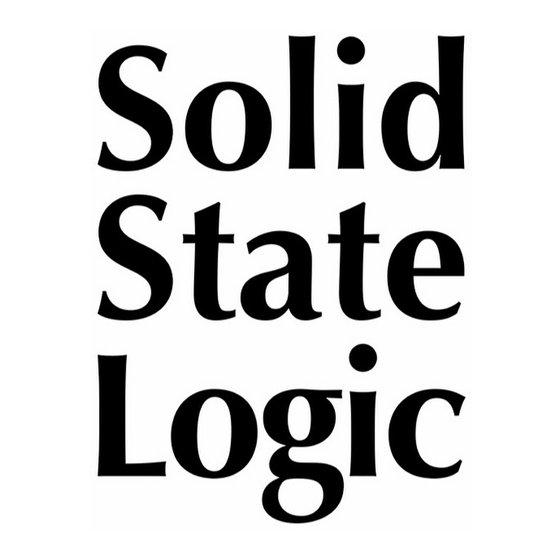



Need help?
Do you have a question about the DSP-Powered PCI Audio Card 4.3 and is the answer not in the manual?
Questions and answers