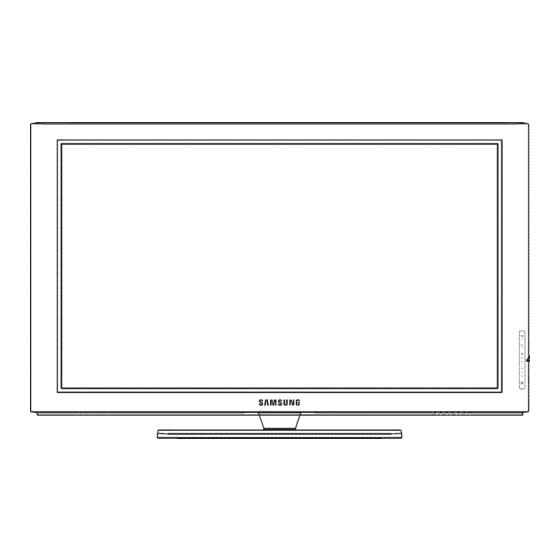
Table of Contents
Advertisement
Available languages
Available languages
Contact SAMSUNG WORLD=WIDE
if you have any questions or comments relating to Samsung products, please contact the SAMSUNG customer care center,
Comment contacter Samsung dans le monde
Si vous avez des suggestions ou des questions concernant les produits Samsung, veuillez contacter ie Service
Consommateurs Samsung,
CANADA
1-800-SAMSU NG(726-7864) www.samsung.com/us
1-800-SAMSUNG(726-7864)
www.samsung.com/ca
Samsung Electronics America, Inc. 105 Challenger Road
Ridgefield Park, NJ 07660-0511
Samsung Electronics Canada Inc., Customer Service 55
Standish Court Mississauga, Ontario L5R 4B2 Canada
Samsung Electronique Canada Inc., Service & la Clientele
55 Standish Court Mississauga, Ontario L5R 4B2
Canada
BN68-01920A-00
Advertisement
Table of Contents
Troubleshooting

Summary of Contents for Samsung PN50B450B1DXZA
- Page 1 Contact SAMSUNG WORLD=WIDE if you have any questions or comments relating to Samsung products, please contact the SAMSUNG customer care center, Comment contacter Samsung dans le monde Si vous avez des suggestions ou des questions concernant les produits Samsung, veuillez contacter ie Service Consommateurs Samsung, Samsung Electronics America, Inc.
- Page 2 On PDP models that offer picture sizing features, use these controls to view different formats as a full screen picture. Be careful in the selection and duration of television formats used for viewing. Uneven PDP aging as a result of format selection and use, as well as burned-in images, are not covered by your Samsung limited warranty. U.S,A Only The product unit accompanying this user manual is licensed under certain intellectual property rights of certain third parties.
- Page 3 I User instructions Screen image retention Do not display a still image (such as on a video game) on the plasma display panel for more than several minutes as it can cause screen image retention. This image retention is also known as "screen burn". To avoid such image retention, refer to page 23 of this manual to reduce the degree of brightness and contrast of the screen when displaying a still image.
-
Page 4: Table Of Contents
I Contents ,,, List of Features................5 ,,, Using Your TV as a Computer (PC) Display ......26 ,,, Checking Parts ................5 ,,, Display Modes ................. 27 ,,, Viewing the Control Panel ............6 ,,, Setting up the TV with your PC ..........27 ,,, Viewing the Connection Panel........... -
Page 5: List Of Features
Connecting and Preparing Your TV List of Features • Adjustable picture settings that can be stored in the TV's memory. • Automatic timer to turn the TV on and off. • A special sleep timer. • V-Chip function. • Excellent Digital Interface & Networking : With a built-in HD digital tuner, non-subscription HD broadcasts can be viewed with no Cable Box/Satellite receiver (Set-Top Box) needed. -
Page 6: Viewing The Control Panel
To use the more advanced features, you must use the remote control, The product color and shape may vary depending on the model. If you touch the front panel button, the each button will be operated. SAMSUNG SOURCE Toggles between all the available input sources (TV, AV1, AV2, Component1, Conponent2, PC, HDMI1, HDMI2/DVI, HDMI3). -
Page 7: Viewing The Connection Panel
Viewing the Connection Panel Use the connection panel jacks to connect A/V components that will be connected continuously, such as Blu-Ray DVD Players or a VCR. TV Rear Panel "iV Side Panel POWER IN 3DSYNC OUT Connect to 3D IR Emitter. Connects the supplied power cord. -
Page 8: Remote Control
POWER Use these buttons in the DMA, Anynet+ Turns the TV on and off. modes. (_ • ,: This remote can be used to control recording on Samsung recorders POWER NUMERIC BUTTONS with the Anynet+ feature) Press to change the channel. -
Page 9: Connecting Vhf And Uhf Antennas
I Connections Connecting VHF and UHF Antennas if your antenna has a set of leads that look like this, see "Antennas with 300 Q Flat Twin Leads" below. if your antenna has one lead that looks like this, see "Antennas with 75 £_Round Leads." if you have two antennas, see "Separate VHF and UHF Antennas."... - Page 10 C) Connectingto a Cable Box that DescramblesSome Channels if your cable box descrambies only some channels (such as premium channels), follow the instructions below, You will need a two-way splitter, an RF (A/B) switch, and four lengths of Antenna cable, (These items are available at most electronics stores,) Find and disconnect the cable that is connected to the ANT IN terminal on your...
-
Page 11: Connecting A Dvd / Blu-Ray Player Or Cable Box / Satellite Receiver (Set-Top Box) Via Hdmi
Connecting a DVD / Blu-Ray Player or Cable Box / Satellite receiver (Set-Top Box) via HDIVll This connection can only be made if there is an HDMI Output jack on the external device. This connection will provide the highest quality picture, Connect an HDMI Cable between the HDMI IN (1, 2(DVI), or 3) jack on the TV and the HDMI jack on the DVD / Blu-Ray Player or Cable Box I Satellite receiver (Set-Top Box). -
Page 12: Connecting A Dvd / Blu-Ray Player Or Cable Box / Satellite Receiver (Set-Top Box) Via Component Cables
Connecting a DVD / Blu-Ray Player or Cable Box / Satellite receiver (Set-Top Box) via Component cables The rear panel jacks on your TV make it easy to connect a DVD/Blu=Ray Player or Cable Box / Satellite receiver [Set=Top Box) to your TV. -
Page 13: Connecting A Vcr
C3 Using an HDMI C=ble 1. Connect an HDMI Cable between the HDMI IN (1, 2(DVl), or 3) jack on the TV and the HDMI jack on the camcorder. TV Rear Panel TV Side Panel Carncorder HDMI Cable (Not supplied) [D Each Camcorder has a different back panel configuration. -
Page 14: Connecting A Digital Audio System
Connecting a Digital Audio System The rear panel jacks on your TV make it easy to connect a Digital Audio System(Home theater/Receiver) to your TV. Connect an Optical Cable between the DIGITAL AUDIO OUT (OPTICAL)jacks on the TV and the Digital Audio Input (OPTICAL) jacks on the Digital Audio System. -
Page 15: Connecting A Pc
Connecting a PC Usingthe D-SubCable 1. Connect a D-Sub Cable between PC IN [PC] jack on the TV and the PC output jack on your computer. 2. Connect a PC Audio Cable between the PC IN [AUDIO] jack on the TV and the Audio Out jack of the sound card on your computer. -
Page 16: Turning The Tv On And Off
I Operation Turning the TV On and Off Press the POWER button on the remote control, You can also use the POWER button on the TV. It may take a while for your TV to power on. Changing Channels ..i Using the ChannelButtons Press the CH _: or CH iY... -
Page 17: Using The Tools Button
Using the TOOLS Button You can use the TOOLS button to select your frequently used functions quickly and easily. The Tools menu changes Press the A/T button to select a menu, then press the ENTER_ button. Press the A/T/_/_/ENTER_ buttons to display, change, or use the selected items. For a more detailed description of each function, refer to the corresponding page. -
Page 18: Viewing The Menus
Viewing the Menus Before using the TV, follow the steps below to learn how to navigate the menu in order to select and adjust different functions, Press the MENU button. The main menu is displayed on the screen. Its left side has the following icons: Picture, Bound, Channel, Setup, Input, Application, Support, Press the A or T button to select one of the icons. -
Page 19: Plug & Play Feature
Plug & Play Feature When the TV is initially powered on, basic settings proceed automatically and subsequently, The Screen Saver is activated if there is no remote control key input for longer than 1 minute while Plug & Play is running. The Screen Saver is activated if there is no operating signal for longer than 15 minutes. -
Page 20: Storing Channels
i Channel Control Storing Channels [3 Antenna _ Air / Cable Before your television can begin memorizing the available channels, you must specify the type of signal source that is connected to the TV (i.e. an Air or a Cable system)• You can also switch the antenna by se!ecting Tools-+ Switch to Cab!e (or Air) Auto Program •... - Page 21 Channel List Tools Menu (in All Channels / Added Channels / Favorite) Pressthe TOOLSbuttonto use the optionmenu. @ Optionmenu itemsmaydifferdependingonthe channel s tatus. Add / Delete You can delete or add a channel to display the channels you want. @ All deleted channels will be shown on AI! Channels menu. @ A gray-colored channel indicates the channel has been deleted.
-
Page 22: Changing The Picture Settings
I Picture Control Changing the Picture Settings Mode You can select the type of picture which best corresponds to your viewing requirements. • Dynamic: Select a high-definition picture for bright environments. • Standard: Selects the optimal picture display for normal environments. This setting is convenient for most situations. - Page 23 White Balance You can adjust the color temperature for more natural picture colors. R-Offset: Adjust the low level red intensity. G=Offset:Adjust the low level green intensity. B-Offset: Adjust the low level blue intensity. R-Gain: Adjusts the high level red intensity. G=Gain:Adjusts the high level green intensity.
- Page 24 Temporary image retention may occur when viewing a static image on the set for more than two hours. After selecting Zoom1, Zoom2 or Wide Fit: Press the 4 or !_ button to select Position, then press the ENTER_ button. Press the A or _r button to move the picture up and down. Reset: Press the 4 or _.
-
Page 25: Using The 3D Function
If you play a game or watch TV while wearing the 3D glasses for long periods of time, you may experience eyestrain or a headache. 3D glasses (including the Emitter) not manufactured by Samsung may not be supported. If you find the screen flickering while the 3D function is used, darken the room for the best viewing conditions. -
Page 26: Using Your Tv As A Computer (Pc) Display
However, even if your actual screens look different, the same basic set-up information will apply in almost all cases. (If not, contact your computer manufacturer or Samsung Dealer.) 1. First, click on Control Panel on the Windows start menu. -
Page 27: Display Modes
Display Modes If the signal from the system equals the standard signal mode, the screen is adjusted automatically. If the signal from the system doesn't equal the standard signal mode, adjust the mode by referring to your videocard user guide; otherwise there may be no video. For the display modes listed below, the screen image has been optimized during manufacturing. -
Page 28: Changing The Sound Settings
I Sound Control Changing the Sound Settings Mode You can select the sound mode to best suit the programming you're watching. • Standard: This sound mode is for general purposes. • Music: Music mode enables you to listen to music as if you are sitting in a concert hall. -
Page 29: Configuring The Setup Menu
Speaker Select When you watch TV with it connecting to a Home theater, turn the TV speakers off so you can listen to sound from the Home theater's (external) speakers. • External Speaker: Uses the external speakers(Home Theater) to output sound. •... - Page 30 V-Chip The V-Chip feature automatically locks out programs that are deemed inappropriate for children. The user must enter a PIN (personal ID number) before any of the V-Chip restrictions are set up or changed. V-Chip function is not available in HDMI, Component or PC mode. The default PIN number of a new TV set is '0-0-0-0'.
- Page 31 title Downloadable U.$. Rating Parental restriction information can be used while watching DTV channels @ If information is not downloaded from the broadcasting station, the Downloadable U,S. Rating menu is deactivated. @ Parental restriction information is automatically downloaded while watching DTV channels. It may take several seconds.
- Page 32 Melody A melody sound can be set to come on when the TV is powered On or Off. • Off: Turns off the melody function. • Low: Sets the melody volume to low. • Medium: Sets the melody volume to medium. •...
-
Page 33: Setting The Time
Setting the Time Setting the clock is necessary in order to use the various timer features of the TV, Also, you can check the time while watching the TV, (Just press the INFO button,) [3 Time 1. Press the MENU button to display the menu. 2. -
Page 34: Source List / Edit Name
If the test pattern does not appear or there is noise in the test pattern, select Yes If the test pattern is properly displayed, select No • Yes: There may be a problem with the TV. Contact the Samsung Call center. • No: There may be a problem with your external equipment. Please check your connections. - Page 35 Upgrade Software Samsung may offer upgrades for your TV's firmware in the future. Please visit Samsung. corn or contact the Samsung call center at 1-800-SAMSUNG (726-7864) to receive information about downloading upgrades and using a USB drive. Upgrades will be possible by connecting a USB drive to the USB port.
-
Page 36: Connecting Anynet+ Devices
Anynet+ is a function that enables you to control all connected 8amsung devices that support Anynet+ with your 8amsung TV's remote. The Anynet+ system can be used only with Samsung devices that have the Anynet+ feature. To be sure your 8amsung device has this feature, check if there is an Anynet+ logo on it, To connect to a TV 1. - Page 37 SettingUp Anynet+ The following settings help set the Anynet+ functions. You can also set the Anynet+ by selecting Tools--_ Anynet+ (HDMI-CEC) ..To use the Anynet+ Function, Anynet+ (HDMI-CEC) must be set to On 1. Press the MENU button. Press the A or T button to select Application, then press the ENTERI:_ button.
- Page 38 You can set the Anynet+ (HDMI-CEC), auto turn off, and searching connections for using Anynet+. Recording You can make a recording of a TV program using a Samsung recorder. 1. Press the TOOLS button. Press the A or T button to select Recording Immediately and press the ENTER_...
-
Page 39: Troubleshooting Foranynet
Troubleshooting for Anynet+ Symptom Solution ...." '_J"_°' Anynet+ does not work. • Check if the device is an Anynet+ device. The Anynet+ system supports Anynet+ devices only. • Connect only one receiver (home theater). Check if the Anynet+ device power cord is properly connected. Check the Anynet+ device's Video/Audio/HDMI 1.3 cable connections. -
Page 40: Troubleshooting
I Appendix Troubleshooting if the TV seems to have a problem, first try this list of possible problems and solutions. If none of these troubleshooting tips apply, call Samsung customer service at 1=800-SAMSUNG. Possible Solution Problem Poor picture quality. Try another channel. Adjust the antenna. Check all wire connections. -
Page 41: Preparation Before Installing The Wall-Mount
Install the Wall Mount with a torque range of 15kgf.cm or less. Use care as the parts can be damaged if the torque is out of the specified range. Accessory Kit contains Holder-Ring [,:2_] for installing other company's Wall-Mount on Samsung TV. (Case B) @ Screw down the hole [_1)] w hen installing wall-mount on the wall. -
Page 42: Securing The Tv To The Wall
Securing the "IV to the Wall Pullingl pushingl or c!imbing on the TV maYCause the TV to fa!!, !n particu!arl ensure your children do not hang over or destabilize the TV; doing so may cause the TV to tip over, causing serious injuries er death, Follow all safety precaut ons pr0v ded on thenc uded Safety E yer_For added stab ty, nsta the ant-fa dev ce 1=or safety purposes, Caution... -
Page 43: Wall Mount Kit Specifications (Vesa)
Do not use fasten the screws too strongly, this may damage the product or cause the product to fall, leading to personal injury. Samsung is not liable for these kinds of accidents. Samsung is not liable for product damage or personal injury when a non-VESA or non-specified wall mount is used or the consumer fails to follow the product installation instructions. -
Page 44: Specifications
Specifications 42 inch (42.3 inches measured diagonally) 50 inch (49.9 inches measured diagonally) Screen S ze (Diagonat) 1024x768 @ 60 Hz 1360x768 @ 60 Hz PC Resolution 10Wx2 10Wx2 Sound (Output) Dimension (W x H x D) 48.0 x 29.4 x 2.9 inches 41.5 x 25.9 x 2.9 inches Bod_ (1220.8 x 746.8 x 74 mm) -
Page 45: Dimensions (Pn42B450B1D)
: REARVIEW 81DE VIEW NOTE: All drawings not necessarily to scale Some dimensions are subject to change without prior notice. Refer to dimensions on each unit prior to performiag carpentry responsible for typographical printed errors © 2009 Samsung Electronics America,... -
Page 46: Dimensions (Pnsob450B1D)
•SIDEVIEW REEAR VIEW NOTE: All drawings not necessadly to scale Some dimensions are subject to change without prior notice Refer to dimensions on each unit prior to performing carpentry Not responsible for typographical printed errors © 2009 Samsung Electronics America,... - Page 47 Tenga cuidado en la selecci6n y duraci6n de los formatos de televisi6n utilizados para la visualizaci6n. La garantia limitada de Samsung no cubre el envejecimiento desigual de la PDP como resultado de la selecci6n y uso de formatos, asi como otras imageries retenidas.
- Page 48 I lnstrucciones para el usuario Retencion de im_genes en la pantalla No deje imagenes fijas visibles (como las de un videojuego) en el panel de la pantalla de plasma durante mucho tiempo, ya que se podria producir la retenci6n de la imagen en la misma. Este fen6meno de retenci6n de imagenes tambi_n se denomina "quemadura de pantalla".
- Page 49 [ indite ,,, Listado de caracteristicas ............5 ,,, Uso del televisor como una pantalla de ordenador (PC) ..26 ,,, Comprobaci6n de los componentes .......... 5 ,,, Modos de pantalla ..............27 ,,, Aspecto general del panel de control ........6 ,,, Ajuste del televisor con el ordenador ........
- Page 50 Conexi6n y preparaci6n del televisor Listado de caracteristicas • Valores ajustables de la imagen que se pueden almacenar en la memoria del televisor. • Temporizador automatico para encender o apagar el televisor. • Temporizador de desconexi6n especial. • Funci6n V-chip. •...
- Page 51 El color y ia forma del producto pueden variar seg_n el modelo. Si toca el bot6n del panel frontal, se activan los botones......................SAMSUNG 80URCEI_j Cambia entre todas las fuentes de entrada disponibles (TV, AV1, AV2, Componentel, Componente2, PC, HDMI1, HDMI2/DVI, HDMI3).
- Page 52 Aspecto general dei panel de conexiones Use los terminales dei panel de conexion para conectar componentes de AN que estar_n disponibles permanentemente, como un reproduetor de Blu-ray/DVD o un aparato de video, Panel lateral del TV E_osterior del TV : ANTIN POWER IN 3DSYNC OUT Permite conectar el cable de alimentaci6n suministrado.
- Page 53 Enciende y apaga et televisor. Anynet +. ('#: Este mando a distancia se POWER puede usar para controlar la grabaci6n de BOTONES NUM_:RICOS las grabadoras de Samsung con la funcion Permiten cambiar de canal. Anynet+)..Permite seleccionar canales adicionales Setecciona directamente et modo TV.
- Page 54 I Conexiones Cone×i6n de las antenas de VHF y UHF Si su antena tiene un juego de cables con este aspecto, consulte "Antenas con cables pianos dobles de 300 £_" a continuation. Si la antena tiene un cable con este aspecto, consulte "Antenas con cables coaxiales de 75 Q". Si tiene dos antenas, consulte "Antenas de VHF y UHF separadas", ll!=_=_=_=__ Antenas...
- Page 55 Cone×i6n _l decodific_clor de ¢_ble que decodifica _lgunos ¢an_les 8i su decodiflcador de cable decodiflca _nicarnente algunos canales (corno, por ejernplo, canaies de suscripci6n), siga ias instrucciones que se incluyen a continuaci6n. Necesitara un separador de sehaies de dos vias, un conmutador RF (A/B) y cuatro extensiones de cable de antena.
- Page 56 Conexi6n de un reproductor de DVD/Blu-ray o receptor pot cable/ sat_lite (decodificador) a trav_s de HDIVll Esta conexi6n s61ose puede realizar si hay un terminal de salida de HDMI en el dispositivo externo. Esta ¢onexi6n proporeiona una imagen de la mayor ¢alidad. Conecte un cable HDMI entre el terminal HDMI IN (1, 2(DVI), o 3) del televisor y el terminal HDMI del reproductor de DVD/Blu-ray o receptor pot cablelsatelite (decodificador).
- Page 57 Cone×i6n de un reproductor de DVD/Blu-ray o receptor pot cable/ sat_lite (decodificador) a tray, s de los cables de componentes Los terrninales del panel posterior del televisor facilitan la cone×i6n de un reproductor de DVD/Blu=ray o receptor por cable/ satelite (decodificador) al "iV. Conecte los cables de los componentes entre los terminales COMPONENT IN (1 o 2) [Y, PB, del televisor y los terminales COMPONENT [Y, PB,...
- Page 58 tVledianteel cable HDMI 1. Conecte un cable HDMI entre el terminal HDMI IN (1, 2(DVI), o 3) del televisor y el terminal HDMI de la videocamara. Panel lateral del TV Panel posterior del TV Videoc_mara Cable HDMI (No suministrado) [D Cada videoc_mara tiene una configuraci6n diferente del panel posterior. Cone×i6n de un aparato de video Conexi6n de video En estas instrucciones se asume que ya ha conectado el TV a una antena o a un sistema de TV por cable (de acuerdo con las...
- Page 59 Conexi6n de un sistema de audio digital Los terminales del panel posterior del televisor facilitan la ¢onexi6n de un sistema de audio digital (Home Cinema/Receptor) al televisor. Conecte un cable 6ptico entre los terminales DIGITALAUDIO OUT (OPTICAL) y los terminales de entrada de audio digital (OPTICAL) del sistema de audio digital.
- Page 60 Cone×i6n a un PC Uso del cable D-Sub 1. Conecte un cable D-Sub entre el terminal PC IN [PC] del televisor y el terminal de salida PC del ordenador. 2. Conecte un cable de audio PC entre el terminal PC IN [AUDIO] del televisor y el terminal Audio Out de la tarjeta de sonido del ordenador.
- Page 61 I Funcionamiento Encendido y apagado dei televisor televisor. POWER El televisor puede tardar unos segundos en encenderse. Cambio de canales Utiliza¢i6n de los botches de canal Pulse los botones CH E". o CH ivJ para cambiar de canal. @ Cuando se pulsan los botones OH E_ o OH i','_, el televisor cambia los canales L.U.
- Page 62 Uso del bot6n TOOLS Se puede usar e! bot6n TOOLS para seleccionar rapida y facilmente las funciones que se usan con m_s frecuencia. Ei menO Herramientas cambia seg_n el modo de entrada externo que se esta viendo, Pulse el bot6n TOOLS. Aparece el men0 Herramientas. i .
- Page 63 Visualizaci6n de los menus Antes de utilizar el televisor, siga los pasos que se explican a continuaeion para aprender a desplazarse per el rnen_ a fin de seleccionar y ajustar ias diferentes funciones. Pulse el bot6n MENU• El menO principal se muestra en la pantalla. En el lade izquierdo hay los siguientes iconos: Imagen, 8onido, Canal, Configuracion, Entrada, Aplicaciones, 8oporte tecnico.
- Page 64 Funci6n Plug & Play Cuandoel televisorse enciendeper primera vez, losvaloresse iniciancorrelativamente de forma automatica. El salvapantallas se activasi durantemas de 1 minuteno hay ningunaentradadesdeet tecladodel mandoa distanciamientrasPlug & Playesta en ejecuci6n. Etsalvapantallas se activasi durantemas de 15 minutesno sedetectaningunasepaldefuncionamiento. Pulseet bot6nPOWERdelmandoa distancia. Apareceel mensajeMenuLanguage,Store Dome,Channelsand Timewill be set.
- Page 65 j Control de los canales Aimacenamiento de canaJes Antena _ Aire/Cable Antes de empezar a memorizar los canales disponibles, debe indicar el tipo de origen de la seSal conectada al TV (es decir, antena o sistema de cable). Tambi6n puede cambiar de antena se!ecci0nand0 HerramientaS _ Cambiar a Cable(o Aire) Prog.Auto •...
- Page 66 Men_ de opciones de la lista de canales (en Todos los canales/Canales agregados/Favoritos) [_ Pulse el bot6n TOOLS para usar el ment_de opciones. @ Los elementos delmenO de opciones pueden variar segQn el estado del canal. Agregar / Borrar Puede suprimir o afiadir un canal para que se muestren los canales que desee. @ Todos los canales borrados se mostraran en el ment_Todos los canales.
- Page 67 I Control de la imagen Cambio del tamafio de la imagen Modo Puede seleccionar el tipo de imagen que mejor cumpla sus requisites de visualizaci6n. • B[nam[co: Selecciona una imagen de alta definici6n para entornos muy iluminados. • Normal: Selecciona la mejor visualizaci6n de la imagen para entornos normales. Esta configuraci6n es lamas conveniente en la mayoria de situaciones.
- Page 68 Balance de blanco Se puede ajustar la temperatura del color para conseguir colores mas naturales. Bal. Rojo: Ajusta la intensidad del rojo en un nivel bajo. Bal. Verde: Ajusta la intensidad del verde en un nivel bajo. Bal. Azul: Ajusta la intensidad del azul en un nivel bajo. Gan.
- Page 69 Puede producirse una retenci6n temporal de imagen cuando se ve una imagen estatica durante mas de dos horas. Despues de seleccionar Zoom1, Zoom2 o Ajuste aneho Pulse los botones _ o _. para seleccionar Posicion y, a continuaci6n, pulse el bot6n ENTERS. Pulse los botones _, o T para desplazar la imagen hacia arriba o hacia abajo.
- Page 70 Las galas 3D (incluido el emisor) que no hayan side fabricadas per Samsung pueden no ser compatibles. @ Si la pantalla parpadea cuando se usa la funci6n 3D, se debe oscurecer la iluminaci6n ambiental o apagar la lampara fluorescente para ver la pantalla en las mejores condiciones.
- Page 71 (En caso contrario, p6ngase en contacto con el fabricante del ordenador o con el distribuidor de Samsung.) 1. Primero, haga clic en Panel de control en el ment3de inicio de Windows.
- Page 72 Modos de pantalla Si la serial del sistema es igual al modo de serial estandar, la pantalla se ajusta automaticamente. Si la serial del sistema no es igual al modo de serial estandar, ajuste el modo consultando la guia del usuario de la tarjeta de video; de 1ocontrario, puede no haber serial de video.
- Page 73 I Control del sonido Cambio de la configuraci6n dei sonido Modo Puede seleccionar el mode de sonido que mejor se ajuste al programa que esta viendo. • Normal: Este mode de sonido es de aplicaci6n general. • M_sica: El mode M@sicapermite oir m@sicacome si se estuviera en una sala de conciertos.
- Page 74 Seleccionar altavoz Cuando se ve el televisor conectado a un sistema Home Cinema, se debe apagar el altavoz del televisor para que la salida de audio del televisor utilice los altavoces del Home Cinema (externos). • Altavoz externo: Utiliza los altavoces externos (Home Cinema) para la salida de sonido.
- Page 75 V-Chip La opci6n V-Chip bloquea automaticamente los programas que no se consideran apropiados para los menores. El usuario debe introducir primero un c6digo PIN (nOmero de identificaci6n personal) para configurar o cambiar las restricciones de V-Chip. La funci6n V-Chip no esta disponible en los modes HDMI, Componente o PC. El c6digo PIN predeterminado para un televisor nuevo es '0-0-0-0'.
- Page 76 de clasificaci6n Clasificacion U.$. Descargable La informaci6n de la restricci6n patema se puede usar mientras seven los canales DTV. Si la informaci6n no se descarga desde la emisora, el ment_Downloadable U.8. Rating esta desactivado. La informaci6n de la restricci6n de bloqueo se puede descargar automaticamente mientras se yen los canales DTV.
- Page 77 Melodia Se puede establecer un sonido de melodia que se oiga cuando el televisor se encienda o se apague. • Apagado: Apaga la funci6n de la melodia. • Bajo: Establece el volumen de la melodia en un nivel bajo. • Medio: Establece el volumen de la melodia en un nive] medio. •...
- Page 78 Configuraci6n de la hera Para usar ins diferentes funciones del temporizador del televisor es necesario eonfigurar e! reloj. Asimisrno, se puede ¢omprobar ia hera mJentrasse ve la televisi6n. (Pulse el boron INFO.) C) Tiempo 1. Pulse el bot6n MENU para ver el men& 2.
- Page 79 Si eye sonido de los altavoces, seleccione No. • 8i: Puede haber un problema en el televisor. P6ngase en contacto con el Centre de Ilamadas de Samsung. • No: Puede haber un problema en el equipo externo. Compruebe las conexiones. Si persiste el problema, consulte el manual del usuario del dispositivo externo.
- Page 80 [3 Actualizaci6ndel software Samsung puede ofrecer actualizaciones del firmware del televisor en el future. Consulte Samsung.com o p6ngase en contacto con el centre de Ilamadas de Samsung en 1-800-SAMSUNG (726-7864) para recibir informaci6n acerca de la descarga de las actualizaciones y del use de un controlador USB. Las actualizaciones se pueden realizar conectando una unidad USB al puerto USB.
- Page 81 Sarnsung. El sisterna Anynet+ se puede utilizer s61e con los dispositivos Samsung que tengan la funci6n Anynet+, Pare asegurarse de que el dispesitivo de 8arnsung tenga diche funci6n, eornpruebe si lleva el legotipo Anynet+.
- Page 82 Configuration d eAnynet+ Los parametrossiguientesayudana configurarlas funciones Anynet+. _-_ Pulse el b0t6n TOOLS pa[a mostrar el menQ HerramientaS: Tarnbi_n puede configurar Anynet+ selecci0nand0 Herram!enta s Anynet÷ (HDMI.OEO) Pare userle funci6n Anynet ÷ , Anynet + (HDMI-CEC)debeester eonfiguredo come Encendido. 1. Pulseel bot6nMENU.Pulselos botones,L o T pareseleccionarApliceeionesy,a continuaci6n, pulseel bot6nENTERS.
- Page 83 La funci6nAnynet + s61ofuncionacuandolafuenteactivadel mandoa distanciadel televisoresta ajustadaen TV. El bot6n_ funcionas61ocuandola grabaci6nesposible. Los dispositivos Anynet+ no se puedencontrolarcon losbotchesdetTV. Los dispositivosAnynet + s6to sepuedencontrolarmedianteel mandoa distanciadettelevisor. El mandoa distanciadeltelevisorpuedenofuncionarendeterminadas circunstancias. E nese caso,vuelvaa seleccionareldispositivoAnynet + . Las funcionesAnynet + no funcionancon los productosde otrosfabricantes. Las funcionesr-_ !, C;;-_ puedenverierseg0neldispositivo.
- Page 84 Soiuci6n de probiemas de Anynet+ funciona. Anynet+ no • Compruebe si el dispositivo es un dispositivo Anynet +. El sistema Anynet + s61oadmite dispositivos Anynet +. • Conecte s61oun receptor (sistema Home Cinema). • Compruebe si e] cable de alimentaci6n de Anynet + esta debidamente conectado. •...
- Page 85 Si cree que el televisor tiene un preblema, compruebe primero esta lista de pesibles problemas y soluciones. Si ninguno de los censejes funciena, pongase en centacte con el centre de atencion ai cliente de Samsung e llame a! 1-800=SAMSUNG.
- Page 86 Preparaci6n antes de instalar el montaje mural. Caso A. Instalaci6n del montaje mural SAMSUNG Caso B, Instalaci6n del montaje mural de otra empresa ,/ i ° ° ° ° ° ° ° ................... Instale el montaje mural con un par de apriete de 15 kgf cm o menos. Tenga en cuenta que las piezas se pueden da_ar si el par de apriete es diferente del especificado.
- Page 87 Fijaci6n dei televisor a la pared Tirar del televisor, empujarlo o Colgarse de 61puede provoca[ su Caid@ En especial, procure que los ni_os nose cuelguen del televisor ni to desestabilicen; 6ste podda caerse sobre olios y causarles lesiones graves o incluso !a mue[te.
- Page 88 Samsung no se hace responsable de este tipo de accidentes. Samsung no se hace responsable de dafios o lesiones personales cuando se usa un montaje mural que no es VESA o que no cumple las especificaciones, o si el cliente no sigue las instrucciones de instalaci6n del producto.
- Page 89 Especificaciones !!:ii!i!{ ¸ i ¸i!!i ¸¸ i :!i i! • Tamale de pantalia (diagonal) 42 pulgadas (42.3 pulgadas medidas 50 pulgadas (49.9 pulgadas medidas diagonalmente) diagonalmente) Resoluci6n de PC I024x768 @ 60 Hz 1360x768 @ 60 Hz 10Wx 2 Dimens!ones (An. × AI. x pr.) cue[p0 p[incipa I 41.5 x 25.9 x 2.9 pulgadas 48,0 x 29.4 x 2.9 pulgadas...
- Page 90 Algunas dimensiones estan suietas a cambio sin prevlo aviso Consulte 1as dimensiones de cada u#idad a_tes de adaptar mueble para el televisor La empresa _o se responsabiliza los errores tipograficos o de impresi6n © 2009 Samsung Electronics America,...
- Page 91 AIgunas dimensiones estan sujetas a cambio sin previo avis<) Cow,suite las dimensiones de cada unidad antes de adaptar mueble para el tebvisor La empresa no se responsabiliza los errores tipograflcos o de impresi@_. © 2009 Samsung Electronics America,...













Need help?
Do you have a question about the PN50B450B1DXZA and is the answer not in the manual?
Questions and answers