Summary of Contents for Samsung HT-Z520T - HT Home Theater System
- Page 1 ThanKyou for Durcnaslngthis Samsung product. TO receive more complete service, please register your product at www.samsung.com/global/register...
- Page 2 TV Screen Saver Function If the main unit remains in Stop mode for 5 minutes, the Samsung logo appears on the TV screen. The HT-Z520/HT-TZ522/HT-TZ525 will automatically switch to the Power Saving mode after 20 minutes in the Screen Saver mode.
-
Page 3: What's Included
WHAT'S INCLUDED Check for the supplied accessories below. SWA-4100 Wireless Receiver Module TX Card Speaker Cable (2EA) (AH97-03207A) (AH40-00149A) (AH81-02137A) -
Page 4: Safety Warnings
SAFETY WARNINGS TOREDUCE THERISK OFELECTRIC SHOOK, DONOT REMOVE THECOVER(OR BACK). NOUSER-SERVICEABLE PARTS A RE INSIDE. REFER S ERVICING TO QUALIFIED SERVICE PERSONNEL. RISKOFELECTRIC S HOCK DONOTOPEN CAUTION: TO REDUCE THE RISK OF The lighting flash and Arrowhead within The explanation point within the triangle is a ELECTRIC SHOCK, DO NOT REMOVE Triangle Is a warning sign alerting you of warning sign alerting you of important... - Page 5 PRECAUTIONS iili ¸ Ensure that the AC power supply in your house complies with the identification sticker located on the back of your player. Install your player horizontally, on a suitable base (furniture), with enough space around it for ventilation (3~4 inches).
- Page 6 Gont nt What's included FEATURES SAFETY INFORMATION Safety Warnings Important Safety Instructions Precautions GETTING STARTED Before Reading the User's Manual Playable Discs Do not use the following types of disc! Copy Protection Disc Type and Characteristics Front Panel DESCRIPTION Display Rear Panel Tour of the Remote Control REMOTE...
-
Page 7: Troubleshooting
SYSTEM SETUP Setting the Language Setting the TV Screen Type Setting Parental Controls (Rating Level) Setting the Password Setting The Wallpaper To Select one of the 3 Wallpaper Settings you've made Setting the Speaker Mode Setting the Delay Time Setting the Test Tone Setting the Audio Setting the DRC (Dynamic Range Compression) -
Page 8: Icons That Will Be Used In Manual
2) If a problem occurs, check the Troubleshooting. (See pages 70-71) Copyright ©2008 Samsung Electronics Co.,Ltd. All rights reserved; No part or whole of this user's manual may be reproduced or copied without the prior written permission of Samsung Electronics Co.,Ltd. -
Page 9: Types Of Disc
DVD(Digital Versatile Disc) offersfantasticaudio andvideo,thanksto DolbyDigital surroundsound and MPEG-2video compressiontechnology.Now you can enjoy these realisticeffectsin the home,as if you were in a movietheateror concerthall. VIDEO DVDplayersandthe discsare coded by region.Theseregionalcodesmust match in orderfor the disc to play. Ifthe codesdo not match, the disc will not play. The RegionNumberfor this player is givenon the rearpanelof the player. -
Page 10: Disc Type And Characteristics
a tt na tarL d DISC TYPE AND CHARACTERISTICS This product does not support Secure (DAM) Media files. o**o CD-R Discs • Some CD-R discs may not be playable depending on the disc recording device (CD-Recorder or PC) and the condition of the disc. -
Page 11: Front Panel
cA Gr_t on FRONT PANEL 1_ POwE,(O)BUTTON _6! PHONES J ACK TUNING DOWN & SKIP(_") BUTTON I21 D,SCT,AY I171 AUXIN I/ASC IN STOP ( • ) BUTTON _31OPENiOLOSEBuTToN USBPORT PLAY/PAUSE (=-.) BUTTON VOLUMEOONT,oL _ 9i DISPLAY TUNING UP& SKIP(_,,)BUTTON FUNCTION B UTTON DISC CHANGE B UTTON... - Page 12 c__Gri_tion DISPLAY mmmmmmmmmmmmmmmmmmmmmmmmmmmmmmmmmmmmmmmmmmmm mmmmmmmmmmmmmmmmmmmmmmmmmmmmmmmmmmmmmmmmmmm TUNER PRESETTINGINDICATOR _ SYST_STATUSO,SP_Y...
-
Page 13: Rear Panel
REAR PANEL Connect the iPod dockconnector h ere. iPod JACK The TXcardenables communication between the mainunitandthe TXCARD CONNECTION (WIRELESS) wireless receiver a mplifier. AUXIN 2JACKS Connect to the2CHanalog outputofan external device (such asaVCR). VIDEO OUTPUT JACK Connect yourTV'sVideo Input j ack(VIDEO I N) to theVIDEO OUT jack. COMPONENT VIDEO OUTPUT JACKS Connect aTVwithComponent videoinputs tothesejacks. - Page 14 rnot_ Gontro TOUR OF THE REMOTE CONTROL...
- Page 15 POWER button OPEN/CLOSE button DVD button UVURECEIVER button TUNER button TV button AUX button Number (0~9) buttons PORT button _51 AUDIO SUBTITLE STEP button PAUSE button PLAY button Tuning Preset/CD Skip buttons L26/ STOP button VOLUME button (_) (_ SEARCH buttons MENU button MUTE button Cursor/ENTER button...
-
Page 16: Setting The Remote Control
TV. If you do not set the remote control with the code for your brand of TV, the remote control will work on a Samsung TV by default. Operation Range of the Remote Control The remote control can be used up to approximately 23 feet (7 meters) in a straight line. -
Page 17: Tv Brand Code List
18,59,67,76,77,78,92,93,94 Craig 03, 05, 61, 82, 83, 84 Realistic 03, 19 Croslex Sampo Crown 00,15,16,17,40,43,46,47,48,49, Samsung Curtis Mates 59,60,98 59, 61, 63 19,61,65 Sanyo Daewoo 03,40, 60, 61 02, 03, 04,15, 16, 17, 18, 19, 20, 21,22, 23, 24, Scott... -
Page 18: Connecting The Speakers
conn cton This section involves various methods of connecting the Digital Home Theater to other external components, Before moving or installing the product, be sure to turn off the power and disconnect the power cord. CONNECTING THE SPEAKERS 2.5 to 3 times the size of theTV screen Position of the DVD Player Place it ona standor cabinet s helf. - Page 19 Speaker Components HT-Z520 (L) (R) (L) (R) REAR L (AH81-04974A) R(AH81-04677A) FRONT (AH81-04670A) FRONT SUBWOOFER SPEAKER CABLE L (AH81-04972A) CENTER CRADLE STAND/ (AH81-04975A) (AH81-04976A) __ R(AH81-04676A) (AH81-04973A) WALLMOUNT HT-TZ522 (L) (R) SCREW (Small): 10EA (Am81-04984B) (L) (R) REAR L (AH81-04974B) SCREW (Large): 2EA R(AH81-04677B) (AH81-04983B)
- Page 20 conn cton Installing the Cradle Stand (HT-Z520 - Front Speakers) <Front> 1. Insert the stand so that it fits into the hole as described inthe figure. 2. Turn the stand clockwise to lock it. (Turningit counter-clockwise will loosen it.) 3. This is the completion of the stand installation.
- Page 21 Front Speakers Wall Mount Installation Installing the Wall Mount HT-Z520 - Front Speakers <Front> 1. Insert the wall mount so that it fits into the rear hole of the speaker as in the figure. 2. Turn the wall mount counter clockwise to fix it.
- Page 22 conn cton Front/Rear Tallboy Stand How to Install the Speaker on the Stand HT-TZ522 - Front Speakers HT-TZ525 - Front/Rear Speakers 1. Turn the STAND upside-down and connect it to the STAND BASE. InsertfivesmallSCREWSintothe five holes markedwith arrowsusinga screwdriver a s shown inthe illustration.
- Page 23 Connecting the Front,Centerand SubwooferSpeakers 1. Press down the terminal tab on the back of the speaker. Insert the black wire into the black terminal (-) and the color wire into the red terminal(+), and then releasethe tab. Insert the other end of the black wire into the black terminal (-)and the Black Red color wire(Purple,White,Red.
-
Page 24: Connecting The Rearspeakers To Thewirelessreceiving Amplifier
oonn oton CONNECTING THE REARSPEAKERS TO THEWIRELESSRECEIVING AMPLIFIER Wireless Receiving Module (SWA-4100) HT-Z520/TZ522 Rear Speaker (L) Rear Speaker(R) WIRELESS RECEIVER MODULE HT-TZ525 Rear Speaker (L) WIRELESS RECEIVER MODULE Rear Speaker (R) _ The HT-Z520/TZ522/TZ525 only can connect with wireless receiving module (SWA-4100). - Page 25 CONNECTING THEREARSPEAKERS TOTHEWIRELESS RECEIVING AMPLIFIER (CON'T) 1. Connect the front, center and Subwoofer speakers to the DVD Player, referring to page 21. 2. With the DVD Playerturned off, insert the TX card into the TX Card Connection(Wireless)on the back of the main unit. •...
- Page 26 See your TV owner's manualfor more information on how to select the W's Video Input source. ,_ Ifyou use an HDMI cable to connect a Samsung TV to the main unit, you can operate the Home Theater using the W's remote control. (Thisis only availablewith SAMSUNG W's that support Anynet+(HDMl-OEC).)
-
Page 27: Connecting The Hdmi In/Out
CONNECTING THE HDMI IN/OUT HDMI (High-Definition Multimedia Interface) is an interface that enables the digital transmission of video and audio data with just a single cable. In addition, it enables you to enjoy multi-channel digital audio. iiiiiiiiiiiiiiiiiiii oO) Se,-.o ,Ca.,e. 1. - Page 28 • What is Anynet+? Anynet+ is a convenient function that offers linked operation of this unit through Samsung W's with the Anynet+ feature. - If your Samsung TV has an ,,4_y_: logo, then it supports the Anynet+ function.
- Page 29 BD Wise (Samsung products only) You can select to use the BD Wise menu only if the Samsung home theater is connected to a Samsung TV that supports BD Wise using an HDMI cable. • What is BD Wise? BD Wise automatically adjusts BD Wise-compliantSamsungproducts to the optimal settingsbetweenthem.
-
Page 30: Hdmi Function
TV's Video Input source. Using Anynet+(HDMI-CEC) Anynet+ is a function that enablesyou to control other Samsung Deviceswith your Samsung TV's remote control.Anynet + can be used by connecting this Home Theaterto a SAMSUNGTV using an HDMICable. - Page 31 When the unit is powered on and you connect an iPod, the unit will charge your iPod's battery. You must have the VIDEO output connected to your TV view iPod video. Make sure to connect the dock connector so that the label "SAMSUNG" faces upward. (supplied)
- Page 32 oonn oton iPod models that are available to HT-Z520/522/525 iPod 5th generation iPod 3rd generation 10GB 15GB 20GB 30GB iPod lst+2nd generation (video)30GB 60GB 5GB 10GB 20GB 80GB 40GB iPod 4th generation iPod mini 4GB 6GB 20GB 40GB iPod nano 2nd generation(aluminum) 2GB4GB8GB iPod 4th generation...
- Page 33 CONNECTING AUDIO FROM EXTERNAL COMPONENTS AUX1 • Connecting an External Component/MP3 player Components such as an MP3 Player Connect AUX IN 1 (Audio)on the Home Theater to the Audio Out of the external component!MP3 player. 2. Press the AUX button on the remote control to select AUXl input. •...
- Page 34 conn cton AUX2 : Rear Panel OPTICAL : Rear Panel External Digital Component I_v:_ oo°2J External Analog Component AUX2 • Connecting an External Analog Component Analog signal components such as a VCR. 1. Connect AUX IN 2 (Audio) on the Home Theater to the Audio Out of the external analog component. •...
-
Page 35: Connecting The Fm Antenna
CONNECTING THE FM ANTENNA 1, Connect the FM antenna supplied to the FM 750 Coaxial Jack. 2. Slowly move the antenna wire around until you find a location where reception is good, then fasten it to a wall or other rigid surface. FM Antenna (supplied) _ This unit does not receive AM broadcasts. - Page 36 DVD/CD playback. _i!{i}!!!!i_!il_} } il}ii:iiZ3i 4. Press the "IV button to set the remote to TV mode. 5, Pressthe POWER button to turn on your Samsung TV with this remote. 6. Pressthe SOURCE button to select VIDEO mode on your TV.
-
Page 37: Disc Playback
DISC PLAYBACK 1. Pressthe OPEN/CLOSE ( -_ ) button to open the disc tray. 2. Load a disc. • Place a disc gently into the tray with the disc's label facing up. 3. Pressthe DISC SKIP button. • Rotate the carousel tray so you can load the third, fourth, and fifth discs. - Page 38 Davback M P3/WMA-CD PLAYBACK Data CDs (CD-R,CD-RW)encoded in MP3/WMA format can be played. 1. Place the MP3/WMA disc on the disc tray. • The MP3/WMA menu screen will appear and playback will start. • The appearance of the menu depends on the MP3/WMA disc.
-
Page 39: Jpeg File Playback
JPEG FILE PLAYBACK Imagescaptured with a digital camera or camcorder, or JPEG files on a PC can be stored on a CD and then playedback with this HomeTheater. Slide Mode Place the JPEG disc on the disc tray. • Playback starts automatically. Each image is displayed for 5 seconds and then the next image is displayed. -
Page 40: Divx Playback
Davback DIVX PLAYBACK The functions on this page apply to DivXdisc playback. Skip Forward/Back During playback, press the I_,_,_,1 button. • Goes to the next filewheneveryou press the t,_l button, if thereare over 2 files inthe disc. • Goes to the previousfilewheneveryou press the I_ button, if there are over 2 filesin the disc. - Page 41 DIVX PLAYBACK If the Disc has more than One Subtitle File If the disc has more than one subtitle file, the default subtitle may not match the movie and you will have to select your subtitle language as follows: 1. In Stop mode, press the Cursor A,V button, select the desired subtitle (_]) from the TV screen, and then press the ENTER button.
-
Page 42: Using The Playback
Davback USING THE PLAYBACK FUNCTION Displaying Disc Information You can view disc playback information on the TV screen. Press the INFO button. Depending on the disc, the disc information display may appear different. Depending on the disc, you can also select DTS, DOLBY DIGITAL, or PRO LOGIC. -
Page 43: Slow Playback
Forward/Reverse Search Press the _,_,_ button. • Each time the button is pressed during playback, the playback speed changes as follows: _I2X_ _1_4X_ _1_8X_ _32X_ •PLAY -. 2x-_-. 4x-_-. 8x-_-. 32x-_• PLAY During fast playback of a CD or MP3-CD, sound is heard only at 2x speed, and not at 4x, 8x, and 32x speeds. - Page 44 Davback USING THE PLAYBACK FUNCTION Repeat Playback track (song), or directory (MP3 file). Press the REPEAT button. Repeat playback allows you to repeatedly play a chapter, title, • Each time the button is pressed during playback, the repeat playback mode changes as follows: REPEAT: CHAPTER _ REPEAT:TITLE _ REPEAT: OFF REPEAT :TRACK --* REPEAT :DISC --* REPEAT: OFF...
-
Page 45: A-B Repeat Playback
A-B Repeat Playback You can repeatedly play back a designated section of a DVD or CD. 1. Pressthe INFO button twice. 2. Pressthe Cursor • button to move to REPEAT PLAYBACK ((_;))display. 3. Pressthe Cursor A,V button to select A- and then press the ENTER button. - Page 46 Davback USING THE PLAYBACK FUNCTION Angle Function This function allows you to view the same scene in different angles. 1. Press the INFO button. 2. Press the Cursor • button to move to ANGLE ( _N ) display. 3. Press the Cursor A,V button or numeric buttons to select the desired angle.
- Page 47 USING THE PLAYBACK FUNCTION Audio Language Selection Function 1. Pressthe INFO button twice. 2. Pressthe Cursor A,V button or numeric buttons to select the desired audio language. • Depending on the number of languages on a DVD disc, a different audio language (ENGLISH, SPANISH, FRENCH, etc.) is selected each time the button is pressed.
-
Page 48: Moving Directly To A Scene/Song
Davback Moving Directly to a Scene/Song Press the numeric buttons. • The selected file will be played. • When playing an MP3 or JPEG disc, you cannot use the Cursor A,V button to move to a folder. To move a folder, press the STOP ( • ) and then press the Cursor A,V button. -
Page 49: Using The Title Menu
USING THE PLAYBACK FUNCTION Using the Title Menu For DVDs containing multiple titles, you can view the title of each movie. Depending on the disc, the availability of this feature may vary. 1. In Stop mode, press the MENU button. 2. -
Page 50: Using An Ipod
Davback USING AN iPod You can enjoy playback of your iPod using the supplied remote control. Listening to Music (A iPod function) Youcan playmusic filesstored inthe iPod playerbyconnectingit to the home theatersystem. 1. Connect the iPod dock connector to the iPod jack on the DVD home theater. - Page 51 Watching a Movie (V iPod function) You can play video or picture files stored in the iPod player by connecting it to the home theater system. 1. Connect the iPod dock connector to the iPod jack on the DVD home theater.
-
Page 52: Playing Media Files Using The Usb Host Feature
Davback PLAYING MEDIA FILES USING THE USB HOST FEATURE Youcan enjoy media files such as pictures, moviesand music saved on an MP3 player,USB memory stick or digital camera in high quality video with 5.1 channel Home Theater sound by connecting the storage device to the USB port of the Home Theater. - Page 53 USB Host Specifications • Supports USB1.1 or USB2.0 compliant d evices. • Supports devices connected usingthe USBAtypecable. • Supports UMS(USB MassStorageDevice) V 1.0compliantdevices. • Supports the deviceofwhichthe connected driveis formatted inthe FAT(FAT, FAT16, FAT32) f ilesystem. • Does notsupport a device thatrequires installing aseparate d riveronthe PC(Windows). •...
-
Page 54: Setting The Language
system s t(]D For your convenience, you can set this DVD Home Cinema's features for the best use in your home environment. SETTING THE LANGUAGE OSD(On-Screen Display) language is set to Englishby default. 1. In Stop mode, press the MENU button. 2. -
Page 55: Setting The Tv Screen Type
SETTING THE TV SCREEN TYPE Depending on your TV type (Widescreen or conventional 4:3), you can select the TV's aspect ratio. 1. In Stop mode, press the MENU button. 2. Press the Cursor • button to move to Setup and then press the ENTER button. -
Page 56: Setting Parental Controls
system s t(]D SETTING PARENTAL CONTROLS (RATING LEVEL) Use this to restrict playback of adult or violent DVDs you do not want children to view. 1, In Stop mode, press the MENU button. 2. Press the Cursor • button to move to Setup and then press the ENTER button. -
Page 57: Setting The Wallpaper
° Thisselects oneof the 3 wallpaper s creens. 5. Press the EXIT button to exit the setup screen. • ORIGINAL : Select this to set the Samsung Logo image as your wallpaper. • USER : Select this to set the desired image as your wallpaper. -
Page 58: Divx(R) Registration
svst ns s t(]D DivX (R) Registration Pleaseuse the Registration code to register this player with the Div× (R) video on demand format. To learn more, go to www.divx.com/vod. SETTING THE SPEAKER MODE Signal outputs and frequency responses from the speakers will automatically be adjusted according to your speaker configuration and whether certain speakers are used or not. -
Page 59: Setting The Delay Time
SETTING THE DELAY TIME If the speakers cannot be placed at equal distances from the listening position, you can adjust the delay time of the audio signals from the center and rear speakers. 1, In Stop mode, press the MENU button. 2. -
Page 60: Setting The Test Tone
system s t(]D SETTING THE TEST TONE Use the Test Tone feature to check the speaker connections. 1, In Stop mode, press the MENU button. 2. Press the Cursor • button to move to Audio and then press the ENTER button. 3. -
Page 61: Setting The Drc
SETTING THE AUDIO Manually Adjusting the Speaker Volume and Balance with the SOUND EDIT Button. Press the SOUND EDIT button and then press the Cursor 4,1_ button. Adjusting Front/Rear Speaker Balance You can select between 0, -6, and OFF, The volume decreases as you move closer to _6. Adjusting Center/Rear/Subwoofer Speaker Level The volume level can be adjusted in steps from +6dB to _dB. -
Page 62: Setting The Av Sync
svst ns s t(]D SETTING THE AV SYNC Video may look slower than the audio if it is connected to a digital T_. If this occurs, adjust the audio delay time to match the video. 1. In Stop mode, press the MENU button. 2. -
Page 63: Sound Field (Dsp)/Eq Function
SOUND FIELD (DSP)/EQ FUNCTION DSP(Digital S ignalProcessor)' DSP modes havebeen designedto simulatedifferentacoustic environments. EQ ' You can select ROCK,POP,or CLASSICto optimize the sound for the genre of music you are playing Press the DSP/EQ button. DSP appears on the display panel. Each time the button is pressed, the selection changes as follows: POPS -_ JAZZ -_ ROCK -_ STUDIO -_ CLUB -_ HALL -_ MOVIE -_ CHURCH -_ PASS-_ POPS... -
Page 64: Dolby Pro Logic Ii Effect
system set(]D DOLBY PRO LOGIC II EFFECT This function works only inDolby Pro Logic MUSICmode. Press the 0[] PL II MODE button to select MUSIC mode. Press the 0[] PL II EFFECT button. Press the _1,1_buttons to select the desired effect setting. •... - Page 65 ASC (Auto Sound Calibration) SETUP 1. Plug the ASC microphone into the ASC input jack. 2. Place the ASC microphone at the listening position. 3. PressASC button. • To create the optimal 5.1 channel sound field, the selections are in the following sequence: i iiiiiil,i _ ii{iiiii_ (iiiiii_ iiilliii L-_ C -_ R -_ SR-_ SL-_ SW...
-
Page 66: Listening To Radio
© LISTENING TO RADIO Remote Control Press the TUNER button to select the FM band. Tune into the desired station. • Automatic Tuning 1 : When the 1_41,1_1_1 button is pressed, a preset broadcast station is selected. • Automatic Tuning 2 : Press and hold the A,V button to automatically search for active broadcasting stations. -
Page 67: Sleep Timer Function
convertent fLAnct on SLEEP TIMER FUNCTION You can set the time that the Home Theater will shut itself off. Pressthe SLEEP button. • SLEEP will be displayed. Each time the button is pressed, the preset time in minutes changes as follows : SLP10 _ SLP20 _ SLP30 _ SLP60 _ SLP90 _ SLP120 SLP150 _ OFF. -
Page 68: S.vol (Smart Volume)
S.VOL (SMART VOLUME) This will regulate and stabilize the volume level against a drastic volume change when changing channels or during a scene transition. Pressthe S.VOL button. • Eachtime the buttonis pressed, t he selectionchangesas follows: SVON -_ SVOFF RBASS/AUDIO UPSCALING RBASS The RBASS function providesa bass boost to reinforcethe low frequencies. - Page 69 convert fLAnct on CD RIPPING Converts audio sound of the CD into a MP3 fileformat before sending to a USB storage device. 1. Connect the USB device. 2. Insert the audio CD into the CD tray. 3. Pressthe CD RIPPING button. •...
- Page 70 Refer to the chart below when this unit does not function properly. If the problem you are experiencing is not listed below or if the instruction below does not help, turn off the unit, disconnect the power cord, and contact the nearest authorized dealer or Samsung Customer Service Center. • Is the power cord plugged securely into the outlet? •...
- Page 71 • Discisrotating butno • Is the TV power on? picture isproduced. • Are the video cables connected properly? • Picture quality is poor and • Is the disc dirty or damaged? picture is shaking. • A poorly manufactured disc may not be playable. Audio language and subtitles do •...
- Page 72 anatJaa cod Enter the appropriate code number for the initialsettings "Disc Audio", "Disc Subtitle" and/or "Disc Menu" (See page 54). 1027 Afar 1181 Frisian 1334 Latvian, L ettish 1506 Slovenian 1028 Abkhazian 1183 Irish 1345 Malagasy 1507 Samoan 1032 Afrikaans 1186 ScotsGaelic 1347...
-
Page 73: Cautions On Handling And Storing Discs
CAUTIONS ON HANDLING AND STORING DISCS Small scratches on the disc may reduce sound and picture quality or cause skipping. Be especially careful not to scratch discs when handling them. Handling discs Do not touch the playback side of the disc. Hold the disc by the edges so that fingerprints will not get on the surface. -
Page 74: Specifications
SPECIFICATIONS Power R equirements AC120V, 6 0Hz Power C onsumption Weight 11.5Ibs Dimensions 16.9(W)x 17.3(m) x 2.9 (U)inches Operating T emperature Range +41°F to +95°F Operating H umidity R ange 10 % to 75 % Reading S peed :3.49 - 4.06m/sec. DVD (Digital Versatile D isc) Approx. - Page 75 Subwoofer : 7.9 x 15.9 x 16.1 inches Front : 6.4 Ibs, Rear : 5.3 Ibs, Weights Center: 0.8 Ibs, Subwoofer : 15.4 Ibs *: Nominal specification - Samsung Electronics Co., Ltd reserves the right to change the specifications without notice. - Weight and dimensions are approximate.
-
Page 76: Warranty
To receive warranty service, the purchaser must contact SAMSUNG for problem determination and service procedures. Warranty service can only be performed by a SAMSUNG authorized service center. The original dated bill of sale must be presented upon request as proof of purchase to SAMSUNG or SAMSUNG's authorized service center.Transportation of the product to and from the service center is the responsibility of the purchaser. - Page 77 Contact SAMSUNG WORLD WIDE If you have any questions or comments relating to Samsung products, please contact the SAMSUNG customer care center. CANADA 1-800-SAMSUNG(726-7864) s_,v.samsung.com/ca MEXICO North America 01-800-SAMSUNG(726-7864) s_tw.samsung.com U.S.A 1-800-SAMSUNG(726-7864) s_tw.samsung.com ARGENTINE 0800-333-3733 www.samsung.com/ar BRAZIL 0800-124-421 , 4004-0000 s_'w.samsung.com...
- Page 78 QUESTIONS OR COMMENTS? COUNTRY CALL OR VISIT US ONLINE AT ' WRITE 1-800-SAMSUNG Samsung Electronics America, Inc. IN THE US (7267864) www.samsung.com/us 105 Challenger Road Ridgefield Park, NJ 07660-0511 Code No. AH68-02167B (0.0)
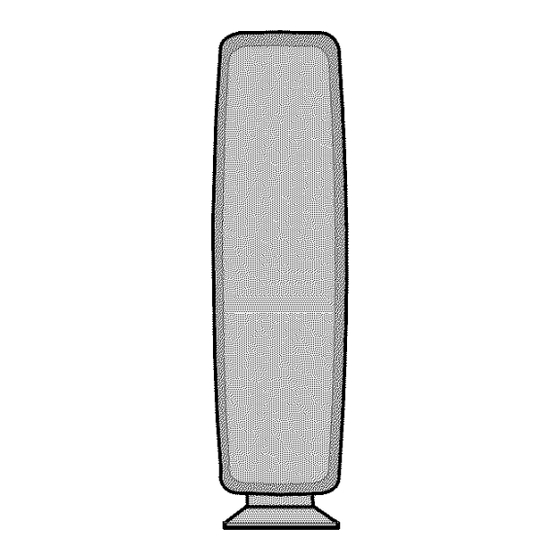












Need help?
Do you have a question about the HT-Z520T - HT Home Theater System and is the answer not in the manual?
Questions and answers