Advertisement
Quick Links
Advertisement

Summary of Contents for Cricut maker 3
- Page 1 User Guide...
- Page 2 Download Design Space at cricut.com/setup Cricut Access ™ With a Cricut Access subscription, in addition to the free images included in Design Space, you’ll have access to an ever-growing library of images, fonts, and projects. Your first month is free! Learn more at cricut.com/access...
- Page 3 Machine overview 1. Slot for mobile device 5. Storage 9. Pause button 2. Clamp A 6. Power button 10. USB port 3. Clamp B 7. Load/Unload button 11. Material guides 4. Storage cup 8. Go button For more info, see cricut.com/more...
- Page 4 Load Smart Materials ™ 1. Position material under material 2. Hold against rollers as you press guides. the flashing Load/Unload button. Load machine mat with material 1. Remove plastic cover, then align 2. When prompted, insert mat 3. Hold mat against rollers as you material onto mat.
- Page 5 1. Open Clamp B, and remove tool. 2. Firmly seat new tool. If relevant, 3. Close clamp. use gears to align. Use caution, and follow instructions when replacing blade. For instructions, see blade packaging or help.cricut.com/blades For more info, see cricut.com/more...
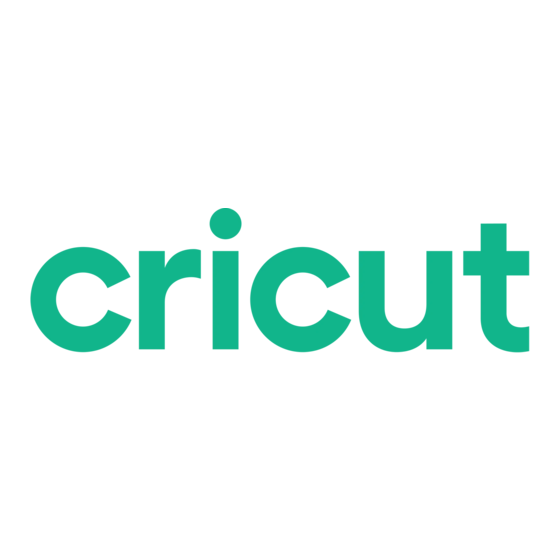
















Need help?
Do you have a question about the maker 3 and is the answer not in the manual?
Questions and answers