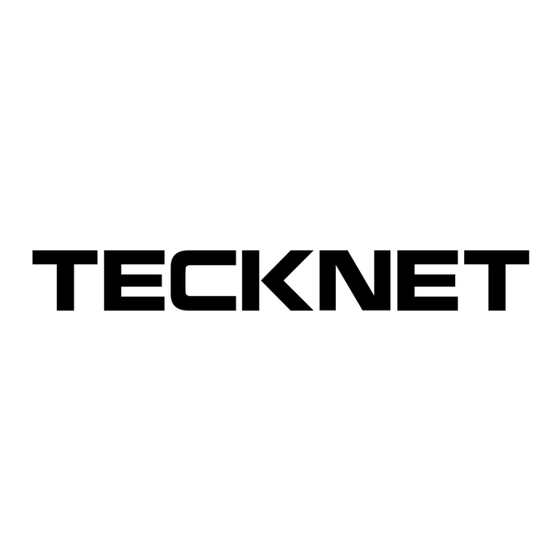
Summary of Contents for Tecknet TK-GK005
- Page 1 Keyboard Driver Software Installation & Usage Guide Model: TK-GK005 Download Driver Software from: https://tecknet.com.
- Page 2 1. Visit the official website: https://tecknet.com. 2. Scroll to the bottom and find 【Support】 → click 【Product Drivers & Manuals】. 3. Search for TK-GK005, then download the software and driver manual using the arrow icons. Model: TK-GK005 4.Follow on-screen instructions to complete installation. Double-click the software icon to launch it.
- Page 3 2. Driver Usage Guide 2.1 Homepage ● Status Check: Displays the current keyboard connection mode and remaining battery level. ● Profile Switching: Select preset profile from the dropdown menu. ● Sleep Settings: Adjust the sleep duration in minutes using the slider at the bottom. 2.2 Language Settings &...
- Page 4 ● Factory Reset: Navigate to 【Reset & Update】 → Click 【Reset】 → Confirm by clicking 【OK】 in the pop-up window. ● Firmware Update: 1.Connect the keyboard via USB Wired Mode. 2.Go to 【Reset & Update】 → Click 【Update】 to complete the version upgrade. EN-03...
-
Page 5: Profile Configuration
2.3 Profile Configuration ● Purpose: Profiles save the keyboard’s complete settings for quick switching (e.g., "Gaming Mode", "Office Mode") and backup customization to prevent data loss. ● Creating a Profile: 1.Click 【Key Function Setting】 → Under 【Profiles】, click 【Add】. 2.Right-click the new profile → 【Rename】 → Enter a name (e.g., "Office Mode") → Click 【OK】. ●... - Page 6 2.4 Key Editing Steps to Modify Key Functions: Select a profile → Choose 【Standard】 or 【Fn Mode】 → Click the target key (e.g., A key) → Select a function type from the left panel → Configure settings → Click 【OK】. Mode Selection: ●...
-
Page 7: Lighting Customization
Key Modes: ● Custom: The keyboard automatically switches to 【Custom】 mode when keys are edited. ● Default: Select 【Default】 to restore factory presets. Use case: Quickly reset all keys (e.g., after misconfiguration) or toggle between default/custom layouts. 2.5 Lighting Customization Select a profile before adjusting lighting effects. - Page 8 - Brightness: Adjust lighting brightness via slider (1–100). - Speed: Control dynamic effect tempo via slider (Slow/Normal/Fast). Custom Colors: ● - In supported lighting modes (e.g., Static, Breathing, Starlight), use the color palette to select custom colors. - Preview changes in the driver or on the keyboard. EN-07...
- Page 9 Audio Visualizer Mode: ● - Effects: Lights dynamically respond to system audio (frequency changes & beats) - Setup: Select 【Audio Visualizer】 Mode → Authorize driver access to system audio output/microphone (*auto-activates on some devices*). - Note: This mode may increase CPU load. If experiencing lag, try closing background applications. 2.6 Macro Function Guide EN-08...
- Page 10 2.6.1 Create a Macro: Go to 【Macro Manager】 → Click 【 】 → Name the macro (e.g., "Combo A") → Click 【OK】. 2.6.2 Record a Macro: Click 【Start Recording】 → Perform actions → Click 【Stop Recording】. Delay Options: 【Record Delay】: Preserves original timing between actions (exactly replicates your manual operation rhythm).
- Page 11 2.6.5 Apply Macro: Bind Macro to Key Click 【 】 → Select target key (e.g., Z) → Click 【Macro】 → Select macro from dropdown list → Set loop mode → Click 【Save】 → Test key Loop Options ● Playback Count: Set fixed repeats (e.g., 5 loops). ●【Play while this key is pressed】: Loops while key is pressed, stops on release.
- Page 12 2.7 Text Function Guide 1. Create Text Template Click 【 】 and enter 【Text Template Manager】 → Click 【 】 → Enter Template Name (e.g., "Greeting") → Type text (e.g., "Hello") + add emojis/symbols → Click 【Save】. 【Send】Option: Enabled: Auto-sends text on key press without pressing Enter. Disabled: Inputs text only on key press (requires Enter to send).
- Page 13 2. Assign to Key Go to 【Key Function Setting】interface → Select a key (e.g., Z) → Choose 【Text Function】 → Pick template from dropdown list → Click 【Save】 → Test the key. EN-12...














Need help?
Do you have a question about the TK-GK005 and is the answer not in the manual?
Questions and answers