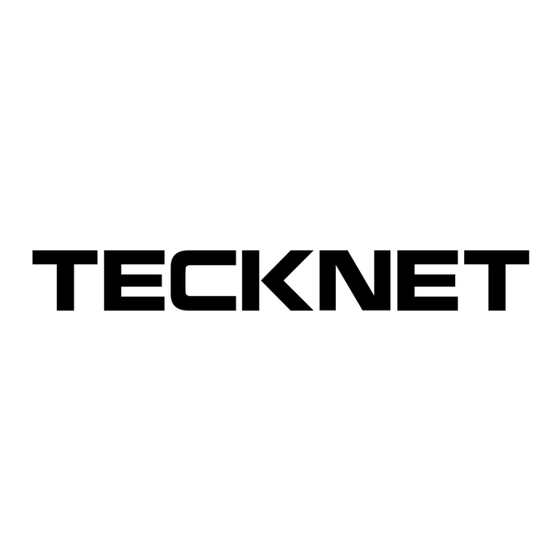
Advertisement
Quick Links
Advertisement

Summary of Contents for Tecknet X332
- Page 1 User Manual Bluetooth Keyboard with Air Mouse Model: X332 Rev. 1.0...
- Page 2 Product introduction: Bluetooth keyboard with air mouse is designed small and portable, it is widely used for: People who need to be apart from their base equipment and yet control it for their entertainment, training, presentation, lecturing with large screen or projector, up to 33 feet wireless operation distance provides you big free space to communicate with your audience;...
- Page 3 Systemsapplicable: - Windows 2000/XP/7Vista /7/8 - Linux/- Android/- Mac Note: your devices should be equipped with USB or Bluetooth HID driver/Profile, supports USB or Bluetooth HID keyboard. The air mouse function does not work for iOS system, Apple TV box Instructions for using this product Turn on the keyboard You can turn on the keyboard by the ON/OFF switch at the top, which is illustrated by the...
- Page 4 2 Turn on unit by moving the power switch to ON, press key BLUETOOTH RESET indicated till LED3 blinks then release it(about 2-5 seconds), that means your unit is ready and searching other Bluetooth devices for pairing. Note: during operation, do not press this key, or your Bluetooth keyboard will be disconnected from your computer 3 Click “Start”, “Control Panel”...
- Page 5 8 In the final page of the wizard, click Finish, it maybe take a few seconds for new hardware driver installation before click finish. So please be patient. Your Mini Bluetooth Keyboard should now be successfully paired with your PC and ready to use. 9 LED3 will goes out when connection is established successfully.
- Page 6 4 Turn Bluetooth keyboard on by sliding the power switch to ON, LED3 will flash one time, then press key “Bluetooth reset” till LED3 flash. Bluetooth iPazzPort and Bluetooth Keyboard will appear in the window. Select it and click “Next”. 5 You will be promoted to input a pass code for your device, please do type the code with Mini Bluetooth keyboard, then press Enter.
-
Page 7: Connect To Ipad/ Iphone
3 CONNECT TO iPAD/ iPhone 4 1.Turn your Bluetooth Keyboard on by switch button to on, press Bluetooth Reset key till LED3flash. 2.Turn on your iPhone 4, tap “settings” => “General” => “Bluetooth” then you will find device list, tap “Bluetooth ...” to on, then your iPhone will search the other Bluetooth for pairing, “Bluetooth keyboard”... - Page 8 4 Connect to other smart mobile with Android O.S 1. Activate Bluetooth device of your mobile and make sure it is searchable and be able to pair 2. Tap search menu to make it in searching state. 3. Turn on keyboard and press Bluetooth Reset key till LED3 flash. 4.
- Page 9 operates as you wave your hand. Press-release again to disable the air mouse mode. Change mouse operation directions: As we know, sometimes, we want to operate the Bluetooth keyboard vertical ly, and sometimes horizontally, when operation direction is changed from vertical to horizontal, but mouse will not, for example and supposed your operation direction is vertical, now change your operation direction to horizontal, then move your hand vertically, and moue cursor still move horizontally, in this situation, press key Fn+Esc to change its operation direction, then mouse cursor will move...
- Page 10 go out when it is fully recharged. Function description of keyboard...
- Page 11 Binds keys function All binds key must work with Fn. For example: if you want to operate key “Home”, you have to press key “Fn” and key “9” together.
- Page 12 Cautions: Changes or modifications not expressly approved by the party responsible for compliance could void the user's authority to operate the equipment. Compliance statement: 1: This device is verified to comply with Part 15 of the FCC Rules. Operation subject to the following two conditions: (1) This device may not cause harmful interference, and (2) this device must accept any interference received, including interference that may cause...
- Page 13 radiate radio frequency energy and, if not installed and used in accordance with the instructions, may cause harmful interference to radio communications. However, there is no guarantee that interference wi l l not occur in a particular installation.If this equipment does cause harmful interference to radio or television reception, which can be determined by turning the equipment off and on, the user is encouraged to try to correct the interference by one or more of the following measures:...













Need help?
Do you have a question about the X332 and is the answer not in the manual?
Questions and answers