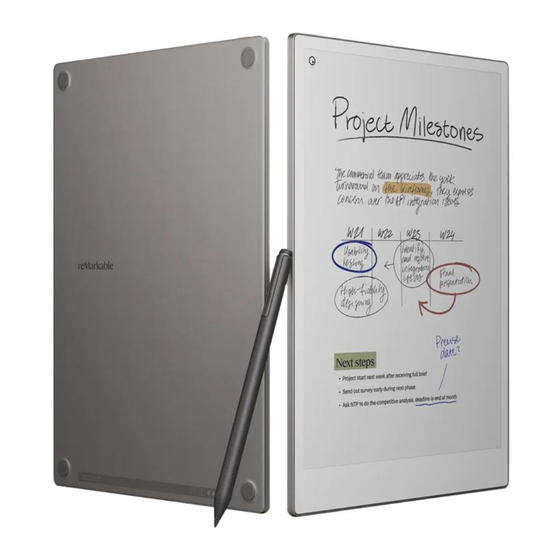
Summarization of Contents
0 Introducing reMarkable Paper Pro
0.1 About reMarkable Paper Pro
Provides essential details, specifications, and features of the reMarkable Paper Pro.
0.2 reMarkable Paper Pro accessories
Details available accessories for the reMarkable Paper Pro, including markers and folios.
1 Getting started
1.1 Setting up your reMarkable Paper Pro
Step-by-step guide for the initial setup and configuration of the reMarkable Paper Pro.
1.2 Charging your device
Instructions on how to charge the reMarkable Paper Pro using the USB-C cable.
1.3 Updating to the latest version
Explains how to check for, enable auto-update, and manually update the reMarkable Paper Pro software.
2 Settings
2.1 Settings
Overview of accessing and navigating the device's settings menu.
2.2 General settings
Configures general device options, software updates, account details, and flight mode.
2.3 Wi-Fi settings
Guides users through connecting the device to available Wi-Fi networks.
2.4 Battery settings
Manages power saving modes, sleep settings, and device power off options.
2.5 Storage settings
Displays device storage information and explains how to check cloud syncing status.
2.6 Security settings
Covers setting up and managing device passcodes for enhanced security.
2.7 Language settings
Allows customization of keyboard language and onscreen keyboard features.
2.8 Accessibility settings
Adjusts settings for user accessibility, such as handedness and text size.
2.9 Help
Provides access to copyright, licensing, and compliance information.
3 Regulatory Compliance and Important Safety Information for model RM02A reMarkable Paper Pro
3.1 E-label
Instructions to locate the electronic compliance label on the device.
3.2 Important safety and handling information
Critical safety guidelines for handling, cleaning, operating, and avoiding damage to the device.
3.3 Battery damage
Warnings and procedures for handling damaged batteries and proper disposal.
4 Regulatory Compliance and Important Safety Information for model RM04C Marker
4.1 Important safety and handling information
Safety guidelines for handling, cleaning, and operating the reMarkable Marker.
4.2 Battery damage
Guidance on handling damaged batteries for the reMarkable Marker and its disposal.
5 Regulatory Compliance and Important Safety Information for model RM05C Marker Plus
5.1 Important safety and handling information
Safety instructions for handling, cleaning, and operating the reMarkable Marker Plus.
5.2 Battery damage
Information on handling damaged batteries for the reMarkable Marker Plus and disposal.
6 Regulatory Compliance and Important Safety Information for model RM08B Type Folio
6.1 Important safety and handling information
Safety guidelines for handling, cleaning, and operating the reMarkable Type Folio.




Need help?
Do you have a question about the Marker and is the answer not in the manual?
Questions and answers