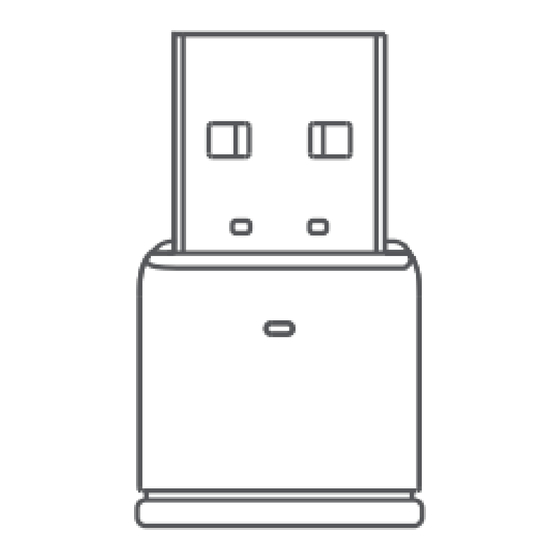
Table of Contents
Advertisement
Quick Links
Advertisement
Table of Contents

Summarization of Contents
Connection
Transmitter Connections
Illustrates connecting the transmitter to devices like PC, PS5, PS4, and Switch for audio output.
Microphone Connections
Shows connecting the microphone to game controllers and Switch for audio input.
PS4/PS5 Bluetooth Pairing
Connect Transmitter and Enter Pairing Mode
Plug transmitter into PS4/PS5 and put earphone into pairing mode.
PS4/PS5 Pairing and Output Setup
Pair Device with Transmitter
Transmitter auto-connects to earphone, indicated by white light.
Set PS4 Output Device
Configure audio output settings on PS4/PS5 to use the transmitter.
PS4/PS5 Microphone Settings
Using the Included 3.5mm Microphone
Plug the 3.5mm microphone into the device and select it as input.
PS4/PS5 Earphone Microphone Settings
Using Bluetooth Earphone Built-in Mic
Activate earphone mic, then select it as input on PS4/PS5.
Nintendo Switch Bluetooth Pairing
Connect Transmitter and Enter Pairing Mode
Plug transmitter into Switch/dock and put earbuds into pairing mode.
Nintendo Switch Pairing and Microphone Usage
Transmitter Auto-Connect
Transmitter auto-connects to earbuds, indicated by white light.
Using 3.5mm Microphones on Switch
Use 3.5mm mic for voice chat as Bluetooth mic is not supported.
Computer Bluetooth Pairing (Windows/macOS)
Connect Transmitter and Enter Pairing Mode
Plug transmitter into computer USB and put earphone into pairing mode.
Computer Pairing and Output Setup
Pair Device with Transmitter
Transmitter auto-connects to earphone, indicated by white light.
Set macOS Output Device
Configure audio output settings on macOS to use the transmitter.
Computer Microphone Settings (Windows/macOS)
Using the Included 3.5mm Microphone
Plug the 3.5mm microphone into the laptop and select it as input.
Computer Earphone Microphone Settings (Windows/macOS)
Using Bluetooth Earphone Built-in Mic
Activate earphone mic, then select it as input on Windows/macOS.







Need help?
Do you have a question about the 15765A and is the answer not in the manual?
Questions and answers