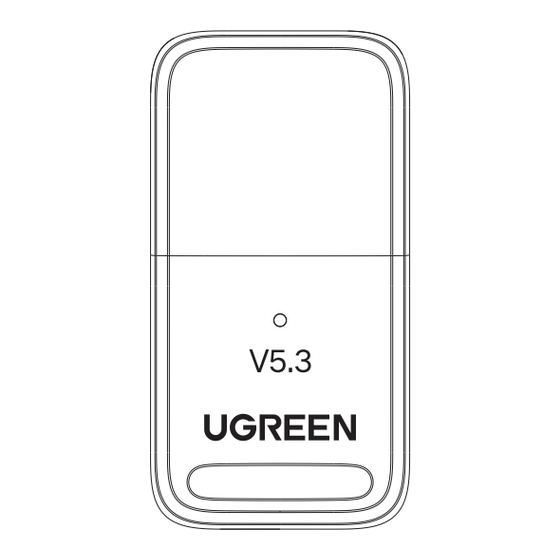
Advertisement
Advertisement
Table of Contents

Summary of Contents for UGREEN CM591
- Page 1 Bluetooth 5.3 Adapter Model: CM591 | P/N: 90225...
-
Page 2: Package Contents
Max. RF Output Power Bluetooth Profiles A2DP, HSP, AVRCP, HID, PAN, GAVDP, DID, IOPT Operating Distance Up to 20m/66ft Max (no blocking) Compatible Systems Windows 8.1/10/11 * The data are measured by UGREEN lab but may vary based on specific circumstances. -
Page 3: Ⅰ. Before Use
Ⅰ. Before Use Device Manager Please ensure to disable internal Bluetooth before plugging the adapter into your computer. Press the " Windows"+ "X" to select "Device Manager" from the menu that appears. Tip: You can also right click "This PC" >... - Page 4 Ⅱ. Use and Connect � Plug the Bluetooth adapter into the USB port of the computer. Note: This adapter only supports Windows 8.1/10/11 and has no need to install drivers. Add a Bluetooth Device Right-click the in the task bar and choose "Add a Bluetooth Device" or select "Start" >...
-
Page 5: Troubleshooting
Notes · Do not throw or drop the product or subject it to strong physical shock. · Do not dismantle or fix the product by yourself, please contact UGREEN after-sales service if necessary. · When not in use for a long time, please carefully store the product to avoid dust and humidity.





Need help?
Do you have a question about the CM591 and is the answer not in the manual?
Questions and answers
I have connected the CM591 adapter between my windows 10 computer and iphone. How do I pick up the signal from my iphone to play its audio on my computer?
To play audio from your iPhone through the UGREEN CM591 adapter connected to your Windows 10 computer, follow these steps:
1. Plug in the Adapter: Insert the UGREEN CM591 Bluetooth adapter into a USB port on your Windows 10 computer. No driver installation is needed.
2. Enable Bluetooth: Ensure Bluetooth is enabled on your Windows 10 computer. Go to *Start* > *Settings* > *Devices* > *Bluetooth & other devices*.
3. Pair the iPhone:
- On your iPhone, go to *Settings* > *Bluetooth* and turn it on.
- On your Windows 10 computer, click *Add Bluetooth or other device* and select *Bluetooth*.
- Choose your iPhone from the list and follow the on-screen instructions to complete pairing.
4. Set Up Audio Playback:
- On your iPhone, go to *Control Center* > *Audio Output* and select your Windows 10 computer.
- On your computer, right-click the speaker icon in the taskbar, select *Sounds*, go to *Playback*, and ensure the Bluetooth device is set as the default audio output.
5. Play Audio: Start playing music or any audio on your iPhone, and it should stream through your Windows 10 computer's speakers.
If audio does not play, ensure both devices are properly paired and set as the default output device.
This answer is automatically generated