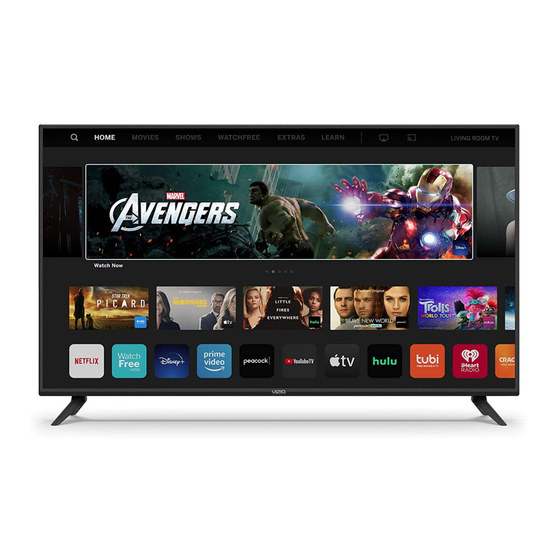
Summarization of Contents
Safety & Certification
Important Safety Instructions
Safety precautions for installation, use, and maintenance to prevent hazards.
Manual Reading Conventions
Explanation of symbols and text formatting used in the manual.
Safety & Certification
Continued Safety Instructions
Further safety precautions regarding electrical shock, water, heat, and usage.
Stability Hazard Warnings
Precautions to prevent TV from falling and causing injury.
Safety & Certification
Antenna & Cable Connection Protection
Guidelines for grounding antenna and cable systems for surge protection.
Lightning & Power Line Safety
Safety measures for lightning storms and proximity to power lines.
Getting to Know Your TV
Front Panel Overview
Identification of front panel components and indicators like power status.
Getting to Know Your TV
Rear Panel Overview
Identification of rear panel ports and control buttons.
Getting to Know Your TV
Connecting Audio & Video Devices
Instructions for connecting external devices using various cable types.
Getting to Know Your TV
Wall-Mounting the TV
Steps and considerations for safely mounting the TV on a wall.
Getting to Know Your TV
Using the Remote Control
Explanation of functions for each button on the remote control.
Replacing Remote Batteries
Instructions for replacing batteries in the remote control.
Completing the First-Time Setup
Initial Setup Prerequisites
Requirements before starting the initial TV setup process.
On-Screen Setup Guide
Step-by-step guidance through language, country, and network setup.
Using the On-Screen Menu
Navigating the On-Screen Menu
How to navigate and select options within the TV's menu system.
Changing the Input Source
Steps to switch between connected video sources and devices.
Using the On-Screen Menu
Adjusting Picture Settings
How to adjust picture modes like Vivid, Bright, and Calibrated.
Adjusting Color Temperature
How to adjust the white balance for optimal picture color.
Using the On-Screen Menu
Changing Picture Aspect Ratio
How to adjust the screen aspect ratio for different content types.
Advanced Picture Settings
Fine-tuning picture elements like Black Detail, Edge Enhancement, and Noise Reduction.
Using the On-Screen Menu
Color Tuner Settings
Advanced color management and test pattern adjustments.
20-Point White Balance Adjustment
Detailed white balance calibration for advanced users.
Using the On-Screen Menu
Test Pattern Display
How to show and hide flat, ramp, and uniformity test patterns.
Using the On-Screen Menu
Picture Input Settings
Settings for HDMI Mode, Full Color 4:4:4, and Color Space.
Picture Mode Editing
Managing custom picture modes including saving, copying, and resetting.
Saving Custom Picture Modes
How to save customized picture settings for different viewing conditions.
Using the On-Screen Menu
Copying and Locking Picture Modes
How to copy settings and protect custom modes with a PIN.
Deleting and Resetting Picture Modes
Procedures for removing custom modes and restoring defaults.
Using the On-Screen Menu
Adjusting Audio Settings
How to adjust TV speakers, surround sound, volume leveling, and balance.
Using the On-Screen Menu
Network Settings
Connecting to Wi-Fi and Ethernet, including manual setup and testing.
Connecting to Wireless Networks
Steps to connect to broadcasted and hidden Wi-Fi networks.
Using the On-Screen Menu
Setting Up TV Channels
Finding, scanning, and skipping available TV channels.
Channel Scanning and Skipping
Procedures for auto-scanning and removing unwanted channels.
Using the On-Screen Menu
Analog Audio Language Settings
How to select audio language for analog channels using SAP.
Digital Audio Language Settings
How to select preferred audio language for digital channels.
Using the On-Screen Menu
Parental Controls Setup
How to set up and use parental controls for content and channel blocking.
Blocking Content by Rating
Procedures for blocking content based on its rating or unrated status.
Using the On-Screen Menu
Accessibility Features Overview
Introduction to accessibility features like captions, video description, and talk back.
Closed Captioning Setup
How to activate, customize, and manage closed captions.
Digital Closed Caption Appearance
Customizing the visual style of digital closed captions.
Using the On-Screen Menu
Digital Closed Caption Style Options
Detailed customization of digital closed caption text, background, and window styles.
Using the On-Screen Menu
System Settings Management
Changing menu language, time zone, and other system configurations.
Changing On-Screen Menu Language
How to change the language of the TV's on-screen menu.
Setting the TV Time
How to set the TV's time zone and daylight saving time.
Using the On-Screen Menu
TV Name and Input Renaming
How to rename the TV and input devices for easier identification.
Adjusting Power Mode Settings
How to select between Eco Mode and Quick Start Mode for power management.
Using the On-Screen Menu
USB Power Feature
How to use the USB port for charging devices or powering the TV.
Power Indicator and Timers
Controlling the power indicator light and setting auto power off/sleep timers.
Using the On-Screen Menu
System PIN Code Setup
How to create a PIN for system security and content locking.
CEC Settings and Mobile Device Management
Controlling HDMI devices via CEC and managing mobile device connections.
Using the On-Screen Menu
Admin & Privacy Menu Functions
Accessing system info, updates, privacy settings, and factory reset.
System Information and Updates
How to view system data and check for software updates.
Factory Default Reset
Procedure to restore all TV settings to their original factory state.
Using the On-Screen Menu
Viewing Data and Privacy Settings
Managing viewing data collection and VIZIO privacy policy.
Advertising Settings Management
Personalizing advertising choices and managing ad tracking.
Using the On-Screen Menu
Info Window Display
What information is shown when the INFO button is pressed.
SmartCast Home™
What is SmartCast Home?
An overview of the SmartCast Home platform and its features.
Launching and Using SmartCast Home
Steps to access and navigate the SmartCast Home screen.
SmartCast Mobile App Control
How to use the mobile app for remote control and device management.
WatchFree™
What is WatchFree?
Introduction to VIZIO's free streaming service with live TV channels.
Using WatchFree
Features and content available, including navigation and free movies.
Launching WatchFree
Steps to access and start watching entertainment on WatchFree.
Playing USB Media
Preparing USB Drive for Media Playback
Requirements for formatting and preparing USB drives for media files.
Displaying and Removing USB Media
Steps to connect, play, and safely remove USB media.
Playing USB Media: Music
Music Playback Information
Details displayed during music playback, including song info and progress.
Navigating Music Folders and Playlists
How to view and navigate music files within folders.
Playing USB Media: Video
Navigating Video Folders and Playlists
How to view and navigate video files within folders.
Playing USB Media: Photo
Photo Playback and Slideshows
How to view photos and start a full-screen slideshow.
Navigating Photo Folders and Playlists
How to view and navigate photo files within folders.
Product Registration and Technical Support
Product Registration
Information on registering your VIZIO product.
Technical Support Options
Ways to get assistance, including support team and news/updates.
Help Topics
Remote Control Troubleshooting
Steps for when the remote control is not responding or working.
Power and Image Issues
Solutions for no power, no image, distorted pictures, or screen noise.
Audio Issues
Steps for addressing flat sound, inaudible dialogue, or no sound.
Picture Quality Issues
Tips for improving image quality and fixing color issues.
Help Topics
Connectivity and App Troubleshooting
How to connect to Wi-Fi, download the mobile app, and manage inputs.
Channel and Content Troubleshooting
Steps for missing channels, watching TV, and checking resolution/HDR.
Product Specifications
Dimensions, Weight, and Picture Quality
Physical dimensions, weight, resolution, backlight, and motion rate.
Connectivity and Other Specifications
Details on input/output ports, remote type, power, voltage, and certifications.
Product Specifications
Extended Model Specifications
Detailed specifications including dimensions, connectivity, and certifications for various models.
Regulatory Information
FCC and Canada Compliance
FCC and Industry Canada statements regarding radio interference and operation.
Limited Warranty
Warranty Terms and Service
Duration, coverage, and how to obtain warranty service from VIZIO.
Warranty Exclusions and Limitations
What is not covered by the warranty and its limitations.
Handling Service Issues
Procedures for resolving issues if unsatisfied with warranty service.
Limited Warranty
Arbitration and Class Action Waiver
Details on binding arbitration and opting out for US residents.
Warranty Exclusions and Limitations
Further limitations on express and implied warranties.
Legal Information
Software Licenses and Privacy
Information on software licenses, privacy policy, and app availability.
Export Regulations and Disposal
Compliance with export laws and guidelines for product/packaging disposal.
Accessibility Information
Resources for finding information on accessibility features.

















Need help?
Do you have a question about the V755-H4 and is the answer not in the manual?
Questions and answers