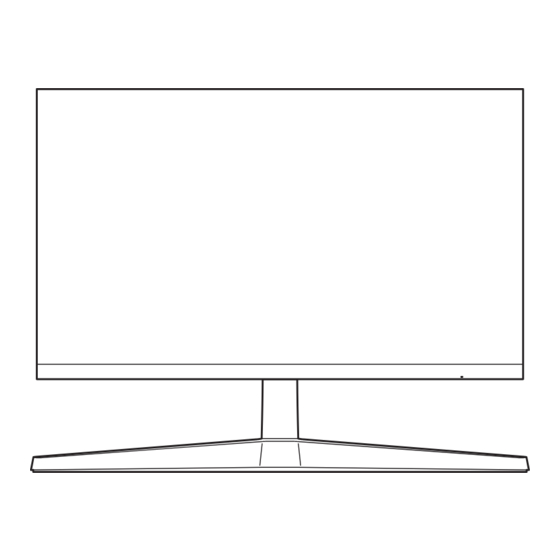
Table of Contents
Advertisement
User Manual
F22T35* F24T35* F27T35*
(Singapore only : F24T350FHE / F27T350FHE)
The colour and the appearance may differ depending on the product, and the specifications are subject
to change without prior notice to improve the performance.
The contents of this manual are subject to change without notice to improve quality.
© Samsung
Samsung owns the copyright for this manual.
Use or reproduction of this manual in parts or entirety without the authorization of Samsung is
prohibited.
Trademarks other than that of Samsung are owned by their respective owners.
An administration fee may be charged in the following situations:
(a) An engineer is called out at your request, but it is found that the product has no defect (i.e.,
where the user manual has not been read).
(b) You bring the unit to a repair centre, but it is found that the product has no defect (i.e., where the
user manual has not been read).
You will be informed of the administration fee amount before a technician visits.
Advertisement
Table of Contents

Summarization of Contents
Before Using the Product
Safety Precautions
Covers warnings and cautions for safe usage of the product.
Electricity and Safety
Details electrical safety guidelines, including power cord usage and grounding.
Installation Safety
Provides warnings and instructions for installing the product safely.
Safe Operation Guidelines
Outlines safe operating procedures and potential hazards during use.
Cleaning Instructions
Instructions on how to clean the product safely and effectively.
Correct User Posture
Guide on maintaining proper posture for comfortable and healthy viewing.
Preparations
Product Installation Steps
Steps for setting up the product, including attaching the stand.
Attaching the Monitor Stand
Detailed instructions and diagrams for assembling the product stand.
Moving Precautions
Guidelines on how to safely move the product without causing damage.
Ventilation Space Check
Recommends sufficient ventilation space around the product for optimal performance.
Adjusting Product Tilt
Instructions on how to adjust the tilt angle of the monitor screen.
Anti-theft Lock Installation
Explains how to use an anti-theft locking device for security.
VESA Mounting Specifications
Details VESA mounting standards and screw specifications for wall mounting.
Control Panel Overview
Overview of the monitor's control buttons and their functions.
Direct Key Guide
Explains the function keys and shortcuts available on the monitor.
Connecting and Using a Source Device
Connection Preliminaries
Important preliminary steps before connecting the monitor to a source device.
Monitor Ports Overview
Identifies and describes the input/output ports on the monitor.
Connecting Monitor to PC
Guides on connecting the monitor to a PC via different cables.
D-SUB Cable Connection
Specific instructions for connecting via a D-SUB (VGA) cable.
HDMI Cable Connection
Instructions for connecting the monitor using an HDMI cable.
HDMI-DVI Cable Connection
Steps for connecting the monitor with an HDMI to DVI cable.
Power Connection Guide
Details on how to connect the power cable and adapter to the monitor.
Organizing Connected Cables
Instructions for organizing connected cables neatly.
Setting Optimum Resolution
Guidance on setting the optimal screen resolution for the best display.
Menu Settings
Picture Settings
Explains picture settings like Picture Mode, Custom, Standard, Cinema, Dynamic Contrast.
Brightness Adjustment
How to adjust the screen brightness level.
Contrast Adjustment
How to adjust the contrast between objects and background.
Sharpness Adjustment
How to adjust the sharpness of objects on the screen.
Color Settings
Adjusting color settings like Red, Green, Blue saturation, Color Tone, and Gamma.
Black Level Adjustment
How to adjust black level for image quality, especially in HDMI mode.
Eye Saver Mode
Setting for eye relaxation, reducing blue light emission.
Game Mode Settings
Optimizing screen settings for gaming on PC or consoles.
Response Time Adjustment
Adjusting panel response rate for smoother video and game play.
Screen Ratio Settings
Changing the picture size and aspect ratio (e.g., Auto, Wide, 4:3, 16:9).
Screen Adjustment
Adjusting screen position (H/V) and fine-tuning display settings.
OnScreen Display
Menu Transparency
Adjusting the transparency of the menu windows.
Menu Position Adjustment
Adjusting the horizontal and vertical position of the on-screen menu.
Menu Language Selection
Setting the display language for the on-screen menu.
Menu Display Timer
Configuring how long the menu window stays visible on screen.
System Settings
FreeSync Technology
Technology to eliminate screen tearing and lag for gaming.
Eco Saving Plus
Features to reduce energy consumption by adjusting brightness.
Dynamic Brightness
Automatically adjusts brightness for optimal screen contrast.
Timer Settings
Setting timers for automatic power-off (Off Timer, Eco Timer).
PC/AV Mode Selection
Selecting PC or AV input mode for optimal picture display.
Source Detection
Setting auto or manual recognition for input sources.
Key Repeat Time
Adjusting the response rate for button presses.
Power LED Configuration
Configuring the status indicator (power LED) on the monitor.
Support
Self Diagnosis Tool
Performing a diagnostic test for monitor picture issues.
Software Information
Viewing current software information and details.
Factory Reset
Restoring all product settings to factory defaults.
Installing the Software
Easy Setting Box Software
Software for partitioning the screen into multiple sections.
Installation Restrictions
Potential issues affecting Easy Setting Box installation.
System Requirements
Hardware and OS requirements for installing the software.
Driver Installation Guide
Instructions for installing necessary drivers for optimal performance.
Troubleshooting Guide
Pre-Support Checks
Steps to check before contacting support for issues.
Screen Diagnosis
How to use self-diagnosis for screen problems.
Resolution & Frequency Issues
Verifying supported resolutions and frequencies to avoid display issues.
Installation Problems
Troubleshooting common installation problems like flickering or blank screens.
Screen Display Problems
Diagnosing and resolving screen-related problems like no image or power LED status.
Source Device Issues
Troubleshooting issues related to the connected source device, like beeping sounds.
Q & A
Changing Screen Frequency
Guide on adjusting screen refresh rate via graphics card settings.
Changing Screen Resolution
Steps to change screen resolution in Windows OS settings.
Setting Power-Saving Mode
Instructions on enabling power-saving features in Windows OS.
Specifications
General Specifications
Technical specifications including model name, size, display area, and power supply.
Standard Signal Mode Table
Table listing supported resolutions, frequencies, and sync polarities.
Appendix
Pay Service Responsibilities
Explains when service fees may be charged for customer-requested assistance.
Non-Defect Conditions
Lists situations considered non-defects, potentially incurring service charges.
Customer-Caused Damage
Details types of product damage resulting from customer mishandling.
Other Service Conditions
Covers other scenarios like natural disasters or requests for third-party product support.
FreeSync Technology
FreeSync Functionality
Explanation of FreeSync technology, its benefits, and supported graphics cards.











Need help?
Do you have a question about the F27T350FHE and is the answer not in the manual?
Questions and answers