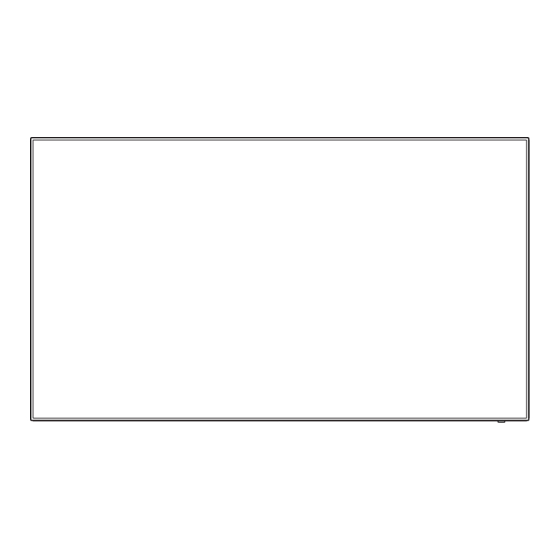
Table of Contents
Advertisement
Please read hese instructions before operating your set
English
and retain them for future reference.
Operating Instructions
FULL HD LCD Display For business use
Model No.
TH-42LF8W
TH-49LF8W
TH-55LF8W
TH-42LF80W
TH-49LF80W
TH-55LF80W
42-inch model
49-inch model
55-inch model
42-inch model
49-inch model
55-inch model
TQBJ0922
Advertisement
Table of Contents
Troubleshooting

Summarization of Contents
Important Safety Notice
WARNING
Specific warnings to prevent damage, fire, or electric shock hazards.
CAUTION
Precautions regarding electromagnetic fields and potential interference.
IMPORTANT INFORMATION
Advice on stable positioning and safety precautions for children.
Installation and Usage Precautions
Wall or Pedestal Installation
Guidelines for safe installation using professional services and VESA standards.
General Usage Cautions
Precautions for ventilation, handling, power, and fire prevention.
Usage and Handling Precautions
Immediate Actions for Malfunction
Procedures for stopping use and unplugging the unit during problems.
General Usage Guidelines
Advice on ventilation, handling, cleaning, batteries, and orientation.
Installation Precautions
Environmental and Ventilation Requirements
Specifies installation environment, temperature limits, and ventilation clearance.
VESA Mounting Screw Specifications
Lists screw pitch, depth, and quantity for VESA wall mounts.
Cleaning and Maintenance
Cleaning Procedures
Instructions for cleaning the display panel and cabinet using specific cloths and solutions.
Wired LAN Considerations
Static Electricity and Noise Prevention
Guidance on preventing issues caused by static electricity and noise in wired LAN connections.
Accessories
Accessories Supply
Lists supplied accessories including manuals, remote control, and batteries.
Attention
Safety notes on storing small parts and proper disposal of packaging.
Remote Control Batteries
Helpful Hint
Advice on using alkaline batteries for longer life.
Precaution on Battery Use
Warnings and precautions regarding battery installation, mixing types, and disposal.
Connections
AC Cord Connection and Fixing
Instructions for connecting and securing the AC power cord.
Cable Fixing
Steps for attaching and bundling cables using supplied clampers.
Video Equipment Connections
PC and Audio Inputs
Details PC IN, AUDIO1 IN, AUDIO2 IN terminals for video and audio signals.
Component, Composite, and HDMI Inputs
Covers COMPONENT/RGB, VIDEO IN, and HDMI AV IN terminals.
DVI-D, USB, and LAN Connections
Explains DVI-D, USB, and LAN terminals for connectivity.
Before Connecting Cables
General Connection Advice
Pre-connection steps including reading manuals, power off, and static discharge.
Specific Connection Terminals
Details for DIGITAL LINK, IR IN/OUT, and SERIAL terminals.
DVI-D IN / DVI-D OUT Terminal Connection
Daisy Chain Connection
Explains daisy chaining multiple displays.
PC IN Terminal Connection
The Type of Computer Signal That Can Be Connected
Discusses compatible PC input signals and resolution.
SERIAL Terminal Connection
Pin Assignments and Signal Names
Lists pin numbers and signal names for the serial terminal.
Communication Parameters
Details communication parameters like baud rate and stop bit.
IR/IR OUT Terminal Connection
Daisy Chain Connection
Explains connecting displays in a chain for IR signal transmission.
Control Command Data Format
Supported Commands
Lists commands used in serial control for unit operation.
USB Terminal Connection
Pin Assignments and Signal Names
Lists pin assignments and signal names for the USB terminal.
DIGITAL LINK Terminal Connection (LF80 Series Only)
Precautions for Use with Twisted Pair Cable
Advises on installation, connection, and cable types for DIGITAL LINK.
Twisted Pair Cable Requirements
Specifies conditions for twisted pair cables used with the device.
Compatibility with Other Manufacturers
Mentions compatibility with non-Panasonic devices and provides a website.
Identifying Controls
Main Unit Controls
Details buttons and indicators on the main unit, including power and input selection.
Remote Control Transmitter Overview
Navigation and Function Buttons
Describes buttons for menu navigation, input selection, and basic functions.
Picture, Sound, and Timer Controls
Details buttons for picture, sound adjustments, recall, and off timer.
Shortcut and Special Function Buttons
Explains numeric buttons and signal emission notes.
Basic Controls
Connecting the AC Cord
Steps for connecting the AC power cord to the unit and outlet.
Turning Power On/Off
Instructions for powering the unit on and off using the unit or remote.
When the Unit is Turned On for the First Time
Initial Setup Steps
Guides through selecting language, setting date/time, and display orientation.
Power ON Message
'No Activity Power Off' Precautions
Explains warning messages related to no activity power off.
'Power Management' Information
Describes information messages for the power management function.
Selecting the Input Signal
Input Signal Sequence
Lists the sequence of input signals selectable via the INPUT button.
RECALL
Current Setting Status Display
Explains how the RECALL button displays current settings.
Sound Mute On / Off
Mute Indicator
Explains the mute function and its on-screen indicator.
Off Timer Settings
Timer Settings and Cancellation
Details off-timer settings, flashing indicator, and cancellation.
ASPECT Controls
Aspect Mode List
Lists and describes available aspect modes (16:9, 4:3, Zoom1, Zoom2).
Aspect Mode Notes
Important notes on aspect mode usage, including image retention and copyright.
Digital ZOOM
Zoom Operation Steps
Guides on entering, selecting areas, changing ratio, and exiting digital zoom.
Zoom Mode Availability
Notes on when digital zoom mode is not available.
On-Screen Menu Displays
Displaying the Menu Screen
Instructions on accessing and navigating the main menu.
Selecting and Setting Menu Items
Steps for selecting and adjusting items within the menu.
Exiting the Menu
Instructions on how to exit the menu screens.
Menu Display List
[Position] Menu
Shows available settings in the Position menu.
[Sound] Menu
Shows available settings in the Sound menu.
[Picture] Menu
Shows available settings in the Picture menu.
[Setup] Menu
Shows available settings in the Setup menu.
Adjusting Display Position
Automatic Position Setup
Describes the auto setup feature for PC and RGB input signals.
Manual Position Adjustment
Guides on selecting, adjusting, and exiting manual position controls.
Resetting and Vertical Installation
Covers resetting to defaults and specific notes for vertical installation.
Position Adjustment Details
Horizontal and Vertical Adjustments
Covers H-position, H-size, V-position, and V-size settings.
Clock and Dot Clock Settings
Explains adjustments for clock phase and dot clock for RGB/PC input.
Scan and Pixel Mode Settings
Details over scan and 1:1 pixel mode settings for image display.
Sound Adjustment
Output Select
Options for selecting audio output (Speakers or Audio Out).
Sound Mode
Explains sound modes like Normal, Dynamic, and Clear.
Bass, Treble, Balance
Covers adjustments for low pitch, high pitch, and stereo balance.
Surround Sound
Details options for enabling surround sound.
Picture Adjustments
Picture Mode Selection
Describes various picture modes like Vivid, Natural, Standard, and Graphic.
Basic Picture Settings
Covers adjustments for Backlight, Contrast, Brightness, Colour, Hue, and Sharpness.
Advanced Picture Settings
Enhance Level, Gamma, and Colour Temperature
Covers settings for enhance level, gamma, and user-defined colour temperatures.
White Balance Adjustments
Details adjustments for R, G, B gain and bias for white balance.
Color Management and Image Enhancement
6-Segment Color Management
Adjusts color tone for individual colors like red, green, and cyan.
Contrast, Color, and Resolution Enhancements
Covers dynamic contrast, color enhancement, and refine enhancer settings.
Noise Reduction
Explains the gradation smoother function for noise reduction.
Picture Profiles
Overview of Picture Profiles
Explains storing and applying picture adjustment values as profiles.
Memory Save
How to save current picture settings into memory profiles.
Memory Load
How to apply saved picture settings from memory.
Memory Edit
How to rename memory profiles.
Saving Profiles
Specifying Picture Quality
Steps to adjust picture quality before saving.
Selecting Memory Slot
Choosing a memory slot for saving profiles.
Entering Profile Name
How to enter a custom name for saved profiles.
Loading Profiles
Selecting Profile for Loading
Choosing a saved profile to apply to the display.
Loading via Numeric Buttons
Using remote control numeric buttons to load profiles.
Editing Profiles
Deleting Profiles
Steps to delete existing saved picture profiles.
Renaming Profiles
Steps to rename existing saved picture profiles.
Setup Menu
Signal Settings
Configures signal settings for different inputs like HDMI, DVI, and PC.
Component/RGB and PC Input Settings
Details signal settings for Component/RGB and PC inputs.
Video Input Settings
Explains settings for Video input, including colour system and Y/C filter.
Signal Input Settings
USB and Component/RGB Settings
Covers USB signal settings and selection for Component/RGB inputs.
YUV/RGB Select and Sync Settings
Details YUV/RGB selection and sync signal settings for various inputs.
Cinema Reality and Noise Reduction
Explains settings for cinema reality and picture noise reduction.
Advanced Signal Settings
MPEG Noise, XGA Mode, and Signal Range
Covers MPEG noise reduction, XGA mode, and signal range settings.
Input Level, Filters, and Colour System
Details input level, 3D Y/C filter, colour system, and dynamic backlight control.
Signal Display and Unstable Images
Explains input signal display and handling unstable image conditions.
Screensaver (For Preventing Image Retention)
Screensaver Operation Patterns
Describes the five display patterns used by the screensaver.
Starting the Screensaver
Steps to start the screensaver manually.
Cancelling the Screensaver
How to cancel the screensaver using remote or unit buttons.
Setting Screensaver Interval
How to set the interval and operating time for the screensaver.
Setting Start/Finish Times
How to set specific start and finish times for the screensaver.
Standby After Screensaver
Option to turn off the display after the screensaver duration.
Input Label
Changing Input Signal Labels
Instructions to change displayed names for input signals.
Power Management Settings
Power Management Modes
Explains 'On' and 'Custom' modes for power saving.
Specific Power Management Functions
Details power management for HDMI, DIGITAL LINK, DVI-D, and PC inputs.
Specific Power Management Features
DIGITAL LINK, DVI-D, and PC Power Management
Details power management for DIGITAL LINK, DVI-D, and PC inputs.
Power Save Function
Explains the power save feature for reducing backlight brightness.
Wobbling and Power Management
Wobbling Feature
Explains the purpose and operation of the wobbling function.
No Activity Power Off
Details the automatic power-off feature due to inactivity.
OSD Language and Multi Display
OSD Language Selection
Allows selection of the on-screen display language.
Multi Display Setup
Guides on configuring multiple displays for a single large image.
Multi Display Bezel and Location Settings
Bezel Adjustments
Adjusts image area hidden in the joint horizontally and vertically.
Location Assignment
Assigns the position of displays in a multi-display setup.
Setup Timer Function
Programming Timed Operations
Sets programs for power on/off or input switching at specified times.
Date and Time Settings
Setting the Current Date and Time
Instructions for setting the display's current date and time.
Network Configuration
LF8 and LF80 Network Settings
Configures network settings for LF8 and LF80 series displays.
Serial Control for LF80
Selects RS232-C control terminal for LF80 series displays.
Network Control Options
Enabling Network Control
Sets network control to 'On' for LAN control operations.
Network Setup Details
Display Name and LAN Setup
Sets display name and configures LAN settings like DHCP and IP address.
Port Number and MAC Address
Configures port number for control and displays the MAC address.
Network Status Monitoring
Checking Current Network Status
Displays current network settings status and MAC address.
DIGITAL LINK Terminal Configuration
Digital Link Mode Selection
Selects communication method for the DIGITAL LINK terminal.
Digital Link Status Check
Displays connection environment and signal quality for DIGITAL LINK.
Signal Quality and Digital Link
Signal Quality Indicators
Explains signal quality colors and their meaning.
Digital Link Menu and Precautions
Accessing the DIGITAL LINK menu and compatibility notes.
System Integration and Reset
AMX, Crestron, and Extron Integration
Guides on integrating with AMX, Crestron, and Extron systems.
Network Settings Reset
Resets network settings to their factory default values.
USB Media Player Settings
USB Media Player Enable/Disable
Enables or disables the USB media player function.
Resume Play Function
Sets whether to resume playback from the last position.
Scenario File Check
Executes a check of USB memory contents for errors.
Slide Show Duration
Sets the display duration for still images in a slideshow.
Function Button Settings
Assigning Functions to Numeric Buttons
Assigns functions like Input, Memory Load, or Shortcut to numeric buttons.
Numeric Button Function Groups
Explains how to switch function groups for numeric buttons.
Shipping Condition Defaults
Numeric Button Default Assignments
Lists default functions assigned to numeric buttons for LF8 and LF80 models.
Using Shortcut Buttons
Function Button Guide and Groups
Guides on displaying the function list and switching function groups.
Operating Shortcuts
Instructions for using numeric buttons to access functions like Input or Memory Load.
Display Orientation Settings
Landscape and Portrait Modes
Sets the on-screen display orientation for installation type.
On-Screen Menu Display Settings
OSD Position Adjustment
Adjusts the position of the on-screen menu.
Menu Duration and Transparency
Sets display duration and transparency rate of the menu.
Options Adjustments
Accessing the Options Menu
Guides on how to display the Options menu.
Configuring Input Search
Details the input search function for automatic signal selection.
Managing Power and Other Settings
Covers power management, OSD language, and network settings.
Input Search
Input Search Modes ([Off], [All Inputs])
Explains input search modes for automatic signal switching.
Custom Input Search
Details custom search for specific input sequences.
[1st Search Input], [2nd Search Input]
Sets specific inputs for custom search.
Input Search Notes
Notes on conditions when input search is disabled or changes.
Failover/Failback
Input Change Mode ([Off], [Quick], [Normal])
Sets input change mode for failover/failback.
Backup Input Details (Quick and Normal)
Explains backup input functionality and format requirements.
Auto Switch Back Mode
Sets whether to automatically return to the main input.
Changing Mode and Backup Input Status
Covers switching speed and status of backup input change.
Recall Display and Backup Input
Recall Display Information
Shows recall display information when backup input is active.
Normal Backup Input Settings
Configures backup input for analogue and digital signals.
Failover/Failback Settings
Auto Switch Back and Backup Input Change
Configures auto switch back and backup input change status.
Main and Current Input Display
Shows main input and current input status.
Setting Condition Restrictions
Describes restrictions for setting combinations of inputs.
Audio Input Select
Selecting Video Input
Selects video input to set audio input.
Audio Input Mapping
Maps audio inputs to video inputs.
Onscreen Display
Onscreen Display Options
Controls visibility of power on, input switch, and other onscreen displays.
Initial Input
Initial Input Selection
Sets the input signal when the unit is turned on.
Initial VOL Level
Initial Volume Level Setting
Sets the sound volume level when the unit is turned on.
Maximum VOL Level
Setting Maximum Volume Limit
Adjusts the maximum volume level allowed.
Input Lock
Locking Input Switching
Locks or unlocks the input switch operation.
Button Lock
Unit Button Lock Settings
Limits operation of buttons on the main unit.
Controller User Level
Remote Control User Level Limits
Limits buttons usable on the remote control based on user level.
PC Auto Setting and Off-Timer
PC Auto Setup Modes
Configures automatic position adjustment for PC signals.
Off-Timer Function
Enables or disables the automatic power-off timer.
Startup, ID, and Serial Control Settings
Startup Logo and Initial Startup
Sets startup logo display and power mode after interruption.
Controller ID and Serial ID Control
Manages controller ID and serial ID functions for external control.
Serial Daisy Chain Position
Setting Terminal Positions
Sets first and last terminals for serial daisy chain connection.
LAN Control Protocol
Selecting LAN Control Protocol
Selects protocol for LAN control (Panasonic or Projector sequence).
Information Timing
No Signal Warning and Error Settings
Configures timing for no signal warnings and errors.
Screen Delay and Clock Display
Power On Screen Delay
Sets delay time for displays to reduce power load.
Clock Display Control
Controls the visibility of the clock display on the screen.
Power On Messages and Initialization
Power On Messages
Sets display of messages for no activity power off and power management.
Initialization Procedure
Resets button locks, user levels, and controller ID functions to default.
Using Network Function
Necessary Environment for Connection
Checks for wired LAN or wireless LAN and cable compatibility.
Computer Setup Checks
Verifies LAN settings on the computer.
About Web Browser Requirements
Lists OS and browser requirements for web control.
LAN Terminal Connection Example
Illustrates network connection via LAN terminals.
DIGITAL LINK Terminal Connection (LF80 Series Only)
Precautions for Use with Twisted Pair Cable
Advises on installation, connection, and cable quality for DIGITAL LINK.
Twisted Pair Cable Requirements
Specifies conditions for twisted pair cables used with the device.
Compatibility with Other Manufacturers
Mentions compatibility with non-Panasonic devices and provides a website.
Command Control
Supported Commands
Lists commands supported for serial control.
Control Command via LAN
Protocol 1 Command Communication
Explains communication via Protocol 1 for display-specific commands.
WEB Control Administrator Privileges
Details connection method and password for WEB control with administrator privileges.
Command Transmission Format
Describes the format for transmitting commands and receiving data.
WEB Control Administrator Privileges Password Not Set (Non-Protect Mode)
Connection Method (Non-Protect Mode)
Steps to obtain IP address and port number for connection.
Command Transmission Format (Non-Protect Mode)
Details command transmission and reception format without password.
WEB Control Administrator Privileges Password Has Been Set (Protect Mode)
Connection Method (Protect Mode)
Steps for connecting with administrator privileges and password.
Command Transmission Format (Protect Mode)
Describes command transmission and reception format with password.
WEB Control Administrator Privileges Password Not Set (Non-Protect Mode)
Connection Method (Non-Protect Mode)
Steps to obtain IP address and port number for connection.
Command Transmission Format (Non-Protect Mode)
Details command transmission and reception format without password.
PJLink Protocol Control
Supported PJLink Commands
Lists commands for controlling the unit via PJLink.
Command Control Details
Explains specific PJLink commands and their parameters.
PJLink Security and Software
PJLink Security Authentication
Guides on using passwords for PJLink security.
Early Warning and Monitoring Software
Introduces Early Warning and Multi Monitoring software.
Connecting via LAN
Computer Operation and Network Settings
Steps for computer operation and network configuration for LAN connection.
System Monitoring Software
Early Warning Software
Introduces software for monitoring device statuses and failure warnings.
Multi Monitoring & Control Software
Introduces software for monitoring and controlling devices on an intranet.
Web Browser Control Setup
Computer Setup for Web Access
Guides on disabling proxy settings and enabling JavaScript.
Accessing and Operating via Web Browser
Starting Web Browser Control
Steps to start the browser and enter the IP address.
Web Interface Navigation
Describes sections and operations within the web browser interface.
Accessing Web Browser Control
Starting Browser and Authentication
Steps to start the browser, enter IP, and authenticate.
Operating the Display via Web Browser
Navigating the Web Interface
Explains the different pages and sections of the web interface.
Display and Network Status
Display Status Information
Shows display type, firmware version, and network configuration.
Web Browser Control Pages
Basic and Detail Control Pages
Covers basic controls and entering commands for detail control.
Password Change and Interface Navigation
Explains changing passwords and navigating interface sections.
User Account and Network Configuration
User Account and Mode Settings
Manages user accounts and allows password changes in user mode.
Detailed LAN Settings
Guides on completing detailed LAN settings for network configuration.
Clock and Network Testing
Clock Adjustment
Adjusts and updates the system date and time.
Ping Test and Command Port Setup
Performs network ping tests and sets command control port number.
Browser Remote Control Operation
Browser Remote Control Operation
Explains how to operate the display using the web browser remote.
Browser Remote Control Notes
Provides important notes and limitations for browser remote control.
Using Web Browser Control
Crestron Connected™ Operation Screen
Describes the Crestron Connected operation screen interface.
Operation Page Sections
Details sections of the operation page like Tools, Info, Help, and POWER.
Web Browser Info and Help Pages
Info Page Content
Displays device name, MAC address, resolution, and power status.
Help Page Functionality
Accesses the Help Desk for communication with administrators.
USB Media Player
Function Description
Explains how the USB media player displays pictures and motion.
Single Media Player
Describes file playback on a single unit.
Multi Media Player
Explains connecting multiple units for simultaneous playback.
Supported Devices and Preparation
Lists supported USB devices and preparation steps.
Playable File Formats
Details supported file formats, codecs, and resolutions.
USB Media Player File Management
Scenario and File List Creation
Guides on creating scenario and file list files for playback.
File Naming and Definitions
Rules for file naming, extensions, and definitions.
Play Time and Group ID Settings
Specifies play time for files and sets Group ID for multi-player.
Playing Back the Files
Single Media Player (Type 1) Playback
Explains playback order based on file names in USB memory.
Single Media Player (Type 2) Playback
Describes playback order based on scenario listing.
Single Media Player (Type 3) Playback
Explains playback order based on file definition and play time.
Multi Media Player
Master and Slave Setup
Explains master/slave configuration for multi media player.
Master Side Playback
Details playback content for the master unit.
Slave Side Playback
Details playback content for slave units.
Multi Display and Control Software
Notes on multi display support and content delivery software.
USB Memory Contents Check
Error Code Details
Lists and explains error codes detected during USB memory check.
Network Environment (Multi Media Player Only)
LAN Connection and IP Address Setup
Example setup for LAN connection and IP/Subnet mask for multi-player.
Network Environment Notes
Notes on network control, synchronization, and connection.
Media Player Start and End
Single Media Player Operations
Steps to start and end the media player on a single unit.
Multi Media Player Operations
Steps to start and end the media player on multiple units.
Resume Playback Function
Resume Play Functionality
Explains how resume play functions based on the [Resume play] setting.
ID Remote Control Function
Setting Remote Control ID Number
Guides on setting the remote control's ID number to match the display.
Cancelling Remote Control ID Setting
How to cancel the remote control's ID setting.
Entering Characters
Selecting Characters
Guides on selecting characters using the on-screen keyboard.
Editing Profile Names
Steps to delete characters and enter new profile names.
Preset Signals
Video Signal Presets
Lists video signals, resolutions, scanning frequencies, and formats.
PC Signal Presets
Lists PC signals, resolutions, scanning frequencies, and formats.
Preset Signal Details
Additional PC Signal Presets
Lists further PC signals, resolutions, and scanning frequencies.
Signal Format Definitions
Explains the meaning of signal format codes (V, R, Y, D, H, DL).
Shipping Condition
Unit Reset to Factory Settings
Resets settings to factory defaults for the unit.
Remote Control Reset Procedure
Resets settings to factory defaults for the remote control.
Data Cloning
Data That Can Be Copied
Lists settings and values that can be copied via USB.
Supported Devices
Details supported USB memory devices.
Copying Data to USB Memory
Steps to copy display data to a USB memory device.
Data Cloning to USB Memory
Confirming Data Copy to USB
Finalizes data copy to USB memory and removes the device.
Data Cloning from USB Memory
Preparing and Copying Data to Display
Inserts USB memory and copies data to the display.
Troubleshooting
Picture and Sound Issues
Lists common picture and sound problems and checks.
Power and Remote Control Issues
Addresses power turning off unexpectedly and remote control operation issues.
Controller ID Function Issues
Troubleshoots issues with the Controller ID function.
Troubleshooting
Picture Display Issues
Addresses picture cut-off, blank areas, and panel heat.
RS-232C and LAN Uncontrollability
Troubleshoots issues with RS-232C and LAN control.
Troubleshooting
DIGITAL LINK Terminal Issues (LF80)
Troubleshoots no picture/sound from DIGITAL LINK terminal.
LCD Display Panel Characteristics
Explains normal characteristics like screen darkening and flickering.
Image Retention and Lag
Discusses image retention and slight time lag as normal phenomena.
Specifications
Model Numbers and Power Consumption
Lists model numbers and power consumption for different sizes.
Display Panel and Screen Size
Details LCD panel type, aspect ratio, and screen dimensions.
Dimensions, Mass, and Power Source
Provides physical dimensions, mass, and power source specifications.
Operating and Storing Conditions
Specifies operating and storing temperature and humidity ranges.
Connection Terminals
HDMI, DVI-D, COMPONENT/RGB, VIDEO, PC Terminals
Details specifications for HDMI, DVI-D, COMPONENT/RGB, VIDEO, and PC terminals.
Audio, Serial, LAN, and Digital Link Terminals
Provides specs for Audio, Serial, LAN, and Digital Link terminals.
IR, USB Terminals
Details specifications for IR IN/OUT and USB terminals.
Sound
Speaker Specifications
Details speaker size and audio output power.
Remote Control Transmitter
Power Source and Operating Range
Specifies power source (batteries) and operating range.
Mass, Dimensions, and Compliance
Lists mass, dimensions, and EMC compliance standards.
Software License
Software Licenses Included
Lists incorporated software licenses (GNU GPL, LGPL, etc.).
Source Code Distribution
Information on obtaining source code copies.
AVC/VC-1/MPEG-4 Notice
Licensing notice regarding AVC, VC-1, and MPEG-4 video.
Information for Users on Collection and Disposal of Old Equipment and Used Batteries
Disposal Guidance (EU)
Explains symbols and procedures for waste disposal in the EU.
Disposal Guidance (Outside EU)
Information on disposal for countries outside the EU.
Customer’s Record
Model and Serial Number Recording
Space to record model and serial numbers for warranty and identification.







Need help?
Do you have a question about the th-55lf80w and is the answer not in the manual?
Questions and answers