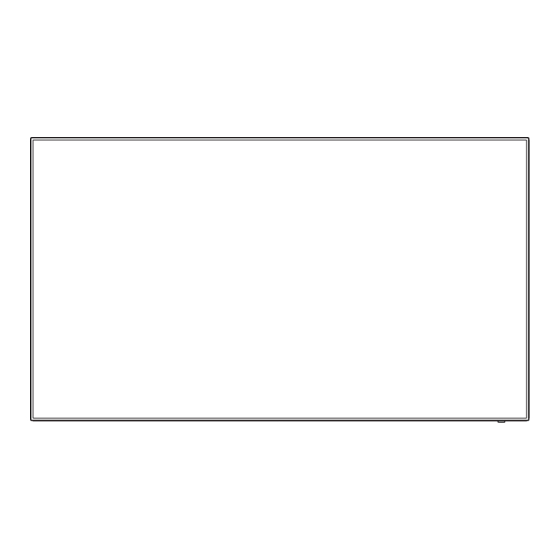
Table of Contents
Advertisement
Please read hese instructions before operating your set
English
and retain them for future reference.
Operating Instructions
FULL HD LCD Display For business use
Model No.
TH-42LF8W
TH-49LF8W
TH-55LF8W
TH-42LF80W
TH-49LF80W
TH-55LF80W
42-inch model
49-inch model
55-inch model
42-inch model
49-inch model
55-inch model
TQBJ0922
Advertisement
Table of Contents
Troubleshooting

Summarization of Contents
Important Safety Notice
General Safety Warnings
Covers warnings regarding fire hazard, electric shock, and appliance placement.
Safety Precautions
Recommended Accessories
Lists optional accessories that must be used for stability and safety.
Installation Cautions
Wall or Pedestal Installation Safety
Provides critical safety instructions for installing the display on walls or pedestals.
Precautions for Use
Installation and Handling Precautions
Details environmental conditions, ventilation requirements, and safe handling of the display panel.
Security Considerations
Offers guidelines for preventing information leaks and unauthorized operation of the product.
Cleaning and Maintenance
Panel and Cabinet Cleaning
Provides instructions for safely cleaning the display panel and cabinet surfaces.
Network Connection Precautions
Wired LAN and Radio Wave Interference
Advises on managing static electricity and radio wave interference for Wired LAN connections.
Product Disposal
Disposal Guidance
Instructs users to consult local authorities or dealers for proper disposal methods.
Included Accessories
Accessory Checklist
Lists all accessories supplied with the display unit to ensure completeness.
Remote Control Batteries
Battery Precautions
Provides safety guidelines and precautions for battery installation and use.
Kensington Security
Security Slot Information
Explains compatibility with Kensington security cables for physical security.
Connections
AC Cord Connection and Fixing
Details how to connect and fix the AC power cord to the display unit.
Cable Management
Explains how to use clampers to fix and bundle cables for tidy management.
Video Equipment Connection
Input and Output Terminals Overview
Describes all available terminals for connecting video and audio equipment.
Connection Preparation
General Connection Advice
Offers general guidelines and precautions before connecting external devices.
HDMI Connection
HDMI Terminals and Pin Assignments
Details the connection process and pin assignments for HDMI 1 and HDMI 2 terminals.
DVI-D Connection
DVI-D Terminals and Daisy Chaining
Explains DVI-D connection and how to daisy chain multiple displays.
PC Connection
PC Signal Compatibility and Types
Details supported PC signal types and resolution limits for PC input.
VIDEO IN Connection
VIDEO Input Details
Explains how to connect video equipment and audio to the VIDEO IN terminal.
COMPONENT/RGB IN Connection
COMPONENT/RGB Input Details
Details how to connect component or RGB signals and audio.
SERIAL Terminal Connection
RS-232C Control Interface
Explains connecting to a PC via the SERIAL terminal for control.
SERIAL Terminal Details
Serial Communication Parameters and Pins
Lists pin assignments and communication parameters for the SERIAL terminal.
IR Signal Connection
IR IN/IR OUT Terminals
Explains connecting IR IN/OUT terminals for multi-display remote control.
Serial Control Commands
Command Format and List
Details the format of control data and lists supported serial commands.
AUDIO OUT Connection
Audio Output Terminal
Describes the AUDIO OUT terminal for connecting external audio equipment.
USB Terminal Connection
USB Terminal Overview
Details the USB terminal for media playback and device connection.
DIGITAL LINK Connection
DIGITAL LINK Terminal (LF80 series)
Explains connecting devices via DIGITAL LINK for transmitting digital signals.
Identifying Controls
Main Unit Controls
Identifies and explains the functions of buttons and indicators on the display's main unit.
Remote Control Transmitter
Remote Control Buttons
Details the function of each button on the remote control.
Basic Controls
Powering On/Off and Basic Operation
Explains how to connect power, turn the unit on/off, and use basic controls.
Initial Setup and Power Messages
First Time Unit Setup
Guides through initial settings like language, date, and display orientation.
Power On Messages
Explains messages displayed upon turning the unit on related to power management.
Input Signal Selection
Selecting Input Sources
Explains how to select and switch between different input signals.
Recall Function
Checking Current Settings
Describes how to use the RECALL function to check current settings.
Volume and Sound Control
Volume Adjustment
Details how to adjust the sound volume level.
Sound Mute
Explains how to mute and unmute the sound output.
Off Timer
Setting the Standby Timer
Describes how to preset the display to switch to standby after a fixed period.
Aspect Ratio Controls
Aspect Mode Selection
Explains how to change aspect ratios and lists available modes.
Digital Zoom
Using Digital Zoom
Guides on how to zoom into specific screen areas and adjust zoom ratio.
On-Screen Menu Navigation
Accessing and Using Menus
Explains how to display, navigate, select items, and exit the on-screen menu.
Position Adjustment
Manual Position Adjustment
Guides on how to manually adjust position, size, clock phase, and dot clock.
Automatic Setup (Auto Setup)
Explains how to use the auto setup feature for PC and RGB signals.
Sound Adjustment
Audio Settings
Details how to adjust sound output, mode, bass, treble, balance, and surround.
Picture Adjustments
Picture Settings Overview
Explains how to adjust picture settings like backlight, contrast, brightness, color, hue, and sharpness.
Picture Modes
Describes various picture modes like Vivid, Natural, Standard, and Graphic for different sources.
Picture Profiles
Managing Picture Settings
Explains how to save, load, and edit custom picture adjustment settings as profiles.
Saving and Loading Picture Profiles
Saving Custom Profiles
Guides on how to save current picture settings as named profiles.
Loading Custom Profiles
Explains how to apply saved picture profiles to the display.
Editing Picture Profiles
Deleting Profiles
Details the steps to delete saved picture profiles from memory.
Renaming Profiles
Explains how to rename saved picture profiles for better organization.
Setup Menu
Signal Settings Overview
Explains how to access the setup menu and configure signal settings for various inputs.
Signal Settings Details
Sync Signal Settings
Configures sync signal settings for PC, Component, and Video inputs.
Component/RGB and YUV/RGB Input Select
Selects the appropriate input signal type for Component/RGB and YUV/RGB terminals.
Advanced Signal Settings
Signal Processing Options
Adjusts MPEG noise reduction, XGA mode, signal range, input level, and filters.
Screensaver Settings
Configuring Screensaver Operation
Explains how to start, set intervals, start/finish times, and auto power-off for the screensaver.
Input Label Customization
Changing Input Display Names
Allows changing the displayed names for input signals to customize labels.
Power Management Settings
Power Saving Modes
Explains options for reducing power consumption, including auto-off and standby modes.
Advanced Power Management
Input-Specific Power Management
Details power management for DIGITAL LINK, DVI-D, PC, and Power Save features.
Screen Care Features
Wobbling and Auto Power Off
Explains wobbling to prevent image retention and auto power off for energy saving.
OSD Language Selection
Setting Display Language
Allows selection of the preferred language for the on-screen display.
Multi Display Settings
Configuring Multi-Display Layout
Details how to align multiple displays and set horizontal/vertical scale for a combined view.
Multi-Display Bezel and Location
Adjusting Bezel and Display Position
Explains bezel adjustments and assigning multi-display positions (A1-J10).
Setup Timer Function
Scheduling Power and Input Changes
Guides on setting programs for automatic power on/off or input changes at specified times.
Date and Time Settings
Setting the Current Date and Time
Explains how to set the display's current date and time for proper function.
Network Settings
Network Configuration and Serial Control
Details network setup, including serial control options for LF80 series.
Network Configuration Details
LAN Setup and IP Addressing
Guides on configuring LAN settings, DHCP, IP addresses, subnet masks, and ports.
Network Status and DIGITAL LINK
Network Status and Modes
Checks network status, sets DIGITAL LINK modes, and views connection status.
Network Integration and Reset
Device Integration and Network Reset
Covers signal quality check, AMX/Crestron/Extron integration, and resetting network settings.
USB Media Player Settings
Configuring USB Media Player
Sets up USB media player, resume play, scenario check, and slide show duration.
Function Button Customization
Assigning Functions to Buttons
Allows assigning functions like input select, memory load, or shortcuts to numeric buttons.
Shipping Condition and Function Buttons
Factory Default Function Button Assignments
Lists default assignments for numeric buttons and explains the function button guide.
Display and Menu Settings
Display Orientation and OSD Position
Configures display orientation (landscape/portrait) and OSD menu position.
Menu Display and Transparency
Sets the duration the menu is displayed and the transparency of the menu background.
Options Adjustments
Accessing and Navigating Options Menu
Guides on how to access the options menu and navigate through its various settings.
Input Search Function
Automatic Input Switching
Configures automatic switching to the next available input signal when no signal is detected.
Failover/Failback Function
Automatic Input Switching and Backup
Manages automatic switching to backup input video upon interruption.
Audio Input Selection
Assigning Audio to Video Inputs
Specifies which audio input to use for each video input source.
Initial Unit Settings
Initial Input and Volume Setup
Configures the default input source and volume level when the unit is turned on.
Volume and Input Control Lock
Maximum Volume and Input Lock Settings
Sets maximum volume level and locks input selection to prevent accidental changes.
Button Lock and User Level
Restricting Button Operations
Configures button lock on the unit and controller user access levels.
Automatic and Timer Settings
PC Auto Setup and Off-Timer
Configures PC auto setup for position adjustment and the off-timer function.
Initial Startup and Logo Display
Sets initial power-on state and whether to display the startup logo.
Control ID Settings
Controller and Serial ID Configuration
Manages controller ID function, serial ID function, and serial response settings.
Serial Daisy Chain and LAN Protocol
Daisy Chain Configuration and LAN Protocol
Sets serial daisy chain position and selects LAN control protocols (Panasonic/Projector).
Information Timing Settings
Alerting for No Signal or Errors
Configures timing for no signal warnings and errors, including PC power management interaction.
Power On Display and Messages
Power On Screen Delay and Clock
Sets power-on delay time for multiple displays and controls clock display visibility.
Power On Messages and Initialization
Configures power-on messages and how to reset settings to default.
Using Network Function
Network Environment Setup
Details the necessary computer environment, LAN cable, and settings for network connectivity.
Network Connection Example
Illustrates a typical network connection setup using LAN terminals.
DIGITAL LINK Connection and Precautions
DIGITAL LINK Terminal Usage and Precautions
Explains DIGITAL LINK connection and provides precautions for twisted pair cable usage.
Command Control via LAN
LAN Command Transmission and Error Handling
Details LAN command transmission format, response data, and error messages for control.
PJLink Protocol Control
PJLink Commands and Functions
Details the PJLink protocol, supported commands, and operations for controlling the display.
PJLink Security and Software
PJLink Security and Software Integration
Covers PJLink security authentication, Early Warning Software, and Multi Monitoring & Control Software.
Connecting to LAN
Computer Operation and Network Settings
Guides on turning on the computer and setting network parameters for LAN connection.
Web Browser Control Setup
Computer Configuration for Web Control
Details steps for disabling proxy settings and enabling JavaScript for Web browser control on Windows and Macintosh.
Accessing and Operating Web Browser Control
Web Browser Access and Interface Overview
Guides on accessing the Web browser control and understanding its interface sections.
Web Browser Interface Pages
Display and Network Status
Explains the Display Status and Network Status pages showing unit info and network configuration.
Basic and Detail Control Pages
Covers basic controls, sending commands, and viewing unit responses in detail.
Password Management
Details how to change passwords in Administrator and User modes via the web interface.
Web Browser User and Network Configuration
User Account and Network Settings
Manages user accounts, passwords, and detailed network settings through the web interface.
Web Browser Network Tools
Clock Adjustment and Ping Test
Adjusts the system clock and performs ping tests to verify network connectivity.
Command Port Setup
Configures the port number used for command control via the web interface.
Browser Remote Control
Remote Operation via Web Browser
Allows operating the display using a virtual remote control interface in the web browser.
Crestron Connected™ Control
Monitoring and Controlling via Crestron
Details using Crestron Connected™ for display monitoring and control via the web interface.
Web Browser Interface Information
Info and Help Pages
Describes the information displayed on the Info page (name, MAC, resolution, power, source) and the Help Desk.
USB Media Player Functionality
Media Player Overview and Preparation
Introduces the USB media player function, supported modes, and file preparation.
USB Media Player File Management
Scenario, File Lists, and Play Time
Explains how to use scenario files, file lists, and specify play time for media playback.
Group ID for Multi Media Player
Details the use of Group ID for organizing multiple media players on a network.
Playing Back USB Media Files
Playback Examples and Modes
Illustrates file playback examples for Single Media Player (Type 1, 2, 3) with scenarios and file lists.
Multi Media Player Playback
Master/Slave Configuration and Playback
Explains Multi Media Player setup with master/slave roles and file playback order.
USB Memory Check and Network Environment
USB Memory Error Checking
Details how to check USB memory contents for errors and lists common error codes.
Multi Media Player Network Setup
Provides an example of LAN connection setup and IP/Subnet mask configuration for Multi Media Players.
Media Player Start/End and Resume Play
Starting and Ending Media Player
Guides on how to start and end media playback for single and multi-player modes.
Resume Playback Function
Explains the resume play function for continuing playback from the last viewed point.
ID Remote Control Function
Setting and Cancelling Remote Control ID
Explains how to set and cancel the remote control ID number to match the display's ID.
Entering Characters for Settings
On-Screen Keyboard Usage
Guides on using the on-screen keyboard to enter text for settings like profile names.
Preset Signal Compatibility
Supported Video and PC Signals
Lists all supported video signal formats, resolutions, scanning frequencies, and PC signal types.
Shipping Condition Reset
Resetting Unit to Factory Defaults
Explains the procedure to reset all settings to factory defaults via the unit or remote control.
Data Cloning Function
Copying Settings to USB Memory
Details how to copy display settings to a USB memory device for backup or transfer.
Data Cloning: USB to Display
Copying Settings from USB to Display
Guides on copying saved settings from USB memory back to the display unit.
Troubleshooting Common Issues
Picture and Sound Problems
Provides checks for common issues like interference, no picture/sound, and color problems.
Operational and Control Issues
Offers solutions for problems like unexpected power off, blinking indicators, and remote control issues.
Troubleshooting Display and Connectivity
Display and Connectivity Problems
Addresses issues like picture cutoff, blank areas, hot parts, no output, and uncontrollable RS-232C/LAN.
Troubleshooting LCD Panel and DIGITAL LINK
LCD Panel Behavior and DIGITAL LINK Issues
Explains normal LCD panel behaviors like screen darkening, flickering, spots, and image retention.
Product Specifications
Technical Details and Dimensions
Provides comprehensive specifications including model, power, panel details, dimensions, mass, and operating conditions.
Connection Terminals Overview
All Input/Output Terminals
Details all physical connection terminals, their types, and specifications for inputs/outputs.
Sound System and Remote Control
Speaker and Audio Output Specifications
Lists the specifications for the built-in speakers and audio output power.
Remote Control Transmitter Details
Provides specifications for the remote control, including power source, range, mass, and dimensions.
Software Licensing Information
Software Licenses and Notices
Details software licenses used in the product and provides notices regarding video codec licensing.
Equipment Disposal and User Records
Disposal of Old Equipment and Batteries
Provides information on the collection and disposal of old electrical equipment and batteries.
Customer Record Keeping
Advises users to record model and serial numbers for warranty and identification purposes.






Need help?
Do you have a question about the th-55lf8w and is the answer not in the manual?
Questions and answers