Table of Contents
Advertisement
Advertisement
Table of Contents

Summarization of Contents
Safety Precautions
Handling the Mains Plug and Lead
Proper handling of the power cord and plug to prevent hazards.
Power Source and Electrical Safety
Specifies the required AC voltage and frequency for the TV.
Environmental and Physical Safety
Warnings regarding heat exposure and stable placement.
Transport and Handling Warnings
Instructions for safe transportation to avoid internal damage.
Important: Moulded Mains Plug Safety
Detailed safety information and fuse replacement for the power plug.
Notes on TV Usage
Preventing Image Retention
Explains image retention from static images and how to prevent it.
Auto Power Standby Feature
Describes the TV's automatic standby feature when idle.
Equipment Placement Guidelines
Guidance on keeping the TV away from other electronic equipment.
TV Maintenance
Cleaning the Display Panel
Instructions for cleaning the sensitive TV screen surface.
Cleaning Cabinet and Pedestal
Guidelines for cleaning the TV's exterior casing and stand.
Cleaning the Mains Plug
Advice on cleaning the mains plug to prevent electrical hazards.
Accessories and Options
Standard and Optional Accessories
Lists all included and optional items available with the TV.
Installing Remote Control Batteries
Step-by-step guide for inserting batteries into the remote control.
Installation Safety Precautions
Wall-Hanging Bracket Safety
Safety advice for securely installing wall-hanging brackets.
Pedestal Installation Safety
Precautions to prevent tipping when installing the TV stand.
Attaching the TV Pedestal
Pedestal Assembly Warnings and Cautions
Critical warnings regarding pedestal assembly and stability.
Assembling and Securing the Pedestal
Detailed steps for assembling and attaching the TV to the pedestal.
Using Accessories
Cable Management with Clamper
Guidance on using the clamper for organizing cables.
Adjusting the TV Panel Angle
Instructions on how to adjust the TV screen's viewing angle.
Identifying TV and Remote Controls
TV Unit Controls
Identifies buttons and indicators directly on the TV unit.
Remote Control Buttons
Explains the purpose and operation of each button on the remote.
Basic Connection Guide
Connecting Aerial and External Devices
Guide for connecting aerials and AV equipment like VCRs/DVDs.
Connection Notes and Tips
Important notes and tips for various connection types like Q-Link and HDMI.
Advanced Connection Example
Connecting Multiple External Devices
Detailed diagram for connecting DVD recorder, VCR, and satellite receiver.
Auto Setup Guide
Initial Setup and Owner ID Entry
Steps to power on the TV and enter owner identification.
Selecting Picture Settings
Guide to choosing the optimal picture settings for your environment.
Navigating On-Screen Displays
Using the Remote for Menu Navigation
How to navigate menus using the remote control buttons.
Understanding On-Screen Help
Explanation of the on-screen help system for guidance.
Basic TV Operation
Powering On and Mode Selection
Steps to power on the TV and switch between DVB and Analogue modes.
Selecting Programmes and Using TV Guide
How to tune channels and use the Electronic Programme Guide.
Useful Viewing Functions
Describes functions like Hold (freeze) and Subtitles.
Advanced Viewing Features
Displaying Programme Information
How to view programme details and available features like subtitles.
Adjusting Programme Settings
Adjusting settings for Multi Audio, Subtitle Language, and Audio Description.
Checking Signal Status
How to check DVB signal condition and other programme status.
TV Viewing Features
Setting the Off Timer
How to schedule the TV to turn off automatically.
Changing Aspect Ratio
Adjusting the picture's aspect ratio for optimal viewing.
Viewing Teletext (DVB Mode)
DVB Teletext Service Overview
Information on DVB teletext features and how they differ from analogue.
Navigating DVB Teletext Pages
Instructions on using remote buttons to navigate teletext pages.
Viewing Teletext (Analogue Mode)
Analogue Teletext Modes (FASTEXT, List)
Explanation of FASTEXT and List modes in analogue teletext.
Selecting Teletext Pages
How to select specific teletext pages using numeric buttons.
Revealing Hidden Teletext Data
Instructions for revealing hidden words or answers in teletext.
Advanced Teletext Operations
Holding and Resuming Teletext Pages
How to freeze and unfreeze teletext pages.
Viewing Subtitles and Sub-pages
Accessing subtitle information and navigating multiple sub-pages.
Storing Frequently Viewed Teletext Pages
How to save favorite teletext pages for quick access.
Using the TV Guide (EPG)
TV Guide Overview and Navigation
Explains the Electronic Programme Guide's function and navigation.
Managing Favourite Programmes
How to mark and access favorite programmes from the TV Guide.
Advanced TV Guide Functions
Programme Viewing and Timer Recording
How to select and set timer recordings using TV Guide data.
Event Recording and Advertisements
Recording programmes via TV Guide and viewing advertisements.
Watching External Sources
TV Power On and Input Selection
Steps to power on the TV and select the correct input source.
Selecting Input Modes for Devices
How to choose the correct input terminal (AV, HDMI, etc.) for external devices.
Operating Connected Equipment
Remote Control Operation of External Devices
How the TV remote can control connected VCRs, DVD players, and recorders.
VCR/DVD Switch and Code Entry
Setting the remote to operate specific VCR or DVD equipment models.
Navigating Menu Functions
Displaying and Selecting Menus
Steps to access the main menu and sub-menus.
Adjusting Menu Items
How to choose settings and adjust parameters within menus.
Adjusting Menu Settings
Choosing Alternatives and Using Slide Bars
Methods for selecting options and adjusting parameters via menus.
Entering Characters and Resetting Settings
Procedures for inputting text and resetting TV parameters.
Menu Reference: Picture and Sound
Picture Menu Settings Explained
Detailed explanations of Picture menu options like Viewing Mode, Contrast, and P-NR.
Sound Menu Settings Explained
Detailed explanations of Sound menu options like Mode, Bass, and Surround.
Menu Reference: Settings
Link Settings and Tuning Options
Overview of VIERA Link, Q-Link, and Tuning menu options.
Setup Menu Options Explained
Details on Setup options like Child Lock, Auto Setup, and Off Timer.
Menu Navigation Overview
VIERA Link Menu Access Flow
Flowchart showing how to access VIERA Link functions.
Picture, Sound, Setup Menu Flows
Flowcharts illustrating access to Picture, Sound, and Setup menus.
Menu Navigation Flow
Tuning Menu Access Flow
Visual guide to accessing Tuning Menu options.
Setup Menu Options Flow
Visual guide to accessing various Setup menu items.
DVB Settings
Accessing DVB Settings Menu
Steps to navigate to the DVB Settings menu.
Common Interface and System Update Access
Accessing Common Interface and System Update within Setup.
Pay-TV and Software Update
Using the Common Interface (CI) Module
Instructions for inserting and using a CI module for Pay-TV.
Downloading System Software Updates
Procedure for updating the TV's software via System Update.
Editing Programmes
Selecting DVB or Analogue Programmes
How to choose between DVB and Analogue modes for editing.
Creating Favourite Programme Lists
Steps to create and manage favourite programme lists (Profiles).
Editing Programme Names and Order
How to rename programmes and change their order.
Programme Management
Skipping Unwanted Programmes
How to hide or skip unwanted TV channels.
Analogue Programme Editing
Renaming and moving analogue programmes.
Child Lock and PIN Setup
Setting up a PIN to lock programmes or inputs.
Tuning Programmes
Selecting DVB or Analogue Tuning Mode
Choosing the mode for programme tuning.
Accessing the Tuning Menu
Steps to navigate to the Tuning Menu.
Selecting Tuning Functions
Choosing specific tuning options like Auto Setup or Manual Tuning.
Programme Tuning Methods
Auto Setup for Programmes
Automatically scanning and storing all available programmes.
Manual DVB and Analogue Tuning
Manually tuning DVB and Analogue programmes.
Adding New DVB Services
Scanning for and adding new DVB channels.
Checking DVB Signal Condition
Verifying signal quality and strength for DVB reception.
Restoring TV Settings to Factory Defaults
Accessing Setup and Shipping Condition
Steps to access Setup and initiate the Shipping Condition reset.
Performing the Reset Procedure
Confirmation and execution of the factory reset process.
Setting Up Owner ID
Accessing Owner ID Menu
Steps to navigate to the Owner ID settings.
Entering PIN and Personal Information
Entering a PIN and personal details for ownership identification.
Customizing Input Labels
Accessing Input Labels Menu
Steps to navigate to the Input Labels settings.
Naming and Skipping Input Terminals
How to label or skip input terminals for easier selection.
Displaying PC Screen on TV
Selecting PC Input Source
How to select the PC input source.
Adjusting PC Display Settings
Adjusting picture and setup settings for PC display.
Recording Controls
Timer Programming via Menu
Setting up timed recordings using the TV menu.
Storing Timer Settings
Saving the configured timer programming settings.
Timer Programming Details
Setting Timer Programming Events
Detailed steps for setting programme, date, time, and subtitles.
Modifying and Cancelling Timer Events
How to change or cancel existing timer recording events.
Event Recording and Direct TV Recording
Information on recording via TV Guide and direct recording.
Viewing Photos from SD Card
Inserting SD Card and Selecting Photos
Steps for inserting the SD card and entering photo view mode.
Viewing Photos and Sorting Options
How to view photos, use slideshows, and sort by date or month.
SD Card Slide Show and Precautions
Customizing Slide Show Settings
Customizing slide show interval and repeat options.
SD Card Handling Precautions
Warnings and guidelines for safely handling SD cards.
Link Functions Overview
Summary of Q-Link and VIERA Link Features
Table detailing features available with Q-Link and VIERA Link.
Equipment Connection Guidelines
Diagrams and notes for connecting Q-Link and VIERA Link compatible devices.
Q-Link Functionality
Q-Link Preparations and Features
Steps required and features available for Q-Link operation.
Direct TV Recording with Q-Link
How to record the current programme directly using Q-Link.
VIERA Link Functionality
VIERA Link Preparations and Features
Steps and requirements for using VIERA Link.
VIERA Link Power On/Off Link
Explains automatic power on/off linking between TV and equipment.
VIERA Link Operations
Direct TV Recording via VIERA Link
Recording programmes using VIERA Link with DIGA recorders.
Pause Live TV via VIERA Link
Pausing and resuming live TV broadcasts via VIERA Link.
VIERA Link Remote Control
Controlling Connected Equipment Menus
Using the TV remote to access and control menus of connected equipment.
Accessing Equipment Menus
Procedures for accessing menus of compatible and incompatible equipment.
VIERA Link Speaker Control
Speaker Selection and Volume Control
How to select speakers and control volume via VIERA Link.
Home Cinema and TV Speaker Modes
Switching between Home Cinema and TV speaker outputs.
External Equipment Connections
Terminal Connection Guide
Diagrams showing recommended connections for various equipment types.
Connectable Equipment Types
Table listing equipment types and their corresponding terminal connections.
External Equipment Connectivity
Connecting Headphones and Game Equipment
How to connect headphones and gaming devices.
Connecting HDMI and Satellite Equipment
Diagrams for connecting HDMI devices and satellite receivers.
Technical Information
Auto Aspect Ratio Explanation
Details on how the Auto Aspect feature works to optimize picture size.
HDMI Connection Details
Information on HDMI interface, compatibility, and signal types.
Technical Information (DVB & Data)
Updating DVB Software
Instructions for downloading and installing software updates for DVB mode.
Data Format for Card Browsing
Specifications for image file formats compatible with SD cards.
SCART, S-Video, HDMI Terminal Info
Pin assignments and signal types for various terminal connections.
Technical Information (PC)
PC Connection Guide
How to connect a PC to the TV for display and sound.
Supported PC Signals and Resolutions
Details on compatible PC signal frequencies and resolutions.
Frequently Asked Questions (Troubleshooting)
Image and Sound Issues
Troubleshooting common problems with picture noise, no image/sound, and contrast.
Connectivity and Recording Issues
Solutions for Q-Link/VIERA Link errors and recording problems.
Screen Anomalies and Contrast
Explanations for permanently lit spots and contrast reduction.
FAQs: Problem Resolution
Screen Display Problems
Troubleshooting chaotic, distorted, or unusual images.
Sound Problems
Addressing issues like no sound, low volume, or distorted audio.
DVB and HDMI Issues
Resolving interference in DVB and problems with HDMI connections.
Remote Control and Standby Issues
Solutions for remote control not working or TV entering standby mode.
On-Screen Messages Explained
Message Interpretations and Actions
Explains various messages displayed on screen and their meanings/actions.
Product Specifications
Power, Display, Sound Specifications
Technical details on power consumption, display size, and audio output.
PC Signals and Terminal Specifications
Information on PC signal compatibility and terminal specifications.
Operating Conditions and Dimensions
Environmental operating limits and physical dimensions of the TV.
Sales and Support Information
Customer Care Centre Contact Details
Contact details and operating hours for customer support.
Product Information and Guarantees
Information on obtaining product details and extended guarantees.
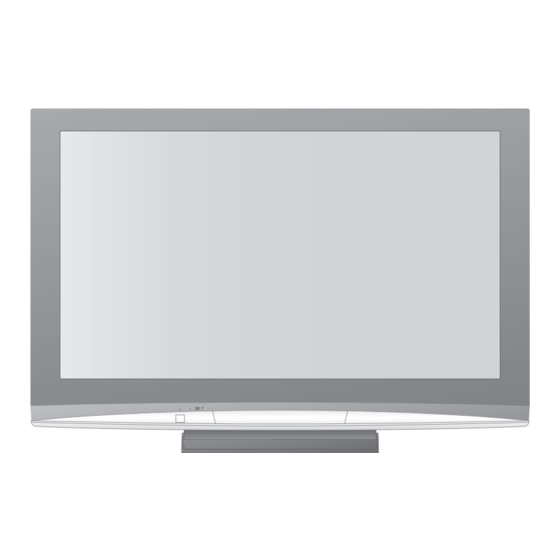













Need help?
Do you have a question about the Viera TH-46PZ80B and is the answer not in the manual?
Questions and answers