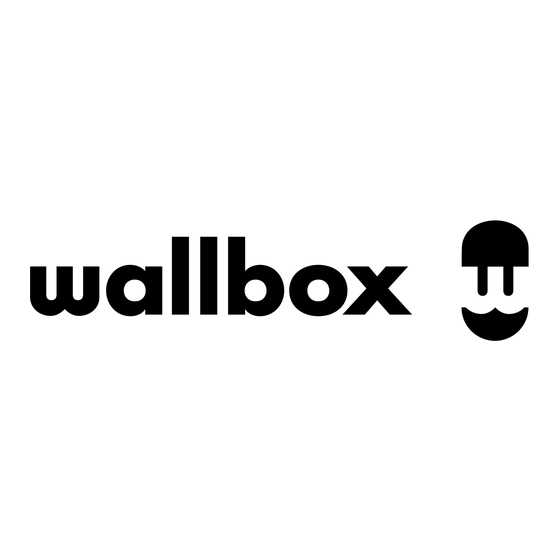
Summary of Contents for Wallbox Sirius Controller Kit A
- Page 1 Sirius Controller (Kit A) Installation and Configuration Manual Article No.: Version: Wallbox_Sirius_KitA_EN_a...
-
Page 2: Contact
Contact Wall Box Chargers S.L.U. Carrer del Foc, 68 08038 Barcelona Spain www.wallbox.com Contact Version: Wallbox_Sirius_KitA_EN_a Date: 24.03.25... -
Page 3: Table Of Contents
Contents Contact Additional technical information Intended use Information in this document General information Safety instructions User information Introduction to Sirius Controller (Kit A) Identification Components included with Sirius Controller (Kit A) Dimensional drawings and dimensions Required accessories Description of the Controller Description of the indicator LEDs System and connection diagram Installation of Sirius... - Page 4 Trademarks Intellectual property & copyright Definitions Disposal notice Contents...
-
Page 5: Additional Technical Information
Wallbox Web Manager application are explained. It is recommended that all working steps described in this document are carried out by qualified specialist electrical contractors only. -
Page 6: General Information
General information This manual describes all working steps required to install and/or operate the product it concerns. Certain sections of this manual are specially formatted for quick and easy reference. x Descriptions listing equally valid options are indicated by bullet points. 1 Descriptions listing operating steps are numbered in chronological order. -
Page 7: Additional Technical Information
Controller (Kit A): Any disregard of this instruction fundamentally breaches the warranty terms and voids the warranty with immediate effect. x No user-maintainable parts are located inside the device. x Only have the Sirius Controller (Kit A) repaired by a Wallbox certified technician. NOTE Changes to functions and design features Please note that all technical details, specifications and design characteristics of the product may be changed without prior notice. -
Page 8: Introduction To Sirius Controller (Kit A)
Further information on the technical data can be found in the appendix from page 34. NOTE Information about the SIM card The preinstalled SIM card is designed exclusively for communication with the Wallbox cloud solutions. It cannot be used to communicate directly with other third-party backend solutions. Identification On the front of the Sirius Controller is a label with the most important Wall Box Chargers S.L.U. -
Page 9: Dimensional Drawings And Dimensions
NOTE Checking the components included Check immediately after unpacking whether all components are included: should any components be miss- ing, please contact the dealer from whom you purchased the Sirius Controller (Kit A). ATTENTION Storing the original packaging Keep the original packaging in a safe place. In the event of damage that cannot be repaired on site, the Sirus Controller may need to be disassembled and sent in for repair. -
Page 10: Required Accessories
Power Supply (Meanwell HDR-30 series) x View from the front and from the side 58,4 mm 35 mm LTE antenna (Hirschmann Mobility CEL 7026 LP S) x View from the top and from the side 80 mm 31 mm 17 mm 80 mm Required accessories To operate the Sirius Controller (Kit A), additional accessories are required that are not included in the scope of... -
Page 11: Description Of The Controller
x Ethernet patch cables Ethernet patch cable CAT5e S/FTP or higher, with RJ45 plugs, length as required x Ethernet cables Unassembled Ethernet cable CAT5e S/FTP or higher, length as required x DC power cable Stranded wire for electrical connection, length as required x Computer Laptop or Desktop computer with Ethernet port and connection to the local infrastructure network... - Page 12 This SMA connector is dedicated for connecting the supplied LTE antenna. In combination with the LTA antenna and the internal SIM card, the internal 4G network modem allows for monitoring, software updates and transmission of telemetry data with the Wallbox Cloud. MOBILE AUX This SMA connector can be used to connect a second antenna to improve 4G signal quality.
-
Page 13: Description Of The Indicator Leds
During operation, the LED flashes regularly. System and connection diagram The following diagram shows the main components and the required connections for the Sirius Controller to be able to operate with a group of EV chargers. Wallbox Cloud Power grid Power supply... - Page 14 Sirius Controller using the same platform employed for managing the chargers. x The Sirius Controller features an SMA connector for attaching the supplied LTE antenna, enabling it to establish an LTE data connection with the Wallbox Cloud. This dedicated 4G connectivity ensures seamless over-the-air updates, remote service, and real-time telemetry.
-
Page 15: Installation Of Sirius
Installation of Sirius The entire installation of the Sirius Controller (Kit A) must be carried out by a Wallbox certified technician. DANGER Dangerous electrical currents Electrical installation, as well as final testing and certification for operation must be carried out by a qualified... -
Page 16: Mechanical Installation
5 Provide protection from adjacent live parts NOTE Recommended network components A router and at least one switch are required for integration with the AC and DC chargers on site. Wallbox recommends using the following tested components for network integration: x Router:... - Page 17 2 Clip the included power supply on the DIN rail inside the enclosure. 3 Clip the Sirius Controller on the DIN rail next to the power supply. 4 Attach the router and the switch to the DIN rail within the enclosure by securely clipping them into place.
-
Page 18: Data Cabling
Data cabling The next step is to set up the data cabling for communication with external components and the IT infrastructure. The following components are required. x Ethernet patch cable with RJ45 x Unassembled network cable, length connectors, 3 pcs. as required x Kit with 4 connectors, 1 pc. - Page 19 3 Connect the Ethernet cables from the chargers to the other free ports of the switch. 4 Attach the SMA plug connector of the LTE anten- na to the MOBILE SMA connector of the Sirius Controller. MOBILE MOBILE AUX RESTORE NOTE Adding an additional antenna To improve 4G data transmission at the installation site, a second auxiliary antenna (not included) can be...
- Page 20 Compatible power meters from Wallbox For dynamic load management, the Sirius Controller (Kit A) must be combined with an optional power meter/ current clamp solution from the Wallbox portfolio. Depending on the maximum power requirement of the installation, Wallbox offers three options:...
-
Page 21: Electrical Installation
Electrical installation Once all components are connected, the Sirius Controller can be powered by connecting the provided power supply unit. DANGER Dangerous electrical currents Make sure that the supply power is still disconnected from the mains. Set the upstream RCD to the 0/OFF position. - Page 22 4 Ensure that the upstream RCD is properly connect- ed to the mains supply and switch it to the 1/ON position. x Verify that the red LED (POWER) on the Siri- us Controller is illuminated, indicating that the device is powered. 5 The Sirius Controller now boots up and is ready for configuration via the local Web Manager page.
-
Page 23: Configuration Of The Router And The External Chargers
Configuration of the router and the external chargers For seamless communication within the Sirius system, external components such as the router, Supernova DC chargers, and eM4 AC chargers must be properly pre-configured. A network expert may be required to assist with the network configuration and installation to ensure optimal performance. -
Page 24: Supernova Configuration
Supernova configuration Next, adapt the Supernova chargers’ network settings to the router configuration. Proceed as follows: 1 Access the Web Manager application for the Super- nova charger: use the UID from the Supernova label as the password. 2 Go to the Configuration > Network page and verify that the IP address and DNS server sections show the automatically assigned static IP address, subnet mask, default gateway address and preferred DNS... - Page 25 4 Go to the Operation > General tab and select the Sirius Controller option from the drop-down menu in the General Settings > Modbus TCP Properties section. 5 Save the configuration by clicking the Save button and repeat the above steps for each additional eM4 Controller if you wish to manage several eM4 charg- ing groups via Sirius.
-
Page 26: Configuration Via The Web Manager Application
If you want to customise the login for the Web Manager, you can click on the Reset password? link under the Password field. This action requires to enter the specific PUK for your Sirius Controller: please contact the Wallbox Service for information on the device PUK. Configuration via the Web Manager application... -
Page 27: Structure Of The Web Manager Application
Structure of the Web Manager application x Navigation: The menu on the left side of the Web Manager serves as the navigation panel, providing access to various Status and Configuration pages. Clicking an entry in this panel displays the corresponding status details or configuration parameters in the main content area on the right. While the information on the Status pages cannot be edited, the parameters on the Configuration pages can be selected and customised to your needs. -
Page 28: Configuration > Device List
x At the top of the Network page, the MAC address of the Sirius Controller and its connection status are displayed. x In the IP address section, you can choose between using the IP address assigned by the DHCP server of the local network router or to manually configure a static IP address. - Page 29 However, the Unit ID for all Supernovas is fixed at 255 and cannot be changed. x For eM4 chargers, you need to enter the specific IP address for the eM4 Controller wallbox, which is displayed on the router’s control panel. All eM4 Extenders assigned to this eM4 Controller within a charg- ing group must be entered with the same IP address as the eM4 Controller.
-
Page 30: Configuration > Operation Parameters
ATTENTION Additional information for disconnected devices If a device appears as Disconnected, verify the following in addition to the parameters on the Device list page: x Power and Network Connections: Ensure that all hardware devices, including the Sirius Controller, charg- ers, router, and switch, have proper power and network connectivity. -
Page 31: Configuration > Ocpp
Configuration > OCPP Navigate to the OCPP configuration page from the navigation menu to set up backend integration. The Sirius Controller and the chargers can be directly connected to the Charge Point Operator’s (CPO) backend by OCPP. This allows the CPO to monitor and update the Sirius Controller with the same platform used to manage the chargers. -
Page 32: Status > System Information
Configuration > OCPP page (see “Configuration > OCPP” on page 29). x Mobile: Shows the activation status of the LTE connection through the internal SIM card (Enabled/Disabled). If disabled, the controller cannot connect to the Wallbox Cloud Services. Ensure the SIM card is activated for proper functionality. -
Page 33: Status > Components Version
The Web Manager offers two update methods (Over-the-Air/OTA or Manual). Software update from URL 1 Select the Network type (e.g. OCPP or Wallbox Cloud). 2 Enter the corresponding web address in the URL field. 3 Click the Update button to download and install the latest software automatically. -
Page 34: System > System Maintenance
Manual Update: 1 Download the update file from the Wallbox support page. 2 Click the Browse your files or drag and drop field and select the update file in the download directory. Alter- natively, drag the update file into the update field. -
Page 35: Troubleshooting
Troubleshooting This section provides guidelines for resolving common issues and maintaining the Sirius Controller to ensure optimal performance. If an issue cannot be resolved using these steps, contact your local sales partner or Wall- box support for assistance and collaborate to determine the appropriate course of action. Power supply issues x Ensure the power supply is securely connected to the Sirius Controller. -
Page 36: Appendix
Appendix Technical specifications Model code Sirius Controller (Kit A) Product number SCX1-000-CED0000A-SC1 Power supply unit (10 – 32 V DC), Power supply connection via plug connector kit to 2-pin socket Rated voltage (power supply) 230 V (power supply: isolated, Class II, up to 30 W) Rated frequency 50 Hz Maximum power consumption... -
Page 37: Standards
Standards Audio/video, information and communication technology equipment – EN IEC 62368-1:2020+A11:2020 Part 1: Safety requirements Electromagnetic compatibility of multimedia equipment – Emission EN 55032:2015/A11:2020 Requirements Electromagnetic compatibility of multimedia equipment – Immunity UNE-EN 55035:2017/A11:2020 requirements Electromagnetic compatibility (EMC) standard for radio equipment and ETSI EN 301 489 services 2014/53/EU... -
Page 38: Disposal Notice
Definitions Abbreviation Explanation Alternating current Direct current DHCP Dynamic Host Configuration Protocol: Protocol for network communication Electric Mobility Electromagnetic compatibility Electric vehicle: Electric vehicle Frequency Division Duplex: Radio communication technique Network Technology/Network Operation Forum, committee within the VDE GPRS General Packet Radio Service: Service for data transmission in GSM networks General System for Mobile Communications: Mobile communication standard Human Machine Interface HSPA... - Page 39 ...
- Page 40 Wallbox Chargers S.L.U. Carrer del Foc, 68 · 08308 Barcelona Spain www.wallbox.com...




Need help?
Do you have a question about the Sirius Controller Kit A and is the answer not in the manual?
Questions and answers