Advertisement
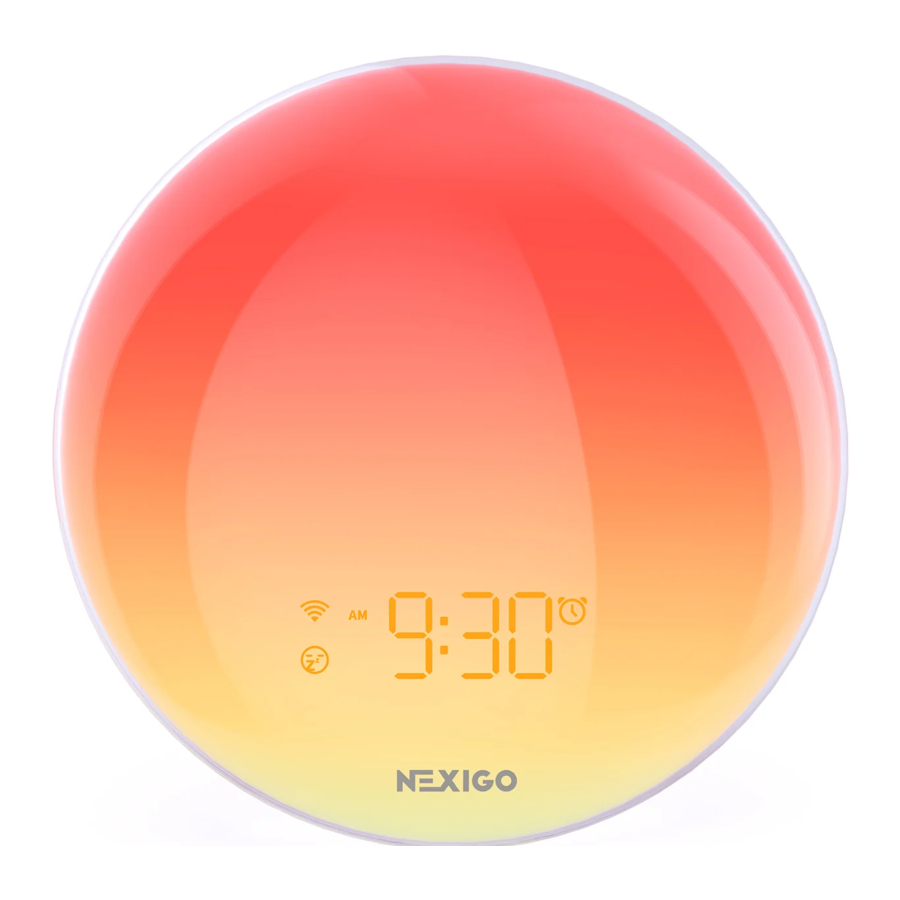
What's in the Box
1 x NexiGo Sunrise Alarm Clock
1 x Power Adapter
1 x Charging Cable
1 x Quick Start Guide
1 x User Manual
Product Diagram


- Display Panel
- Power Input (5V/2A)
- Speaker
- Panel Button
- Alarm Button
- Sleep Button
- Snooze/Wi-Fi Button
- Volume Button
- Settings Button
Button Explanations
Buttons will have different effects depending on what settings you are working with. It is recommended to use the app to change settings, as not all settings can be changed using the physical buttons.

| Screen Mode | Description |
 Panel Button |
|
 Settings Button |
|
 Alarm Button |
|
 Snooze Button |
|
 Sleep Button |
|
 Volume Button | Press to enter Volume Adjustment Mode. Rotate the Panel Button to adjust the volume level. Press the Volume Button again to set the volume and exit. |
App Control
- Download App
Method 1: Search "NexiGo Home" from the App Store or Google Play to download the app.
Method 2: Scan the QR code below to download the "NexiGo Home" App.
- Register and Log in
![]()
- Connect the Sunrise Alarm Clock
How to Connect:- Power on the Sunrise Alarm Clock, then press and hold the
![]() button for 5 to 10 seconds and the
button for 5 to 10 seconds and the ![]() icon will begin to flash.
icon will begin to flash.
![Nexigo - LT11S - App Control - How to Connect - Step 1 App Control - How to Connect - Step 1]()
- Tap the "+" button on the NexiGo Home App to add the Sunrise Alarm Clock.
![Nexigo - LT11S - App Control - How to Connect - Step 2 App Control - How to Connect - Step 2]()
- The following interface will pop up automatically.
![Nexigo - LT11S - App Control - How to Connect - Step 3 App Control - How to Connect - Step 3]()
- Enter your 2.4GHz Wi-Fi network name (This is already entered if you have used a NexiGo smart home device previously) and password, and tap "Next".
![Nexigo - LT11S - App Control - How to Connect - Step 4 App Control - How to Connect - Step 4]()
- Pairing completed.
![Nexigo - LT11S - App Control - How to Connect - Step 5 App Control - How to Connect - Step 5]()
- Power on the Sunrise Alarm Clock, then press and hold the
Notes:
- Turn on both Wi-Fi and Bluetooth on your device before pairing.
- This Sunrise Alarm Clock only supports 2.4GHz Wi-Fi and does not function with 5GHz Wi-Fi.
![]()
App Settings Interface

- Time DisplaySettings
- Night Light Settings
- RGB Lighting Settings
- Special Lighting Settings
- Alarm 1 Switch/Settings
- Alarm 2 Switch/Settings
- Sleep Mode Settings
How to Use the App
Time Display Settings Menu
Menu Overview

Function Description
- Manually adjust the time and switch between time formats (12 Hour/24 Hour).
- Customize your desired screen display.
- Click "Save" to save all changes.
Night Light Settings Menu
Menu Overview

Function Description
- Turn the Night Light On or Off from the Home Page of the app.
- You can also adjust the brightness level or change the voice command name for the Night Light.
RGB Lighting Settings Menu
Menu Overview

Function Description
- Turn RGB Light On or Off directly from the Home Page of the app.
- Adjust RGB colors and brightness.
- Change the voice command name for the RGB Light.
Special Lighting Settings Menu
Menu Overview

Function Description
- Turn the Special Lighting On or Off directly from the Home Page of the app.
- Select a light from the list of options and adjust the brightness.
- Click "Edit" to change the style and speed of the chosen light.
- Rename your Special Light for voice commands.
Alarm Clock Settings Menu
Menu Overview

Function Description
- This Sunrise Alarm Clock supports up to two alarms. Each alarm can be set independently.
- Each alarm can be set with the following options: time, days, sounds, lighting brightness, and snooze duration.
- You may preview an alarm after setting it. The preview will last for ten (10) seconds before automatically stopping. You may also stop this by pressing any button.
- When an alarm sounds, pressing any button except Snooze will turn off the alarm. Pressing the Snooze button will pause the sound. It will ring again after a set time.
Sleep-Aid Settings Menu
Menu Overview

Function Description
- Turn the Sleep Mode On or Off from the Home Page of the app.
- Set the Sleep Mode duration (from 5 to 120 minutes). The default setting is for 30 minutes.
- Tap the "Sleep Mode" section to enter the Sleep Mode Settings interface. You can customize your Sleep Mode profile and change any settings from here.
- Tap "Save" to save all changes and exit.
Voice Control with Amazon Alexa & Google Assistant
Connection Steps
While in the NexiGo Smart Home App, tap "Me" at the bottom of the screen and then select the Third-Party Voice Service you wish to use (Alexa or Google Assistant).
This will open the application and connect the smart device to your assistant of choice to allow voice commands. Follow the prompts until Alexa or Google Home have established the connection and the voice command feature will then be enabled.

Voice Command Prompts
Say "Alexa" or "Google" first, depending on the software you use, you can then follow up with the following commands, such as:
- Turn on/off the light
- Set light to 20%
- Turn on/off the colorful
- Change colorful to Red
- Open/close the alarm
- Open/close the Sleep-Aid
Specifications
| Product Name | NexiGo Sunrise Alarm Clock |
| Model No. | LT11S |
| Input | AC 100-240V DC 5V/2A |
| Speaker Power | 3W |
| LED Power | 7W |
| Color | RGB |
| Network | Wi-Fi IEEE802.11b/g/n (2.4GHz) + BLE |
| Dimensions | 7.08 x 3.55 x 7.08 inches |
Note:
Power the NexiGo Sunrise Alarm Clock via the provided DC 5V/2A adapter before first use. Using any other power adapter may cause damage to the product.
Notes:
- ONLY use a DC 5V/2A adapter with the provided USB cable to power the unit. Using any other power adapter or cable may cause damage to the product.
- To use the intended smart app control and voice control functions, the lamp must be connected to the NexiGo Home App.
- This unit only supports 2.4GHz Wi-Fi.
- When this unit is not in use, it is recommended that you unplug it from the power source.
- Please use a lint-free dry cloth to clean the product. Do not clean the product with water or alcohol. Ensure the unit is unplugged and powered off before cleaning.
- Do not charge the light using a frayed or damaged USB cable.
- Do not touch the device, power adaptor, or USB cable with wet hands. Keep this product dry.
- Do not attempt to repair, disassemble, or modify the light under any circumstance.
- Do not place the light near the fire, heat sources, or direct sunlight.
- Ensure that this product has enough ventilation for general use.
- Only use on a flat, horizontal surface.
- To ensure the longevity and lifespan of the unit, protect it from dust and do not place other objects on it.
Contact Information
Website: www.nexigo.com
Manufacturer: Nexight INC
Email: cs@nexigo.com
Tel: +1(458) 215-6088
Address: 11075 SW 11th St, Beaverton, OR, 97005, US
Get in touch with FREE online services
facebook.com/nexigo1
Documents / Resources
References
Download manual
Here you can download full pdf version of manual, it may contain additional safety instructions, warranty information, FCC rules, etc.
Advertisement




 button for 5 to 10 seconds and the
button for 5 to 10 seconds and the  icon will begin to flash.
icon will begin to flash.







Need help?
Do you have a question about the LT11S and is the answer not in the manual?
Questions and answers