
Dell XPS 17 9720 Manual
- Setup and specifications (25 pages) ,
- Connection manual (13 pages) ,
- Service manual (71 pages)
Advertisement
- 1 Set up your XPS 17 9720
- 2 Views of XPS 17 9720
-
3
Specifications of XPS 17 9720
- 3.1 Dimensions and weight
- 3.2 Processor
- 3.3 Chipset
- 3.4 Operating system
- 3.5 Memory
- 3.6 External ports
- 3.7 Internal slots
- 3.8 Wireless module
- 3.9 Audio
- 3.10 Storage
- 3.11 Media-card reader
- 3.12 Keyboard
- 3.13 Camera
- 3.14 Touchpad
- 3.15 Power adapter
- 3.16 Battery
- 3.17 Display
- 3.18 Fingerprint reader
- 3.19 Sensor
- 3.20 GPU—Integrated
- 3.21 GPU—Discrete
- 3.22 Multiple display support matrix
- 3.23 Hardware security
- 3.24 Operating and storage environment
- 4 ComfortView Plus
- 5 Keyboard shortcuts of XPS 17 9720
- 6 Getting help and contacting Dell
- 7 Notes, cautions, and warnings
- 8 Documents / Resources

Set up your XPS 17 9720

- Connect the power adapter and press the power button.
![Dell - XPS 17 9720 - Set up your XPS 17 9720 Set up your XPS 17 9720]()
NOTE: The battery may go into power-saving mode during shipment to conserve charge on the battery. Ensure that the power adapter is connected to your computer when it is turned on for the first time.
- Finish Windows setup.
Follow the on-screen instructions to complete the setup. When setting up, Dell recommends that you:- Connect to a network for Windows updates.
NOTE: If connecting to a secured wireless network, enter the password for the wireless network access when prompted.
- If connected to the Internet, sign in with or create a Microsoft account. If not connected to the Internet, create an offline account.
- On the Support and Protection screen, enter your contact details.
- Connect to a network for Windows updates.
- Locate and use Dell apps from the Windows Start menu — Recommended.
Table 1. Locate Dell apps
| Resources | Description |
 | My Dell Centralized location for key Dell applications, help articles, and other important information about your computer. It also notifies you about the warranty status, recommended accessories, and software updates if available. |
 | SupportAssist
|
 | Dell Update Updates your computer with critical fixes and latest device drivers as they become available. For more information on using Dell Update, search in the Knowledge Base Resource at www.dell.com/support. |
 | Dell Digital Delivery Download software applications, which are purchased but not preinstalled on your computer. For more information on using Dell Digital Delivery, search in the Knowledge Base Resource at www.dell.com/support. |
Views of XPS 17 9720
Right

- Two Thunderbolt 4 Type-C ports with DisplayPort Alt Mode and Power Delivery
- SD-card slot
- Universal audio jack
Left

- Wedge-shaped lock slot
- Two Thunderbolt 4 Type-C ports with DisplayPort Alt Mode and Power Delivery
Top

- Dual digital-array microphones
- Power button
- Right speaker
- Trackpad
- Left speaker
Display
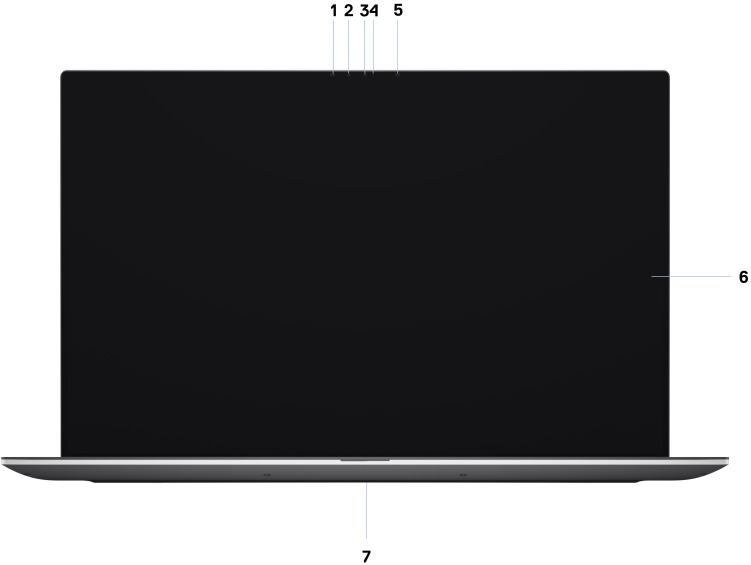
- IR LED
- Ambient Light Sensor (ALS)
- Camera (RGB/IR)
- Camera status light
- IR LED
- Display panel
- Power LED indicator
Bottom
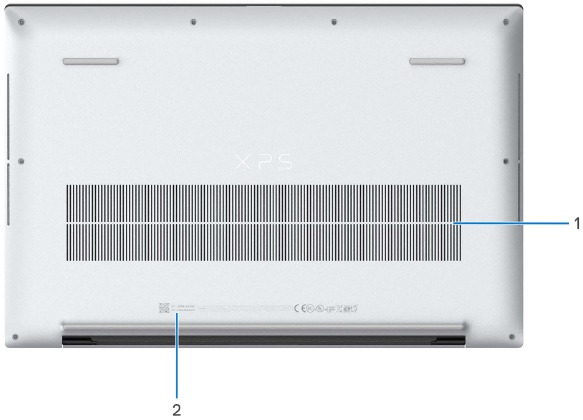
- Air vents
- Service tag label
Service Tag
The service tag is a unique alphanumeric identifier that allows Dell service technicians to identify the hardware components in your computer and access warranty information.
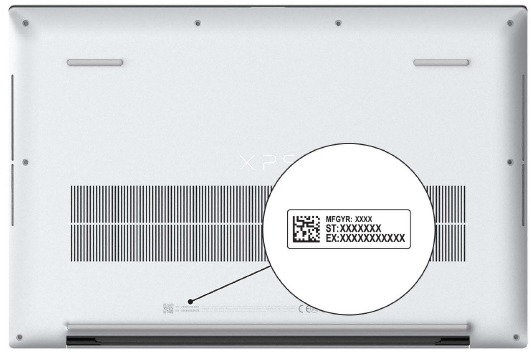
Battery charge and status light
The following table lists the battery charge and status light behavior of your XPS 17 9720.
Table 2. Battery charge and status light behavior
| Power Source | LED Behavior | System Power State | Battery Charge Level |
| AC Adapter | Off | S0 - S5 | Fully Charged |
| AC Adapter | Solid White | S0 - S5 | < Fully Charged |
| Battery | Off | S0 - S5 | 11-100% |
| Battery | Solid Amber (590+/-3 nm) | S0 - S5 | < 10% |
- S0 (ON) - System is turned on.
- S4 (Hibernate) - The system consumes the least power compared to all other sleep states. The system is almost at an OFF state, expect for a trickle power. The context data is written to hard drive.
- S5 (OFF) - The system is in a shutdown state.
Specifications of XPS 17 9720
Dimensions and weight
The following table lists the height, width, depth, and weight of your XPS 17 9720.
Table 3. Dimensions and weight
| Description | Values |
| Height: | |
| 8.67 mm (0.34 in.) |
| 13.15 mm (0.51 in.) |
| Width | 374.48 mm (14.74 in.) |
| Depth | 248.08 mm (9.76 in.) |
| Weight
|
|
Processor
The following table lists the details of the processors supported by your XPS 17 9720.
Table 4. Processor
| Description | Option one | Option two | Option three |
| Processor type | 12th Generation Intel Core i5-12500H | 12th Generation Intel Core i7-12700H | 12th Generation Intel Core i9-12900HK |
| Processor wattage | 45 W | 45 W | 45 W |
| Processor core count | 12 | 14 | 14 |
| Processor thread count | 16 | 20 | 20 |
| Processor speed | 2.50 Ghz to 4.50 GHz | 2.30 GHz to 4.70 GHz | 2.50 GHz to 5.00 GHz |
| Processor cache | 18 MB | 24 MB | 24 MB |
| Integrated graphics | Intel Iris Xe Graphics OR Intel UHD Graphics | Intel Iris Xe Graphics OR Intel UHD Graphics | Intel Iris Xe Graphics OR Intel UHD Graphics |
Chipset
The following table lists the details of the chipset supported by your XPS 17 9720.
Table 5. Chipset
| Description | Values |
| Chipset | Intel Alder Lake H45 |
| Processor | 12th Generation Intel Core i5/i7/i9 |
| DRAM bus width | 64-bit |
| Flash EPROM | 64 MB |
| PCIe bus | Up to Gen 4.0 |
Operating system
Your XPS 17 9720 supports the following operating systems:
- Windows 11 Home, 64-bit
- Windows 11 Pro, 64-bit
- Windows 11 Pro National Academic, 64-bit
Memory
The following table lists the memory specifications of your XPS 17 9720.
Table 6. Memory specifications
| Description | Values |
| Memory slots | Two-SODIMM slots |
| Memory type | Dual-channel DDR5 |
| Memory speed | 4800 MHz |
| Maximum memory configuration | 64 GB |
| Minimum memory configuration | 8 GB |
| Memory size per slot | 8 GB, 16 GB, 32 GB |
| Memory configurations supported |
|
External ports
The following table lists the external ports on your XPS 17 9720.
Table 7. External ports
| Description | Values |
| USB ports | Four Thunderbolt 4 (USB Type-C) with DisplayPort Alt Mode and Power Delivery |
| Audio port | One universal audio jack |
| Video port/ports | Via Thunderbolt 4 (USB Type-C) ports |
| Media-card reader | One SD 4.0 card slot |
| Power-adapter port | USB Type-C |
| Security-cable slot | One Wedge-shaped lock slot |
Internal slots
The following table lists the internal slots of your XPS 17 9720.
Table 8. Internal slots
| Description | Values |
| M.2 |
 NOTE: To learn more about the features of different types of M.2 cards, search in the Knowledge Base Resource at www.dell.com/support. NOTE: To learn more about the features of different types of M.2 cards, search in the Knowledge Base Resource at www.dell.com/support. |
Wireless module
The following table lists the Wireless Local Area Network (WLAN) module that is supported on your XPS 17 9720.
Table 9. Wireless module specifications
| Description | Values |
| Model number | Intel Wi-Fi 6 AX211 (onboard) |
| Transfer rate | Up to 2400 Mbps |
| Frequency bands supported | 2.4 GHz/5 GHz |
| Wireless standards |
|
| Encryption |
|
| Bluetooth wireless card |
|
| Bluetooth 5.2 | |
 NOTE: The version of the Bluetooth wireless card may vary depending on the operating system that is installed on your computer. NOTE: The version of the Bluetooth wireless card may vary depending on the operating system that is installed on your computer. |
Audio
The following table lists the audio specifications of your XPS 17 9720.
Table 10. Audio specifications
| Description | Values |
| Audio controller | Realtek ALC711-CG |
| Stereo conversion | Supported |
| Internal audio interface | SoundWire |
| External audio interface | Universal audio jack |
| Number of speakers |
|
| Internal-speaker amplifier | Realtek ALC1319D |
| External volume controls | Keyboard shortcut controls |
| Speaker output: | |
|
|
|
|
| Subwoofer output | Not supported |
| Microphone | Dual-array microphones |
Storage
This section lists the storage options on your XPS 17 9720.
Your computer supports the following configurations:
- M.2 2230, solid-state drive
- M.2 2280, solid-state drive

The primary drive of your computer varies with the storage configuration.
Table 11. Storage specifications
| Storage type | Interface type | Capacity |
| M.2 2230, Class 35 solid-state drive | PCIe NVMe Gen3 x4 | 256 GB |
| M.2 2230, Class 35 solid-state drive | PCIe NVMe Gen4 x4 | 256 GB |
| M.2 2280, Class 40 solid-state drive | PCIe NVMe Gen4 x4 | Up to 4 TB
|
Media-card reader
The following table lists the media cards supported by your XPS 17 9720.
Table 12. Media-card reader specifications
| Description | Values |
| Media-card type | One SD 4.0 card slot |
| Media-cards supported |
|
 NOTE: The maximum capacity supported by the media-card reader varies depending on the standard of the media card installed in your computer. NOTE: The maximum capacity supported by the media-card reader varies depending on the standard of the media card installed in your computer. | |
Keyboard
The following table lists the keyboard specifications of your XPS 17 9720.
Table 13. Keyboard specifications
| Description | Values |
| Keyboard type |
|
| Keyboard layout | QWERTY |
| Number of keys |
|
| Keyboard size | X=19.05 mm key pitch Y=18.05 mm key pitch |
| Keyboard shortcuts | Some keys on your keyboard have two symbols on them. These keys can be used to type alternate characters or to perform secondary functions. To type the alternate character, press Shift and the desired key. To perform secondary functions, press Fn and the desired key.
|
Camera
The following table lists the camera specifications of your XPS 17 9720.
Table 14. Camera specifications
| Description | Values |
| Number of cameras | One |
| Camera type | RGB-Ir camera with dual digital-array microphones |
| Camera location | Front camera |
| Camera sensor type | CMOS RGB-Ir hybrid technology |
| Camera resolution: | |
| 0.90 megapixel |
| 1280 x 720 (HD) at 30 fps |
| Infrared camera resolution: | |
| 0.92 megapixel |
| 640 x 360 at 30 fps |
| Diagonal viewing angle: | |
| 78.5 degrees |
| 78.5 degrees |
Touchpad
The following table lists the touchpad specifications of your XPS 17 9720.
Table 15. Touchpad specifications
| Description | Values |
| Touchpad resolution: | |
| 4655 |
| 2731 |
| Touchpad dimensions: | |
| 149.90 mm (5.90 in.) |
| 89 mm (3.50 in.) |
| Touchpad gestures | For more information about touchpad gestures available on Windows, see the Microsoft knowledge base article at support.microsoft.com. |
Power adapter
The following table lists the power adapter specifications of your XPS 17 9720.
Table 16. Power adapter specifications
| Description | Values |
| Type | 130 W USB Type-C |
| Input voltage | 100 VAC to 240 VAC |
| Input frequency | 50 to 60 Hz |
| Input current (maximum) | 1.80 A |
| Output current (continuous) |
|
| Rated output voltage |
|
| Temperature range: | |
| 0°C to 40°C (32°F to 104°F) |
| -40°C to 70°C (-40°F to 158°F) |
Operating and storage temperature ranges may differ among components, so operating or storing the device outside these ranges may impact the performance of specific components.
Battery
The following table lists the battery specifications of your XPS 17 9720.
Table 17. Battery specifications
| Description | Values |
| Battery type | 6-cell, 97 WHr ExpressCharge |
| Battery voltage | 11.40 VDC |
| Battery weight (maximum) | 0.385 kg (0.85 lb) |
| Battery dimensions: | |
| 8.45 mm (0.33 in.) |
| 69.70 mm (2.74 in.) |
| 330.65 mm (13.02 in.) |
| Temperature range: | |
|
|
| –40°C to 60°C (-4°F to 140°F) |
| Battery operating time | Varies depending on operating conditions and can significantly reduce under certain power-intensive conditions. |
| Battery charging time (approximate)
|
 NOTE: Control the charging time, duration, start and end time, and so on, using the Dell Power Manager application. For more information about the Dell Power Manager, see, Me and My Dell on Dell Site. NOTE: Control the charging time, duration, start and end time, and so on, using the Dell Power Manager application. For more information about the Dell Power Manager, see, Me and My Dell on Dell Site. |
| Coin-cell battery | Not supported |
Operating and storage temperature ranges may differ among components, so operating or storing the device outside these ranges may impact the performance of specific components.
Display
The following table lists the display specifications of your XPS 17 9720.
Table 18. Display specifications
| Description | Option one | Option two |
| Display type | Full High Definition Plus (FHD+) | Ultra High Definition Plus (UHD+) |
| Touch options | No | Yes, 10 finger touch |
| Display-panel technology | Wide Viewing Angle (WVA) with Low Blue Light | Wide Viewing Angle (WVA) with Low Blue Light |
| Display-panel dimensions (active area): | ||
| 366.34 mm (14.42 in.) | 366.34 mm (14.42 in.) |
| 228.96 mm (9.01 in.) | 228.96 mm (9.01 in.) |
| 432.00 mm (17 in.) | 432.00 mm (17 in.) |
| Display-panel native resolution | 1920 x 1200 | 3840 x 2400 |
| Luminance (typical) | 500 nits | 500 nits |
| Megapixels | 2.3 | 9.2 |
| Color gamut | sRGB 100% min | Adobe 100% min; DCI-P3 99% typ, 95% min |
| Pixels Per Inch (PPI) | 133 | 266 |
| Contrast ratio (min.) | 1650:1 typical | 1600:1 typical |
| Response time (max.) | 35 ms | 35 ms |
| Refresh rate | 60 Hz | 60 Hz |
| Horizontal view angle | +/- 85 degrees typical | +/- 85 degrees typical |
| Vertical view angle | +/- 85 degrees typical | +/- 85 degrees typical |
| Pixel pitch | 0.1908 mm | 0.0954 mm |
| Power consumption (maximum) | 5.06 W | 13.73 W |
| Anti-glare vs glossy finish | Anti-glare | Anti-reflective |
Fingerprint reader
The following table lists the fingerprint-reader specifications of your XPS 17 9720.

Table 19. Fingerprint reader specifications
| Description | Values |
| Fingerprint-reader sensor technology | Capacitive |
| Fingerprint-reader sensor resolution | 500 dpi |
| Fingerprint-reader sensor pixel size | 108 x 88 |
Sensor
The following table lists the sensor of your XPS 17 9720.
Table 20. Sensor
| Sensor support |
| Accelerometer (ST Micro LIS2DW12TR): on the base (system board) |
| ALS for Panel Backlight Control |
GPU—Integrated
The following table lists the specifications of the integrated Graphics Processing Unit (GPU) supported by your XPS 17 9720.
Table 21. GPU—Integrated
| Controller | Memory size | Processor |
| Intel UHD Graphics (Single-channel memory) | Shared system memory | 12th Generation Intel Core i5/i7/i9 processors |
| Intel Iris Xe Graphics (Dual-channel memory) | Shared system memory | 12th Generation Intel Core i5/i7/i9 processors |
GPU—Discrete
The following table lists the specifications of the discrete Graphics Processing Unit (GPU) supported by your XPS 17 9720.
Table 22. GPU—Discrete
| Controller | Memory size | Memory type |
| NVIDIA GeForce RTX 3050 | 4 GB | GDDR6 |
| NVIDIA GeForce RTX 3060 | 6 GB | GDDR6 |
Multiple display support matrix
The following table lists the multiple display support matrix for your XPS 17 9720.
Table 23. Display support (up to 4K/60 Hz)
| Graphics card | Direct Graphics Controller Direct Output Mode | Supported external displays with computer internal display on | Supported external displays with computer internal display off |
| Intel UHD Graphics (Integrated graphics) | N/A | 3 | 4 |
| Intel Iris Xe Graphics (Integrated graphics) | N/A | 3 | 4 |
| NVIDIA GeForce RTX 3050 | N/A | 3 | 4 |
| NVIDIA GeForce RTX 3060 | Enabled | 4 | 4 |
Table 24. Display support (up to 8K/60 Hz)
| Graphics card | Direct Graphics Controller Direct Output Mode | Supported external displays with computer internal display on | Supported external displays with computer internal display off |
| Intel UHD Graphics (Integrated graphics) | N/A | 1 | 2 |
| Intel Iris Xe Graphics (Integrated graphics) | N/A | 1 | 2 |
| NVIDIA GeForce RTX 3050 | N/A | 1 | 2 |
| NVIDIA GeForce RTX 3060 | N/A | 1 | 2 |
| NVIDIA GeForce RTX 3060 | Enabled | 2 | 2 |
Hardware security
The following table lists the hardware security of your XPS 17 9720.
Table 25. Hardware security
| Hardware security |
| Trusted Platform Module (TPM) 2.0 FIPS 140-2 Certified |
| Chassis Intrusion Detection |
| 1 wedge-shaped lock slot |
Operating and storage environment
This table lists the operating and storage specifications of your XPS 17 9720.
Airborne contaminant level: G1 as defined by ISA-S71.04-1985
Table 26. Computer environment
| Description | Operating | Storage |
| Temperature range | 0°C to 35°C (32°F to 95°F) | -40°C to 65°C (-40°F to 149°F) |
| Relative humidity (maximum) | 10% to 90% (non-condensing) | 0% to 95% (non-condensing) |
| Vibration (maximum)* | 0.66 GRMS | 1.30 GRMS |
| Shock (maximum) | 110 G† | 160 G† |
| Altitude range | -15.2 m to 3048 m (-49.9 ft to 10000 ft) | -15.2 m to 10668 m (-49.9 ft to 35000 ft) |
Operating and storage temperature ranges may differ among components, so operating or storing the device outside these ranges may impact the performance of specific components.
* Measured using a random vibration spectrum that simulates user environment.
† Measured using a 2 ms half-sine pulse.
ComfortView Plus
Prolonged exposure to blue light from the display may lead to long-term effects such as eye strain, eye fatigue, or damage to the eyes.
Blue light is a color in the light spectrum which has a short wavelength and high energy. Chronic exposure to blue light, particularly from digital sources, may disrupt sleep patterns and cause long-term effects such as eye strain, eye fatigue, or damage to the eyes.
The display on this computer is designed to minimize blue light and complies with TÜV Rheinland's requirement for low blue light displays.
Low blue light mode is enabled at the factory, so no further configuration is necessary.
To reduce the risk of eye strain, it is also recommended that you:
- Position the display at a comfortable viewing distance between 20 and 28 inches (50 and 70 cm) from your eyes.
- Blink frequently to moisten your eyes, wet your eyes with water, or apply suitable eye drops.
- Look away from your display, and gaze at a distant object at 20 ft (609.60 cm) away for at least 20 seconds during each break.
- Take an extended break for 20 minutes every two hours.
Keyboard shortcuts of XPS 17 9720

Some keys on your keyboard have two symbols on them. These keys can be used to type alternate characters or to perform secondary functions. The symbol that is shown on the lower part of the key refers to the character that is typed out when the key is pressed. If you press shift and the key, the symbol that is shown on the upper part of the key is typed out. For example, if you press 2, 2 is typed out; if you press Shift + 2, @ is typed out.
The keys F1-F12 at the top row of the keyboard are function keys for multimedia control, as indicated by the icon at the bottom of the key. Press the function key to invoke the task represented by the icon. For example, pressing F1 mutes the audio (see the table below).
However, if the function keys F1-F12 are needed for specific software applications, multimedia functionality can be disabled by pressing fn + esc. Subsequently, multimedia control can be invoked by pressing fn and the respective function key. For example, mute audio by pressing fn + F1.

Table 27. List of keyboard shortcuts
| Function key | Re-defined key (for multi-media control) | Behavior |
| F1 | fn + F1 | Mute audio |
| F2 | fn + F2 | Decrease volume |
| F3 | fn + F3 | Increase volume |
| F4 | fn + F4 | Play/Pause |
| F5 | fn + F5 | Click keyboard backlight
|
| F6 | fn + F6 | Decrease brightness |
| F7 | fn + F7 | Increase brightness |
| F8 | fn + F8 | Switch to external display |
| F10 | fn + F10 | Print screen |
| F11 | fn + F11 | Home |
| F12 | fn + F12 | End |
The fn key is also used with selected keys on the keyboard to invoke other secondary functions.
Table 28. List of keyboard shortcuts
| Function key | Behavior |
| fn + B | Pause/Break |
| fn + S | Toggle scroll lock |
| fn + R | System request |
| fn + ctrl | Open application menu |
| fn + esc | Toggle fn-key lock |
| fn + left arrow | Home |
| fn + right arrow | End |
Getting help and contacting Dell
Self-help resources
You can get information and help on Dell products and services using these self-help resources:
Table 29. Self-help resources
| Self-help resources | Resource location |
| Information about Dell products and services | www.dell.com |
| My Dell app |  |
| Tips |  |
| Contact Support | In Windows search, type Contact Support, and press Enter. |
| Online help for operating system | www.dell.com/support/windows |
| Access top solutions, diagnostics, drivers and downloads, and learn more about your computer through videos, manuals and documents. | Your Dell computer is uniquely identified by a Service Tag or Express Service Code. To view relevant support resources for your Dell computer, enter the Service Tag or Express Service Code at www.dell.com/support. For more information on how to find the Service Tag for your computer, see Locate the Service Tag on your computer. |
| Dell knowledge base articles for a variety of computer concerns |
|
Contacting Dell
To contact Dell for sales, technical support, or customer service issues, see www.dell.com/contactdell.


Notes, cautions, and warnings

A CAUTION indicates either potential damage to hardware or loss of data and tells you how to avoid the problem.
A WARNING indicates a potential for property damage, personal injury, or death.
Documents / Resources
References
Download manual
Here you can download full pdf version of manual, it may contain additional safety instructions, warranty information, FCC rules, etc.
Advertisement























Need help?
Do you have a question about the XPS 17 9720 and is the answer not in the manual?
Questions and answers