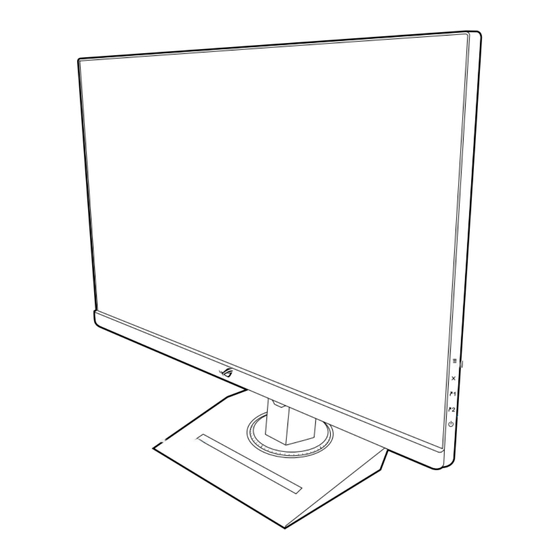
Summary of Contents for Asus ROG STRIX XG259QNG Series
- Page 2 Product warranty or service will not be extended if: (1) the product is repaired, modified or altered, unless such repair, modification or alteration is authorized in writing by ASUS; or (2) the serial number of the product is defaced or missing.
- Page 3 Contents Notices ......................iv Safety information ..................v Care & Cleaning ..................vi Takeback Services ..................vii Product information for EU energy label ..........vii Chapter 1: Product introduction Welcome! ..................1-1 Package contents ................. 1-1 Monitor introduction ..............1-2 1.3.1 Front/side view ..............
- Page 4 Notices Federal Communications Commission Statement This device complies with Part 15 of the FCC Rules. Operation is subject to the following two conditions: • This device may not cause harmful interference, and • This device must accept any interference received including interference that may cause undesired operation.
- Page 5 Safety information • Before setting up the monitor, carefully read all the documentation that came with the package. • To prevent fire or shock hazard, never expose the monitor to rain or moisture. • Never try to open the monitor cabinet. The dangerous high voltages inside the monitor may result in serious physical injury.
- Page 6 This symbol of the crossed out wheeled bin indicates that the product (electrical, electronic equipment, and mercury-containing button cell battery) should not be placed in municipal waste. Please check local regulations for disposal of electronic products. AEEE yönetmeliğine uygundur Care & Cleaning •...
- Page 7 About Flicker https://www.asus.com/Microsite/display/eye_care_technology/ Takeback Services ASUS recycling and takeback programs come from our commitment to the highest standards for protecting our environment. We believe in providing solutions for our customers to be able to responsibly recycle our products, batteries and other components as well as the packaging materials.
- Page 8 viii...
- Page 9 Welcome! Thank you for purchasing the ROG gaming monitor! The latest widescreen LCD monitor from ASUS provides a broader, brighter and crystal-clear display, plus a host of features that enhance your viewing experience. With these features, you can enjoy the convenience and delightful visual...
- Page 10 Monitor introduction 1.3.1 Front/side view 5-way) button: • Turns on the OSD menu. Enacts the selected OSD menu item. • Increases/Decreases values or moves your selection up/down/left/ right. • Turns on the OSD menu when the monitor enters standby mode or displays the “NO SIGNAL“...
- Page 11 USB 3.2 Gen 1 Type-B. This port is for connection with a USB upstream cable. The connection enables the USB ports on the monitor. USB 3.2 Gen 1 Type-A. These ports are for connection with USB devices, such as USB keyboard/mouse, USB flash drive, etc. ROG STRIX XG259QNG Series Gaming LCD Monitor...
- Page 12 DC-IN port. This port connects the power adapter. Kensington lock slot. Control buttons. 1.3.3 Other Function(s) • Tripod socket atop 1/4-inch tripod socket on the monitor stand allows you to mount a camera, audio equipment or additional display. • The monitor supports HDR format. When displaying HDR content, the following function(s) are not available: ASCR, ELMB, ELMB SYNC, ELMB Setup, GameVisual, Shadow Boost,...
- Page 13 Base screw size: M6 x 15 mm. Cable management You can organize the cables with the help of the cable management hole. • Arranging the cables • Using the input/output port cover: the cover can be attached or detached. ROG STRIX XG259QNG Series Gaming LCD Monitor...
- Page 14 Adjusting the monitor • For optimal viewing, we recommend that you look at the full face of the monitor, then adjust the monitor to the angle that is most comfortable for you. • Hold the stand to prevent the monitor from falling when you change its angle. •...
- Page 15 • The VESA wall mount kit (100 x 100 mm) is purchased separately. • Use only the UL Listed Wall Mount Bracket with minimum weight/load 22.7kg (Screw size: M4 x 10 mm) ROG STRIX XG259QNG Series Gaming LCD Monitor...
- Page 16 When these cables are connected, you can choose the desired signal from the Input Select item in the OSD menu. If you need to replace the power cord or the connection cable(s), please contact ASUS customer service. • To use the earphone: connect the audio cable to the monitor’s earphone jack.
- Page 17 Turning on the monitor Press the power button . See page 1-3 for the location of the power button. The power indicator lights up in white to show that the monitor is ON. ROG STRIX XG259QNG Series Gaming LCD Monitor...
- Page 18 Chapter 2: Setup...
- Page 19 ) left repeatedly until the OSD menu disappears. To adjust other functions, repeat steps 1-3. • ASUS DisplayWidget Center: Displays a QR code for you to access the information about ASUS DisplayWidget Center. ROG STRIX XG259QNG Series Gaming LCD Monitor...
- Page 20 Variable Refresh Rate Image ELMB Setup GamePlus Color GameVisual Shadow Boost Input Select ASUS DisplayWidget Center Lighting Effect Back Enter Exit Volume • Overclocking: Allows you to select a maximum refresh rate of 380Hz (Only for DisplayPort input). After selecting, press the button to activate the setting.
- Page 21 Mode: This is the best choice for viewing photos and graphics from PCs. MOBA Mode: This is the best choice for multiplayer online battle arena game playing with GameVisual Video intelligence Technology. ROG STRIX XG259QNG Series Gaming LCD Monitor...
- Page 22 This function is only available in Scenery Mode, Racing Mode, Cinema Mode, RTS/RPG Mode, FPS Mode, Night Vision or User Mode. • ASUS DisplayWidget Center: Displays a QR code for you to access the information about ASUS DisplayWidget Center. Image GameVisual Input Select...
- Page 23 Color Temp., Gamma, Saturation, Six-axis Saturation, Blue Light Filter, Power Saving Mode, Aspect Control, ASCR, Display Color Space. • ASCR: Turns on/off the ASCR (ASUS Smart Contrast Ratio) function. When this function is activated, the following function(s) will be disabled: ELMB, ELMB SYNC, ELMB Setup.
- Page 24 Color GameVisual Input Select ROG STRIX XG259QNG Racing Mode DisplayPort 1920x1080 380Hz Display Color Space Gaming Color Temp. Saturation Image Six-axis Saturation Gamma Color Input Select Lighting Effect Volume Back Enter Exit • Display Color Space: Selects the color space for the monitor color output. •...
- Page 25 Available function choices: GamePlus, GameVisual, Variable OD, Brightness, Mute, Shadow Boost, Contrast, Input Select, HDR Setting, Blue Light Filter, Color Temp., Volume (Earphone Out), Customized Setting-1, Customized Setting-2. • Customized Setting: ROG STRIX XG259QNG Series Gaming LCD Monitor...
- Page 26 Setting 1/Setting 2: Loads/Saves all settings on the monitor. System Setup GameVisual Input Select ROG STRIX XG259QNG Racing Mode DisplayPort 1920x1080 380Hz Language MyFavorite Sound USB Setup System Setup Power Indicator Power Key Lock Key Lock Power Setting OSD Setup Back Enter Exit...
- Page 27 DisplayPort Stream: Compatibility with graphic card. Select DisplayPort 1.2 or DisplayPort 1.4 by graphic card DP version. • Information: Shows the monitor information. • All Reset: Selecting Yes allows you to restore the default settings. ROG STRIX XG259QNG Series Gaming LCD Monitor...
- Page 28 If the USB upstream connection between the monitor and computer is disconnected, to resume the Aura function, you need to re-connect the USB 3.2 Gen 1 upstream port of the monitor to the computer and then restart the computer. • Visit https://rog.asus.com/innovation/armoury_crate/ for more details. 3-10 Chapter 3: General Instructions...
- Page 29 (Net); kg (Gross) Multi-languages 23 languages (English, French, German, Italian, Spanish, Dutch, Portuguese, Russian, Czech, Croatian, Polish, Romanian, Hungarian, Turkish, Simplified Chinese, Traditional Chinese, Japanese, Korean, Thai, Indonesian, Persian, Ukrainian, Vietnamese) ROG STRIX XG259QNG Series Gaming LCD Monitor 3-11...
- Page 30 Accessories Quick start guide, warranty card, power adapter, power cord, DisplayPort cable (optional), HDMI cable (optional), USB Type-A to Type-B cable (optional), ROG sticker, ROG pouch Compliance and standards cTUVus, FCC, ICES-3, CB, CE, ErP, WEEE, EU Energy label, UkrSEPR, Ukraine Energy, CU, CCC, China Energy Label, CEC, HDMI, DP, VESA Adaptive Sync, VESA HDR400, WHQL (WIN 10, 11), TUV Flicker free, TUV Low Blue...
- Page 31 3.4 Outline dimensions ROG STRIX XG259QNG Series Gaming LCD Monitor 3-13...
- Page 32 3.5 Troubleshooting (FAQ) Problem Possible Solution Power LED is not ON • Press the button to check if the monitor is in the ON mode. • Check if the power cord is properly connected to the monitor and the power outlet. The power LED lights white and there is no •...
- Page 33 60Hz 60Hz 1024 x 768 75Hz 75Hz 1280 x 960 60Hz 60Hz 1280 x 1024 60Hz 60Hz 1280 x 720 60Hz 60Hz 1600 x 900 60Hz 60Hz 1920 x 1080 60Hz 60Hz ROG STRIX XG259QNG Series Gaming LCD Monitor 3-15...
- Page 34 Resolution DisplayPort HDMI Refresh rate Refresh rate 1280 x 960 240Hz 1024 x 768 240Hz 1728 x 1080 240Hz 1440 x 1080 240Hz 1152 x 864 240Hz 1280 x 960 360Hz 1024 x 768 360Hz 1152 x 864 360Hz 1728 x 1080 360Hz 1440 x 1080 360Hz...
- Page 35 1920 x 1080p 29.97/30Hz 29.97/30Hz 1920 x 1080p 50Hz 50Hz 1920 x 1080p 59.94/60Hz 59.94/60Hz 1920 x 1080p 119.88/120Hz 119.88/120Hz 1920 x 1080p 100Hz 100Hz 3840 x 2160p 50Hz 3840 x 2160p 59.94/60Hz ROG STRIX XG259QNG Series Gaming LCD Monitor 3-17...
- Page 36 3-18 Chapter 3: General Instructions...















Need help?
Do you have a question about the ROG STRIX XG259QNG Series and is the answer not in the manual?
Questions and answers