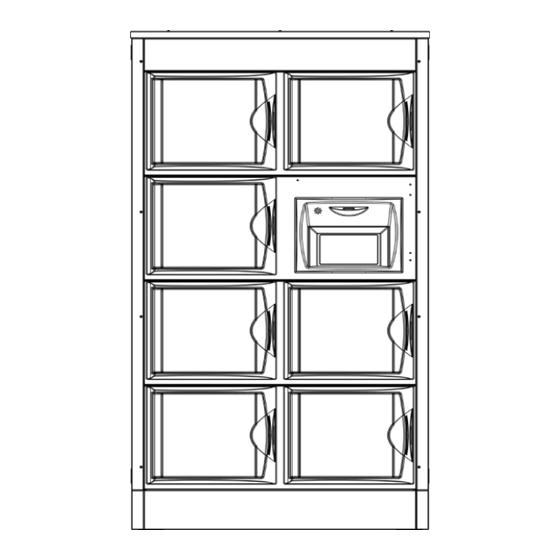
Advertisement
Quick Links
OrderHQ™ Smart Food
Locker User Manual
94-102282-Rev03
Covers:107FT, 108FT, 104FT, 103FT, 107FL,
108FL, 104FL & 103FL
Customer Support Phone: 1-800-229-7912 Option 3
Customer Support Email: support@apexorderpickup.com
Last Updated: 2023/Jun/12
© 2023 Apex Order Pickup Services, LLC. All rights reserved. Apex Order Pickup Solutions, OrderHQ, and ApexIQ are trademarks of Apex Order Pickup Services, LLC."
1 of 30
Advertisement

Subscribe to Our Youtube Channel
Summary of Contents for Apex Digital OrderHQ 107FT
- Page 1 OrderHQ™ Smart Food Locker User Manual 94-102282-Rev03 Covers:107FT, 108FT, 104FT, 103FT, 107FL, 108FL, 104FL & 103FL Customer Support Phone: 1-800-229-7912 Option 3 Customer Support Email: support@apexorderpickup.com Last Updated: 2023/Jun/12 © 2023 Apex Order Pickup Services, LLC. All rights reserved. Apex Order Pickup Solutions, OrderHQ, and ApexIQ are trademarks of Apex Order Pickup Services, LLC.” 1 of 30...
- Page 2 Table of Contents Contents Safety Messages / Important Information................................3 OrderHQ Models 108/107 - Exterior Dimensions and Weight ..........................4 OrderHQ Models 104/103 - Exterior Dimensions and Weight ..........................4 Electrical Specifications ......................................5 Operating Specifications ......................................5 Intended Use ......................................... 5 OrderHQ - Device Overview ....................................
- Page 3 Safety Messages / Important Information DANGER RISK OF ELECTRIC SHOCK Disconnect all sources of supply prior to servicing WARNING If the equipment is used in a manner not specified by the manufacturer, the protection provided by the equipment may be impaired In cases where you see this symbol on the device, refer to the service manual to understand potential hazard(s) and any actions that must be taken to avoid them NOTE...
- Page 4 OrderHQ Models 108/107 - Exterior Dimensions and Weight OrderHQ Models 104/103 - Exterior Dimensions and Weight Category Imperial Metric Notes Category Imperial Metric Notes Width (in/mm) 39.8 1011 Width (in/mm) 39.8 1011 Height (in/mm) 76.4 1939 Height (in/mm) 41.4 1049 Depth (in/mm) 22.5 With door closed...
- Page 5 Operating Specifications Electrical Specifications Location Suitable for indoor use only 800W, 100-240VAC, 50/60 Hz Input Ambient Operating Temperature Range Between 40° and 104° F (4.4° and 40° Celsius) 200W, 100-240VAC, 50/60 Hz Ambient Operating Humidity Range 10 to 90% Condensing Output Intended Use •...
- Page 6 OrderHQ - Device Overview Compartment Controller Module Employee User Interface (EUI) Customer Compartment User Interface (CUI) REAR VIEW REAR VIEW FRONT VIEW (FRONT LOAD) (FLOW-THRU) Last Updated: 2023/Jun/12 © 2023 Apex Order Pickup Services, LLC. All rights reserved. Apex Order Pickup Solutions, OrderHQ, and ApexIQ are trademarks of Apex Order Pickup Services, LLC.” 6 of 30...
- Page 7 Controller Module (for Reference) Internet IN Power IN Male Connector LAN (Internet) Out to Next Unit Power Switch Power OUT [O = OFF; = ON] Female Customer User Interface (CUI) and Employee User Interface (EUI) - Operating Controls CUI (Front) EUI (Rear) (107FT &...
- Page 8 External Rear Display Set-up and Instruction (Front Load Models Only: 107FL, 103FL, 108FL, & 104FL) Initial Connections; 1. Connect Display to OrderHQ device a. Connect Cat5 Cable from Display to LAN Out connection in the last device in chain b. Plug AC adapter into 120V wall receptacle Cat5 Cable Bottom View of Display Cat5 Cable...
- Page 9 Welcome Screen will appear after initial Power-up Touch the “Associate” Button Enter Associate Code and Hit Last Updated: 2023/Jun/12 © 2023 Apex Order Pickup Services, LLC. All rights reserved. Apex Order Pickup Solutions, OrderHQ, and ApexIQ are trademarks of Apex Order Pickup Services, LLC.” 9 of 30...
- Page 10 Deliver/Reclaim Screen will Appear a. NOTE: This is the stand-by screen and will likely be the screen you will encounter as you enter new delivery or reclaim data. To DELIVER ORDER press the “Deliver” button Last Updated: 2023/Jun/12 © 2023 Apex Order Pickup Services, LLC. All rights reserved. Apex Order Pickup Solutions, OrderHQ, and ApexIQ are trademarks of Apex Order Pickup Services, LLC.” 10 of 30...
- Page 11 Create Order a. Enter Order ID and press The Screen shown will appear – Last Updated: 2023/Jun/12 © 2023 Apex Order Pickup Services, LLC. All rights reserved. Apex Order Pickup Solutions, OrderHQ, and ApexIQ are trademarks of Apex Order Pickup Services, LLC.” 11 of 30...
- Page 12 Press the Space where you wish to place the order (NOTE: 103FL spaces shown in this example) Last Updated: 2023/Jun/12 © 2023 Apex Order Pickup Services, LLC. All rights reserved. Apex Order Pickup Solutions, OrderHQ, and ApexIQ are trademarks of Apex Order Pickup Services, LLC.” 12 of 30...
- Page 13 The Door Will Open. Place the Order into Space and then CLOSE DOOR Remember to Press CONFIRM on the Front HMI You can Deliver another order or press NO if finished Last Updated: 2023/Jun/12 © 2023 Apex Order Pickup Services, LLC. All rights reserved. Apex Order Pickup Solutions, OrderHQ, and ApexIQ are trademarks of Apex Order Pickup Services, LLC.” 13 of 30...
- Page 14 TO RECLAIM AN ORDER: Press the “Reclaim” button Select the Space to Reclaim (existing orders will be shown) Last Updated: 2023/Jun/12 © 2023 Apex Order Pickup Services, LLC. All rights reserved. Apex Order Pickup Solutions, OrderHQ, and ApexIQ are trademarks of Apex Order Pickup Services, LLC.” 14 of 30...
- Page 15 Confirm Reclaim • Door Will Open • Reclaim the Order (remove from Space) Close Door and press “CONFIRM” on front HMI Last Updated: 2023/Jun/12 © 2023 Apex Order Pickup Services, LLC. All rights reserved. Apex Order Pickup Solutions, OrderHQ, and ApexIQ are trademarks of Apex Order Pickup Services, LLC.” 15 of 30...
- Page 16 1. Make sure the unit is connected to power and Internet. 2. Move to the Employee-facing touch-screen display panel, located in the Rear of the unit on OrderHQ 107FT and OrderHQ 103FT units (pictured, right) -OR- The optional External Controller on the OrderHQ 107FL and OrderHQ 103FL (pictured, far right) 3.
- Page 17 Creating New Orders Using Access Code 1. Tap the “Scan Access Code” button. 2. Scan or Enter the Access Code. NOTE: The Access Code can be scanned into the system from a cell phone or Manually entered using the touchscreen keyboard.
- Page 18 Steps for Creating New Order by Phone Number 1. Tap the “Enter a Phone Number” icon on the main menu. Last Updated: 2023/Jun/12 © 2023 Apex Order Pickup Services, LLC. All rights reserved. Apex Order Pickup Solutions, OrderHQ, and ApexIQ are trademarks of Apex Order Pickup Services, LLC.” 18 of 30...
- Page 19 2. The touchscreen will load a telephone keypad. Use the touchscreen to enter the 10 Digit phone number. The USA (+1) Country Code is • selected by default. Tap the drop- down arrow to display the drop-down menu for other country codes. 3.
- Page 20 Steps for Creating New Order by Order ID Number 1. Tap the “Enter an Order ID” icon on the main menu. 2. The touchscreen will load a QWERTY keypad. Use the touchscreen to enter the Order ID. 3. Tap the Green Check Box when the complete Order ID is displayed on the screen text box.
- Page 21 Loading Modes Frictionless Mode: allows users to place orders in any empty compartment. • Guided Mode: software detects free compartments and directs users to place orders in a specific • Compartment. Steps for Order Creation - FRICTIONLESS MODE 1. Refer to the locker compartments 2.
- Page 22 The camera will detect which compartments are loaded. 4. Screen will indicate order is Loaded and notify the customer. 5. You can follow the same procedure for any additional orders. Last Updated: 2023/Jun/12 © 2023 Apex Order Pickup Services, LLC. All rights reserved. Apex Order Pickup Solutions, OrderHQ, and ApexIQ are trademarks of Apex Order Pickup Services, LLC.” 22 of 30...
- Page 23 Steps for Order Creation - GUIDED MODE 1. Refer to the locker compartments. 2. Guided Mode Allows you to ADD SPACE 3. Refer to the display panel 4. Tap the ADD SPACE Button 5. The OrderHQ locker will complete the Add Space process and the appropriate compartment will light a different color.
- Page 24 8. The OrderHQ cameras will detect that the compartments are loaded and complete the order 9. Screen will indicate order is Loaded and notify the Customer. 10. You can follow the same procedure for any additional orders. For Help see Page 29 for appropriate Contact Information Last Updated: 2023/Jun/12 ©...
- Page 25 Customer User Interface (CUI) - Order Pickup 1. At the customer user interface (CUI): • Scan the pickup code (that you received in the app) under the reader located below the touchscreen • Use the touchscreen keypad to enter the pickup code that you received in the app and touch “ENTER”...
- Page 26 4. If the touchscreen asks you to see an attendant please do so, otherwise skip this step. 5. Collect your order from the compartment(s). 6. Close the compartment door. Last Updated: 2023/Jun/12 © 2023 Apex Order Pickup Services, LLC. All rights reserved. Apex Order Pickup Solutions, OrderHQ, and ApexIQ are trademarks of Apex Order Pickup Services, LLC.” 26 of 30...
- Page 27 Maintenance - General Safety Instructions • Do NOT use abrasives (steel wool) or harsh chemicals (chlorine/bromine/iodine/ammonia) CAUTION • Do NOT use a water sprayer (pressure sprayer) to clean the device • Do NOT allow any cleaners to come in contact with any of the device’s screens •...
- Page 28 Maintenance - Cleaning Inside Device Compartment Items Required: • Clean Water • Clean Towels • Sanitizer FDSRVC Supersan or equivalent • Degreaser Liquid • Clean Sponge • Clean Micro Towel 1. Unplug the control device’s power cord from the electrical outlet 2.
- Page 29 Maintenance - Cleaning Compartment Door Windows Items Required: • Solution of mild soap and lukewarm water • Clean soft, grid-free cloth or sponge • Clean Water Important Notes: • Use of incompatible cleaning materials with the polycarbonate material can cause structural and/or surface damage •...
- Page 30 Customer Service Contact Information Apex North America Phone: 1-800-229-7912 Option 3 Email: support@apexorderpickup.com Last Updated: 2023/Jun/12 © 2023 Apex Order Pickup Services, LLC. All rights reserved. Apex Order Pickup Solutions, OrderHQ, and ApexIQ are trademarks of Apex Order Pickup Services, LLC.” 30 of 30...







Need help?
Do you have a question about the OrderHQ 107FT and is the answer not in the manual?
Questions and answers