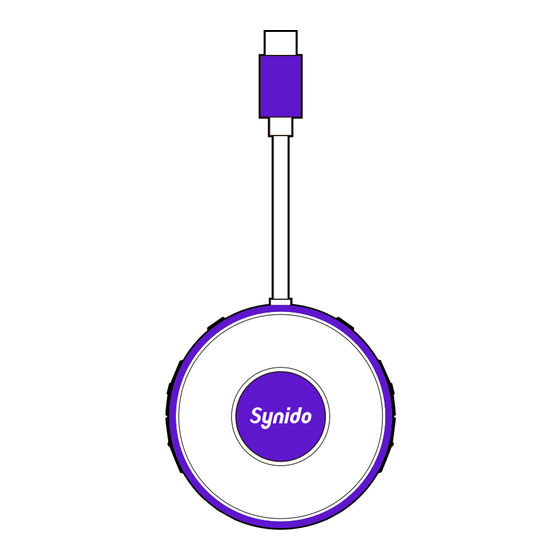
Advertisement
Quick Links
Quick Connection
Guide
Interface Introduction
Loopback Button
Volume Input
Sound Card Jack
Tips:
1. Bluetooth Button: Press to turn on; the blue light will blink, and it will stay on when connected.
2. Loopback Button: Use for recording music from the computer into recording or streaming
software. Recommended to turn off when using with mobile phones.
3.Headphone Monitor Button: Turn on to monitor local input audio (music or voice). Turn off to not
monitor line input audio; it is recommended to keep it on.
Mobile Phone
Charging: 5V 2A
Headphone Monitor Button
Volume Monitor Button
Bluetooth
Button
Headset Jack
Advertisement

Summary of Contents for Synido Live Dock A10
- Page 1 Quick Connection Guide Interface Introduction Loopback Button Headphone Monitor Button Volume Input Volume Monitor Button Bluetooth Button Headset Jack Sound Card Jack Mobile Phone Charging: 5V 2A Tips: 1. Bluetooth Button: Press to turn on; the blue light will blink, and it will stay on when connected. 2.
- Page 2 Mobile Live Streaming Setup Mobile/Computer Instrument Recording Setup Mobile Phone Mobile Phone/Computer Headphones Instrument /Headset Live Sound Card Headphones /Headset 3.5mm 3.5mm Audio Cable Audio Cable 3.5mm 3.5mm Audio Cable Audio Cable Power Bank Mobile/Computer Voice Gaming Setup Mobile/Computer Music Listening Setup Mobile Phone/Computer Mobile Phone Headphones...
- Page 3 Audio Settings Operation Guide 1.Windows/iOS System Audio Settings Set computer audio input/output to: SYNIDO LIVE DOCK A10 2.Mobile OTG Switch Settings for Android/iOS (1) Android version must be Android 4.0 or above to support OTG functionality. (2) OTG switch is off by default; search for the OTG switch to turn it on.
- Page 4 If you have any other questions or would like to provide feedback for our product improvements, please email our customer support team at cs@synido.com, or visit our official website at https://www.synido.com/ for the latest FAQs.




Need help?
Do you have a question about the Live Dock A10 and is the answer not in the manual?
Questions and answers