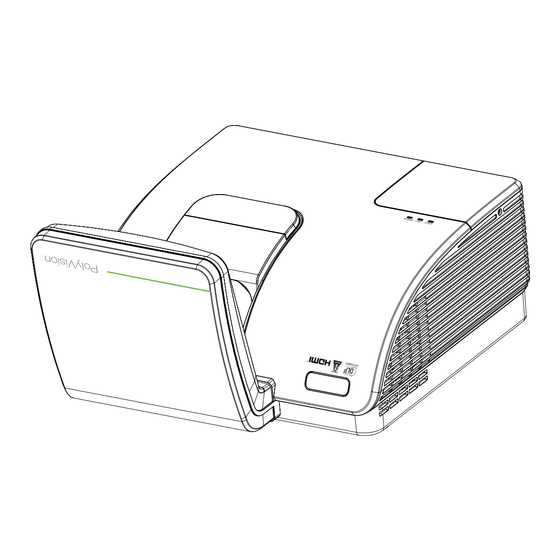
Advertisement
Quick Links
Advertisement

Subscribe to Our Youtube Channel
Summary of Contents for Steelcase PolyVision PJ920 UST
- Page 1 PJ 20 UST Projector User Guide...
- Page 2 Copyright This publication, including all photographs, illustrations and software, is protected under international copy- right laws, with all rights reserved. Neither this manual, nor any of the material contained herein, may be reproduced without written consent of the author. © Copyright 2011 Disclaimer The information in this document is subject to change without notice.
- Page 3 DLP Projector – User’s Manual Important Safety Information Important: It is strongly recommended that you read this section carefully before using the projector. These safety and usage instructions will ensure that you enjoy many years of safe use of the projector. Keep this manual for future reference.
- Page 4 Preface Projector Installation Notice Place the projector in a horizontal position The tilt angle of the projector should not exceed 15 degrees, nor should the projector be installed in any way other than the desktop and ceiling mount, otherwise lamp life could decrease dramatically. ...
- Page 5 DLP Projector – User’s Manual Power Safety Only use the supplied power cord. Do not place anything on the power cord. Place the power cord where it will not be in the way of foot traffic. Remove the batteries from the remote control when storing or not in use for a prolonged period. Replacing the Lamp Replacing the lamp can be hazardous if done incorrectly.
- Page 6 Preface Main Features Lightweight unit, easy to pack away and transport. Compatible with all major video standards including NTSC, PAL, and SECAM. A high brightness rating allows for presentations in daylight or in lit rooms. Supports resolutions up to UXGA at 16.7 million colors to deliver crisp, clear images. ...
- Page 7 DLP Projector – User’s Manual Table of Contents GETTING STARTED ................................1 ................................1 ACKING HECKLIST ............................... 2 IEWS OF ROJECTOR ARTS Front-right View ................................2 Rear view ..................................3 Bottom view..................................4 ..............................5 EMOTE ONTROL ARTS ..........................7 EMOTE ONTROL PERATING...
- Page 8 Preface ............................45 EMOTE ONTROL ROBLEMS ................................45 UDIO ROBLEMS ..........................45 AVING THE ROJECTOR ERVICED HDMI Q & A................................. 46 SPECIFICATIONS................................47 ................................. 47 PECIFICATIONS ........................48 ROJECTION ISTANCE VS ROJECTION Projection Distance and Size Table ..........................48 ................................ 49 IMING ABLE ) ............................
- Page 9 DLP Projector – User’s Manual ETTING TARTED Packing Checklist Carefully unpack the projector and check that the following items are included: DLP P ROJECTOR USB C ABLE VGA CABLE OWER CORD EMOTE CONTROL TRIP (WITH TWO AAA BATTERIES) Contact your dealer immediately if any items are missing, appear damaged, or if the unit does not work. It is recommend that you keep the original packing material should you ever need to return the equipment for warranty service.
- Page 10 DLP Projector – User’s Manual Views of Projector Parts Front-right View ABEL ESCRIPTION EE PAGE Lamp cover Removes cover to replace lamp Secure to permanent object with a Kensington® Kensington lock Lock system Security bar For security and authorized usage Lens Projection Lens Aspheric mirror...
- Page 11 DLP Projector – User’s Manual Rear view ABEL ESCRIPTION EE PAGE Connect the RGB CABLE to a display VGA OUT (Loop Thru only for VGA IN-1) RS-232 Connect RS-232 serial port cable for remote control Connect the RGB CABLE from a computer and VGA –...
- Page 12 DLP Projector – User’s Manual Bottom view ABEL ESCRIPTION EE PAGE Security bar Helps protect the projector from unauthorized use Ceiling support holes Contact your dealer for information on mounting the projector on a ceiling Note: When installing, ensure that you use only UL Listed ceiling mounts. For ceiling installations, use approved mounting hardware and M4 screws with a maximum screw depth of 12 mm (0.47 inch).
- Page 13 DLP Projector – User’s Manual Remote Control Parts Important: 1. Avoid using the projector with bright fluorescent lighting turned on. Certain high-frequency fluo- rescent lights can disrupt remote control operation. 2. Be sure nothing obstructs the path between the remote control and the projector. If the path be- tween the remote control and the projector is obstructed, you can bounce the signal off certain reflective surfaces such as projector screens.
- Page 14 DLP Projector – User’s Manual ABEL ESCRIPTION EE PAGE IR transmitter Transmits signals to projector Status LED Lights when the remote control is used Laser Press to operate the on-screen pointer Up arrow when connected through USB to a PC Right Right arrow when connected through USB to a PC Down...
- Page 15 DLP Projector – User’s Manual Remote Control Operating Range The remote control uses infrared transmission to control the projector. It is not necessary to point the remote directly at the projector. Provided you are not holding the remote perpendicular to the sides or the rear of the projector, the remote will function well within a radius of about 7 meters (23 feet) and 15 degrees above or below the projector level.
- Page 16 DLP Projector – User’s Manual ETUP AND PERATION Inserting the Remote Control Batteries Remove the battery compartment cover by sliding the cover in the direction of the arrow. Insert the battery with the positive side facing up. Replace the cover. Caution: 1.
- Page 17 DLP Projector – User’s Manual Connecting Input Devices A PC or notebook computer and video devices can be connected to the projector at the same time. Video devices include DVD, VCD, and VHS players, as well as movie camcorders and digital still cameras. Check the user manual of the connecting device to confirm it has the appropriate output connector.
- Page 18 DLP Projector – User’s Manual Starting and Shutting down the Projector Connect the power cord to the projector. Connect the other end to a wall outlet. The POWER LED on the projector light. Turn on the connected devices. Ensure the POWER LED displays a solid orange.
- Page 19 DLP Projector – User’s Manual When the “Power Off? /Press Power again” message appears, press the POWER button. The projector turns off. Caution: Do not unplug the power cord until the POWER LED change to orange–indicating the projector has cooled down. –...
- Page 20 DLP Projector – User’s Manual Setting an Access Password (Security Lock) You can use the four (arrow) buttons to set a password and prevent unauthorized use of the projector. When enabled, the password must be entered after you power on the projector. (See Navigating the OSD on page 16 and Setting the OSD Language on page 17 for help on using OSD menus.) Important: Keep the password in a safe place.
- Page 21 DLP Projector – User’s Manual You can use the cursor buttons ▲▼◄► either on keypad or IR remote control for password entry. You can use any combination including the same arrow five times, but not less than five. Press the cursor buttons in any order to set the password.
- Page 22 DLP Projector – User’s Manual Adjusting the Keystone Use the KEYSTONE buttons the remote control to correct image-trapezoid (wider top or bottom) effect. Volume The keystone control appears on the display. – 14 –...
- Page 23 DLP Projector – User’s Manual Adjusting the Volume Press the Volume +/- buttons on the remote control. The volume control appears on the display. Volume Press the MUTE button to turn off the volume – 15 –...
- Page 24 DLP Projector – User’s Manual (OSD) M CREEN ISPLAY ETTINGS OSD Menu Controls The projector has an OSD that lets you make image adjustments and change various settings. Navigating the OSD You can use the remote control cursor buttons to navigate and make changes to the OSD. 1.
- Page 25 DLP Projector – User’s Manual Setting the OSD Language Set the OSD language to your preference before continuing. 1. Press the MENU button. Press the cursor ◄► button to navigate to Installation I. 2. Press the cursor ▲▼ button until Language is highlighted. 3.
- Page 26 DLP Projector – User’s Manual OSD Menu Overview Use the following illustration to quickly find a setting or determine the range for a setting. – 18 –...
- Page 27 DLP Projector – User’s Manual OSD Sub-Menu Overview – 19 –...
- Page 28 DLP Projector – User’s Manual Image Menu Press the MENU button to open the OSD menu. Press the cursor ◄► button to move to the Image Menu. Press the cursor ▲▼ button to move up and down in the Image menu. Press ◄► to change values for settings.
- Page 29 DLP Projector – User’s Manual Advanced Feature Press the Menu button to open the OSD menu. Press ◄► to move to the Image menu. Press ▼▲ to move to the Advanced menu and then press Enter or ►. Press ▼▲ to move up and down in the Advanced menu.
- Page 30 DLP Projector – User’s Manual Color Manager Press (Enter) / ► to enter the Color Manager sub menu. ESCRIPTION Select to enter the Red Color Manager. Press the ◄► buttons to adjust the Hue, Saturation, and Gain. Select to enter the Green Color Manager. Green Press the ◄►...
- Page 31 DLP Projector – User’s Manual Computer Menu Press the MENU button to open the OSD menu. Press the cursor ◄► button to move to the Com- puter menu. Press the cursor ▲▼ button to move up and down in the computer menu. Press ◄► to change values for settings.
- Page 32 DLP Projector – User’s Manual Video/Audio Menu Press the MENU button to open the OSD menu. Press the cursor ◄► button to move to the Video/Audio menu. Press the cursor ▲▼ button to move up and down in the Video/Audio menu. Press ◄►...
- Page 33 DLP Projector – User’s Manual Audio Press (Enter) / ► to enter the Audio sub menu. ESCRIPTION Volume Press the ◄► buttons to adjust the audio volume. Mute Press the ◄► buttons to turn on or off the speaker. Audio Input Press the cursor ◄►...
- Page 34 DLP Projector – User’s Manual Installation I Menu Press the MENU button to open the OSD menu. Press the cursor ◄► button to move to the Installa- tion I menu. Press the cursor ▲▼ button to move up and down in the Installation I menu. Press ◄►...
- Page 35 DLP Projector – User’s Manual Advanced Feature Press the Menu button to open the OSD menu. Press ◄► to move to the Installation I menu. Press ▲▼ to move to the Advanced menu and then press Enter or ►. Press ▲▼ to move up and down in the Advanced menu.
- Page 36 DLP Projector – User’s Manual Installation II Menu Press the MENU button to open the OSD menu. Press the cursor ◄► button to move to the Installa- tion II menu. Press the cursor ▲▼ button to move up and down in the Installation II menu. ESCRIPTION Auto Source Press the cursor ◄►...
- Page 37 DLP Projector – User’s Manual Advanced Feature Press the Menu button to open the OSD menu. Press ◄► to move to the Installation II menu. Press ▲▼ to move to the Advanced menu and then press Enter or ►. Press ▲▼ to move up and down in the Advanced menu.
- Page 38 DLP Projector – User’s Manual OSD Menu Setting ESCRIPTION Menu Position Press ◄► button to select different OSD location. Translucent Menu Press ◄► button to select OSD background translucent level. Menu Display Press ◄► button to select OSD timeout delay. Peripheral Test ESCRIPTION Remote Control Test...
- Page 39 DLP Projector – User’s Manual Lamp Hour Reset Please refer to Lamp Hour Reset on page 40 to reset the lamp hour counter. ESCRIPTION Press ◄► to select Off, DLP-Link or IR. 3D Sync Invert Press ◄► to turn 3D Sync Invert On or Off. –...
- Page 40 DLP Projector – User’s Manual Network ESCRIPTION Network State Displays the network connection status. Press ◄► to turn DHCP On or Off. DHCP Note: If you select DHCP Off, complete the IP Address, Subnet Mask, Gateway, and DNS fields. IP Address Enter a valid IP address if DHCP is turned off.
- Page 41 DLP Projector – User’s Manual For simplicity and ease of operation, the projector provides diverse networking and remote management features. The LAN/RJ45 function of the projector through a network, such as remotely manage: Power On/Off, Brightness and Contrast settings. Also, projector status information, such as: Video-Source, Sound-Mute, etc .
- Page 42 DLP Projector – User’s Manual 3. Right-click on Local Area Connection, and select Properties. 4. In the Properties window, select the General tab, and select Internet Protocol (TCP/IP). 5. Click Properties. 6. Click Use the following IP address and fill in the IP address and Subnet mask, then click OK. –...
- Page 43 DLP Projector – User’s Manual 7. Press the Menu button on the projector. Select Installation II → Advanced→ Network. After getting into Network, input the following: DHCP: Off IP Address: 10.10.10.10 Subnet Mask: 255.255.255.0 Gateway: 0.0.0.0 ...
- Page 44 DLP Projector – User’s Manual ATEGORY NPUT ENGTH IP Address Crestron Control IP ID Port Projector Name Projector Location Assigned To DHCP (Enabled) (N/A) IP Address Network Configuration Subnet Mask Default Gateway DNS Server Enabled (N/A) User Password New Password Confirm Enabled (N/A)
- Page 45 DLP Projector – User’s Manual Factory Reset Press the cursor ▲▼ button to move up and down in the Installation II menu. Select the Factory Reset sub menu and press (Enter) / ► to reset all the menu items to the factory default values (expect Language and Security Lock).
- Page 46 DLP Projector – User’s Manual AINTENANCE AND ECURITY Replacing the Projection Lamp The projection lamp should be replaced when it burns out. It should only be replaced with a certified replacement part, which you can order from your local dealer. Important: a.
- Page 47 DLP Projector – User’s Manual Remove the lamp compart- ment cover. Remove the two screws from the lamp module. Lift the module handle up. Pull firmly on the module handle to remove the lamp module. Reverse steps 1 to 5 to install the new lamp module.
- Page 48 DLP Projector – User’s Manual Resetting the Lamp After replacing the lamp, you should reset the lamp hour counter to zero. Refer to the following: Press the MENU button to open the OSD menu. Press the cursor ◄► button to move to the Installation II menu.
- Page 49 DLP Projector – User’s Manual Cleaning the Projector Cleaning the projector to remove dust and grime will help ensure trouble-free operation. Warning: 1. Be sure to turn off and unplug the projector at least 30 minutes before cleaning. Failure to do so could result in a severe burn.
- Page 50 DLP Projector – User’s Manual Using the Physical Lock ® Using the Kensington Lock If you are concerned about security, attach the projector to a permanent object with the Kensington slot and a security cable. Note: Contact your vendor for details on purchasing a suitable Kensington security cable. The security lock corresponds to Kensington’s MicroSaver Security System.
- Page 51 DLP Projector – User’s Manual ROUBLESHOOTING Common problems and solutions These guidelines provide tips to deal with problems you may encounter while using the projector. If the problem remains unsolved, contact your dealer for assistance. Often after time spent troubleshooting, the problem is traced to something as simple as a loose con- nection.
- Page 52 DLP Projector – User’s Manual LED Error Messages ARNING OWER RROR ESSAGES LINK LINK Power On Blue Power Off Orange Cooling Flashing Over Temperature Thermal Break Sensor error Burner Fan error Lamp Fan error Lamp Door Open DMD error In the event of an error, please disconnect the AC power cord and wait for one (1) minute before re- starting the projector.
- Page 53 DLP Projector – User’s Manual Lamp Problems Problem: There is no light from the projector 1. Check that the power cable is securely connected. 2. Ensure the power source is good by testing with another electrical device. 3. Restart the projector in the correct order and check that the Power LED is green. 4.
- Page 54 DLP Projector – User’s Manual HDMI Q & A Q. What is the difference between a “Standard” HDMI cable and a “High-Speed” HDMI cable? Recently, HDMI Licensing, LLC announced that cables would be tested as Standard or High-Speed cables. ․Standard (or “category 1”) HDMI cables have been tested to perform at speeds of 75Mhz or up to 2.25Gbps, which is the equivalent of a 720p/1080i signal.
- Page 55 DLP Projector – User’s Manual PECIFICATIONS Specifications For questions regarding product specifications, please contact your local distributor. Note: Model name PJ920-UST Display type TI DMD 0.65" WXGA Resolution WXGA 1280 x 800 Native Projection distance 22.4 mm ~ 62.3 mm(+/-10mm) Projection screen size 87 to 97 inches Projection lens...
- Page 56 DLP Projector – User’s Manual Projection Distance vs. Projection Size Image Width Image Height Projection Distance and Size Table PJ920-UST WXGA 16:10 Distance (D) 62.3+/-10mm 30.2+/-15mm Diagonal 97" 88.5" Image Width (W) 2089mm 1907mm Image height (L) 1305mm 1192mm 440+/-50mm 334.5+/-20mm –...
- Page 57 DLP Projector – User’s Manual Timing Mode Table The projector can display several resolutions. The following table outlines the resolutions that can be displayed by the projector. DVI/ OMPOSITE HDMI IGNAL ESOLUTION OMPONENT / S-V IDEO ANALOG DIGITAL — NTSC —...
- Page 58 DLP Projector – User’s Manual DVI/ OMPOSITE HDMI IGNAL ESOLUTION OMPONENT / S-V IDEO ANALOG DIGITAL 720p 37.5 50.0 — — 720p 45.0 60.0 — — 1080i 33.8 60.0 — — 1080i 28.1 50.0 — — HDTV 1080p — — 1080p —...
- Page 59 DLP Projector – User’s Manual Projector Dimensions (mm) – 51 –...
- Page 60 DLP Projector – User’s Manual EGULATORY OMPLIANCE FCC Warning This equipment has been tested and found to comply with the limits for a Class B digital device pur- suant to Part 15 of the FCC Rules. These limits are designed to provide reasonable protection against harmful interference when the equipment is operated in a commercial environment.
- Page 61 DLP Projector – User’s Manual PPENDIX RS-232C Protocol RS232 Setting Baud rate: 9600 Parity None check: Data bit: Stop bit: Flow Con- None trol Minimum delay for next command: 1ms Control Command Structure The command is structured by the Header code, command code, data code and end code.
- Page 62 DLP Projector – User’s Manual Remote Command The remote commands simulate the code send from IR remote handset. Button’s name ASCII UP arrow ~ r U CR 7Eh 72h 55h 0Dh DOWN arrow ~ r D CR 7Eh 72h 44h 0Dh LEFT arrow ~ r L CR 7Eh 72h 4Ch 0Dh...
- Page 63 DLP Projector – User’s Manual Example 2. Adjust Color Temperature to Warm Send Command : ~sT2CR Query Command ITEM ASCII Software Version ~ q V CR 7Eh 71h 56h 0Dh Power State ~ q P CR 7Eh 71h 50h 0Dh Input Select ~ q S CR 7Eh 71h 53h 0Dh...


Need help?
Do you have a question about the PolyVision PJ920 UST and is the answer not in the manual?
Questions and answers