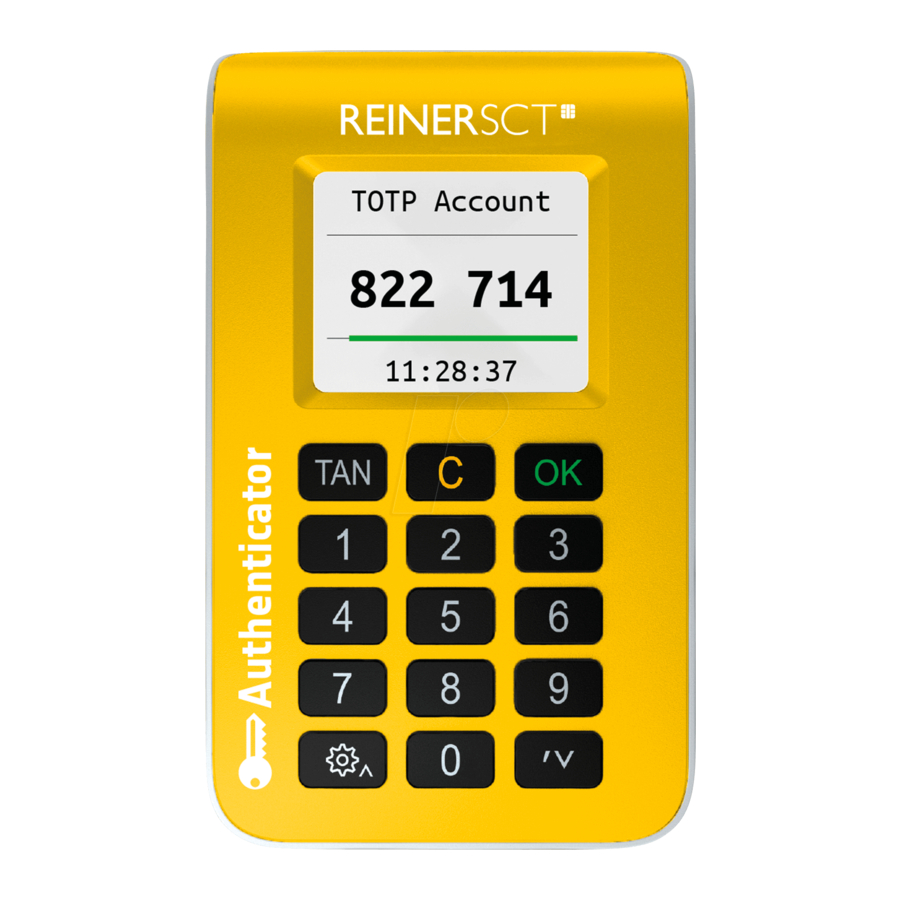
REINER SCT Authenticator Manual
- Quick manual (7 pages) ,
- Operating manual (18 pages)
Advertisement
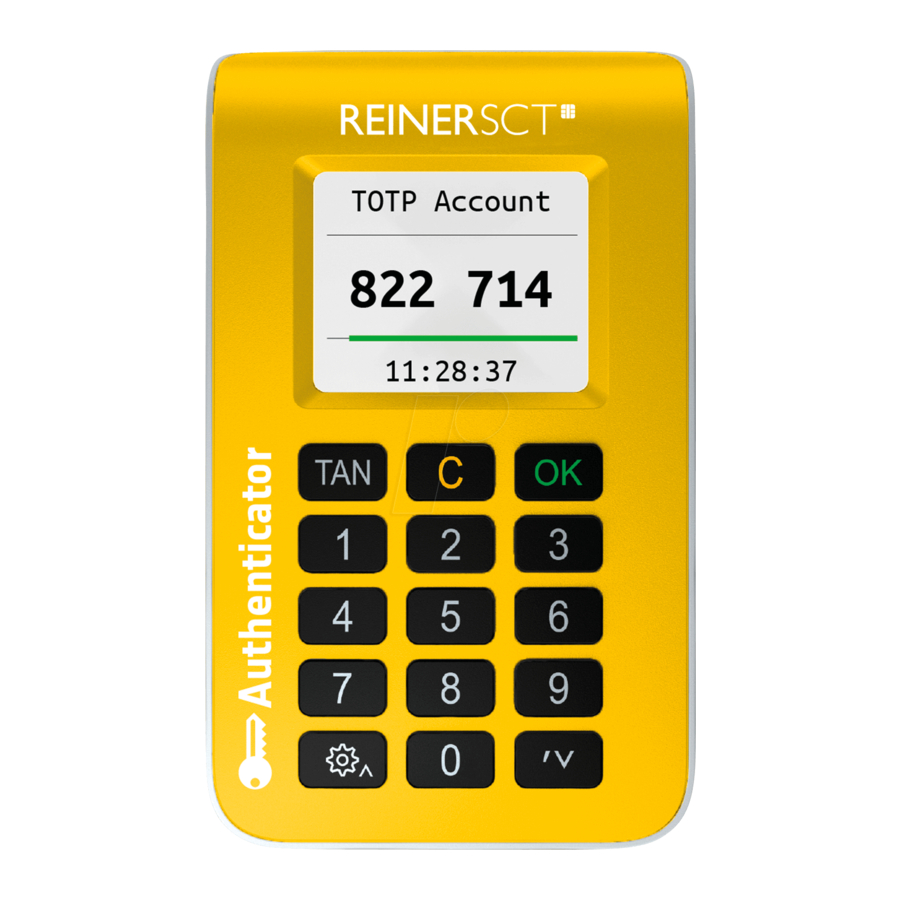
Introduction
Thank you for choosing the REINER SCT Authenticator.
The REINER SCT Authenticator is a hardware device for secure two-factor authentication (2FA) by means of a time-based one-time password (TOTP code). The REINER SCT Authenticator detects the authentication data displayed by your account in the form of a QR Code in a split second by means of its built-in camera and assigns these to an account in the REINER SCT Authenticator. It generates a new TOTP code every 30 seconds for secure login to an account.
The highlights at a glance
- Secure two-factor authentication (2FA) with TOTP
- For smart phone, tablet, notebook or desktop
- Immediately ready to use for all leading online platforms
- Management of several TOTP accounts
- Security made in Germany
The device was developed in Germany and manufactured with the greatest care to give you reliable support for many years.
Please read this manual carefully before using the REINER SCT Authenticator.
We wish you success with your new device, your
REINER SCT
Reiner Kartengeräte GmbH & Co. KG
Baumannstr. 16-18
78120 Furtwangen
Germany
www.reiner-sct.com
System requirements
A TOTP-compatible login
Device Description
Device Overview
Front

Description of the operating elements
| Key designation | Label | Function |
| TAN key | TAN | Open the device menu |
| C key |  | Switch off or back in the menu |
| Settings |  | Open the device menu |
| OK key |  | Confirm your entry/selection |
| Arrow keys |  | Navigate through the menu |
Rear

Changing the batteries

Use your finger nails or a blunt object such as a plastic card to open the battery compartment and open the lid by pressing the sides and pulling the tab at the same time.
Three standard AAA 1.5 V alkaline batteries are used.

Function Description
Device Menu
You can make various settings and start applications in the device menu. Please proceed as follows.
To go to the device menu, press the ![]() key or the TAN key with the device switched on. The following appears in the display.
key or the TAN key with the device switched on. The following appears in the display.

You can navigate through the menu with the arrow keys. Press the OK key to go to the respective submenu. Press the C key to exit the sub-menu. You can also select the appropriate numbers of the menu with the keyboard to take you directly to the respective sub-menu.
The device menu of the REINER SCT Authenticator has the following structure.

Device
Type: This shows you the type of the REINER SCT Authenticator.
Manufacturer: Displays the manufacturer's name
Device name: Displays the product name
Charge state: Shows you the battery status
Time
Setting: If the TOTP codes entered in your application are no longer accepted after a time, the internal clock of the REINER SCT Authenticator may have to be resynchronised. Reset the time as follows:
- Call the following address in your Internet browser: www.reiner-sct.com/sync
- Switch on the REINER SCT Authenticator with the OK key
- Press the TAN
![]() key
key - Select the time (arrow
![]() key)
key) - Select Setting
- www.reiner-sct.com/sync is displayed; press the OK key
- The camera switches on
- Now take a photo of the QR Code displayed on www.reiner-sct.de/sync
- The time is synchronised automatically
Time zone: Do you want to set the time to your time zone? Then proceed as follows:
- Call the following address in your Internet browser: www.reiner-sct.com/timezone and select the desired time zone
- Switch on the REINER SCT Authenticator with the OK key
- Press the TAN
![]() key
key - Select the Time (arrow
![]() key)
key) - Select the Time zone
- www.reiner-sct.com/timezone is displayed; press the OK key
- The camera switches on
- Now take a photo of the QR Code displayed on www.reiner-sct.de/timezone
- The time zone is reset automatically
Time format: Do you want to change the time format? Then proceed as follows:
- Press the TAN
![]() key
key - Select the Time (arrow
![]() key)
key) - Select the Time format (arrow
![]() key)
key) - Select the desired time format (12 hrs. or 24 hrs.) (arrow
![]() key) and confirm with the OK key.
key) and confirm with the OK key. - The time format is now changed.
Accounts
You can create and delete the accounts in this menu. For further information, see the chapter Accounts ![]()
PIN protect
You can set up and cancel the PIN protection in this menu. For further information, see the chapter PIN Protection
View format
The green-red time bar in the display shows for how long the TOTP code is valid. A new code is generated when the time bar expires.
Classic: The time bar always starts at the absolute time. This means that the validity of the first displayed TOTP code may have different times. To have enough time to type the code, you may have to wait for the second code to be displayed.
Comfort: The time bar always starts at 100%. This usually corresponds to 30 seconds. Therefore, you always have enough time to type the code.
Accounts
Creating Accounts
Creating your first new account
- Switch on the REINER SCT Authenticator with the OK key
- Press the OK key again; the camera switches on
- Now take a photo of the QR Code of your application
- The TOTP authentication account is created automatically and displayed
Creating another account
- Switch on the REINER SCT Authenticator with the OK key
- Press the
![]() key
key - Select Accounts (arrow
![]() key)
key) - Select Capture; the camera switches on
- Now take a photo of the QR Code of your application
- The new TOTP authentication account is created automatically and displayed
Making a Backup

Deleting Accounts

Deleted accounts cannot be restored in the REINER SCT Authenticator but they can be recreated.
- Switch on the REINER SCT Authenticator with the OK key
- Press the TAN
![]() key
key - Select Accounts (arrow
![]() key)
key) - Select Delete (arrow
![]() key)
key) - Select the account to be deleted (arrow
![]() key, OK-Taste)
key, OK-Taste) - Confirm deletion with the OK key.
- The account was deleted.
PIN Protection
An important and exclusive security function of the REINER SCT Authenticator is the PIN protection. If the PIN protection is activated, the REINER SCT Authenticator can only be used after entering the PIN. This effectively protects the REINER SCT Authenticator against unauthorised use.

If the wrong PIN is entered five times, the REINER SCT Authenticator resets to factory settings and all keys, accounts and the PIN are deleted. The REINER SCT Authenticator is then in the initial state as if it were a new device.
Setting Up PIN Protection

To set up the PIN protection, start the REINER SCT Authenticator with the OK key and press the TAN or ![]() key.
key.
Select item 4 in the following menu. PIN protection off. (arrow ![]() key)
key)

Confirm the Set item in the following dialogue with the OK key

Then assign your personal user PIN with a length of at least 5 and maximum 12 digits. Confirm your inputs with the OK key.
Repeat your user PIN and confirm the repetition with the OK key.

The PIN protection is activated after successful input.
Cancelling PIN Protection

To cancel the PIN protection, start the REINER SCT Authenticator with the OK key and press the TAN or ![]() key.
key.
Select item 4 in the following menu. PIN protection off. (arrow ![]() key)
key)

Confirm the Remove item in the following dialogue with the OK key

Now enter your already assigned PIN to cancel the PIN protection.
The PIN protection is deactivated after successful input.
Operation of the unit
You have created one account
If you have only created one account in the REINER SCT Authenticator, simply switch on the device with the OK key. The current TOTP code for the account is displayed immediately.
You have created several accounts
If you have created several accounts in the REINER SCT Authenticator, switch on the device with the OK key. A list of your created accounts appears. You can mark and select the desired TOTP account with the arrow ![]() key and the OK key. Then the TOTP code for the selected account is displayed.
key and the OK key. Then the TOTP code for the selected account is displayed.
Tips for operation
All functions can always be opened by the menu ![]() .
.
A tip for experts: Pressing the OK key several times activates the camera. The QR Code that is then photographed, which can contain different functions (e.g. new account, synchronise time or change time zone), is evaluated intelligently by the REINER SCT Authenticator and the function is used accordingly without having to open the menu functions
Safety Notes
Important safety notes
Please read this information and the detailed operating instructions carefully and fully before using the product.
When passing on the product to third parties, always include this operating manual. Do not use the product when it is obviously damaged.
Intended use/liability
The REINER SCT Authenticator is intended for use at home and in the office. It is not intended for use in a harsh, aggressive or explosive environment or outdoors. The product is not intended for the following areas of application: Critical infrastructures, systems with a high risk, a high danger potential or where high fail safety is required, such as: military or armament systems, aircraft or vital or life-sustaining systems. Exceptions must be agreed with the manufacturer in writing.
REINER SCT is always liable in accordance with the legal regulations. REINER SCT is not liable for loss of the data stored in the REINER SCT Authenticator (e.g. TOTP code) or for expenses and damages resulting from malfunctioning or non-functioning of the product. Do not use the product if you do not agree with this.

Keep the product, packing and accessory parts away from children and pets to avoid accidents and danger of suffocation. Never throw the device into a fire. Do not use the product when your whereabouts demand special attention.

Always keep the product dry and do not expose it to extremely low or extremely high temperatures (hair dryer, heating, long exposure to sunlight, etc.) to avoid corrosion, deformations, malfunctions or destruction.
Use only the auxiliary devices/accessories supplied or recommended by REINER SCT. Clean the product only with a soft, dry cloth.
Support
Help with malfunctions
You have purchased a high quality product from REINER SCT that is subjected to strict quality control. If you should have any problems despite this or if you have any questions about operation of the device, you can send a support inquiry to our service department at any time at support@reinersct.com. You can also find help in our forum under: www.reiner-sct.com/forum.
REINER Kartengeräte GmbH & Co. KG
Baumannstr. 16-18
78120 Furtwangen
Germany
Tel.: +49 (7723) 5056-0
info@reiner-sct.com
www.reiner-sct.com
Documents / Resources
References
![www.reiner-sct.com]() REINER SCT - Ihr Experte für digitale Sicherheit
REINER SCT - Ihr Experte für digitale Sicherheit![www.reiner-sct.com]() REINER SCT Timeserver
REINER SCT Timeserver![www.reiner-sct.de]() REINER SCT Timeserver
REINER SCT Timeserver![www.reiner-sct.com]() http://www.reiner-sct.com/timezone
http://www.reiner-sct.com/timezone![www.reiner-sct.de]() http://www.reiner-sct.de/timezone
http://www.reiner-sct.de/timezone![www.reiner-sct.com]() Support - REINER SCT
Support - REINER SCT
Download manual
Here you can download full pdf version of manual, it may contain additional safety instructions, warranty information, FCC rules, etc.
Advertisement
 key
key

Need help?
Do you have a question about the Authenticator and is the answer not in the manual?
Questions and answers