
Cisco Meraki Z3 Manual
- Installation manual (10 pages) ,
- Installation manual (5 pages)
Advertisement

Z3 Installation Guide

Overview
The Meraki Z3 is 802.11a/b/g/n/ac Wireless Security Appliance designed for telecommuting employees and IT staff. It is also a great all-in-one device to test the capabilities of Meraki's cloud-managed networking. This gateway provides the following features:
- Support for four LAN connections
- Dual-concurrent 802.11ac radios for wireless connections
- Wall screws and anchors for mounting to a drywall surface, either vertically or horizontally
Package contents
In addition to the Z3, the following are provided:

The Z3 Front Panel
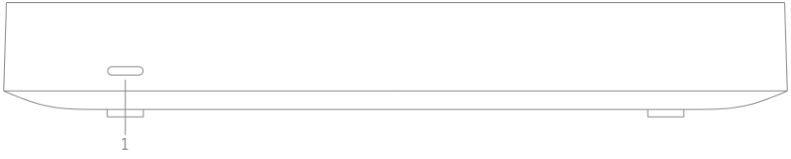
- Single LED Indicator
Status Indicator
The Z3 uses a single LED to inform the user of the device's status.
| LED Status | Meaning |
| Solid orange | Power is applied but the appliance is not connected to the Meraki Dashboard |
| Rainbow Colors | The appliance is attempting to connect to Meraki Dashboard |
| Flashing White | Firmware upgrade in progress |
| Solid White | Fully operational |
The Z3 Back Panel

Additional functions on the back panel are described below, from left to right.
| USB port | USB 3.0 for 3G/4G wireless cards. Traffic status is indicated by the USB LED. |
| Reset button | Insert a paper clip if a reset is required.
|
| WAN / Internet port | [Far left Ethernet port] This port provides connectivity to the WAN. |
| LAN ports | These 4 ports provide connectivity to computers, printers, access points, or Ethernet switches. A steady green LED indicates bidirectional connectivity, and flashing green indicates traffic. |
| PoE Port | [Far right Ethernet port] One of the LAN port provides PoE for connectivity to computers, printers, access points, or Ethernet switches, up to 15W of PoE power. A steady green LED indicates bidirectional connectivity, and flashing green indicates traffic. |
| Power input | Designed for use only with the unit's power supply. |
The Z3 Bottom Panel
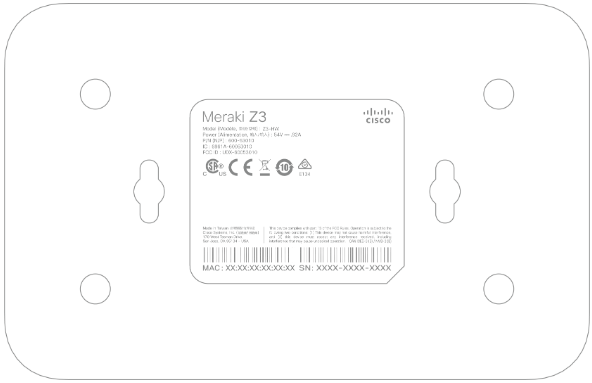

Mounting Hardware
The supplied wall screws and anchors allow you to mount the gateway on a drywall surface, either vertically or horizontally.
- For mounting on drywall, use a ¼-in drill bit, then insert the plastic and screw assemblies.
- For mounting on wood or a similar surface, use only the screws.
- Allow the heads of the screws to stick out far enough to be inserted securely into the back of the gateway.
Connecting to WAN

All Meraki Z3 devices must have an IP address. This section describes how to configure your local area network before you deploy it. A local management web service, running on the gateway, is accessed through a browser running on a client PC. This web service is used for configuring and monitoring basic ISP/WAN connectivity.
Setting up a Static IP Address

Do the following to configure basic connectivity and other networking parameters:
- Using a client machine such as a laptop, connect to one of the four LAN ports of the Z3.
- Using a browser on the client machine, access the gateway's built-in web service by browsing to http://setup.meraki.com. (You do not have to be connected to the Internet to reach this address)
- Click Uplink configuration under the Local status tab. The default credentials use the device serial number as the username, with a blank password field.
- Choose Static for the IP Assignment option.
- Enter the IP address, subnet mask, default gateway IP and DNS server information.
Setting up a DHCP IP Address
By default, all Z3 devices are configured to DHCP from upstream WAN / ISP servers. Simply plug the Z3's WAN / Internet port to your upstream circuit and wait a few minutes for the unit to negotiate a DHCP address. If your Z3 device was configured to have a static address (and not attempt to negotiate DHCP), you can hold the reset button while the device is powered until the lights on the device turn off. Doing so will return the Z3 device to its default DHCP settings.

Additional Settings
Setting VLANs
If your WAN uplink is on a trunk port, choose VLAN tagging > Use VLAN tagging and enter the appropriate value for VLAN ID for your network.
Setting PPPoE
PPPoE authentication may be required if you are connecting Z3 device to a DSL circuit. You need to know your authentication option and credentials (supplied by your ISP) in order to complete these steps.
- Choose Connection Type > PPPoE.
- Select your Authentication option.
- If you select Use authentication, enter appropriate values for Username and Password.
Web Proxy Settings
These settings take effect if the Z3 device has to fall back to using HTTP to contact the Cloud Controller. By default, web proxy is disabled. To enable web proxy, do the following:
- Choose Web proxy > Yes.
- Enter values as appropriate for Hostname or IP and Port.
- If you require authentication, choose Authentication > Use authentication, and enter appropriate values for Username and Password.

Configuring Physical Link Settings
To configure physical link settings on the Ethernet ports, click Local status > Ethernet configuration. You can enable half duplex, full duplex, and autonegotiation, as well as set 10- or 100-Mbps data rates.
Power Efficiency Modes
The Meraki Z3 Teleworker Appliance has an off mode and a networked standby or efficient idle mode, both with power consumption less than 12W.
In off mode, the power consumption is a measured 0.3W. In the networked standby or efficient idle mode, the power consumption is under that of full operation mode, which is a measured 6.6W. This mode is initiated after treating the last payload packets.
To activate and/or deactivate wireless network ports, you may use the physical on/off switch or deactivate through the Meraki Dashboard.
Documents / Resources
References
Download manual
Here you can download full pdf version of manual, it may contain additional safety instructions, warranty information, FCC rules, etc.
Advertisement

















Need help?
Do you have a question about the Meraki Z3 and is the answer not in the manual?
Questions and answers