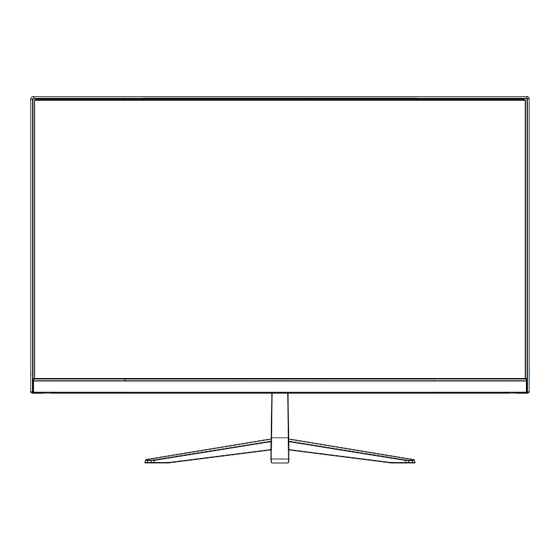
Summary of Contents for Raider 25 RAIDER-240Hz PRO
- Page 1 25" RAIDER-240Hz PRO Gaming Instruction Manual Instruction Manual Please read this manual thoroughly before use and keep it handy for future reference...
-
Page 2: General Information
GENERAL INFORMATION Dear Customer, Thank you for having purchased this product. This document describes how to install and use the LED backlit LCD color monitor. Read this manual which contains information for correct, safe use. Keep this manual at hand so that you can refer to it when needed. PRODUCT DESCRIPTION AND TYPE OF USE The LED backlit LCD color monitor presents a very rugged structure. - Page 3 WARNINGS POWER Only use the power unit provided to power the device. Check mains rating before plugging the power unit in. Do not pull the cable to unplug the device. SAFETY PRECAUTIONS Keep the device away from rain and humidity to prevent risk of fire and electrocution. Do not introduce material (solid or liquid) inside.
- Page 4 CLEANING THE DEVICE Rub delicately with a dry cloth to remove dust and dirt. Dip the cloth in neutral detergent if dirt cannot be eliminated with a dry cloth alone. Do not use volatile liquids (such petrol, alcohol, solvents, etc.) or chemically treated cloths to clean the device to prevent deformation, deterioration or scratches to the paint finish.
- Page 5 Monitor Inputs Power (DC 12V,4A) HDMI2 (HDMI2.0, Support FHD 240Hz, HDR, FreeSync, MPRT) HDMI1 (HDMI2.0, Support FHD 240Hz, HDR, FreeSync, MPRT) DP (DP1.4, Support FHD 240Hz, HDR, G-Sync, MPRT) AUDIO OUT Accessories 24.5inch Monitor Stand DP Cable Power Adapter User Manual...
-
Page 6: Monitor Control Buttons
Monitor Control Buttons Press the Start display, then press down to close the display when the navigation menu is displayed. Enter the signal channel to the left, Turn right into brightness adjustment Go right to the ECO TAB Down-select contrast... - Page 7 INITIAL SETUP Connect the monitor to a power outlet. 1. Press the POW ER button on the monitor or to turn it on (The indicator will be blue). 2. Connect the relevant cable to the corresponding input on the monitor. The source will be automatically detected.
-
Page 8: Osd Menu Controls
OSD MENU CONTROLS A . View Mode View Manual lmage Color Audio Input Setup Mode Adjust Adjust Adjust Select Menu Standard Game Movie Text Game 1920X1080@240Hz Option Description Standard Enter standard mode The game mode is divided into FPS1, FPS2, RTS, Night Vision, GAMER1, Game GAMER2, GAMER3 Enter movie mode... -
Page 9: Manual Image Adjust
B . Manual Image Adjust View Manual lmage Color Audio Input Setup Mode Adjust Adjust Adjust Select Menu Blue Light Filter Response Time FreeSync MPRT Game 1920X1080@240Hz Option Description Value Blue Light Filter Adjust the display blue light value 0~100 Response Time Set the response time options Off/Hight/Middle/Low... -
Page 10: Color Adjust
C. Color Adjust View Manual lmage Color Audio Input Setup Mode Adjust Adjust Adjust Select Menu Contrast/Brightness Color Temperature HDR Show Game GAMER1 1920X1080@240Hz Option Description Value Contrast/ Adjust the Contrast/brightness value 0~100 Brightness Color User Color/Cool/Standard/ Set the color temperature options Temperature Warm HDR Show... -
Page 11: Audio Adjust
D . Audio Adjust View Manual lmage Color Audio Input Setup Mode Adjust Adjust Adjust Select Menu Volume Mute Game GAMER1 1920X1080@240Hz Option Description Value Volume Adjust the audio source volume 0~100 Mute Set the Mute of the audio source ON/OFF... -
Page 12: Input Select
E. Input Select View Manual lmage Color Audio Input Setup Mode Adjust Adjust Adjust Select Menu HDMI1 HDMI2 Game GAMER1 1920X1080@240Hz Option Description Switch the signal input to HDMI1 DP / HDMI1 / HDMI2 HDMI2... -
Page 13: Setup Menu
F. Setup Menu View Manual lmage Color Audio Input Setup Mode Adjust Adjust Adjust Select Menu Language Select OSD H.Positon OSD V.Positon OSD Timeout OSD Background Flicker Free Reset Game GAMER1 1920X1080@240Hz Option Description Value Language Select Set the OSD Menu display language options English/Chinese/etc. - Page 14 Technical Specificaions Model No.: 25" RAIDER-240Hz PRO Gaming Screen Size 24.5” Panel Type Backlight type Aspect Ratio 16:9 Brightness (Typical.) 350cd/m² Contrast Ratio (Typical.) 3000:1 Resolution 1920x1080 @ 240Hz Response Time (Max. with OD) MPRT 1ms Viewing Angle (Horizontal/Vertical) 178º/178º (CR>10) Color Support 16.7M (8bit 100% sRGB)




Need help?
Do you have a question about the 25 RAIDER-240Hz PRO and is the answer not in the manual?
Questions and answers