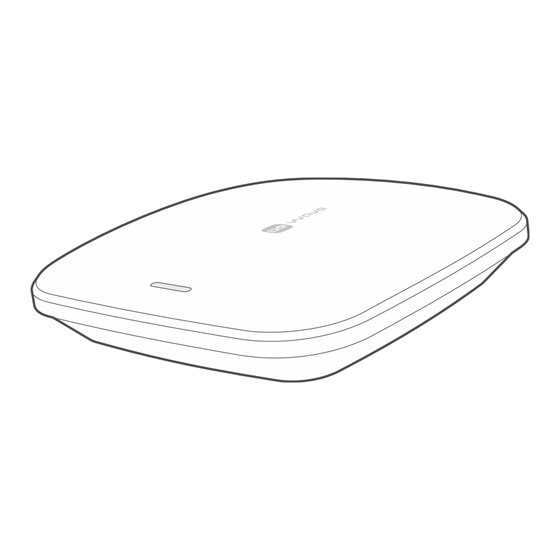
Summary of Contents for Satel Smart HUB Plus
- Page 1 BE WAVE system controller Smart HUB Plus Smart HUB Firmware version 1.00 smart_hub_en 07/24 SATEL sp. z o.o. • ul. Budowlanych 66 • 80-298 Gdańsk • POLAND tel. +48 58 320 94 00 www.satel.pl...
- Page 2 Alternating current (AC). Prior to installation, please read carefully the manual. Hereby, SATEL sp. z o.o. declares that the radio equipment type Smart HUB Plus / Smart HUB is in compliance with Directive 2014/53/EU. The full text of the EU declaration of conformity is available at the following internet address: www.satel.pl/ce...
-
Page 3: Table Of Contents
4.1.1 Description of the Smart HUB Plus / Smart HUB controller ........ 18 4.1.2 Installation tips for the Smart HUB Plus / Smart HUB controller ......19 4.1.3 Mounting the Smart HUB Plus / Smart HUB controller ........19 Adding the controller to the Be Wave app ..............24 Adding a BE WAVE device to the system .............. - Page 4 Smart HUB Plus ● Smart HUB SATEL 4.4.2 Installing the Outdoor Motion Detector ..............36 Installation tips for the Outdoor Motion Detector ..........36 Mounting the Outdoor Motion Detector ............... 37 4.4.3 Installing the Curtain Detector ................41 Installation tips for the Curtain Detector .............. 41 Mounting the Curtain Detector ................
- Page 5 6. Maintenance ........................72 Firmware update ....................... 72 Replacing the battery ....................73 6.2.1 Replacing the rechargeable battery in the Smart HUB Plus / Smart HUB controller ......................73 6.2.2 Replacing the battery in the BE WAVE device ............ 74 Replacing the battery in the Outdoor Siren ............
- Page 6 Smart HUB Plus ● Smart HUB SATEL 8.16 Multi Sensor (ATPH-200) ..................89 8.17 Outdoor Siren (ASP-200) ..................90 8.18 Indoor Siren (ASP-215) ..................... 90 8.19 Smart Blinds (ARSC-200) ..................91 8.20 Smart Thermostat (ART-210) ..................91 8.21 Smart Plug (ASW-200) ....................92 8.22 Smart 2-CH Relay (ASW-210)...................
-
Page 7: Introduction
SATEL 1. Introduction This manual will help you install the Smart HUB Plus / Smart HUB controller and other devices in the BE WAVE system. The BE WAVE system combines building automation functions and security functions which protect against burglary, fire or other emergencies. -
Page 8: Be Wave Wireless Devices
Smart HUB Plus ● Smart HUB SATEL – dual SIM support. • LED indicator. • Powered with 230 VAC. • Backup battery. • Battery charging circuit. • Battery status control and low battery disconnect system. • Tamper protection against enclosure opening and removal from mounting surface. -
Page 9: Motion Detector Pet (Apd-200 Pet)
Smart HUB Plus ● Smart HUB SATEL Motion Detector Pet (APD-200 Pet) It uses infrared to detect motion. It ignores moving pets up to 20 kilos. • Coverage area: 14 m x 16 m, 83° (see figure below). • Digital motion detection algorithm. -
Page 10: Motion Detector Cam (Apcam-200)
Smart HUB Plus ● Smart HUB SATEL Motion Detector Cam (APCAM-200) It uses infrared to detect motion. It has a camera that sends photos to the app in case of alarm or on user’s request. • Coverage area: 15 m x 24 m, 90° (see figure below). -
Page 11: Motion Detector Plus (Apmd-250)
Smart HUB Plus ● Smart HUB SATEL Motion Detector Plus (APMD-250) It uses infrared and microwaves to detect motion. • Coverage area: 15 m x 24 m, 90° (see figure below). • Digital motion detection algorithm for both sensors. • Digital temperature compensation. -
Page 12: Outdoor Motion Detector (Aod-210)
Smart HUB Plus ● Smart HUB SATEL Outdoor Motion Detector (AOD-210) It uses infrared and microwaves to detect motion. It ignores moving pets up to 20 kilos. It is designed for outdoor installation. • Coverage area: 16 m x 16 m, 90° (see figure below). -
Page 13: Curtain Detector (Acd-220)
Smart HUB Plus ● Smart HUB SATEL • Weatherproof enclosure. Curtain Detector (ACD-220) It uses infrared to detect motion in an area shaped like a curtain. • Coverage area: 5 m x 1 m, 15° (see figure below). • Digital motion detection algorithm. -
Page 14: Outdoor Curtain Detector (Aocd-260)
Smart HUB Plus ● Smart HUB SATEL Outdoor Curtain Detector (AOCD-260) It uses infrared and microwaves to detect motion in an area shaped like a curtain. It is designed for outdoor installation. • Digital motion detection algorithm for both sensors. -
Page 15: Multipurpose Detector (Axd-200)
It detects shocks accompanying attempts to force open a door or window. It also detects the opening of a door or window. 3.9.4 Flood detector It detects indoor water flooding. You need to buy the FPX-1 probe by SATEL. 3.9.5 Temperature sensor It measures the air temperature. 3.10 Flood Detector (AFD-200) It detects indoor water flooding. -
Page 16: Fire Detector Pro (Asd-250)
Smart HUB Plus ● Smart HUB SATEL • Battery status control. • Tamper protection against cover removal. The detector is not a construction product as defined in Regulation (EU) No 305/2011 of the European Parliament and of the Council of 9 March 2011. -
Page 17: Outdoor Siren (Asp-200)
Smart HUB Plus ● Smart HUB SATEL • Barometric pressure sensor: – measuring range: 260...1260 hPa, – measurement accuracy: ±0.1 hPa. • Humidity sensor: – measuring range: 0%RH...100%RH, – measurement accuracy: ±1.5%RH. • LED indicator. • Sensor supervision. • Battery status control. -
Page 18: Smart Thermostat (Art-210)
Smart HUB Plus ● Smart HUB SATEL 3.19 Smart Thermostat (ART-210) It controls the radiator valve and keeps the room temperature at a set level. • Temperature setting in the range from 5°C to 30°C. • Several operating modes. • Remote control or manual control. -
Page 19: Smart Button (Apb-210)
Do not expose the battery to very low pressure due to the risk of battery explosion or leakage of flammable liquid or gas. Installing the Smart HUB Plus / Smart HUB controller The controller can be connected to a power outlet whose voltage is the same as the voltage indicated on the controller’s rating plate. -
Page 20: Description Of The Smart Hub Plus / Smart Hub Controller
Smart HUB Plus ● Smart HUB SATEL 4.1.1 Description of the Smart HUB Plus / Smart HUB controller Figure 1 shows the controller’s front side: LED indicator: flashing in pink – controller startup in progress, ON in pink – controller operates in the Wi-Fi access point mode (you can connect to the controller in the BEWAVE_AP network), ON in blue –... -
Page 21: Installation Tips For The Smart Hub Plus / Smart Hub Controller
SIM2 slot for second SIM card [Smart HUB Plus]. 4.1.2 Installation tips for the Smart HUB Plus / Smart HUB controller • The controller should be installed indoors, in spaces with normal air humidity. • You can mount the controller on the wall or place it on a tabletop. - Page 22 Smart HUB Plus ● Smart HUB SATEL 1. Open the controller enclosure (Fig. 3). 2. Place the enclosure base against the wall and mark the location of the mounting holes (Fig. 4). If the controller is to detect removal from the surface, mark the location of the hole in the tamper protection element (marked with the symbol in the figure).
-
Page 23: Smart Hub Plus
5. Secure the enclosure base to the wall with screws (Fig. 6). 6. Insert a mini SIM card into the SIM1 slot (Fig. 7) [Smart HUB Plus]. 7. If you want to use two cards, insert the second mini SIM card into the SIM2 slot (Fig. 8) [Smart HUB Plus]. - Page 24 Smart HUB Plus ● Smart HUB SATEL 9. Connect the power cable to the power cable port in the controller (Fig. 10) and secure the cable fastener with screws (Fig. 11).
- Page 25 Smart HUB Plus ● Smart HUB SATEL 10. Remove the battery insulator tag (Fig. 12). The controller will power on (the controller LED indicator will start flashing). 11. Close the enclosure and secure it with screws (Fig. 13). 12. Plug the power cable to the power outlet.
-
Page 26: Adding The Controller To The Be Wave App
Smart HUB Plus ● Smart HUB SATEL Adding the controller to the Be Wave app You can download the Be Wave app from “Google Play” (Android system devices) or “App Store” (iOS system devices). After start-up, the controller with factory settings operates in the Wi-Fi access point mode (the controller’s LED indicator is ON in pink). - Page 27 Smart HUB Plus ● Smart HUB SATEL 1. Start the Be Wave app. The Add new site screen will be displayed. 2. Tap the controller (site) you want to add. Different buttons will appear at the bottom of the screen.
- Page 28 Smart HUB Plus ● Smart HUB SATEL 3. Tap Connect. The New site – Site settings screen will be displayed. 4. Enter the name of the site and select one of the icons to represent the site, then tap Next.
- Page 29 Smart HUB Plus ● Smart HUB SATEL 5. Enter the username and password for the administrator, then tap Save. The New site – Communication methods screen will be displayed. 6. Select the communication method to be used with the controller. A new screen will be displayed.
- Page 30 Smart HUB Plus ● Smart HUB SATEL 7. When the app connects to the controller by means of the selected communication method, the app’s home screen will be displayed. You can add the first BE WAVE device.
-
Page 31: Adding A Be Wave Device To The System
Smart HUB Plus ● Smart HUB SATEL Adding a BE WAVE device to the system Before adding a device that was previously registered to the BE WAVE / ABAX 2 / ABAX system, you must restart it (remove the battery / power the device off for 30 seconds). - Page 32 Smart HUB Plus ● Smart HUB SATEL 2. Insert the battery, connect the power, etc. (for detailed information, please refer to the sections on the installation of particular devices), then tap Next. The list of BE WAVE devices detected by the controller will be displayed (the screenshot is an example).
-
Page 33: Adding Another Be Wave Device
Smart HUB Plus ● Smart HUB SATEL 4. Configure the device settings (enter the name, assign the device to a room and to a group, etc.), then tap Save. A screen will be displayed saying that the device has been added. -
Page 34: Installing Be Wave Devices
Smart HUB Plus ● Smart HUB SATEL Installing BE WAVE devices When selecting a place of installation, consider the radio communication range. Thick walls, metal partitions, etc. reduce the range of the radio signal. 4.4.1 Installing the Motion Detector, Motion Detector Pet, Motion Detector Cam... -
Page 35: Mounting The Motion Detector, Motion Detector Pet, Motion Detector Cam And Motion Detector Plus
Smart HUB Plus ● Smart HUB SATEL Mounting the Motion Detector, Motion Detector Pet, Motion Detector Cam and Motion Detector Plus The figures are for reference only. There are small differences between the detectors. 1. Open the detector enclosure (Fig. 15). - Page 36 Smart HUB Plus ● Smart HUB SATEL 3. If the detector is to be mounted on the wall using a double-sided mounting tape (Fig. 17): – stick the tape to the enclosure base. Adjust the shape and position of the tape depending on the place of installation.
- Page 37 Smart HUB Plus ● Smart HUB SATEL 4. If the detector is to be secured to the wall with screws (Fig. 18) or to a bracket mounted on the wall or ceiling (Fig. 19): – make screw holes in the enclosure base.
-
Page 38: Installing The Outdoor Motion Detector
Smart HUB Plus ● Smart HUB SATEL 5. Use the knob on the cover to enable / disable the creep zone protection (not applicable to the Motion Detector Pet). Fig. 20 A – creep zone protected. Fig. 20 B – creep zone not protected. -
Page 39: Mounting The Outdoor Motion Detector
Smart HUB Plus ● Smart HUB SATEL Mounting the Outdoor Motion Detector 1. Open the detector enclosure (Fig. 21). 2. Remove the electronics module (Fig. 22). 3. Secure the enclosure base with screws to the wall (Fig. 23), to the angle bracket... - Page 40 Smart HUB Plus ● Smart HUB SATEL wall plugs specifically intended for the mounting surface (different for concrete or brick wall, different for plaster wall, etc.). In order for the detector to detect removal from the surface / bracket, fasten the screw in place marked with the symbol in the figure.
- Page 41 Smart HUB Plus ● Smart HUB SATEL 4. Attach the additional tamper switch: – screw the holder to the tamper switch (Fig. 24-I), – screw the holder with the tamper switch to the enclosure base (Fig. 24-II). The figure shows how to attach the tamper switch in one of the two available positions.
- Page 42 Smart HUB Plus ● Smart HUB SATEL The detector must detect removal of the bracket from the surface if it is to meet the requirements of Standard EN 50131 for Grade 2. 1. Attach the additional tamper switch: – screw the holder to the tamper switch (Fig. 25-I), –...
-
Page 43: Installing The Curtain Detector
Smart HUB Plus ● Smart HUB SATEL 3. Place the ball bracket against the wall and mark the location of the mounting holes. 4. Drill the holes in the surface for wall plugs (anchors). Select wall plugs specifically intended for the mounting surface (different for concrete or brick wall, different for plaster wall, etc.). -
Page 44: Mounting The Curtain Detector
Smart HUB Plus ● Smart HUB SATEL Mounting the Curtain Detector 1. Open the detector enclosure (Fig. 26). The enclosure opening tool, shown in the figure, is provided with the detector. 2. If the detector is to be mounted on the surface using a double-sided mounting tape (Fig. -
Page 45: Installing The Outdoor Curtain Detector
Smart HUB Plus ● Smart HUB SATEL 3. If the detector is to be mounted on the surface with screws: – place the enclosure base against the surface and mark the location of the mounting holes. – drill the holes in the surface for wall plugs (anchors). The wall plugs provided with the detector are intended for concrete or brick. - Page 46 Smart HUB Plus ● Smart HUB SATEL 2. Push the fastening catches outward and remove the electronics board (Fig. 30). 3. Secure the enclosure base to the wall (Fig. 31) or to the bracket mounted on the wall (Fig. 32). The wall plugs provided with the detector are intended for concrete or brick.
-
Page 47: Installing The Glass Break Detector
Smart HUB Plus ● Smart HUB SATEL 4. Fasten the electronics board in the enclosure. 5. Start the Be Wave app and add the detector to the system. When a request to turn on the device will be displayed, install the battery in the detector. -
Page 48: Mounting The Glass Break Detector
Smart HUB Plus ● Smart HUB SATEL Mounting the Glass Break Detector The figures show the detector mounted vertically, but it may be mounted in any position (with no effect on its operation). 1. Open the detector enclosure (Fig. 33). The enclosure opening tool, shown in the figure, is provided with the detector. -
Page 49: Installing The Multipurpose Detector
Smart HUB Plus ● Smart HUB SATEL 3. If the detector is to be mounted on the surface with screws: – place the enclosure base against the surface and mark the location of the mounting holes. – drill the holes in the surface for wall plugs (anchors). The wall plugs provided with the detector are intended for concrete or brick. - Page 50 Smart HUB Plus ● Smart HUB SATEL 1. Open the detector enclosure (Fig. 36). The enclosure opening tool, shown in the figure, is provided with the detector. 2. If the detector is to be used as the Flood detector: – make the opening for a cable in the enclosure base.
- Page 51 Smart HUB Plus ● Smart HUB SATEL 4. If the detector is to be mounted on the surface with screws: – place the enclosure base against the surface and mark the location of the mounting holes. – drill the holes in the surface for wall plugs (anchors). The wall plugs provided with the detector are intended for concrete or brick.
- Page 52 Smart HUB Plus ● Smart HUB SATEL 6. If the detector is to be used as the Flood detector: – secure the flood probe to the wall with screws (Fig. 41). – screw the probe wires to the COM and M1 terminals on the electronics board.
-
Page 53: Installing The Flood Detector
Smart HUB Plus ● Smart HUB SATEL 8. Close the enclosure. 4.4.7 Installing the Flood Detector Installation tips for the Flood Detector • The detector should be installed indoors, in spaces with normal air humidity. • Do not install the detector outdoors. -
Page 54: Mounting The Fire Detector Plus / Fire Detector Pro
Smart HUB Plus ● Smart HUB SATEL • Do not install the detector in places with high concentration of dust and/or formation and condensation of water steam. • Do not install the detector near heaters, cookers, fans or air-conditioner outlets. - Page 55 Smart HUB Plus ● Smart HUB SATEL 2. Turn the cover counter-clockwise (Fig. 44) and remove it (Fig. 45). 3. If the detector is to be mounted on the ceiling using a double-sided mounting tape (Fig. 46): – stick the tape to the enclosure base.
-
Page 56: Installing The Carbon Monoxide Detector
Smart HUB Plus ● Smart HUB SATEL 7. Press the test / reset button (Fig. 48). A fire alarm should be generated soon after. The alarm will be signaled by the detector (continuous sound, LED indicator ON). You will receive a notification from the Be Wave app. - Page 57 Smart HUB Plus ● Smart HUB SATEL 2. If the detector is to be mounted on the wall using a double-sided mounting tape (Fig. 51): – stick the tape to the enclosure base. – stick the enclosure base to the wall.
-
Page 58: Installing The Outdoor Dusk Detector
Smart HUB Plus ● Smart HUB SATEL 4.4.10 Installing the Outdoor Dusk Detector Installation tips for the Outdoor Dusk Detector • Do not install the detector in places where it will be exposed to direct sunlight. Excessive temperature may e.g. cause damage to the dusk sensor or battery. -
Page 59: Installing The Multi Sensor
Smart HUB Plus ● Smart HUB SATEL 5. Drill the holes in the surface for wall plugs (anchors). Select wall plugs specifically intended for the mounting surface (different for concrete or brick wall, different for plaster wall, etc.). 6. Secure the detector to the surface with screws (Fig. 56). - Page 60 Smart HUB Plus ● Smart HUB SATEL 1. Open the detector enclosure (Fig. 57). The enclosure opening tool, shown in the figure, is provided with the detector. 2. If the detector is to be mounted on the surface using a double-sided mounting tape (Fig.
-
Page 61: Installing The Outdoor Siren
Smart HUB Plus ● Smart HUB SATEL – drill the holes in the surface for wall plugs (anchors). The wall plugs provided with the detector are intended for concrete or brick. For other types of surface (drywall, styrofoam), use other appropriately selected wall plugs. -
Page 62: Installing The Indoor Siren
Smart HUB Plus ● Smart HUB SATEL 6. Secure the enclosure base to the wall with screws. If the siren is to detect removal from the surface, secure also the tamper protection element. 7. Fasten the electronics module in the enclosure base. -
Page 63: Installing The Smart Blinds
Smart HUB Plus ● Smart HUB SATEL 2. Lift up the cover and remove it (Fig. 63). 3. Place the enclosure base against the wall and mark the location of the mounting holes (Fig. 64). If the siren is to detect removal from the surface, mark the location of the hole in the tamper protection element (marked with the symbol in the figure). -
Page 64: Description Of The Smart Blinds
Smart HUB Plus ● Smart HUB SATEL Description of the Smart Blinds button used to: – register the controller in the system – press while adding the controller to the system, – block / unblock the registration – press and hold for 10 seconds to block / unblock the capability to add the controller to the system. -
Page 65: Mounting The Smart Blinds
Smart HUB Plus ● Smart HUB SATEL Mounting the Smart Blinds 1. Power off the circuit to which the controller is to be connected. 2. Open the electrical junction box in which the controller is to be installed. 3. Connect the controller to the 230 VAC supply circuit (Fig. 66): –... -
Page 66: Mounting The Smart Thermostat
Smart HUB Plus ● Smart HUB SATEL Mounting the Smart Thermostat 1. Remove the thermostat cover (Fig. 67). 2. Start the Be Wave app and add the thermostat to the system. When a request to turn on the device will be displayed, install two 1.5 V LR6 AA alkaline batteries (they are not supplied with the thermostat). - Page 67 Smart HUB Plus ● Smart HUB SATEL 5. Press the knob (Fig. 69). The thermostat will be calibrated. Mounting on M30x1.5 mm valve 1. Place the thermostat on the valve (Fig. 70). 2. Tighten the thermostat on the valve (Fig. 71).
- Page 68 Smart HUB Plus ● Smart HUB SATEL 3. If the thermostat is seated loosely on the valve, use the reducer ring. Unscrew the thermostat, place the reducer ring inside its flange (Fig. 72), then repeat points 1 and 2. Mounting on Danfoss RA valve 1.
- Page 69 Smart HUB Plus ● Smart HUB SATEL 3. Tighten the thermostat on the adapter (Fig. 77). 4. If the thermostat is seated loosely on the valve, use the reducer ring. Unscrew the thermostat, place the reducer ring inside its flange (Fig. 72), then repeat points 2 and 3.
-
Page 70: Installing The Smart Plug
Smart HUB Plus ● Smart HUB SATEL 4. Tighten the thermostat on the adapter (Fig. 83). 5. If the thermostat is seated loosely on the valve, use the reducer ring. Unscrew the thermostat, place the reducer ring inside its flange (Fig. 72), then repeat points 3 and 4. -
Page 71: Start-Up The Smart Plug
Smart HUB Plus ● Smart HUB SATEL • You can connect a 230 VAC appliance up to 2300 W to the socket (do not use the plug to control appliances whose current consumption is greater than 10 A). For loads other than resistive, it should not exceed 3 A at 230 VAC. The power factor (cosφ) must be equal to or greater than 0.4. -
Page 72: Installation Tips For The Smart 2-Ch Relay
Smart HUB Plus ● Smart HUB SATEL Given the specific character of radio communication, it is not recommended that the controller be used in applications where quick switching of the output status is required. Using the relay outputs for frequent (more than once every 10 seconds) switching of capacitive loads, e.g. -
Page 73: Installing The Smart Button
Smart HUB Plus ● Smart HUB SATEL 6. Place the controller in the junction box. Make sure the electrical wires are behind the controller enclosure. 7. Power on the circuit to which the controller is connected. 8. Start the Be Wave app and add the controller to the system. When a request to turn on the device will be displayed, press the button marked with the + symbol on the enclosure (Fig. -
Page 74: Adding The Smart Keyfob To The System
Smart HUB Plus ● Smart HUB SATEL Adding the Smart Keyfob to the system Start the Be Wave app and add the Smart Keyfob to the system. When a request to turn on the device will be displayed, press any button on the keyfob. -
Page 75: Replacing The Battery
The used batteries must not be discarded, but should be disposed of in accordance with the existing rules for environment protection. The Smart HUB Plus / Smart HUB rechargeable battery will not be charged in temperatures below 0°C. 6.2.1... -
Page 76: Replacing The Battery In The Be Wave Device
Smart HUB Plus ● Smart HUB SATEL 6.2.2 Replacing the battery in the BE WAVE device The Be Wave app will notify you that the battery in the BE WAVE device is low. The battery should then be replaced as soon as possible. -
Page 77: Opening The Smart Keyfob Enclosure
Smart HUB Plus ● Smart HUB SATEL Opening the Smart Keyfob enclosure Cleaning the Fire Detector Plus / Fire Detector Pro smoke chamber The Be Wave app will notify you that the smoke chamber needs to be cleaned. The figures show the Fire Detector Plus. - Page 78 Smart HUB Plus ● Smart HUB SATEL 8. Using a soft brush or compressed air, clean the labyrinth in the cover, as well as the base of the smoke chamber. Pay attention to the recesses where LEDs are installed. 9. Replace the smoke chamber cover.
-
Page 79: Restoring The Controller Factory Settings
3. Insert a pin in the hole marked in Fig. 2 and hold for 5 seconds. Turning off the Smart HUB Plus / Smart HUB controller 1. Disconnect the power cable from the power outlet. 2. Remove the cover locking screws. -
Page 80: Symbols On The Display
Smart HUB Plus ● Smart HUB SATEL Symbols on the display temperature set for the day is displayed. temperature set for the night is displayed. temperature set for the ECO operating mode is displayed. temperature set manually is displayed. temperature from the sensor is displayed. -
Page 81: Changing The Operating Mode Manually
Smart HUB Plus ● Smart HUB SATEL Press and hold for 3 seconds – block the knob / unblock the knob / edit temperature for the selected operating mode / stop the heat boost. Turn right – temperature up. Turn left – temperature down. -
Page 82: Led Indicator
Smart HUB Plus ● Smart HUB SATEL button. 7.2.1 LED indicator You can configure the LED indicator in the Be Wave app. When enabled, the LED indicator indicates: ON – plug is turned on. In the app you can select whether the color should be dependent on the power consumption or it should be one color. -
Page 83: Motion Detector (Apd-200)
Dimensions ....................62 x 137 x 42 mm Weight ..........................132 g Hereby, SATEL sp. z o.o. declares that the radio equipment type APD-200 is in compliance with Directive 2014/53/EU. The full text of the EU declaration of conformity is available at the following internet address: www.satel.pl/ce Motion Detector Pet (APD-200 Pet) Operating frequency band .............. -
Page 84: Motion Detector Cam (Apcam-200)
Dimensions ....................62 x 137 x 42 mm Weight ..........................107 g Hereby, SATEL sp. z o.o. declares that the radio equipment type APD-200 Pet is in compliance with Directive 2014/53/EU. The full text of the EU declaration of conformity is available at the following internet address: www.satel.pl/ce... -
Page 85: Outdoor Motion Detector (Aod-210)
Dimensions ....................62 x 137 x 42 mm Weight ..........................152 g Hereby, SATEL sp. z o.o. declares that the radio equipment type APMD-250 is in compliance with Directive 2014/53/EU. The full text of the EU declaration of conformity is available at the following internet address: www.satel.pl/ce Outdoor Motion Detector (AOD-210) Operating frequency band .............. -
Page 86: Curtain Detector (Acd-220)
Dimensions ....................65 x 138 x 58 mm Weight ..........................182 g Hereby, SATEL sp. z o.o. declares that the radio equipment type APMD-250 is in compliance with Directive 2014/53/EU. The full text of the EU declaration of conformity is available at the following internet address: www.satel.pl/ce Curtain Detector (ACD-220) Operating frequency band.............. -
Page 87: Glass Break Detector (Agd-200)
Dimensions ....................44 x 105 x 40 mm Weight ..........................118 g Hereby, SATEL sp. z o.o. declares that the radio equipment type AOCD-260 is in compliance with Directive 2014/53/EU. The full text of the EU declaration of conformity is available at the following internet address: www.satel.pl/ce Glass Break Detector (AGD-200) Operating frequency band .............. -
Page 88: Opening Detector / Shock And Opening Detector
This range is for reference only. Please test the actual range when mounting the detector. Hereby, SATEL sp. z o.o. declares that the radio equipment type AXD-200 is in compliance with Directive 2014/53/EU. The full text of the EU declaration of conformity is available at the following internet address: www.satel.pl/ce... -
Page 89: Fire Detector Plus (Asd-200)
Smart HUB Plus ● Smart HUB SATEL Hereby, SATEL sp. z o.o. declares that the radio equipment type AFD-200 is in compliance with Directive 2014/53/EU. The full text of the EU declaration of conformity is available at the following internet address: www.satel.pl/ce 8.12 Fire Detector Plus (ASD-200) -
Page 90: Carbon Monoxide Detector (Acmd-200)
Dimensions ......................ø108 x 54 mm Weight ..........................153 g Hereby, SATEL sp. z o.o. declares that the radio equipment type ACMD-200 is in compliance with Directive 2014/53/EU. The full text of the EU declaration of conformity is available at the following internet address: www.satel.pl/ce... -
Page 91: Outdoor Dusk Detector (Add-200)
Dimensions ....................58 x 115 x 34 mm Weight ..........................95 g Hereby, SATEL sp. z o.o. declares that the radio equipment type ADD-200 is in compliance with Directive 2014/53/EU. The full text of the EU declaration of conformity is available at the following internet address: www.satel.pl/ce 8.16 Multi Sensor (ATPH-200) -
Page 92: Outdoor Siren (Asp-200)
Smart HUB Plus ● Smart HUB SATEL Hereby, SATEL sp. z o.o. declares that the radio equipment type ATPH-200 is in compliance with Directive 2014/53/EU. The full text of the EU declaration of conformity is available at the following internet address: www.satel.pl/ce 8.17 Outdoor Siren (ASP-200) -
Page 93: Smart Blinds (Arsc-200)
Smart HUB Plus ● Smart HUB SATEL Hereby, SATEL sp. z o.o. declares that the radio equipment type ASP-215 is in compliance with Directive 2014/53/EU. The full text of the EU declaration of conformity is available at the following internet address: www.satel.pl/ce 8.19 Smart Blinds (ARSC-200) -
Page 94: Smart Plug (Asw-200)
ASW-200 E ......................... 60 g ASW-200 F ......................... 61 g Hereby, SATEL sp. z o.o. declares that the radio equipment type ASW-200 is in compliance with Directive 2014/53/EU. The full text of the EU declaration of conformity is available at the following internet address: www.satel.pl/ce 8.22 Smart 2-CH Relay (ASW-210) -
Page 95: Smart Keyfob (Apt-210)
Smart HUB Plus ● Smart HUB SATEL Hereby, SATEL sp. z o.o. declares that the radio equipment type ASW-210 is in compliance with Directive 2014/53/EU. The full text of the EU declaration of conformity is available at the following internet address: www.satel.pl/ce 8.23 Smart Keyfob (APT-210)


Need help?
Do you have a question about the Smart HUB Plus and is the answer not in the manual?
Questions and answers