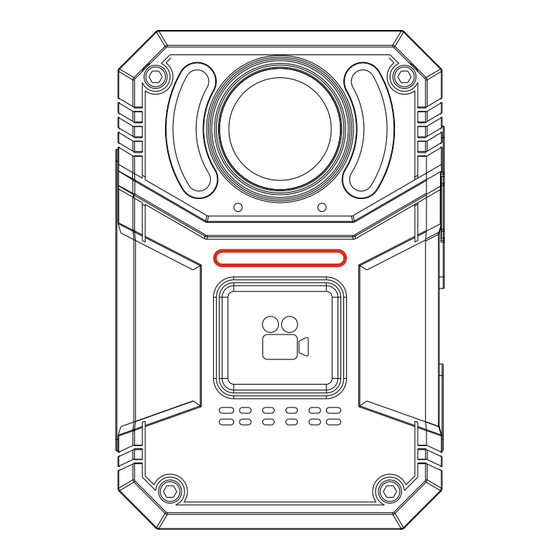
Advertisement
Advertisement
Table of Contents

Summary of Contents for SPIKECAM S3
- Page 1 4K Body Camera USER MANUAL Model: S3 https://www.spikecam.com...
- Page 2 SPIKECAM Dear Customer, Thank you for purchasing our SPIKECAM S3 body- worn camera. Before using it, we recommend taking a few minutes to read the manual carefully. For your convenience, we've also created a quick video guide that you can watch by scanning the QR code or visiting the link https://www.spikecam.com/s3...
- Page 3 SPIKECAM Diagram 10. Right Button 1. Flashlight + SOS Light 11. USB Cover 2. Dual Microphone 12. Power Button 3. Front LED Indicator 13. Flashlight Button/SOS 4. Front Recording Button 14. Photo Button 5. Speaker 15. Audio Button/Return Button 6. Back Clip Slot 16.
-
Page 4: Specification
SPIKECAM Specification RECORDING Video Resolution 4K/2K/1296P/1080P/720P(Real 4K Resolution) Video Format .MP4 H.264/H.265 Recording Angle Wide Angle 160 Degrees Audio 2 PCS High Quality Built-in Microphone Water Mark User ID, Time and date Stamp Embedded into Video. Record LED Large Front Button with LED Indicator Activation prompt Vibrator &... -
Page 5: Common Features
SPIKECAM 1. Common Features Insert and Format the Memory Card If you purchased a version without a memory card, you will need to insert one first. Open the USB port cover and insert the memory card in the direction shown in the diagram. -
Page 6: Stop Recording Video
SPIKECAM 1.2 Recording Video 1. In standby mode, press the Front Recording Button (No.4). The Front LED Indicator (No.3) and TOP Power LED will light up in red, and the camera will emit a voice prompt. 2. The camera will enter Video Recording Mode and start recording. -
Page 7: Black&White Mode
To exit this mode, press and hold the Photo Button for another 3 seconds. **Note** The S3 camera is equipped with an ultra-high-definition lens, which currently does not support infrared capabilities. In completely dark environments, such as in the wilderness, you will need to activate the flashlight and black&white mode for assistance. -
Page 8: How To Playback
SPIKECAM 1.9 How to Playback While in standby mode, press the Menu Button (No.9) and select "Playback" to enter playback mode. You can use the Left and Right Buttons to choose between four file directory types: VIDEO, IMPORTANT, IMAGE, and AUDIO. These correspond to video files, important video files, photo files, and... - Page 9 SPIKECAM 1.11 How to Force Shutdown If the camera becomes unresponsive, you can force a shutdown by following step: Press and hold the Power Button for 15 seconds without releasing it. The camera will force shutdown. You can then restart the camera for use.
- Page 10 SPIKECAM The submenu options are as follows: 1.Video Resolution: 4K/2K/1296P/1080P/720P You can set the video resolution to any of these options. Choosing 720P will reduce video quality but will allow for longer recording time. The device supports the latest 4K ultra- high-definition recording.
- Page 11 SPIKECAM The submenu options are as follows: 7. Post Record:5Min/2Min/1Min/30s/Off Enabling the Post-record feature allows the camera to continue recording for a specified duration after you stop the recording. For example, if you select "30s," the camera will record an additional 30 seconds of video after you have stopped recording.
- Page 12 SPIKECAM The submenu options are as follows: 16. Screen Saver: Off/30s/1Min/5Min/10Min. If there is no interaction with the camera for a while, the screen will automatically turn off to protect it and conserve power. Press any button to reactivate the screen.
- Page 13 SPIKECAM The submenu options are as follows: 23. Password Protection: Off/On If you enable the password protection feature, you will need to enter the password to configure the menu settings. Additionally, when connecting the camera to a computer, the correct password will be required to proceed. Please remember your password carefully or write it down, as it is crucial for accessing the device.
- Page 14 SPIKECAM 3.1 Connect to PC If you have enabled password protection, you will need to enter the correct password to unlock the camera USB disk. The default password is 000000. Use the Left/Right/Menu buttons to enter the password. After successfully unlocking it, you will find four folders within the camera: Video, Important, Audio, and Photo.
-
Page 15: Lcd Information
SPIKECAM 4. Camera Mounting Accessories 4.1 How to Install the Back Clip This camera is equipped with a removable alligator back clip. You can install the back clip into the Back Clip Slot (No.6). You will know it is securely installed when you hear a clear "click"... -
Page 16: Troubleshooting
**Note** If the above solutions do not resolve the issues, please contact customer service at info@spikecam.com . We will respond within 24 hours. For more FAQs and video tutorials, visit https://www.spikecam.com/s3 or scan the QR code below to watch. Scan to watch training video https://www.spikecam.com/s3 R o H S...

Need help?
Do you have a question about the S3 and is the answer not in the manual?
Questions and answers