Table of Contents
Advertisement
Quick Links
Advertisement
Table of Contents

Summary of Contents for SLENERGY iShare-Home 4kW
- Page 1 Easy Energy Easy Life Quick Installation Introduction...
- Page 2 Slenergy is not liable for any patent infringement or third-party rights arising from the use of the system. Slenergy reserves the right to change the Product specification and this manual without prior notice.
-
Page 3: Table Of Contents
Contents Page 3 About This Manual Purpose Reader Symbols Page 5 Safety Guide Scope of Supply iShare-Home Integrated System Wiring Connection Prefabricated Mounting Structure Note Before Installation Page 10 Installation Guide PV & Mounting Structure Installation Electrical Connections of PV Modules Inverter Installation Inverter Electrical Connection Battery Installation... -
Page 4: About This Manual
About This Manual Purpose This manual introduces the installation, electrical connection, debugging, use, maintenance and troubleshooting of Slenergy. Home photovoltaic power generation system. Before installation and operation, please read through this document to understand the security information and familiarize with the system functions and features. -
Page 5: Symbols
Symbols Definition of the symbols in this manual are as the following: Indicates a hazard with a high level of risk which, if not avoided, will result in death or serious injury. DANGER Indicates a hazard with a medium level of risk which, if not avoided, could result in death or serious injury. -
Page 6: Safety Guide
Safety Guide... - Page 7 System Topology Diagram MODULES UTILITY METER NYY-1x6m㎡ FOR BILLING Black PURPOSES H1Z2Z2-K 1x6m㎡ Red&black UTILITY GRID NYY-5x4/5x6m㎡ Black CURRENT BACK-UP SMART HYBRID TRANSFORMER LOAD METER INVERTER H07V-K 6m㎡ Yellow-Green H03VV- F 4×0.5mm Etherent Cable Gray Gray UL11627 10/8AWG Red&black 25% 50% 75% 100% Install the device circled by the dotted H07V-K 6m㎡...
-
Page 8: Wiring Connection Prefabricated
Wiring Connection Prefabricated Name Specification From PV DC Cable H1Z2Z2-K 1×6mm PV Modules Inverter PV Connector Inverter to Battery DC Cable UL 11627 10AWG/8AWG Inverter Battery Connector Battery Output Connector On Grid AC Cable NYY 5×4mm /5×6mm Inverter On-grid Output Terminal Original Distribution Box Backup AC Cable NYY 5×4mm... -
Page 9: Mounting Structure
Panel Layout Portrait or Landscape Certificate Rail Rail Tile Universal Grounding Cable Earthing 2.4m Splice Hook Clamp Kit Clip Clip iShare-Home 4kW-DE 10~14 28~40 27~39 11~16 18~25 iShare-Home 5kW-DE iShare-Home 6kW-DE 18~20 48~56 47~54 6~10 20~22 33~36 iShare-Home 8kW-DE 22~28... -
Page 10: Note Before Installation
Note Before Installation The Inverter series three-phase high voltage hybrid inverter applies to the three-phase power grid with a voltage of 230/400V and a frequency of 50/60Hz. Tailored Specifically for Pitched Roof buildings of • Concrete Tile, Clay Tile or Slate Tile 1 PV modules number in one string for 4-6kW inverter: 4-26 2 PV modules number in one string for 8-12kW inverter: 8-26 3 Optimal number of PV modules in one string: 18-20... -
Page 11: Installation Guide
Installation Guide... -
Page 12: Pv & Mounting Structure Installation
The actual installed hook span has to be not more than the calculated value in Slenergy Purlin calculation tool, otherwise the mounting structure might have risk of failure when it comes to extreme condition. - Page 13 Installation of PV Modules Place the PV module on the rail and adjust the position according to the drawing. Then fix the end clamp into the rail channel, and tighten the bolts. Installation of Grounding Lug Install grounding lug at the end of the rail as the picture shown below and fix it with bolts. Installation of Rail Cap One-Stop Residential Energy Solution...
-
Page 14: Electrical Connections Of Pv Modules
Electrical Connections of PV Modules ① Vertical Installation Standard Cable Length (Note: An extension cord is required at the rotor head of the double row assembly and at the end of the single row.) ② Horizontal Installation It is not recommended to install PV modules horizontally If it is necessary to install PV modules horizontally, an extension line should be added. -
Page 15: Inverter Installation
Inverter Installation Installation Space 500mm 300mm 300mm 500mm Installation Angle Mark the Position and Drill Holes Fix Wall Bracket Mounting Inverter One-Stop Residential Energy Solution... - Page 16 Grounding Terminal Connection PV String Connection* PV Max. Input voltage is 950V without battery, or 850V with battery, otherwise in iverter will be waiting. Power Cable of the Battery Connection** *Cable terminals are made and installed on site **Inverter & Battery side terminals are prefabricated and installed at the factory Note: Install the inverter in the same room of the original distribution box of the user, and the distance should be less than 10m between the inverter and the original distribution box.
-
Page 17: Inverter Electrical Connection
COM1 COM2 UTILITY GRID UTILITY METER 002456 FOR BILLING To Slenergy Meter PURPOSES S1( Red) S2(Yellow) CT-3 CT-2 CT-1 AC Breaker AC Breaker... - Page 18 Monitoring Device Installation Meter and CT Connection COM2 UTILITY GRID 002456 UTILITY METER FOR BILLING PURPOSES To Slenergy Meter CT-3 CT-2 CT-1 S1(Red) S2(Yellow) The direction of the arrow is consistent with the direction ofthe arrow inside the CT. CT-3...
- Page 19 Meter Terminals Definition Definition Function Cable L1-S1 L1-S2 To detect the CT L2-S1 Slenergy CT cable current and direction L2-S2 L3-S1 L3-S2 L1/L2/L3/N connect to grid to detect power grid voltage UL2586 4x20AWG Power supplied from grid RS485 RS485 Communicate with inverter...
- Page 20 Definition Function RJ45-1 RS 485 Communicate with Meter RJ45-2 Communicate with BMS Multifunction Relay Terminating resistor for Terminating resistor for NO (Normally Open) CAN(Parallel) RS485(EMS) Reserved Reserved DRM4/8 9 10 DRM3/7 DRM2/6 DRED for Australia and New Zealand 11 12 13 14 15 16 17 18 19 20 DRM1/5 COM D/0 REF D/0...
- Page 21 Connect the Meter and BMS Communication Cables Open side Connect Other Cables Please be awarded that Meter side terminal is prefabricated and installed at the factory Wire Diameter 4-6.5mm Cross-sectional Area 0.5~1.5mm 55mm 2.5+/-0.1N·m Click Installing the COM Connector Click One-Stop Residential Energy Solution...
-
Page 22: Battery Installation
Battery Installation ① Installation of the Base Installation of Slave Battery ② ③ Install the Battery Control Box Fix the Product ④ One-Stop Residential Energy Solution... -
Page 23: Battery Electrical Connection
Battery Electrical Connection Power Cable of Battery Connection *Inverter & Battery side Inverter com BAT+ Service com BAT- terminals are prefabricated and installed at the factory Battery Grounding Connect the grounding wire BVR-1*6mm Color Meter Side Battery Side Orange & White RS485_A3 Orange RS485_B3... -
Page 24: Configuration Guide
Configuration Guide... -
Page 25: Commissioning
Commissioning APP Preparation 1 Install the Setup App and Monitoring App with latest version. Please refer to the product nameplate on side of enclosure to get the application. 2 Register an account on Monitoring APP. If you have got the account and password from the distributor/installer, skip this step. - Page 26 Abbreviation Complete Name V-Ipv1/2 PV input voltage and current of each MPPT Ppv1/2 PV input power of each MPPT BAT Parameter Battery Parameter Charg. Charge Dischg. Discharge V_L1: / V_L2: / V_L3: Three-phase AC voltage (On-Grid status) VbakL1: / VbakL2: / VbakL3: Three-phase AC voltage (Off-Grid status) I_L1: / I_L2: / I_L3: Inverter output current (On-Grid status)
-
Page 27: Wifi Module Configuration Guide
WiFi Module Configuration Guide ① ② ③ → → Prepare a laptop or Smartphone and turn on the WLAN connection. Searching for the corresponding WLAN in the WLAN connec-tion list “WIFI-AP********” (*represents the last 8 numbers of the inverter SN), and tap connect. -
Page 28: Lan Module Configuration Guide
LAN Module Configuration Guide If DHCP is enabled on the router, the LAN module does not need to be configured. Otherwise, the LAN module will need to be configured on inverter screen. 1 Find the “General Settings” by short pressing the button on the inverter screen. 2 Enter the “General Settings”... -
Page 29: Local Configuration App
Local Configuration App Local configuration App is designed for quick configuration of hybrid inverters, offering features such as safety code, battery brand and type, work modes, and off-grid application settings through WiFi direct connection, etc.There are two connection modes, WiFi direct connection and router connection. -
Page 30: Indicator & Monitoring Device
Indicator & Monitoring Device Indicator Indicator Status Description No power. Quick flashing Inverter entered self-test status. Green Slow flashing Inverter entered waiting status. Breathe flashing Inverter works normal. Power and Alarm Indicator Low battery warning, the battery power is about to reach the Orange Breathe flashing SOC protection value. - Page 31 Easy Energy Easy Life...
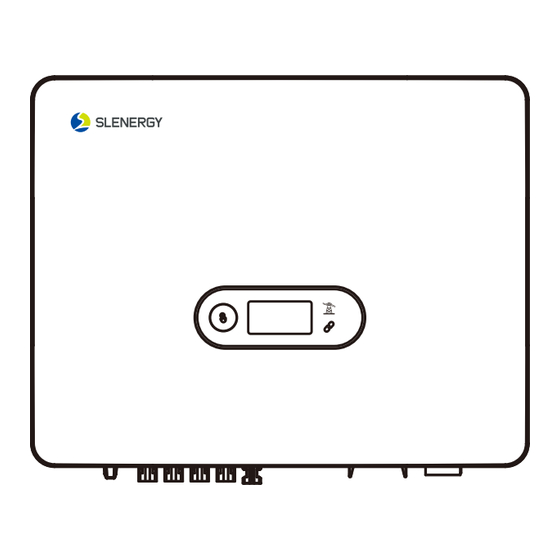


Need help?
Do you have a question about the iShare-Home 4kW and is the answer not in the manual?
Questions and answers