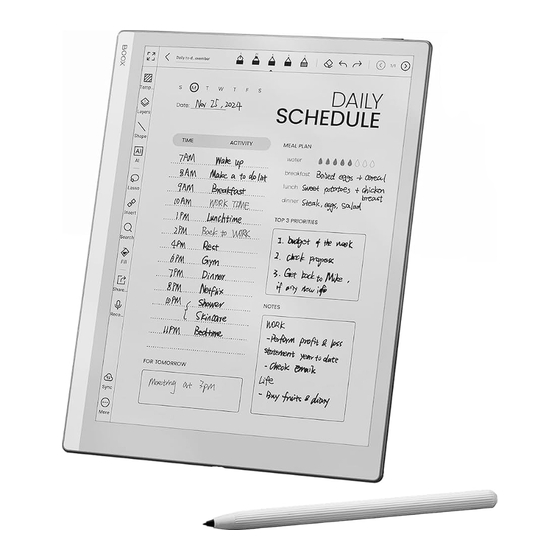
Summary of Contents for Onyx Boox Go 10.3
- Page 1 Ink Tablet Series (with stylus ) Universal User Manual V3.5.3 Onyx International Inc. www.boox.com...
-
Page 2: Table Of Contents
Contents 1.Copyright Declaration ............. 3 2.Safety Guide ............... 4 3.Quick Start ................7 4.System Functions ............19 5.Library ................. 29 6.NeoReader ................43 7.Store ..................66 8.Notes ................... 68 9.Storage ................95 10.Apps ................... 97 11.System Settings ............107 12.Thanks for your support .......... 119... -
Page 3: Copyright Declaration
1.Copyright Declaration Guangzhou Onyx International Inc. reserves the right to make changes to the product specifications and contents contained in the Quick Start Guide and User Manual without prior notice. 1. All book images in this manual are for display only, not pre-installed books;... -
Page 4: Safety Guide
2.Safety Guide Please read the following safety instructions before use. If you encounter any technical difficulties, please contact your BOOX retailer, or call the official after-sales hotline at 4008-400-014 or 4008-860-830 for assistance. Fragile Screen Protection The E-ink screen is very fragile. Please do not directly hit, squeeze, oppress the screen, or drop it from a high place onto a hard surface. - Page 5 Use of incompatible accessories will result in damage to the device at your own risk. Keep away from strong magnets\static electricity Please keep away from strong magnetic and electrostatic environment to avoid abnormal writing on the electromagnetic screen or damage to other electronic parts.
- Page 6 Using environment The environment temperature range of using this device is 0°C-50°C. Please do not use it continuously in high temperature or low temperature environment. We are not responsible for the damage or loss of data in the equipment caused by human abnormal operation or unexpected circumstances, nor for other indirect losses caused thereby.
-
Page 7: Quick Start
3.Quick Start 3.2 Home Screen System Bar Function Area Content Area Navigation Bar... - Page 8 Control Center Pull it down from the right top edge or tap to expand. Tap the “Edit” icon on the top to edit the functions for the center. Notification Center Pull it down from the left top edge or tap to expand.
- Page 9 3.3 E-Ink Center (App Optimization) It can be called from the Control Centre or swiping up from the bottom. This function is mainly used to optimize the display effect of third-party apps . Refresh Modes You can preset different refresh modes for different apps, or change later.
- Page 10 A2: Slightly heavier ghosting and aliasing effect, suitable for browsing images and text by quick sliding. X(Only some models support): Heaviest ghosting and aliasing effect accompanying detail loss, suitable for browsing websites and video playback. *Refresh Modes for NoteAir3C HD: Good display effect, suitable for general text reading.
- Page 11 on the E Ink panel to enhance page display quality. Dark Color Enhancement This function turns darker colors to black and is generally used for enhancing foreground colors, or light-colored pages, such as colorful icons, and low-quality scanned PDFs. Light Color Filter This function turns light page colors to white and is normally used to whiten the background...
- Page 12 Display DPI: Adjust the overall interface size and its default value is 350. If some apps (such as Kobo) are adjusted to the minimum value and the edges are still cut off, please switch back to the original DPI value of the apps. Anti-aliasing: Make the text edge sharper Cloud Optimization: Some apps have been optimized for better performance.
- Page 13 Color Add strokes to text Some text may be invisible due to the background bleach. Add strokes to text can make the text visible again. Recommended value: 1. Background Color This is to bleach a large area of the background color. It is recommended to use this setting together with text enhancement and Icon Colors.
- Page 14 Cover Color Generally, this is to darken the colors of large cover-style icons. Webpage Text Size This is for the embedded WebView interface. When the DPI adjustment is invalid, you can try to adjust the font size of the webpage Webpage Text Color When bleaching does not work, you can try to adjust the webpage colors.
- Page 15 Others Stay active in the background This is for the apps that are continuously running in the background, such as Alarms, Notifications, Download. You can stop the apps running. Force to follow system orientation Some APPs lock the direction. When the system rotates, if the APP cannot follow the rotation, forced rotation can be used;...
- Page 16 Scrolling Distance You can go to the Scrolling Button Setting page from App Management (Tap the Menu bar on the upper right corner on the Apps homepage) or Navigation Ball settings. When enabled in third-party apps, the Scrolling Buttons can be used to turn pages. Based on the actual situation of the page, you can set the required starting and ending positions to avoid inconsistent or partially duplicated content after turning a page.
- Page 17 Scribble (Only support some Apps) This setting is only applied to apps with handwriting functions and is to optimize the handwriting speed. Currently it only supports apps including OneNote, Evernote, and WPS. Refresh time after lifting stylus: The time to refresh after lifting stylus: The handwriting will be refreshed in a set time after you stop writing.
- Page 18 If you want less interruption by the refreshing, you can set the refreshing frequency longer. Hand touch may cause interruption to handwriting. You are recommended to disable hand touch to reduce accidental touch on the canvas to cause problems.
-
Page 19: System Functions
4. System Functions 4.1 Screen Cast 4.1.1 This feature supports Windows 10 or above. It does not support Win 7/XP and MacBook. 4.1.2 Please make sure your computer supports the Screen Cast function. You can check it in the computer system: System / Projecting to this PC Please be aware that there are 4 settings that will affect the results of searching the computer on your BOOX and the... - Page 20 The computer does not support Miracast /Screen Cast 4.1.3 Please make sure that your computer and BOOX are connected to the same wireless network. If your desktop computer connects Wi-Fi via Wireless Network Card, please check whether the step2 is supported.
- Page 21 4.1.4 On your BOOX, select Screen Cast from drop-down Control Center. Then the automatic search will start. The computer name will be shown when found. .1.5 Select the found computer in the search window. If there are multiple computers, select the computer that you want to project to from the list.
- Page 22 If the "Unable to view protected content on this device" appears on the screen, the connection may be unsuccessful. Please disconnect the device, and request the Screen Cast connection again. 4.1.8 When your BOOX and computer are connected, please tap Screen Cast again from Control Center, then select “Disconnect”.
- Page 23 4.2 Screen Recording Long press Screen Recording icon to go to screen recording settings. You can customize Resolution, Recording Quality, Screen Orientation, Audio Source, Recording Framerate, etc. If you use Screen Recording for the first time, you are recommended to adjust the relevant settings first. Tap Screen Recording icon to enter recording widget.
- Page 24 Tap and hold the recording widget to drag it around. The recording widget will not be recorded into the video. After the Screen Recording is enabled, the recording widget will be floating on the screen all the time. You can create different recordings.
- Page 25 4.3 Split Screen When an app is open, choose Split Screen from Control Center to initiate the function. The Split Screen supports docs, Notes, and other apps. The Split Screen cannot be initiated from system interface. Note: Whether an app supports Split Screen is subject to the app itself.
- Page 26 support Refresh settings and the refresh setting does not take effect on the secondary screen. In Split-Screen, Display settings take effects on both apps. 4.4 Ai Assistant You can enable this feature from the [Control Centre], or from the app list, or from NaviBall.
- Page 27 4.5 BooxDrop Screen Mirroring You can enable it from the [ Control Centre] Within the same local area network, please enter the specified URL link in the browser of the device you want to cast to or scan the QR code for fast screen mirroring.
- Page 28 4.7 FreeMark Switch Handwritting\App Mode Collapse Disable You can enable this feature from the Control Centre Every time when the FreeMark is enabled, a default save path will be created with the app’s name. The Save Path can be customized and modified.
-
Page 29: Library
5. Library The Library only shows the supported formats. Cover Mode is used by default. All eBooks are sorted by Time Created. On the upper right corner of the Library, you can search books, create bookshelves, manage books in bulk, check Reading Statistics, filter and sort, switch between Cover and List modes, scan book covers, manage sync and Library settings. - Page 30 icon to switch to Directory Mode, which displays all supporting documents according to the directory structure in the Storage. My Favorites Tap the ☆ symbol on the book cover to add the book to your Favorites. Tap Recently Open icon to switch to My Favorites The old “Pinned”function was removed Filter and sort...
- Page 31 Library Settings You can choose to display title instead of file name, enable/disable reading statistics, or choose scan path. The default scan path is: Books and shop in Storage. You can customize the scan path and choose to auto-scan the specified path.
- Page 32 Onyx Sync You can sync reading progress and data across devices via Onyx Cloud. The feature is on by default. If you do not want to sync your reading data of all documents, you can turn this feature off. If you do not want to sync the reading data of some documents, long press their book covers to go to Sync Settings, and turn their sync off individually.
- Page 33 Cloud Storage After binding a third-party Cloud Storage, you can download documents from the Cloud Storage to your device, but uploading documents from your device to the Cloud Storage is currently not supported. After embedding data to PDF documents, you can upload the PDF documents back to the original folder in the Cloud Storage.
- Page 34 Bind WebDAV Please refer to the binding introduction of each Cloud Storage because different Cloud Storage providers may use different login methods. For example, NextCloud requires you to create an app-specific password on their website, which is used for authorization to log in. Choose Functions after Binding Cloud Storage Some Cloud Storage services support both book downloads...
- Page 35 Bind multiple accounts A Cloud Storage service supports binding multiple accounts. Books downloaded with a specific account will be stored in a separate sub-bookshelf. Sub-bookshelf for Cloud Storage When a Cloud Storage account is bound, a sub-bookshelf will be automatically created when you download books for the first time.
- Page 36 If you do not need the sub-bookshelf, you can disable it from Cloud Storage Settings. After it is disabled, the downloaded books will be added directly to the Library. Uploads files to Cloud Storage You can manually upload local books on your BOOX to specific Cloud Storage.
- Page 37 Cloud Storage Settings PDF documents can be automatically uploaded after you exit the documents. The upload speed is limited by the network speed and Cloud Storage speed limit. It is not recommended to upload larger documents frequently. Instead, you can manually upload them when needed by long-pressing the cover and selecting manual upload.
- Page 38 with the Cloud Storage providers whether they have a limit quota. Book Property Long press a book cover to check book-related information, including title, author, format, size, reading progress, book details, Open with, Lock, Rename, Move, Custom Cover, Delete and Share. Saving path: tap the saving path to jump to the actual saving location.
- Page 39 Clear settings You can clear password, reading data, cache, and book cover. Clear password default settings Only clear the default settings of locked documents or documents with their own passwords, and will not clear the relevant passwords. Clear reading data All personal data of the selected book will be cleared.
- Page 40 Lock Add locks to documents (reading passwords) to protect personal reading data. The password is used to open books in NeoReader. When the documents are exported or copied to other devices or other apps, the password will not be valid anymore. The digital password only supports setting one password.
- Page 41 through Onyx Account (only Mobile phone and Email login methods supported). If you use this password by default, you can add password directly to other documents after setting it for the first time. In this case, you do not need choose to add locks every time.
- Page 42 Reading Statistics This summarizes your personal reading statistics, including Today’s Reading Time, Read Books, Finished Books, Total Reading Time, Marks and Annotations. Tap Marks and Annotations to jump to My Annotations page and tap any book under Recently Finished Books to open the book.
-
Page 43: Neoreader
6. NeoReader Tap the center of the screen to bring up the reading menu. You can switch between multiple documents, and select related functions. - Page 44 Floating Toolbar By default, the Floating Toolbar is collapsed to the right edge. When it is expanded, long press the Toolbar to drag it to anywhere you want on the screen. It can be collapsed to the sides to avoid covering text during reading.
- Page 45 Select a word Long press a word to call out the dictionary dialog box. You can switch between different dictionaries. Select the one you want from the dropdown list. This function requires you to install dictionaries. If you haven’ t installed a dictionary, you cannot look for words.
- Page 46 Only support images on formats including PDF、 CBR、 CBZ、 DJVU、PNG Recognize one page at a time. Selecting the right layout (horizontal or vertical layout) can improve recognition accuracy. After recognition, long press any text to add marks or look up dictionaries. If some recognized text is not accurate, you can correct the text in the annotation dialog box (This does not change the original text in the image)
- Page 47 Handwriting Toolbar The handwriting Toolbar is floating on the screen. Long press it to drag it around. Handwriting status is by default. You can disable and enable it from the reading menu on the top. Bring out Handwriting Toolbar from the Floating Toolbar.
- Page 48 Smart Scribe It can intelligently convert some handwritten content into standard graphics, erasure, or text. Shape Perfection Pause for 1 second on the screen after completing the shape drawing, then lift the stylus after the shape is perfected. Mark Recognition Drawing underlines or circles over text will be directly converted into highlights.
- Page 49 Strikethrough Erase Quickly draw vertical lines over any handwritten content, the content will be erased after you lift the stylus. It is not applicable to a blank area. Double-tap Recognition For handwritten notes and drawn shapes, double-tap onto the handwriting, which will be converted to printed text and standard shapes.
- Page 50 Reading Menu at the bottom (PDF) The menu includes Contents, Progress, Format, Contrast, Navigation, and Split View Contents This section includes TOC, Bookmarks, Annotations, and Handwriting. TOC supports a 3-level structure. The current page is underlined in the TOC. Tap each content to jump to the corresponding page.
- Page 51 Bookmarks When reading a book, you can tap the Bookmark icon on the upper right corner to bookmark the current page. Tap the icon again if you want to un-bookmark the page. Check all bookmarks at Contents/Bookmark. Tap each bookmark to jump to the corresponding page. You can also delete bookmarks here.
- Page 52 models. Black and white models cannot distinguish colors, but the colorful highlights and underlines can display their original colors when exported to other devices. Some darker colors may cover text completely. Please select suitable colors for highlights. Tap each content to jump to the corresponding page. All contents under Annotations can be exported in txt format.
- Page 53 Handwriting All pages with handwritten notes are shown in Contents/Handwriting. You can check and delete the relevant pages. Tap each page thumbnail icon to jump to the corresponding page. All pages with handwritten notes can be exported in PNG images. The default saving path for the exported contents is Storage/ note/ a file with the same name as the original document.
- Page 54 Tap the page number to pop out the Jump-to-page dialog box. Enter the page number that you want so as to jump to the relevant page. You can search the built-in page numbers of PDF documents. (The custom page numbers) Add Blank Page in PDF When reading a PDF doc, you can add a blank page by going...
- Page 55 You can view and manage the added blank pages from Progress / Preview. The original pages are not supported for deleting and moving. Style Page Display: switch between single-page mode, dual-page mode 1, and dual-page mode2. The dual-page mode only supports a landscape screen.
- Page 56 areas, or blank areas only on the left and right, or the marquee area. Margin: This is for the margin you want to keep for automatic crop. You can adjust it to the size you want. In zoom-in status, when the zoomed-in page exceeds the screen area, you can drag the page around to check different areas.
- Page 57 background on the page Dark Color Enhancement: Adjust for the whole page or only the text, making the display darker; Image Smoothing: Optimize the display effect of pictures with gradient colors; Navigation This section includes Comic Mode, Article Mode, Reflow, and more custom settings.
- Page 58 Navigation / More Crop: You can manually crop the blank margin in either single-page or dual-page modes. Columns: Divide the current doc into different columns Direction: Set the reading order of the divided columns Reflow Only apply to PDF\DJVU\CBR\CBZ in scanned version and text-based version.
- Page 59 Split View You can choose to split horizontally or vertically. There are multiple splitting options available: Current Doc: Open the current Doc only Another Doc: Open the current Doc + a different doc Handwritten Notes: Open current Doc + Handwritten Notes Text Notes: Open the current Doc + Text Notes Translate: Open the current Doc + Full-Text Translate AI Read: AI-powered reading assistance that can...
- Page 60 Reading Menu at the bottom (Free Flow Documents) The menu includes Contents, Progress, Format, Contrast, and Split View and supports free-flow formats such as EPUB\TXT\MOBI\AZW3 V2 Engine Some free-flow formats such as ePub\Mobi\azw3\txt\word\jeb\html use V2 Engine by default. You can go to reading Settings / Other settings to change to NeoReader.
- Page 61 Progress Finished The document needs to be paginated again after switched to V2 engine or font and spacing adjusted. You can check the pagination progress in the reading Menu/Progress. After the progress bar is loaded, it means the pagination is completed. You can drag the progress bar or jump to another page after the pagination is completed.
- Page 62 but do not work on the documents opened before the settings If you want to restore the original format of the document, you can tap the Restore Original Format icon. Screenshot Tap the two corners (shown in the pic) on the screen at the same time to take a screenshot (PNG format).
- Page 63 Refresh Tap the hamburger menu on the upper right corner to choose Refresh settings. When you drag a page, speed mode is used by default. Deep full-refresh is recommended for documents with a lot of images and darker background to reduce ghosting during reading.
- Page 64 Settings Tap the hamburger menu on the upper right corner to go to reading-related settings such as Global Settings, PDF Settings, Touch Settings, Annotation Export Settings, Screenshot Settings, Floating Toolbar Settings, Other Settings, and Version Number. Dict Settings When looking up words in the Dictionary, ONYX Dictionary and ONYX Translate are used by default.
- Page 65 If you choose a third-party dictionary, the word lookup interface will use the third-party dictionary interface instead. You cannot use other features provided by ONYX's word lookup function. Online Dictionary When the device is connected to the internet, you can directly use Online Dictionary directly to look up words.
-
Page 66: Store
7.Store In the language of non-Chinese, the Store is offering free publications E-books from the Internet. Category Books can be screened according to different categories. - Page 67 Book Detail Click a book cover to open up book detail. The specific book information. Click “Full Edition Download” to download the book, then you can see this book cover in Library .
-
Page 68: Notes
8.Notes This interface includes Recent Notes, Local Notes, and Reading Notes。 Favorites: My Favorites notepads Local Notes: All notepads created in Notes app Reading Notes: notes from Split-view in NeoReader Local Notes Reading Notes Menu Favorites Search ONYX Sync... - Page 69 My Favorites Tap the ☆ symbol on the Notepad cover to add to your Favorites. Tap Recently Open icon to switch to My Favorites; The old “Pinned”function was removed; ONYX Sync(In Bulk) After Onyx account is logged in, the sync function is on by default.
- Page 70 sync the notepad content. Please wait and check until the sync is completed. Check synced notes at BOOX Assistant app or push.boox.com. Sync individual notepad Long press a notepad cover to pop out Property dialog box for checking sync status. Tap the Sync icon to resync if there is a sync issue.
- Page 71 Sync Settings ONYX Sync After you log in to Onyx account, the notes will be automatically synced to Onyx Cloud when you open and close a notepad. Or you can tap the Sync icon on the Toolbar to manually sync notes. If you do not want the sync function. You can turn it off from Sync Settings.
- Page 72 The 3rd -party app sync is one-way export. You can export your notes in PDF or PNG to a 3rd-party app, but you cannot sync the notes back to your BOOX. No need to log in to your Onyx account. Options This covers general settings for notes, including Stylus...
- Page 73 Backup and Restore You can back up and restore your notes locally. Cloud backup is not supported. You can restore the backup data, but restoring the backup data will overwrite the current data. Please perform this carefully. Password Settings This password is only applicable to notepads in the Notes app.
- Page 74 When using a separate numeric password, you can choose to add locks to new notepads automatically. If you untick this option, the newly created notepad will not be locked with the set password. You need to add the lock manually. When a notepad is protected with a password, its cover does not show a thumbnail view of your notes.
- Page 75 Handwritting Notes When you exit a notepad, your notes will be automatically saved. You can also manually save your notes while you are still taking notes. Tapping the page number, you can choose to jump to other pages. You can customize the side Toolbar to your own preference. The toolbar on the top does not support customization.
- Page 76 hidden layers will not be shown in an exported document and will not be recognized by AI Conversion. When a layer is locked, it does not support any editing. Templates A template can only be added to the Template layer, which cannot be deleted.
- Page 77 Canvas The default canvas size is 1x1, the same as the screen size. You can adjust the canvas size to 1x2, 2x1, or 2x2(max), or customize the canvas size by dragging the canvas. Using the upper left corner as the base, you can extend the canvas by dragging the canvas left or downwards.
- Page 78 Fit Canvas and Fit Screen When the canvas size is larger than 1x1, you can choose Fit screen or Fit canvas under Zoom in the toolbar to view your notes. Fit canvas The canvas will automatically expand to fill the screen. When it is larger than the screen, you can long-press the canvas and drag it to view hidden notes.
- Page 79 Brushes Support up to 5 pinned brushes. You can preset the types, colors, and line width of the pinned brushes. Tap any pinned brush to expand more settings of the brushes. Eraser When using Mobile Eraser, Stroke Eraser, and Lasso Eraser, you need to switch back to brush to continue writing.
- Page 80 Lasso There are two types of lasso tools: Smart Lasso and Free Lasso. You can use the lasso tool to select certain content, and then manage, such as add tags, change colors, copy, cut, delete, zoom, move... Smart Lasso It will automatically extend the selection area based on the strokes of the selected content.
- Page 81 Tags You can use the Lasso tool to select any notes and add tags , which can add identifiers to the selected notes for search recognition. Each selected content can be added up to 5 tags. Images, shapes, recordings, and other attachments do not support adding tags.
- Page 82 Tag Management The tag is a global feature and all notepads share the same tags. Go to Options/ Tag Management to check all tags. When you delete a tag, the corresponding notes will not be deleted. Insert text In inserted text mode, you can use keyboard to type.
- Page 83 Insert attachment You can insert recordings, images, attachments, links to another page within notepad, and links to external websites. Insert Recorder During recording or playing a recording, you can add marks . Recording marks You can add marks to recordings while you are recording.
- Page 84 Insert pictures You can insert local picture, move, zoom and copy the inserted images. Use lasso tool to select an inserted picture and edit it again. Insert attachments Insert an attachment up to 20MB. The inserted attachments can be synced to Cloud along with the notepads.
- Page 85 a file first. Only PDF document supports Link to a Page. When the link style is set to "Icon only", users need to tap twice to access the linked page - the first tap is to display the link's title, and the second ta p is to direct to the linked page.
- Page 86 changes, you need to delete the old link and add a new one. Insert a link to website You can insert a link to an external website. Tap the link to open corresponding website. Fill Colors Color Fill is a new function added to the Toolbar.
- Page 87 AI-Smart Scribe It can intelligently convert some handwritten content into standard graphics, lasso selection, erasure, or text. Shape Perfection Pause for 1 second on the screen after completing the shape drawing, then lift the stylus after the shape is perfected. Lasso Recognition Draw a circle around any handwritten content without...
- Page 88 Strikethrough Erase Quickly draw vertical lines over any handwritten content, the content will be erased after you lift the stylus. It is not applicable to a blank area. Text Recognition Convert handwritten notes into text. English and Chinese are available by default. Other languages require language package download.
- Page 89 You can choose either original layout or reflow layout to convert all handwritten notes on the current page. AI converted content is synced based on the original handwritten content. If handwritten content is changed, the content will be re-converted when you start another conversion.
- Page 90 Share and Export Inside a notepad, you can select specific pages to share or export. On Notes homepage, you can share the entire notepad by long-pressing its cover. Here you cannot select specific pages to share or export. The .note format, which contains the original data of a notepad, can be exported and sent to other BOOX devices.
- Page 91 Import .note notes file In the Storage, you can tap on a .note file to import it as a new notepad, which can be further edited. When importing, you can choose whether to keep the original directory of the notepad. It is recommended to choose "Automatically repair"...
- Page 92 Text Notes Text Notes supports text input and allows you to adjust formatting, insert recordings, attachments, and perform other operations, but it does not support direct handwriting input using a stylus. When creating a text notepad, you can choose a template. Within the notepad, you cannot select or modify the template.
- Page 93 Smart Scrible It can intelligently convert marks into highlights, erasure, or line breaks. Mark Recognition Drawing underlines or circles over text will be directly converted into highlights. Strikethrough Erase Quickly draw vertical lines over any handwritten content, the content will be erased after you lift the stylus.
- Page 94 Line Breaks Draw a vertical line (divider) at where you want a line break. The text behind the divider will be moved to the next line. Draw a vertical line (divider) at the beginning or end of a line in multiple-line text. Two lines will be merged into one. Recorder Each notepad can insert one recording, which is fixed at the...
-
Page 95: Storage
9. Storage Recent Files Here includes Shortcuts and recent files. The recent files are sorted by time in descending order by default and grouped by date automatically. Storage Here includes the storage path and document categories. All files are sorted automatically into different categories by type, but the files’... - Page 96 OTG External Flash Drives This device supports Type-C OTG flash drives. After a flash drive is inserted, the flash drive will be automatically recognized and loaded as a storage. OTG devices require a power supply and will increase battery consumption Low storage warning Please make sure of leaving at least 300MB of storage for normal system running and relevant data storage.
-
Page 97: Apps
10.Apps 10.1 NaviBall Tap the NaviBall to expand or contract it. Its default display style is fan-shaped. You can change to other styles (Horizontal Style and Vertical Style) from the settings. You can also set its opacity by percentage. You can pin any buttons which will always show on the top. - Page 98 10.2 Dict When you open Dict App for the first time and there is no dictionary installed, there will be a notice to lead you to local downloads, which require a Wi-Fi connection. Word pronunciation requires dictionaries with voice files and TTS is currently not supported.
- Page 99 You can import your own dictionary files and save them to the designated storage path: sdcard\dicts\XXX; Each dictionary has a corresponding folder. For example, dicts\Advanced Chinese Dictionary In dictionary Settings/Preferred Dictionary Setting, you can check all available dictionaries. Up to 20 dictionaries are supported.
- Page 100 10.3 BOOXDrop Connect your BOOX with a PC or a mobile phone. You can send files to your BOOX from PC or BOOX Assistant app, or saves files of your BOOX to your PC or mobile phone. How to: Open BooxDrop from Apps page or Control Center. 2.
- Page 101 BooxDrop does not disconnect automatically. If you want to disconnect it, please disconnect it manually or on BooxDrop interface. Disconnect 2.2 Log in to Onyx Account: open push.boox.com. You can see the connected devices and click any device to open.
- Page 102 3. When you open a connected device, it will automatically recognize whether your BOOX and your PC are in the same network. If they are not in the same network, you can not open the page. Please change to the same Wi-Fi. 4.
- Page 103 non-books, pictures, mp3, mp4, etc.) Storage: Send files to the selected storage. 6. Save files to PC: when you select a file from your BOOX on your PC, you can choose a saving path to save to your PC. Push History You can only see the Send and Receive history on your BOOX.
- Page 104 10.4 PushRead Aside from Onyx Push, you can use RSS and OPDS in PushRead Onyx Push You can push webpages to your BOOX via Push in push.boox.com or BOOX Assistant, and read on your BOOX. If you use PushRead for the first time, you need to log in to the same Onyx account on both push.boox.com or BOOX...
- Page 105 RSS\OPDS Subscription You can add subscriptions from the public source list. You can also customize your RSS/OPDS subscription. You need to create a group for the first-time adding RSS subscription source so that the subscription source can be added to the relevant group.
- Page 106 10.5 Calendar Memo In Calendar Memo, it shows Today’s Notes and Today’s Read. Tap to open notes or books. You can add memo to each day and set the memo as screensaver. Please refer to Screensaver / Calendar Screensaver for settings. Currently, the calendar memos do not support sync to cloud.
-
Page 107: System Settings
11.System Settings ONYX Account You can manage multiple accounts and switch them. Select accounts from the list. Only account information is kept and login state is not maintained. After switching to a different account, you need to log in again. If you log in to different accounts with different servers, please change the server as well when switching accounts. -
Page 108: About Device
About Device It contains model name, Android version, MAC address and firmware version. Click the model number for more information, including Capacitive Touch Version, Factory Reset, etc. Note: To run the factory reset would remove all of the user data. Please make a data backup first. Languages &... - Page 109 Date & Time Users can choose either auto setting or manual setting for date and time. When the device is connected with internet, it will automatically set date and time according to local time zone. Manual setting requires to set time zone, date and time, and users can select their preferred time and date display format;...
- Page 110 Network This is for Wi-Fi \VPN\Bluetooth setting. When Wi-Fi is connected, users can browse webs and download books via the internet on the device. Wi-Fi Settings Slide Wi-Fi On, then available networks will be listed. Users can choose a network, then input password to connect with internet.
- Page 111 Bluetooth Settings Turn on Bluetooth, you can search for nearby Bluetooth devices then send connection requests. Bluetooth needs to be paired before use. Currently only support eReader receive documents, send documents from Boox eReader to other devices is not supported. VPN Setting When the VPN is turned on for the first time, the system requires to set a password.
- Page 112 Password 4-16 digital screen-lock password. The Android 11 models do not support resetting the password, please keep password properly by yourself.
-
Page 113: System Display
System Display System Font size Support to adjust the system font size, the default is the standard font size, you can set a total of 4 sizes: small, standard, large, extra-large; Custom Homepage default Homepage Library. You can set any of the other Function pages as the Homepage. - Page 114 System Fonts Support importing font files and setting system font. font files take storage space of the device. So, it is not recommended to import large font packages. Some third-party font file may have missing characters, which could result in garbled text or display issues. Please ensure the font file is OK before importing and using it.
- Page 115 Function Area display icons only The text under the Function icon can be hidden. Enable Book Store The built-in book store can be turned off, but cannot be uninstalled or removed. Gesture Manager You can choose system navigation method, either by Gestures or by Navigation Bar.
- Page 116 Side Gestures The Up-and-down Swipe Gestures are used to adjust Brightness, Volume, etc. by dragging the slider up and down. The Left-and-right Swipe Gestures are used to perform custom functions by swiping inward from the sides. This Gesture may overlap with turning pages by swiping left and right.
- Page 117 Firmware Update Users Model number, Android version, Build number update check. Upgrade checks local package first then online package with network connection. Upgrade pause and breakpoint download allowed. Please ensure the device has more than 20% power and sufficient capacity before the update.
- Page 118 Feedback If having any problems, you can directly find the questions in the FAQ, quickly locate and solve the problems. Submit Feedback Welcome submit technical problem or advice to This function collects system information problem judgment. And Onyx shall never disclose users ’...
-
Page 119: Thanks For Your Support
12.Thanks for your support Thank you very much for your support. More product-related information can be found on our official website: www.boox.com If you have any questions, please contact us by email: support@boox.com...


Need help?
Do you have a question about the Go 10.3 and is the answer not in the manual?
Questions and answers
How to set size of inserted image in boox go 10.3 note
In Onyx Boox Go 10.3, after inserting a local image, you can move, zoom, and copy the inserted image. To adjust its size, use the lasso tool to select the inserted picture and edit it again.
This answer is automatically generated