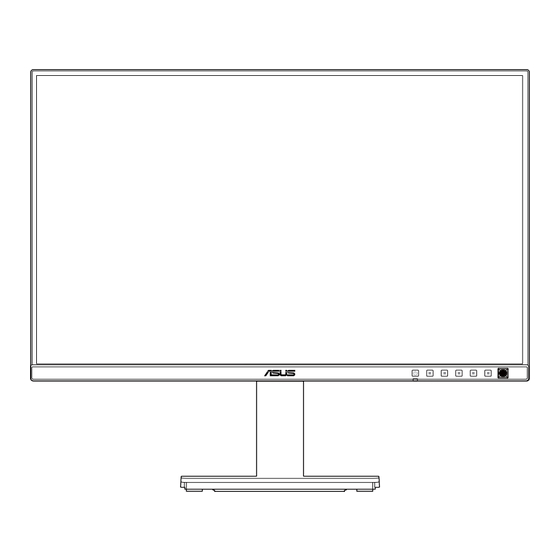
Table of Contents
Advertisement
Quick Links
Advertisement
Table of Contents

Subscribe to Our Youtube Channel
Summary of Contents for Asus BE248CFN Series
- Page 1 BE248CFN Series LCD Monitor User Guide...
- Page 2 Product warranty or service will not be extended if: (1) the product is repaired, modified or altered, unless such repair, modification of alteration is authorized in writing by ASUS; or (2) the serial number of the product is defaced or missing.
-
Page 3: Table Of Contents
Contents Contents ...................... iii Notices ......................iv TCO certified ....................vi Safety information ..................vii Care & Cleaning ..................viii Takeback Services ..................ix Product information for EU energy label ..........ix Chapter 1: Product introduction Welcome! ..................1-1 Package contents ................. 1-1 Monitor introduction .............. -
Page 4: Notices
All ASUS products with the ENERGY STAR logo comply with the ENERGY STAR standard, and the power management feature is enabled by default. The monitor and computer are automatically set to sleep after 10 and 30 minutes of user inactivity. -
Page 5: Canadian Department Of Communications Statement
Cet appareil numérique de la classe B respecte toutes les exigences du Réglement sur le matériel brouiller du Canada. Software Low Blue Light compliance ASUS requests every model to pass SW LBL when “Image/ Blue Light Filter” is set to MAX. Please refer to the following to alleviate eye strains: •... -
Page 6: Tco Certified
TCO certified A third-party certification according to ISO 14024 Toward sustainable IT products Say hello to a more sustainable product IT products are associated with a wide range of sustainability risks throughout their life cycle. Human rights violations are common in the factories. -
Page 7: Safety Information
Safety information • Before setting up the monitor, carefully read all the documentation that came with the package. • To prevent fire or shock hazard, never expose the monitor to rain or moisture. • Never try to open the monitor cabinet. The dangerous high voltages inside the monitor may result in serious physical injury. -
Page 8: Care & Cleaning
Care & Cleaning • Before you lift or reposition your monitor, it is better to disconnect the cables and power cord. Follow the correct lifting techniques when positioning the monitor. When lifting or carrying the monitor, grasp the edges of the monitor. Do not lift the display by the stand or the cord. -
Page 9: Where To Find More Information
These documents are not part of the standard package. Takeback Services ASUS recycling and takeback programs come from our commitment to the highest standards for protecting our environment. We believe in providing solutions for our customers to be able to responsibly recycle our products, batteries and other components as well as the packaging materials. -
Page 11: Chapter 1: Product Introduction
Thank you for purchasing the ASUS LCD monitor! The latest widescreen LCD monitor from ASUS provides a broader, brighter and crystal-clear display, plus a host of features that enhance your viewing experience. With these features, you can enjoy the convenience and delightful visual... -
Page 12: Monitor Introduction
Monitor introduction 1.3.1 Front view Power button/power indicator • The color definition of the power indicator is as the below table. Status Description White Amber Standby mode Shortcut 3 • Press this button to display the OSD menu when the OSD is off. •... - Page 13 Enacts the selected OSD menu items. • Increases/Decreases values or moves your selection up/down/left/ right. • Push the 5-way button down for over 5 seconds to toggle the Key Lock function between on and off. ASUS BE248CFN Series LCD Monitor...
-
Page 14: Back View
1.3.2 Back view HDMI 9 10 Kensington lock slot. Power switch: Press the switch to turn on/off power. AC-IN port: This port connects the power cord. HDMI port: This port is for connection with an HDMI compatible device. DisplayPort in: This port is for connection with a DisplayPort compatible device. -
Page 15: Other Function(S)
Power Saving to Deep Level, all the connected monitors will display the same content at the same time (clone). Note: Input port will be fixed (no auto detection) when DP out cable is plugged. 1920 x 1200 @60Hz HDMI 1920 x 1200 @60Hz HDMI ASUS BE248CFN Series LCD Monitor... -
Page 16: Chapter 2: Setup
Fix the base to the arm by fastening the bundled screw. We recommend that you cover the table surface with soft cloth to prevent damage to the monitor. HDMI Base screw size: M6 x 15 mm. ASUS BE248CFN Series LCD Monitor... -
Page 17: Detaching The Arm/Base (For Vesa Wall Mount)
Detaching the arm/base (for VESA wall mount) The detachable arm/base of this monitor is specially designed for VESA wall mount. To detach the arm/base: Have the front of the monitor face down on a table. Press the release button, and then detach the arm/base from the monitor (Figure 1). -
Page 18: Installing The Mini Pc Kit
2. Left the cable holder (Figure 2). 3. Install the Mini PC Kit to the Column with hook (Figure 3). 4. Put the Mini PC Kit down to lock them up (Figure 4). (Figure 1) (Figure 2) (Figure 3) (Figure 4) ASUS BE248CFN Series LCD Monitor... -
Page 19: Adjusting The Monitor
Adjusting the monitor • For optimal viewing, we recommend that you look at the full face of the monitor, then adjust the monitor to the angle that is most comfortable for you. • Hold the stand to prevent the monitor from falling when you change its angle. •... - Page 20 Make the monitor straightly downward firstly. • Tilt the monitor to the maximum angle. • You can adjust the monitor to minimum height. It is normal that the monitor slightly shakes while you adjust the viewing angle. ASUS BE248CFN Series LCD Monitor...
-
Page 21: Connecting The Cables
Input item in the OSD menu. If you need to replace the power cord or the connection cable(s), please contact ASUS customer service. • To use the earphone: Connect the end with plug type to the monitor’s earphone jack when an HDMI/DisplayPort/USB Type-C signal is fed. -
Page 22: Chapter 3: General Instructions
Menu (5-way) button up/down to change the settings of the selected function. To exit and save the OSD menu, press the button or move the Menu (5-way) left repeatedly until the OSD menu disappears. To adjust other functions, repeat steps 1-4. ASUS BE248CFN Series LCD Monitor... -
Page 23: Osd Function Introduction
Splendid This function contains 8 sub-functions you can select for your preference. Each mode has the Reset selection, allowing you to maintain your setting or return to the preset mode. ASUS BE248CFN HDR OFF Splendid Standard Mode HDMI 1920x1200 @ 100Hz... - Page 24 High energy blue light may lead to eye strain and AMD (Age-Related Macular Degeneration). Blue light filter to reduce 70% (max.) harmful blue light to avoiding CVS (Computer Vision Syndrome) when the user adjusts blue light filter bar to maximum level. ASUS BE248CFN Series LCD Monitor...
- Page 25 Color Augmentation: The adjusting range of color enhancement is from 0 to 100. This function is not available when sRGB Mode is selected in the Splendid menu. Color Set a desired color setting from this menu. ASUS BE248CFN HDR OFF Color Standard Mode HDMI 1920x1200 @ 100Hz...
- Page 26 Aspect Control: Adjusts the aspect ratio to Full, 1:1 Ratio or Dot to Dot . • ASCR: Turns on/off the ASCR (ASUS Smart Contrast Ratio) function. • Adaptive-Sync: It can allow a Adaptive-Sync supported graphics source to dynamically adjust display refresh rate based on typical content frame rates for power efficient, virtually stutter free and low-latency display update.
- Page 27 Input In this function, you can select your desired input source. ASUS BE248CFN HDR OFF Input Standard Mode HDMI 1920x1200 @ 100Hz HDMI DisplayPort USB-C Auto Detection • Auto Detection: automatically detects other active signals when current input signal is inactive.
-
Page 28: System Setup
3.2 by graphic card DP version. To activate daisy chaining, you need to do the following: set Power Saving to Normal Level. Note: Input port will be fixed (no auto detection) when DP out cable is plugged. ASUS BE248CFN Series LCD Monitor... - Page 29 HDMI CEC: Enables or disables the HDMI CEC function. To activate this function, please enable this function of the monitor via HDMI port. Please take a look at the ASUS website to check which devices are compatible with this function.
- Page 30 When a certain function is selected or activated, your shortcut key may not support. Available function choices for shortcut: Blue Light Filter, Splendid, Brightness, Contrast, Input, Color Temp., Volume, QuickFit, Rest Reminder, Color Augmentation, Energy Saving. ASUS BE248CFN Series LCD Monitor...
-
Page 31: Specifications Summary
Specifications summary Panel Type TFT LCD Panel size 24.1” (16:10, 61.13 cm) wide screen Max. Resolution 1920 x 1200 Pixel pitch 0.2700 mm x 0.2700 mm Brightness (Typ.) 350 cd/m Contrast Ratio (Typ.) 1300:1 Viewing angle (H/V) 178˚/178˚ CR>10 Display colors 16.7 M (RGB 6 bit + Hi-FRC) Response time 5 ms (GTG) - Page 32 RCM, VCCI, PC recycle, J-MOSS, KC, KCC, KMEPS, Energy Star®, TCO, RoHs, California CEC, Windows 10/11 WHQL, Flicker Free, Low Blue Light *Specifications are subject to change without notice. **Power consumption of On Mode as defined in Energy Star 8.0 version. ASUS BE248CFN Series LCD Monitor 3-11...
-
Page 33: Outline Dimensions
Outline dimensions 3-12 Chapter 3: OSD (On-Screen Display) menu... -
Page 34: Troubleshooting (Faq)
Type C cable is properly connected to the monitor and the computer. • Adjust the volume settings of both your monitor and HDMI/DisplayPort/USB Type C device. • Ensure that the computer sound card driver is properly installed and activated. ASUS BE248CFN Series LCD Monitor 3-13... -
Page 35: Supported Operating Modes
Supported operating modes Resolution Horizontal Vertical Pixel (MHz) Frequency Frequency (KHz) Frequency (Hz) 640x480 31.47(N) 59.94(N) 25.18 640x480 35.00(N) 66.66(N) 30.24 640x480 37.87(N) 72.82(N) 31.5 640x480 37.5(N) 75.00(N) 31.5 720x400 31.47(N) 70.08(P) 28.32 800x600 35.16(P) 56.25(P) 800x600 37.88(P) 60.32(P) 800x600 46.86(P) 75.00(P) 49.5... - Page 36 Vertical Frequency (Hz) 1920 x 1080p 23.98Hz 24Hz 25Hz 29.97Hz 30Hz 50Hz 59.94Hz 60Hz 100Hz 50Hz 1280 x 720p 59.94Hz 60Hz 720 x 576p 50Hz 59.94Hz 720 x 480p 60Hz 59.94Hz 640 x 480p 60Hz ASUS BE248CFN Series LCD Monitor 3-15...















Need help?
Do you have a question about the BE248CFN Series and is the answer not in the manual?
Questions and answers