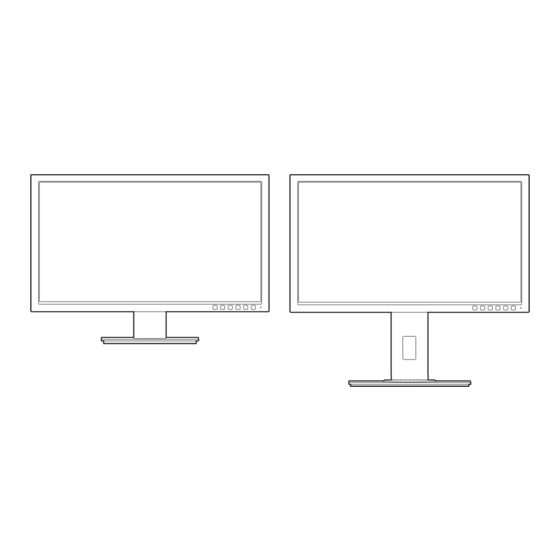
Asus BE229 Series User Manual
Hide thumbs
Also See for BE229 Series:
- User manual (49 pages) ,
- User manual (44 pages) ,
- User manual (47 pages)
Table of Contents
Advertisement
Advertisement
Table of Contents

Summary of Contents for Asus BE229 Series
- Page 1 BE209/BE229/BE239/ BE249 Series LCD Monitor User Guide...
- Page 2 INCIDENTAL, OR CONSEQUENTIAL DAMAGES (INCLUDING DAMAGES FOR LOSS OF PROFITS, LOSS OF BUSINESS, LOSS OF USE OR DATA, INTERRUPTION OF BUSINESS AND THE LIKE), EVEN IF ASUS HAS BEEN ADVISED OF THE POSSIBILITY OF SUCH DAMAGES ARISING FROM ANY DEFECT OR ERROR IN THIS MANUAL OR PRODUCT.
-
Page 3: Table Of Contents
Contents Contents....................... iii Notices......................iv Safety.information..................v Care.&.Cleaning................... vi Takeback.Services..................vii Chapter.1:..Product.introduction 1.1. Welcome!..................1-1 1.2. Package.contents................1-1 1.3. Monitor.introduction..............1-2 1.3.1 Front view ............... 1-2 1.3.2 Back view ................ 1-3 1.3.3 QuickFit Function ............1-4 Chapter.2:..Setup 2.1. -
Page 4: Notices
Notices Federal.Communications.Commission.Statement This device complies with Part 15 of the FCC Rules. Operation is subject to the following two conditions: • This device may not cause harmful interference, and • This device must accept any interference received including interference that may cause undesired operation. -
Page 5: Safety.information
Safety information • Before setting up the monitor, carefully read all the documentation that came with the package. • To prevent fire or shock hazard, never expose the monitor to rain or moisture. • Never try to open the monitor cabinet. The dangerous high voltages inside the monitor may result in serious physical injury. -
Page 6: Care.&.Cleaning
Care & Cleaning • Before you lift or reposition your monitor, it is better to disconnect the cables and power cord. Follow the correct lifting techniques when positioning the monitor. When lifting or carrying the monitor, grasp the edges of the monitor. Do not lift the display by the stand or the cord. -
Page 7: Takeback.services
These documents are not part of the standard package. Takeback Services ASUS recycling and takeback programs come from our commitment to the highest standards for protecting our environment. We believe in providing solutions for our customers to be able to responsibly recycle our products, batteries and other components as well as the packaging materials. - Page 8 viii...
-
Page 9: Welcome
Thank you for purchasing the ASUS LCD monitor! The latest widescreen LCD monitor from ASUS provides a broader, brighter and crystal-clear display, plus a host of features that enhance your viewing experience. With these features, you can enjoy the convenience and delightful visual... -
Page 10: Monitor.introduction
Monitor introduction 1.3.1. Front.view BE209/BE229/BE239/BE249 BE229/BE239/BE249 simple base height adjustment base Menu Menu Close Close Quick Fit Quick Fit Brightness Brightness Blue Light Filter Blue Light Filter Power button/power indicator • Turns the monitor on/off. • The color definition of the power indicator is as the below table. Status Description White... -
Page 11: Back View
The default setting of Human sensor is “Off”. User can activate this function through OSD settings. 1.3.2. Back.view BE229Q/BE239Q/BE249Q BE229QB/BE239QB/BE249QB 7 8 9 BE209QL/BE229QL/BE239QL/BE249QL BE209QLB/BE229QLB/BE239QLB/BE239QLBR/BE249QLB 7 8 9 Rear.connectors Kensington.lock.slot. ASUS BE209/BE229/BE239/BE249 Series LCD Monitor... -
Page 12: Quickfit Function
Power.switch. Press the switch to turn on/off power. AC-IN.port. This port connects the power cord. DisplayPort.in. This port is for connection with a DisplayPort compatible device. DVI.port. This 24-pin port is for PC (Personal Computer) DVI-D digital signal connection. VGA.port. This 15-pin port is for PC VGA connection. Audio-in.port. - Page 13 The various real photo sizes displayed in the QuickFit function provides photographers and other users to accurately view and edit their photos in real size on the screen. Photo 4x6, 3x5, 2x2 Photo 8x10, 5x7 8x10 ASUS BE209/BE229/BE239/BE249 Series LCD Monitor...
- Page 14 Chapter 1: Product introduction...
-
Page 15: Assembling.the.monitor.arm/Base
BE229/BE239/BE249 simple base BE209/BE229/BE239/BE249 height adjustment base Detaching the arm/base (for VESA wall mount) The detachable arm/base of this monitor is specially designed for VESA wall mount. To detach the arm/base: ASUS BE209/BE229/BE239/BE249 Series LCD Monitor... - Page 16 BE229/BE239/BE249 simple base Have the front of the monitor face down on a table. Remove the rubbers in the four screw holes. (Figure 1) Remove the base (Figure 2). Use a screwdriver to remove the screw on the hinge (Figure 3), then remove the hinge.
-
Page 17: Attaching/Removing The Minipc Kit (Be209/Be229/Be239/Be249 Height Adjustment Base)
• Use only the UL Listed Wall Mount Bracket with minimum weight/load 22.7kg (Screw size: M4 x 10 mm) Attaching/Removing the MiniPC Kit (BE209/BE229/BE239/BE249 height adjustment base) Attaching the MiniPC Kit Removing the MiniPC Kit ASUS BE209/BE229/BE239/BE249 Series LCD Monitor... -
Page 18: Adjusting.the.monitor
Adjusting the monitor • For optimal viewing, we recommend that you look at the full face of the monitor, then adjust the monitor to the angle that is most comfortable for you. • Hold the stand to prevent the monitor from falling when you change its angle. •... -
Page 19: Connecting.the.cables
Plug one end of the VGA/DVI/DisplayPort cable to the monitor’s VGA/ DVI/DisplayPort jack. Connect the other end of the VGA/DVI/DisplayPort cable to your computer's VGA/DVI/DisplayPort jack. Tighten the two screws to secure the VGA/DVI connector. ASUS BE209/BE229/BE239/BE249 Series LCD Monitor... -
Page 20: Turning.on.the.monitor
•. To.connect.the.audio.cable:.connect one end of the audio cable to the monitor’s Audio-in port, the other end to the computer’s audio-out port. •. To.use.the.earphone: connect the end with plug type to the monitor’s earphone jack when an HDMI or DisplayPort signal is fed. •. -
Page 21: Osd.(On-Screen.display).Menu
Highlight the desired sub-menu function and press to activate it. Press to change the settings of the selected function. To exit and save the OSD menu, press repeatedly until the OSD menu disappears. To adjust other functions, repeat steps 1-4. ASUS BE209/BE229/BE239/BE249 Series LCD Monitor... -
Page 22: Osd Function Introduction
This function contains 7 sub-functions you can select for your preference. Each mode has the Reset selection, allowing you to maintain your setting or return to the preset mode. ASUS BE229 Splendid Standard Mode VGA 1920 x 1080 @ 60Hz... - Page 23 Brightness: The adjusting range is from 0 to 100. •. Contrast: The adjusting range is from 0 to 100. •. Saturation: The adjusting range is from 0 to 100. •. Color.Temp.: Contains 4 modes including Cool, Normal, Warm and User Mode. ASUS BE209/BE229/BE239/BE249 Series LCD Monitor...
- Page 24 VividPixel: Enhances the outline of the displayed picture and generates high-quality images on screen. •. ASCR: Turns on/off the ASCR (ASUS Smart Contrast Ratio) function. •. Position.(Only.available.for.VGA.input): adjusts the horizontal position (H-Position) and the vertical position (V-Position) of the image. The adjusting range is from 0 to 100.
- Page 25 Source: decides the monitor sound comes from which source. Input.Select. In this function, you can select your desired input source. ASUS BE229 Input Select Standard Mode VGA 1920 x 1080 @ 60Hz Displ ayPo rt ASUS BE209/BE229/BE239/BE249 Series LCD Monitor...
- Page 26 System.Setup Allows you to adjust the system. ASUS BE229 System Setup Standard Mode VGA 1920 x 1080 @ 60Hz Splendi d De mo Mo de ECO Mode USB Ch argi ng OSD Se tup Language Key Lock Informa ti on More •.
- Page 27 Shortcut.1/Shortcut.2: selects a function for Shortcut 1 and 2 buttons. When a certain function is selected or activated, your shortcut key may not support. Available function choices for shortcut: Blue Light Filter, Splendid, Brightness, Auto Adjust, Contrast, Color Temp., Volume. ASUS BE209/BE229/BE239/BE249 Series LCD Monitor...
-
Page 28: Specifications.summary
Specifications summary BE229/BE239/BE249 simple base Panel.Type TFT LCD Panel.size BE229QB/BE229Q: 21.5” (16:9, 54.6 cm) wide screen BE239QB/BE239Q: 23” (16:9, 58.4 cm) wide screen BE249QB/BE249Q: 23.8” (16:9, 60.5 cm) wide screen Max..Resolution BE229QB/BE229Q: 1920 x 1080 BE239QB/BE239Q: 1920 x 1080 BE249QB/BE249Q: 1920 x 1080 Pixel.pitch BE229QB/BE229Q: 0.248 mm x 0.248 mm BE239QB/BE239Q: 0.2652 mm x 0.2652 mm... - Page 29 UL/cUL, CB, CE, ErP, FCC, ISO9241-307, RCM, VCCI, RoHS, Windows 7 & 8 WHQL, Energy Star 6.0, EPEAT Gold, TCO 6.0, Flicker Free, Low blue Light, TUV-GS, TUV-Ergo, CU, PSE, WEEE, EMC DoC, UkrSEPRO, MEPS *Specifications.are.subject.to.change.without.notice. **.Based.on.Energy.Star.6.0.standard. ASUS BE209/BE229/BE239/BE249 Series LCD Monitor...
- Page 30 BE209/BE229/BE239/BE249 height adjustment base Panel.Type TFT LCD Panel.size BE209QLB/BE209QL: 19.45" (16:10, 49.4 cm) wide screen BE229QLB/BE229QL: 21.5” (16:9, 54.6 cm) wide screen BE239QLB/BE239QL/BE239QLBR: 23” (16:9, 58.4 cm) wide screen BE249QLB/BE249QL: 23.8” (16:9, 60.5 cm) wide screen Max..Resolution BE209QLB/BE209QL: 1440 x 900 BE229QLB/BE229QL: 1920 x 1080 BE239QLB/BE239QL/BE239QLBR: 1920 x 1080 BE249QLB/BE249QL: 1920 x 1080...
- Page 31 UL/cUL, CB, CE, ErP, FCC, ISO9241-307, RCM, VCCI, RoHS, Windows 7 & 8 WHQL, Energy Star 6.0, EPEAT Gold, TCO 6.0, Flicker Free, Low blue Light, TUV-GS, TUV-Ergo, CU, PSE, WEEE, EMC DoC, UkrSEPRO, MEPS *Specifications.are.subject.to.change.without.notice. **.Based.on.Energy.Star.6.0.standard. ASUS BE209/BE229/BE239/BE249 Series LCD Monitor 3-11...
-
Page 32: Troubleshooting.(Faq)
Troubleshooting (FAQ) Problem Possible.Solution Power LED is not ON • Press the button to check if the monitor is in the ON mode. • Check if the power cord is properly connected to the monitor and the power outlet. • Check if the power switch is ON. The power LED lights amber and there is •... -
Page 33: Supported.operating.modes
Pixel.Rate. OSD. Name Frequency. Frequency. (MHz) Display (kHz) (Hz) 480p 720 x 480 31.469 480p-60Hz 720p60 1280 x 720 74.25 720p-60Hz 576p 720 x 576 31.25 576p-50Hz 720p50 1280 x 720 37.5 74.25 720p-50Hz ASUS BE209/BE229/BE239/BE249 Series LCD Monitor 3-13... - Page 34 BE229/BE239/BE249 Resolution. Horizontal. Vertical.Frequency. Pixel.(MHz) Frequency Frequency.(KHz) (Hz) 640x480 31.47(N) 59.94(N) 25.18 640x480 35.00(N) 66.66(N) 30.24 640x480 37.87(N) 72.82(N) 31.5 640x480 37.5(N) 75.00(N) 31.5 720x400 31.47(N) 70.08(P) 28.32 800x600 35.16(P) 56.25(P) 36.00 800x600 37.88(P) 60.32(P) 40.00 800x600 48.08(P) 72.12(P) 50.00 800x600 46.86(P) 75.00(P)
- Page 35 480p-60Hz 720p60 1280 x 720 74.25 720p-60Hz 576p 720 x 576 31.25 576p-50Hz 720p50 1280 x 720 37.5 74.25 720p-50Hz 1080p60 1920 x 1080 67.5 148.5 1080p-60Hz 1080p50 1920 x 1080 56.25 148.5 1080p-50Hz ASUS BE209/BE229/BE239/BE249 Series LCD Monitor 3-15...
















Need help?
Do you have a question about the BE229 Series and is the answer not in the manual?
Questions and answers