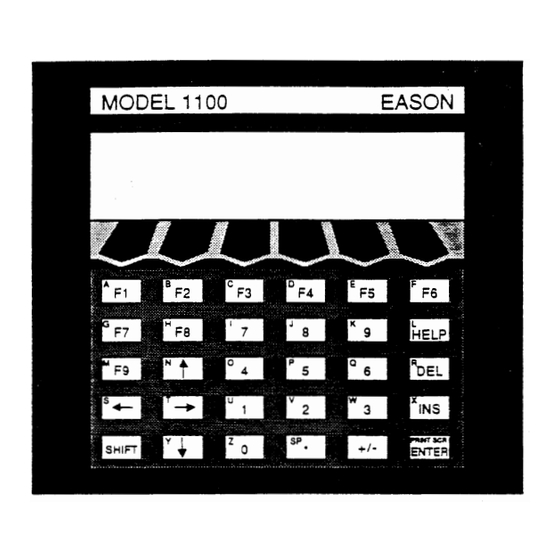
Table of Contents
Advertisement
Quick Links
Eason Technology 1000-M02
Intelligent Operator Interface
A l l t r a d e m a r k s , b r a n d n a m e s , a n d b r a n d s a p p e a r i n g h e r e i n a r e t h e p r o p e r t y o f t h e i r r e s p e c t i v e o w n e r s .
• C r i t i c a l a n d e x p e d i t e d s e r v i c e s
• I n s t o c k / R e a d y - t o - s h i p
Artisan Scientific Corporation dba Artisan Technology Group is not an affiliate, representative, or authorized distributor for any manufacturer listed herein.
Limited Availability
Used and in Excellent Condition
Buy Today!
https://www.artisantg.com/80966-5
• We b u y y o u r e x c e s s , u n d e r u t i l i z e d , a n d i d l e e q u i p me n t
• F u l l - s e r v i c e , i n d e p e n d e n t r e p a i r c e n t e r
Advertisement
Table of Contents

Summary of Contents for EASON 1000-M02
- Page 1 Eason Technology 1000-M02 Intelligent Operator Interface Limited Availability Used and in Excellent Condition Buy Today! https://www.artisantg.com/80966-5 A l l t r a d e m a r k s , b r a n d n a m e s , a n d b r a n d s a p p e a r i n g h e r e i n a r e t h e p r o p e r t y o f t h e i r r e s p e c t i v e o w n e r s .
- Page 2 Model 1100 Intelligent Operator Interface EASON TECHNOLOGY Artisan Technology Group - Quality Instrumentation ... Guaranteed I (888) 88-SOURCE I www.artisantg.com Artisan Technology Group - Quality Instrumentation ... Guaranteed | (888) 88-SOURCE | www.artisantg.com...
- Page 3 Preface Copyright 1992, Eason Technology, Inc. All rights reserved. Specifications subject to change without notice. Revision 3.2 p/n 50-00004-01 Eason Technology, Inc. 241 B Center Street Healdsburg, CA 95448 Phone: (707) 433-2854 F A X : (707) 433-3706 EASON TECHNOLOGY Artisan Technology Group - Quality Instrumentation ...
- Page 4 2 Set the Model 1100 near an IBM PC-compatible T ." Carefully unpack the Model 1100. Be sure to computer. save the entire contents (including the box). I MODEL 1100 EASON HELLO! an I I I ITami ,DEL ma Nig 1111 KO 1 1:1 .
- Page 5 IF YOU ARE NOT THE FIRST USER OF THIS MODEL 1100 If you are not the first user of this Model 1100, the tutorial may not be loaded into it. I f the tutorial is loaded into the Model 1100, the unit will greet you with a hearty "HELLO!" when the program starts.
-
Page 6: Table Of Contents
Array Variables 2 Arithmetic Operators3 Relational Operators . 3 Logical Operators 3 Functional Operators 3 String Operators 3 • EASON BASIC Statements, Commands, and Functions3 2) Model 1100 Option Modules3 Counter Interface3 Analog Interface3 Digital I/O Interface4 O Memory Options 4... -
Page 7: Introduction
Introduction Features • 8-line by 40-character back-lit LCD display with graphics • Powerful I/O capability • 2 serial ports (RS-232, RS-422, or RS-485) • 24 parallel IJO lines • I B M keyboard interface • I B M printer interface •... -
Page 8: Functional Description
a printer port to facilitate machine monitoring and control functions. Optionally, up to 16 12- bit A/D, up to 4 12-bit D/A, up to 120 lines of I/O and up to 4 high-speed quadrature counters can be added. A l l I/O is optically isolated and designed to be extremely noise tolerant. Included with the Model 1100 is a disk containing the ApplicationBuiiderTM, a PC DOS program that allows you t o quickly generate programs f o r the Model 1100. -
Page 9: Installation
Inspect t e Model 1100's shipping container. Is there evidence of damage or mishandling? I f damage exists contact your shipping carrier immerliately. Eason Technology cannot be held responsible for damage in shipment. Compare the contents of the container with the packing list that is attached to the exterior of the shipping container. - Page 10 Panel Cut-Cut Mounting Equipment Panel Mounting Pin installation Mounting Clips 4 M o d e l 1100 Intelligent Operator Interface Artisan Technology Group - Quality Instrumentation ... Guaranteed | (888) 88-SOURCE | www.artisantg.com Artisan Technology Group - Quality Instrumentation ... Guaranteed I (888) 88-SOURCE I www.artisantg.com Artisan Technology Group - Quality Instrumentation ...
-
Page 11: System Interconnect
System Interconnect The Model 1100 is designed to meet a variety of applications. Therefore, it is impossible to describe a "standard" interconnect for the Model 1100. This section describes each individual connector on the Model 1100 and how to apply them. XT KEYBOARD Model 1 100 Rear Panel OPTION I... - Page 12 Model 1100 to inputs on the device under control, and inputs on the Model 1100 to outputs on the device under control. To enable the RS-422 transmitters, refer to the RS-422 Statement in the Eason BASIC Programming Guide. a r r KEVTO4A3...
- Page 13 Since the RS-422 transmitters are disabled after powe, up, it is safe to assume that no line driver conflicts will occur. Refer to the RS-422 Statement in the Eason BASIC Programming Guide, 17 ICE11100,0171...
- Page 14 Function Function +5VDC OUT / 0 12 I/O Connector Pin-out VO 13 (Even-numbered Pins: Logic VO 1 1/0 14 Ground): I/O 15 1/03 VO 16 • (100 MA LOAD MAXIMUM) VO 4 VO 17 VO 5 VO 18 1/06 VO 19 V O 7 VO 20 V O 8...
-
Page 15: Printer Connector
U2 is an open collector output driver that can withstand 30 V and 30 MA load. When a BASIC program writes a 1 to the output port, U2 is off, allowing the pull-up resistor (R1) or the user's externally connected pull-up to pull the VO line high. In this condition, it is possible for an external device (like a switch) to pull the line low thereby allowing the input Ul to sense a logic low. -
Page 16: Applicationbuildertm
The ApplicationB Wider MI generates BASIC programs from simple menu selections and direct Alt Rights Resesved screen text entry. Integrated into all ApplicationBuilderTM functions is an UPLOAD/ EASON TECHNOLOGY APPUCATION BUILDER DOWNLOAD capability and a comprehensive, context sensitive HELP system. Running the Version 2.21 August 24,1992 ApplicationBuildertM is simple and requires no special software skills. - Page 17 0 Log onto the drive with the ApplicationBuilderrm on it (i.e.. type A: or B: or C: and press Enter). Type BUILD and press Enter to run the ApplicationBuilderTM A : > A : > C : C : > B U I L D The ApplicationBuilderTM will start up for the first time in LCD mode (the simplest display mode).
-
Page 18: Applicationbuildertm Example
ApplicationBuilderTM Example To demonstrate the power of the ApplicationBuilderTM, a simple example program will be read from disk, viewed, converted to BASIC, downloaded, and run. Run the ApplicationBuilder program (described in Gazing Started) and complete the following steps. Select the FILE menu (Aft + F) and OPEN (move the cursor or type 0) and press Enter. You will see a window appear that contains a listing of the demonstration builder files on 11111 the ApplicationBuilder diskette. - Page 19 2 Now place the cursor over the third line. Press Enter. Notice that the "PRESS THE 'MORE' SOFTKEY" is highlighted on the Model 1100's screen. tt you hold down the Shlft key and move the cursor key (on the PC's keyboard), the text block will move on the screen (the Model 1100 screen).
- Page 20 Press SOFTKEY F8. This softkey generates BASIC. You may be asked if you wish to write over the existing BASIC program—answer Y for YES or press Enter (if the Apphca- tionBuilderTM has been used before, the file EASY.BAS may already exist on the disk). EGenerates BASIC •...
-
Page 21: Troubleshooting Communications
Try tightening the hold-down screws on the NULL MODEM cable. C t l ) Are you using the NULL MODEM cable supplied by EASON TECHNOLOGY? tf you are unable to find the NULL MODEM cable suppled by us, most computer stores can provide them for a modest cost. -
Page 22: Builder Mode1
Y o u write a program i n PSEUDOCODE that represents what you want the interface and control program to do. Not all of the functionality of the Eason BASIC is represented in PSEUDOCODES. I f at any time Converts PSEUDOCODE... -
Page 23: Editor Mode1
You can even cut or copy text in the Editor and paste it into the Builder and vice versa. Eason T e c h n o i o q q . I n c . . • •... - Page 24 To select text to cut or copy, use the following procedure. • Position the cursor at one end of the block of text in question—hold down the Shift key as you move the cursor with the arrow keys and Page up/Page down keys. •...
-
Page 25: Terminal Mode2
PC to Model 1100. Also, anything sent out of the Eason device's serial port connected to your PC will show up on the screen of your PC when in Terminal Mode. In effect, using the Terminal Mode to communicate with the Model 1100 is quite a bit like typing on a keyboard plugged into the keyboard port on your Eason product (the exception being the use of <Ctrl>... -
Page 26: Transfer Menu2
Eason product, verify that the correct COM port is selected in the Settings Menu and that a null modem cable is between that COM port and COM2 on the Eason product. -
Page 27: Settings Menu2
Settings Menu The Settings menu configures your PC. You can specify the configuration of your PC's serial ports and which sepal port you will use to communicate with your Model 1100. You can also configure the ApplicationBuilderTM to use colors that match the capability of your computer screen. -
Page 28: Summary Of Applicationbuildertm Operation
Summary of ApplicationBuilderTM Operation The following is a summary of the sequence of operations required to make a functional program in the ApplicationBuilderTM (this example assumes you are starting from the DOS prompt with the ApplicationBuilderTM diskette or hard disk ready). Your Model 1100 should be connected to the PC with a NULL MODEM cable. - Page 29 Operation Keystroke BUILD Running the Program At the DOS prompt, run the ApcticelionBuikiern' program. ALT-F File Menu Enter N E W —clear out workspace and b o w a new Pseudocode program. Cursor Making the A n t Sermon Move the cursor to the semrd knit in the Pasuctococw Let r xiSCREEN begrn. Enter The cursor is now on the screen.
-
Page 30: Screen Editor2
Screen Editor This Chapter describes the operation of the Model 1100's built-in screen editor. For a detailed description of the built-in screen editor, refer to the Fflson BASIC programming Guide. This editor allows programmers to edit programs directly on the Model 1100's screen without a PC. -
Page 31: Help Key
BASIC Interpreter Screen Editor (not running a program), the following screen appears: EASON B A S I C H E L P S Y S T E M COM1 — D i s p l a y COM p o r t 1 c o n f i g u r a t i o n CON2 —... -
Page 32: Application Examples2
Model 1100 performs the man-machine interface and overall orchestration. In all, the Model 1100 is as "smart" as you need to make it. The ApplicationBuilder and the EASON TECHNOLOGY BASIC can perform some powerful control functions. -
Page 33: Parallel I/O Made Simple2
Y o u will need a 3-wire communications cable to connect your indexer to the Model 1100 (this cable, part number AX-SC, can be purchased from Eason Technology). RED is the indexers RX WHITE is the indexers TX BLACK is the indexers ground Turn the power on to the Model 1100 and the indexer/ drive. -
Page 34: Model 1100 Basic Programming Language2
Model 1100. A complete description of the syntax is available in the Eason BASIC Programming Guide. T h i s guide is provided with the Model 1100 and is available from EASON TECHNOLOGY or your EASON TECHNOLOGY DISTRIBUTOR. -
Page 35: Arithmetic Operators3
For example, V(10) references a value in a one-dimensional array, while T(1,4) references a value in a two-dimensional array. The maximum number of dimensions for an array in EASON TECHNOLOGY BASIC is 16383. Arrays cannot have a size greater than 32767 bytes. e.g. A(8191), b%(16383), and s$(16383) are all valid. -
Page 36: Logical Operators
The CALL instruction allows access to Model 1100 machine specific features such as special screen functions or option board functions. The CALL instruction may have optional parameters associated with it. Refer to the CALL instruction in the Eason BASIC Programming Guide,... -
Page 37: Eason Basic Statements, Commands, And Functions3
EASON TECHNOLOGY BASIC. The Eason BASIC Programming Guide contains a detailed description of the each of these commands. Eason Technology constantly adds new capability to the Model 1100. Please contact the factory or your Eason Technology Distributor for the latest copy of the Fawn BASIC Programming Guide. - Page 38 Absolute value INSTR Search for string ASCII to number Truncate to whole number Arctangent 1024 Specify an 1/0 bit pattern to trap Auto line number AUTO Function key statements KEY(n) Binary to cieamal Function key interrupts Decimal to binary LABEL Line label BINS Model 1000 special function...
-
Page 39: Model 1100 Option Modules3
Model 1100 Option Modules Counter Interface The Eason Technology Model 1100 counter option (option CO2) allows the Model 1100 to count quadrature counter inputs, up/down pulses or count/direction pulses at clock rates up to 1.0 Mhz. The CO2 option provides two counters. U p to 32 bits of position information can be gathered and used by BASIC program statements. - Page 40 default condition to allow 1.0 Mhz to pass. By issuing WRITECNT commands, the frequency can be changed. thereby reducing the allowable pass frequency, and increasing the ability to reject noise or glitches. Encoder Input Channel + I n p u t - + Differential Bl o ck Diagram OPTO-Isolator...
- Page 41 Counter Input Connection Encoder Output Low True Marker Output From Encoder (Differential Output) Encoder Output Counter Input Connection High True Marker Output From Encoder (Differential Output) Encoder Output Counter Input Connection Low True Marker Output From Encoder (Single-Ended Output) Z- jumper to VREF Encoder Output Counter Input Connection High True Marker Output From...
-
Page 42: Analog Interface3
Analog Interface The Eason Technology Analog Interfaces allow the Model 1100 to monitor and stimulate devices that generate or receive analog voltages. Tw o analog interfaces are available: Option C a p a b i l i t i e s 2 channel analog output, 12-bit D/A Combination 8-channel differential analog input;... - Page 43 The built-in sample and hold allows the converter to read signals that may be varying. A/D's require the input voltage to be held steady for the complete conversion time (30 microseconds) to minimize the error. A sample and hold reduces the required steady input voltage time to about 1 microsecond.
-
Page 44: Digital I/O Interface4
Digital I/O Interface The Eason Technology Digital I/O interface option (04B) allows an additional 48 I/O points to be added to the 24 I/O that comes standard in the Model 1100. The specifications for the I/ 0 on the D48 option are identical to the standard internal 24 I/O (see page 7). -
Page 45: O Memory Options
GOSUB stack clearing will not affect the data stored in these registers. Eason Technology has recently added a larger, more flexible nonvolatile string register space to the 16 128-byte strings mentioned above. This allows you to use 4096 bytes of previously unavailable storage space for nonvolatile string registers. - Page 46 string registers. By default, the M03 contains 256 strings and 8160 numeric registers, which can be modified using the CALL SETNVOLS statement. The CALL RDNVOL statement reads data from the nonvolatile registers. This works for memory that is placed in both the M02 and M03. M02 contains 16 strings and 512 numeric registers, while the allocation of the memory in the M03 is dependent upon the CALL SETNVOLS statement.
-
Page 47: Hardware Reference
Hardware Reference Electrical/Mechanical Specifications Memory: 32K bytes battery-backed RAM standard, up to 128K bytes optional Communications: Two RS-232C / RS-422C / RS485 ports, XON/XOFF handshaking, optically isolated 1/0: 2 4 -bit parallel I/O; optically isolated O -0.5 to +30V input, pulled up to +5V by 22K resistor D Open-collector output, sink 30 mA D Industry standard PB24 compatible Printer Port:... -
Page 48: Connector Pin-Out Specifications4
Connector Pin-Out Specifications Printer Connector I/0 Connector Function I C o n n e c t i o n STROBE I/O 0 DATA BIT 0 1/0 1 DATA BIT 1 • (100 MA Load Maximum) DATA BIT 2 All Even-Numbered Pins Are U0 3 DATA BIT 3 Connected To Logic Ground... - Page 49 3.15 0.40 0 . 1 8.50 2.02 Physical Dimensions • . • • • • • • • 512 i i 3 I l e i 1121 8.50 iZI1 i131 1E1 0111 i t ! EN 1 1:1 i n cm ICI 113 i l l .
-
Page 50: Appendices
IBM PC XT (not AT). 12. Reconnect power to the unit. Press Ctrl, Aft, and Del keys on the IBM KEYBOARD simultaneously. This will reset the unit and normal operation will begin. Call Eason Technology if any problems persist. -
Page 51: Generating Customer Program Roms4
RAM in the standard configuration. The only change is that your program must be both preceded and followed by the text: Eason Technology (followed by a carriage return). Please refer to the simple example below. -
Page 52: Installing Customer Program Roms4
Installing Customer Program ROMS Follow these steps to change a customer program ROM in the MODEL 1100: 1. Remove power connections to the unit. Warning Disconnect power from the Model 1100 before attempting to replace ROMs. Hazardous voltages exist inside the unit if the power is not disconnected. 2. -
Page 53: Warranty Information5
THIS WARRANTY ONLY COVERS DEFECTS IN MA TERIALS OR WORKMANSHIP WHICH O C C U R DURING NORMAL USE. IT DOES NOT C O V E R DAMAGE WHICH OCCURS IN SHIPMENT OR FAILURES WHICH ARE CAUSED BY PRODUCTS NOT SUPPLIED BY EASON...

Need help?
Do you have a question about the 1000-M02 and is the answer not in the manual?
Questions and answers