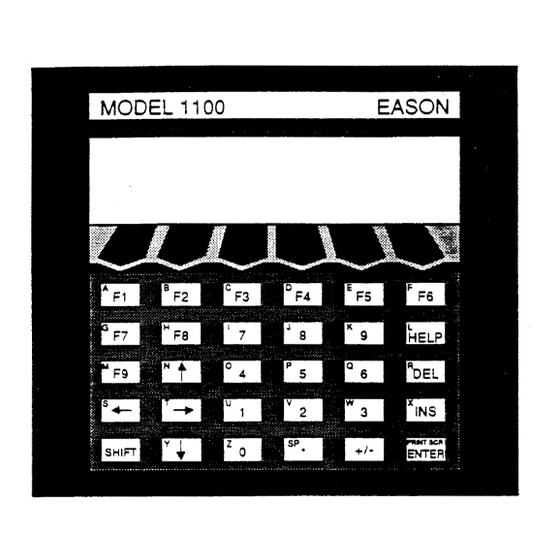
Table of Contents
Advertisement
Quick Links
Advertisement
Table of Contents

Summary of Contents for EASON 1100
- Page 1 Artisan Technology Group is your source for quality new and certified-used/pre-owned equipment SERVICE CENTER REPAIRS WE BUY USED EQUIPMENT • FAST SHIPPING AND DELIVERY Experienced engineers and technicians on staff Sell your excess, underutilized, and idle used equipment at our full-service, in-house repair center We also offer credit for buy-backs and trade-ins •...
- Page 2 Model 1100 Intelligent Operator Interface EASON TECHNOLOGY Artisan Technology Group - Quality Instrumentation ... Guaranteed I (888) 88-SOURCE I www.artisantg.com Artisan Technology Group - Quality Instrumentation ... Guaranteed | (888) 88-SOURCE | www.artisantg.com...
- Page 3 Preface Copyright 1992, Eason Technology, Inc. All rights reserved. Specifications subject to change without notice. Revision 3.2 p/n 50-00004-01 Eason Technology, Inc. 241 B Center Street Healdsburg, CA 95448 Phone: (707) 433-2854 F A X : (707) 433-3706 EASON TECHNOLOGY Artisan Technology Group - Quality Instrumentation ...
- Page 4 Getting Started Without Reading The Manual... 74a,ffeaeolekei I f you are not the first user of this Model 1100, the tutuorial may not be loaded into it. I f for some reason this program has been erased or overwritten, follow the instructions on the next page.
- Page 5 IF YOU ARE NOT THE FIRST USER OF THIS MODEL 1100 If you are not the first user of this Model 1100, the tutorial may not be loaded into it. I f the tutorial is loaded into the Model 1100, the unit will greet you with a hearty "HELLO!" when the program starts.
-
Page 6: Table Of Contents
Communicating With The Operator 2 Serial Communications Made Simple2 Parallel I/O Made Simple2 Parker Compumotor AX/SX Demo Program 2 • Installation 2 • Model 1100 BASIC Programming Language2 Variables, Constants, and Strings 2 Array Variables 2 Arithmetic Operators3 Relational Operators . 3... -
Page 7: Introduction
Stepping and servo motor controllers, PLC's, and process controllers are a perfect match for the Model 1100. With a Model 1100, an operator can view and change machine parameters, or follow instructions to perform operations. Users no longer have to fumble about with clumsy switches, thumbwheels, and indicator lights. -
Page 8: Functional Description
Included with the Model 1100 is a disk containing the ApplicationBuiiderTM, a PC DOS program that allows you t o quickly generate programs f o r the Model 1100. T h e ApplicationBuilderTM generates BASIC programs from simple menu selections and direct Integrated into all screen entry of text. -
Page 9: Installation
• Remove the paper template and discard. 2 Carefully insert the Model 1100 into the hole in the panel from the front side. 2 Hold the Model 1100 to the panel, and insert the mounting pins as shown in the figure on the following page. - Page 10 Mounting Pin installation Mounting Clips 4 M o d e l 1100 Intelligent Operator Interface Artisan Technology Group - Quality Instrumentation ... Guaranteed | (888) 88-SOURCE | www.artisantg.com Artisan Technology Group - Quality Instrumentation ... Guaranteed I (888) 88-SOURCE I www.artisantg.com...
-
Page 11: System Interconnect
AT mode. Be sure that the switch is in XT mode. Some "auto-switch" type keyboards may noise environment should be not work with the Model 1100. I f the keyboard you select is a universal keyboard, make sure avoided. it has a switch. T h e primary use for this connector and the I B M keyboard is program development- I f necessary, remove the keyboard from the connector while running your application. - Page 12 S o m e early versions of the Model 1100 (with serial numbers begining with B or S) have Model 1100 versions c o n n e c t i o n s to pins #4 and #5 (CTS and RTS). I n current units, these pins are connected but inactive.
- Page 13 When programming the Model 1100 from a canputerwting as a terminal emulate, a null modem cable must be used to connect RS-232C from the COM port on your PC to COM2 on the Model 1100. The Male' 1100 is shipped with an appropriate null modem cable with DB-25 on one end for the Model 1100 and either a DB-25 or a DB-9 on the other end for the computer.
- Page 14 Ul senses a logic high (1) on the I/O pin at 3.2V and a logic low (0) on the I/O pin at I.4V regardless of the externally applied pull-up voltage. 8 M o d e l 1100 Intelligent Operator Interface Artisan Technology Group - Quality Instrumentation ... Guaranteed I (888) 88-SOURCE I www.artisantg.com...
-
Page 15: Printer Connector9
When a BASIC program writes a 0 to the output port, the output transistor in U2 turns on, thereby driving the VO line low. When the Model 1100 powers up, all LO lit= are driven to a 1, thereby allowing the I/O pins to operate as inputs. -
Page 16: Applicationbuildertm
Application BuilderTM Included with the Model 1100 is a disk containing the ApplicationBuilderm, a PC program that allows you to quickly generate programs for the Model 1100. I t consists of three components: 0 T h e Bui/derconverts menu selections and direct screen text entry into BASIC code CI The Editor performs text editing of BASIC or other ASCII files 0 T h e Terminal Emulator performs like a•dumb* terminal to talk to the Model 1100... - Page 17 To select the COM port on your PC that is connected to the Model 1100, press Aft S to pull down the SETTINGS menu. Choose either COM 1 or COM 2 depending upon = SETTINGS whir.), port the null modem cable is connected to on your PC.
-
Page 18: Applicationbuildertm Example
Next, move the cursor (blinking block) over the ").SCREEN begin" PSEUDOCODE. Notice that the simulation of tne Model 1100's SCREEN contains text. This text will be placed on the Model 1100 screen when BASIC is generated and the program is run on the Model 1100. - Page 19 2 Now place the cursor over the third line. Press Enter. Notice that the "PRESS THE 'MORE' SOFTKEY" is highlighted on the Model 1100's screen. tt you hold down the Shlft key and move the cursor key (on the PC's keyboard), the text block will move on the screen (the Model 1100 screen).
- Page 20 EASY.BAS and press Enter. This begins the download process from the PC to the . . . [ J a Disk Files Model 1100. While data is transferred between the PC and the Model 1100, a counter will show the number of bytes being transferred. When the process is complete, the E2Download Disk File Program has been downloaded.
-
Page 21: Troubleshooting Communications
Model 1100 and the PC. Look for the following things: 0 Is power applied to the Model 1100? C D Is one end of the NULL MODEM cable connected to COM 2 of the Model 1100? If it is not, reconnect it to COM 2. -
Page 22: Builder Mode1
Enter PSEUDOCODE then generate the proper BASIC code to run in a Model 1100. Y o u accomplish this by generating PSEUDOCODE. You can enter a line of PSEUDOCODE by pressing FS, finding... -
Page 23: Editor Mode1
PSEUDOCODE, press FS followed by P. Select PUT TEXT with the cursor, and press Enter. You are now in "ON SCREEN" text entry (i.e., your cursor is on the simulated Model 1100 screen and blinking). Move the cursor to the desired starting location of the text string. Type a dollar sign (S) and press Enter. - Page 24 To select text to cut or copy, use the following procedure. • Position the cursor at one end of the block of text in question—hold down the Shift key as you move the cursor with the arrow keys and Page up/Page down keys. •...
-
Page 25: Terminal Mode2
Down cursor keys are not currently functional. I f you want to move up or down on the screen, you must do it from the cursor keys on your Model 1100. If you are editing a line of BASIC, use the EDIT command to position the cursor on the line you want to change. -
Page 26: Transfer Menu2
The Transfer menu transfers files back and forth between your Model 1100 and your PC. You can download from the PC to the Model 1100 or upload from the Model 1100 to your PC. You can also verify whether a program in your interface matches one on your PC or not. You can also start and verify communication between the two devices. -
Page 27: Settings Menu2
The Settings menu configures your PC. You can specify the configuration of your PC's serial ports and which sepal port you will use to communicate with your Model 1100. You can also configure the ApplicationBuilderTM to use colors that match the capability of your computer screen. -
Page 28: Summary Of Applicationbuildertm Operation
The following is a summary of the sequence of operations required to make a functional program in the ApplicationBuilderTM (this example assumes you are starting from the DOS prompt with the ApplicationBuilderTM diskette or hard disk ready). Your Model 1100 should be connected to the PC with a NULL MODEM cable. - Page 29 Model 1100. Run Program 24 M o d e l 1100 Intelligent Operator Interface Artisan Technology Group - Quality Instrumentation ... Guaranteed I (888) 88-SOURCE I www.artisantg.com Artisan Technology Group - Quality Instrumentation ... Guaranteed | (888) 88-SOURCE | www.artisantg.com...
-
Page 30: Screen Editor2
Model 1100. The editor capabilities center around the Model 1100's 8 line by 40 character display. I t has a built-in, 50-line scroll buffer that can be used to view sections of programs (or entire programs if they are short enough). -
Page 31: Help Key
Help Key The Model 1100 is equipped with a powerful HELP feature. B y pressing the HELP key on the Model 1100 Series Product's front panel or F10 on the IBM keyboard while in the BASIC Interpreter Screen Editor (not running a program), the following screen appears: EASON B A S I C H E L P S Y S T E M COM1 —... -
Page 32: Application Examples2
This chapter demonstrates a few of the many applications possible with the Model 1100. Perhaps the best way to think of the Model 1100 is as an industrial controller with an integrated operator interface and very capable I/O. I n many systems the Model 1100 can provide the entire system control. -
Page 33: Parallel I/O Made Simple2
1100. Now, enter the terminal emulator (Alt + M then type T). Press the RUN (F1) softkey on the Model 1100. Yo u will be asked a question on your PC's screen. Answer it and press Enter. Watch what happens. -
Page 34: Model 1100 Basic Programming Language2
Model 1100. A complete description of the syntax is available in the Eason BASIC Programming Guide. T h i s guide is provided with the Model 1100 and is available from EASON TECHNOLOGY or your EASON TECHNOLOGY DISTRIBUTOR. -
Page 35: Arithmetic Operators3
For example, V(10) references a value in a one-dimensional array, while T(1,4) references a value in a two-dimensional array. The maximum number of dimensions for an array in EASON TECHNOLOGY BASIC is 16383. Arrays cannot have a size greater than 32767 bytes. e.g. A(8191), b%(16383), and s$(16383) are all valid. -
Page 36: Logical Operators
BASIC also allows user-defined functions written by the programmer. See the DEF FN statement in the Fason BASIC Programming Guide. The CALL instruction allows access to Model 1100 machine specific features such as special screen functions or option board functions. The CALL instruction may have optional parameters associated with it. -
Page 37: Eason Basic Statements, Commands, And Functions3
EASON TECHNOLOGY BASIC. The Eason BASIC Programming Guide contains a detailed description of the each of these commands. Eason Technology constantly adds new capability to the Model 1100. Please contact the factory or your Eason Technology Distributor for the latest copy of the Fawn BASIC Programming Guide. - Page 38 Absolute value INSTR Search for string ASCII to number Truncate to whole number Arctangent 1024 Specify an 1/0 bit pattern to trap Auto line number AUTO Function key statements KEY(n) Binary to cieamal Function key interrupts Decimal to binary LABEL Line label BINS Model 1000 special function...
-
Page 39: Model 1100 Option Modules3
BASIC syntax. Refer to the Fawn BASIC Programming Guide for a detailed description of the available commands. Chapter M o d e l 1100 BASIC Programming Language has a brief description of the commands that support the counter options. - Page 40 Z+ and Z- inputs. This applies to both differential and single-ended encoders. Set up your Z input as follows: 36 M o d e l 1100 Intelligent Operator Interface Artisan Technology Group - Quality Instrumentation ... Guaranteed | (888) 88-SOURCE | www.artisantg.com Artisan Technology Group - Quality Instrumentation ...
- Page 41 +1.5V +/- 5% 10 MA MAX Model 1100 Option CO2 Option CO2: Connections cL Model 1100 Interfaces 3 7 Artisan Technology Group - Quality Instrumentation ... Guaranteed I (888) 88-SOURCE I www.artisantg.com Artisan Technology Group - Quality Instrumentation ... Guaranteed | (888) 88-SOURCE | www.artisantg.com...
-
Page 42: Analog Interface3
ESD (electrostatic discharge), and applied This allows a capability of up to 16 analog inputs, and/or 4 voltage when the Model 1100's power is off. The input and outputs are preset to generate analog outputs. and accept ±10V signals. - Page 43 O Isolation ground referenced with other inputs and outputs EXECUTION TIME: C A L L READAD(n,advalue)-5 milliseconds • C A L L WRITEAD(n,advalue)-5 milliseconds Model 1100 Option A02 Model 1100 Options A02, A03: Connections OPTION 1 R n 1 I 0 ,...
-
Page 44: Digital I/O Interface4
The Eason Technology Digital I/O interface option (04B) allows an additional 48 I/O points to be added to the 24 I/O that comes standard in the Model 1100. The specifications for the I/ 0 on the D48 option are identical to the standard internal 24 I/O (see page 7). -
Page 45: O Memory Options
You can tell if the M02 option has been installed in your unit by pressing the HFI P key when the Model 1100 is not running a program (in Command mode). Press the SYS key and the amount of memory installed will be displayed on the screen. I t should read 64K. - Page 46 The registers accessed through the CALL SETNVOLS, CALL WRNVOLS, and CALL RDNVOLS statements described above for the M02 are also available with the M03 option. 42 M o d e l 1100 intelligent Operator Interface Artisan Technology Group - Quality Instrumentation ... Guaranteed I (888) 88-SOURCE I www.artisantg.com...
-
Page 47: Hardware Reference
Hardware Reference Electrical/Mechanical Specifications Memory: 32K bytes battery-backed RAM standard, up to 128K bytes optional Communications: Two RS-232C / RS-422C / RS485 ports, XON/XOFF handshaking, optically isolated 1/0: 2 4 -bit parallel I/O; optically isolated O -0.5 to +30V input, pulled up to +5V by 22K resistor D Open-collector output, sink 30 mA D Industry standard PB24 compatible Printer Port:... -
Page 48: Connector Pin-Out Specifications4
R S 4 2 2 RECEIVE - (INPUT) 44 M o d e l 1100 Intelligent Operator Interface Artisan Technology Group - Quality Instrumentation ... Guaranteed I (888) 88-SOURCE I www.artisantg.com Artisan Technology Group - Quality Instrumentation ... Guaranteed | (888) 88-SOURCE | www.artisantg.com... - Page 49 3.15 0.40 0 . 1 8.50 2.02 Physical Dimensions • . • • • • • • • 512 i i 3 I l e i 1121 8.50 iZI1 i131 1E1 0111 i t ! EN 1 1:1 i n cm ICI 113 i l l .
-
Page 50: Appendices
IBM PC XT (not AT). 12. Reconnect power to the unit. Press Ctrl, Aft, and Del keys on the IBM KEYBOARD simultaneously. This will reset the unit and normal operation will begin. Call Eason Technology if any problems persist. -
Page 51: Generating Customer Program Roms4
Once your EPROM is ready, you need to install it into your 1000 Series product. I t goes in ROM socket U9 in the Model 1100 and in ROM socket U7 in the Model 1000. The installation instructions for the Model 11 0 0 are attached. The instructions for the Model 1000 are similar. -
Page 52: Installing Customer Program Roms4
Installing Customer Program ROMS Follow these steps to change a customer program ROM in the MODEL 1100: 1. Remove power connections to the unit. Warning Disconnect power from the Model 1100 before attempting to replace ROMs. Hazardous voltages exist inside the unit if the power is not disconnected. -
Page 53: Warranty Information5
THIS WARRANTY ONLY COVERS DEFECTS IN MA TERIALS OR WORKMANSHIP WHICH O C C U R DURING NORMAL USE. IT DOES NOT C O V E R DAMAGE WHICH OCCURS IN SHIPMENT OR FAILURES WHICH ARE CAUSED BY PRODUCTS NOT SUPPLIED BY EASON... - Page 54 Artisan Technology Group is your source for quality new and certified-used/pre-owned equipment SERVICE CENTER REPAIRS WE BUY USED EQUIPMENT • FAST SHIPPING AND DELIVERY Experienced engineers and technicians on staff Sell your excess, underutilized, and idle used equipment at our full-service, in-house repair center We also offer credit for buy-backs and trade-ins •...

Need help?
Do you have a question about the 1100 and is the answer not in the manual?
Questions and answers