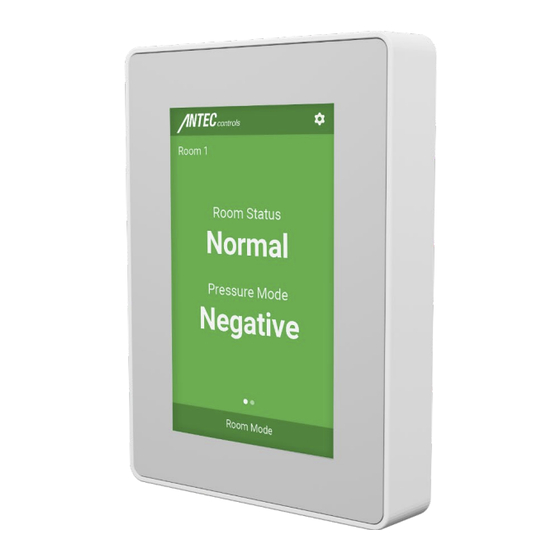
Table of Contents
Advertisement
Quick Links
Advertisement
Table of Contents

Summary of Contents for Antec controls LUME10
- Page 1 LUME10/11 Room Pressure Monitor MANUAL v112...
-
Page 2: Table Of Contents
Outputs .......................................25 BACnet (LUME11 only) ................................28 User Preferences ..................................29 LUME ASSISTANT ..................................30 System Requirements ................................30 Installation Requirements................................30 How to Connect to LUME10/11 ..............................31 LUME Assistant Start-Up ................................31 Home ......................................32 Diagnostics ....................................33 Adjusting Windows Defender™ Firewall Settings ........................34 Maintenance ....................................38 Replacement Parts ..................................38 Technical Support ..................................38... -
Page 3: Introduction
Disconnect power at the service panel before Product Overview performing wiring or maintenance on this device. Intended for indoor installation only, in areas with LUME10/11 are designed to provide ease of use pressure Pollution Degree 2. monitoring. Not designed for use in industrial, farming or humid environments. -
Page 4: Technical Specifications
Touchscreen Display, 4.3 in. (109 mm) TFT, Speaker Housing UL 94V-0, PC-ABS Plastic Device Type B-AAC Communication Type MS/TP (RS-485) Communication Speed 9600, 19200, 38400, 76800 BACnet (LUME11) Certification 1. BACnet Control Priority Order 2. Normal operation 4 | LUME10/11 – Manual | AntecControls.com... -
Page 5: Getting Started With Lume10/11
CAUTION Please ensure you have all the components before proceeding. Inspect all components for shipping damage. Do not install any components that appear damaged. Contact your local Antec Controls Representative for replacements. For the latest information and videos please visit www.AntecControls.com... -
Page 6: Lume Accessories
Door Contact Switches can be wired into the binary input(s) to detect when the door(s) are open. Overview See the DCS product submittal on AntecControls.com for Specifications, Dimensions and Configurations. Options 1. Surface Mount 2. Flush Mount 6 | LUME10/11 – Manual | AntecControls.com... -
Page 7: Mechanical Installation
LUME10/11 - MANUAL MECHANICAL INSTALLATION It is recommended to mount LUME10/11 at approximately 5 feet (1.5 m) from the floor. This will allow the interface to be at an appropriate height for use during setup and during normal operation. Installation and Mounting Instructions... - Page 8 Using the provided instructions, mount the standard single-gang electrical box at the suggested height from the floor. STEP 2 Mount the back plate to the box using two #8-32 screws. STEP 3 Attach LUME10/11 on the backplate that was installed in Step 2. 8 | LUME10/11 – Manual | AntecControls.com...
-
Page 9: Pressure Sensor Installation Instructions
(96 in., 2.44 m) of total pressure tubing provided with the SDPT can reach both pressure plates. The sensor should be easily accessible for wiring and setup. CAUTION Incorrect placement can affect the sensor’s readings. 9 | LUME10/11 – Manual | AntecControls.com... - Page 10 Do not connect tubing from the SPDT to any other pressure measurement devices or other SDPT sensors. Do not tee off the tubing to connect to any additional devices. 10 | LUME10/11 – Manual | AntecControls.com...
-
Page 11: Electrical Installation
All wire connections to the LUME10/11 screw connection terminals must be between 16-26 AWG wire. Current and voltage drop should be taken into consideration when selecting wire gauge. Wiring above may not reflect those required for your project. Refer to your Antec Controls Wiring Diagram Package for typical wiring recommendations. -
Page 12: Bacnet Ms/Tp Network
Controller for the MS/TP segment. when adding devices to an existing network segment. Wiring Requirements Typical BACnet Wiring Refer to your Antec Controls Wiring Diagram Package for typical wiring requirements and recommendations. CAUTION When using non-isolated power supplies (i.e. A transformer... -
Page 13: Display Navigation
Initial Setup When LUME10/11 is first powered on, it will prompt the user to step through a Setup Wizard to help configure the device. At any point in the device setup, the user can return to previous selections in the menu via the Next/Previous buttons. Any value... - Page 14 LUME10/11 - MANUAL CAUTION For security purposes, the settings password should be changed prior to completing the wizard. NOTE: BACnet settings are only available for LUME11. 14 | LUME10/11 – Manual | AntecControls.com...
-
Page 15: Home Screen
Home Screen in normal operation. The screen saver and screen dimming can be disabled in the User Preferences menu. The screen saver will never display when there is an alarm or caution active. NOTE: 15 | LUME10/11 – Manual | AntecControls.com... - Page 16 Binary Input (Configurable display message, Binary Inputs) Room Mode Allows the user to override the room mode. This is password protected. Default Password: 1-2-3-4. Any overrides done locally through the NOTE: touchscreen will follow mode priority. 16 | LUME10/11 – Manual | AntecControls.com...
- Page 17 The Silence Screen allows users to temporarily mute the audible alarm for a configurable number of minutes. The mute duration defaults to a five-minute delay and can be adjusted in the User Preferences menu. 17 | LUME10/11 – Manual | AntecControls.com...
-
Page 18: Settings
Allows the user to override the room mode. The default room mode cannot be triggered from this menu. This menu can also be accessed from the bottom of the Home Screen. Any overrides done locally through the touchscreen will follow mode priority. NOTE: 18 | LUME10/11 – Manual | AntecControls.com... -
Page 19: Room Modes
Allow any alarms or cautions to trigger Mode 2: Off when the mode is active. Color Green Mode 1: Green Adjust the color of Home Screen when Blue Mode 2: Blue the mode is active. Gray Purple 19 | LUME10/11 – Manual | AntecControls.com... -
Page 20: Monitored Room
High Pressure On/Off Set the activation point for the High Caution Pressure Caution, as well as the time delay. Activation Point -1.0 to +1.0 in.w.c (-249.1 to +249.1 Pa) Delay 0 to 100,000 seconds 20 | LUME10/11 – Manual | AntecControls.com... -
Page 21: Inputs
Analog Inputs or Binary Inputs. Configured inputs will display the input name below the Universal Input header in the Inputs menu. Inputs that are not configured for a specific usage (ie. Input Type set to ‘None’) will display ‘Available’. A maximum of four Universal Inputs can be configured per LUME10/11. NOTE:... - Page 22 This reading matches the value displayed on the Home Screen when set as the monitored sensor. Current Read only value The current voltage being read by Voltage LUME10/11 from the pressure sensor. 22 | LUME10/11 – Manual | AntecControls.com...
- Page 23 Reverse State On/Off Reverse when the physical state of the Universal Input sets the current state to Active. Current State Read only value The current state (Active/Inactive) of the input with reverse state applied. 23 | LUME10/11 – Manual | AntecControls.com...
- Page 24 Set the Alarm Reason or Caution Reason shown on the Home Screen when the Alarm or Caution is active. Current State Read only value The current state (Active/Inactive) of the input with reverse state applied. 24 | LUME10/11 – Manual | AntecControls.com...
-
Page 25: Outputs
Outputs menu. Outputs that are not configured for a specific usage (ie. usage set to ‘None’) will display ‘Available’. A maximum of one Analog Output and two Binary Outputs can be configured per LUME10/11. NOTE: Analog Output –... - Page 26 Reverse State On/Off Reverse when the physical state of the Universal Input sets the current state to Active. Current State Read only value The current state (Active/Inactive) of the output with reverse state applied. 26 | LUME10/11 – Manual | AntecControls.com...
- Page 27 Binary Output – Room Mode Room Mode outputs will activate the binary output when LUME10/11 is in the selected room mode. The following settings are available if the Usage is Room Mode. Menu Items...
-
Page 28: Bacnet (Lume11 Only)
This must be unique to the building BACnet network. Baud Rate 9600 Set the BACnet MS/TP Baud Rate. 19200 38400 NOTE: All devices on the BACnet 76800 MS/TP segment must use the same Baud Rate. 28 | LUME10/11 – Manual | AntecControls.com... -
Page 29: User Preferences
Home Screen. When On/Off turned off, the room mode override menu can be accessed without a password. CAUTION Turning off inactivity dim and/or screen saver will reduce the lifetime of the screen. 29 | LUME10/11 – Manual | AntecControls.com... -
Page 30: Lume Assistant
If you do not see the firewall prompt, or do not check the box for public networks before clicking Allow access, follow NOTE: the instructions in the Adjusting Windows Defender™ Firewall Settings section. 30 | LUME10/11 – Manual | AntecControls.com... -
Page 31: How To Connect To Lume10/11
LUME10/11 - MANUAL How to Connect to LUME10/11 The user can connect directly to one of the ethernet ports on the back of any LUME10/11 with an ethernet cable connected to their laptop. Tools Required • Computer running Windows 10 or higher with LUME Assistant installed •... -
Page 32: Home
Current Firmware version will be displayed in green. 3. If a LUME is connected, the Locate File button is enabled, and a firmware update can be performed with a user-supplied firmware file (hex or json). 32 | LUME10/11 – Manual | AntecControls.com... -
Page 33: Diagnostics
The Help screen contains information regarding LUME Assistant such as the version and changelog. There is also the contact information for Antec Controls Applications. Display Description Component Opens a changelog menu containing a history of LUME View Changelog Assistant versions and the changes that were made in each version. 33 | LUME10/11 – Manual | AntecControls.com... -
Page 34: Adjusting Windows Defender™ Firewall Settings
Type “firewall” in the start menu and select the Windows Defender Firewall option. Step 3 Select the Allow an app or feature through Windows Defender Firewall option on the left side of the window. 34 | LUME10/11 – Manual | AntecControls.com... - Page 35 Step 5 Once there are no entries for LUME Assistant in the list of allowed apps, select Allow another app in the bottom right corner of the window. Step 6 Select Browse. 35 | LUME10/11 – Manual | AntecControls.com...
- Page 36 Open the folder starting with “app-“. If there are multiple folders, open the one with the highest number. Step 9 Select LUMEAssistant.Main.exe and click Open in the bottom right corner of the window. 36 | LUME10/11 – Manual | AntecControls.com...
- Page 37 Domain, Private, and Public networks. Select OK in the bottom right corner of the window. LUME Assistant has successfully been allowed through the Windows Defender Firewall. 37 | LUME10/11 – Manual | AntecControls.com...
-
Page 38: Maintenance
LUME10/11 - MANUAL MAINTENANCE If the settings password is forgotten, contact Antec Controls to reset. Replacement Parts Replacement parts are available. Please contact your local Antec Controls Representative. Technical Support If technical support is required, please contact us: By Email: Applications@AntecControls.com... -
Page 39: Lume™ Drywall Cut-Out
LUME10/11 - MANUAL APPENDIX A Lume™ Drywall Cut-Out 39 | LUME10/11 – Manual | AntecControls.com... - Page 40 Limited Warranty. The complete product catalog can be viewed online at AntecControls.com ® Antec Controls by Price is a registered trademark of Price Industries Limited. © 2024. Printed in Canada. v112...




Need help?
Do you have a question about the LUME10 and is the answer not in the manual?
Questions and answers