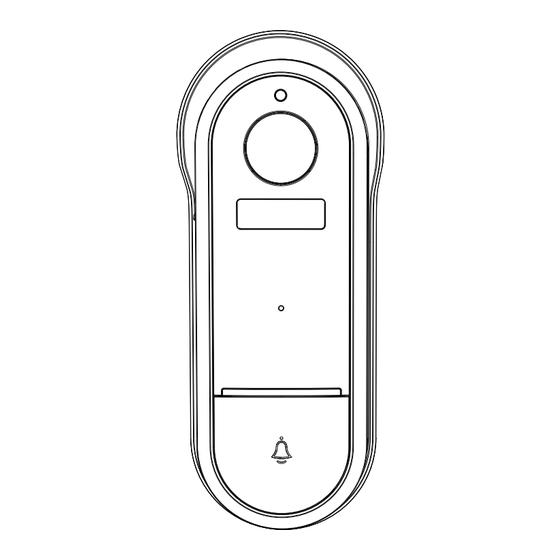
Summary of Contents for CROW ELECTRONIC ENGINEERING DOORBELL-IP
- Page 1 DOORBELL-IP DOORBELL CAMERA --------------------------------------------------------------------------------- QUICK GUIDE 7101015 Rev A...
-
Page 2: What's In The Box
What's in the box Please consult this checklist for all parts. A x 4 B x 4 Screws DOORBELL-IP Back panel (optional)* Screwdriver USB cable Power adapter * The back panel without waterproof is optional. -
Page 3: Product Overview
Product Overview Photosensitive SD card slot Power Lens Reset Micro USB External power port Microphone Status Light Doorbell button Speaker Description Power Port DC 5V/1A (USB); AC 12V-24V (AC supply) Doorbell button Press the button to activate the doorbell Status light Blinking red light: wait for network connection (slow) connecting the network (fast) Solid blue light on: camera is working correctly... -
Page 4: Installation
Installation Mode 1 Battery supply 1. Fix the bracket to the wall with the mounting screws 2. Install the camera in the bracket and lock it with the screw Mode 2 AC supply (optional) 12~24V AC 1. Prepare the accessories which are needed in AC supply 2. - Page 5 Connection Download CrowPro Alarm is available for both iOS and Android OS. Search the name 'CrowPro Alarm'in App Store or Google Play. ·Support ipad Android Add device Log in the CrowPro Alarm, select "IP Cameras", select "Add Device", and add the smart camera to the App according to the screen tips( Make the smart camera close to the router when configuring).
- Page 6 Functions Full-duplex audio When the visitor push the doorbell button, you will get a call. You can see and hear the vistor in your App from the doorbell if you answer. Motion detection Motion sensors will notify you when movement is detected. Shared device The doorbell device can be shared with friends, and friends can also preview online.


Need help?
Do you have a question about the DOORBELL-IP and is the answer not in the manual?
Questions and answers